Have you ever thought of Amazon SNS as a messenger? Just like you send a text to multiple friends at once, Amazon SNS (Simple Notification Service) lets you send notifications or messages to multiple systems or users instantly.
Amazon SNS is a fully managed messaging service by AWS. It enables communication between systems through messages that are automatically sent and received.
In this guide, I'll break down the basics of SNS and walk you through a simple lab exercise.
Understanding the Basics: Topic vs Queue
When working with messaging systems like Amazon SNS, it's important to understand the difference between topics and queues.
A Topic works like a loudspeaker. When a message is published to a topic, everyone subscribed to it hears the message at the same time. It's "one-to-many" communication.
A Queue, on the other hand, is like a waiting line. Messages are stored and delivered one at a time to the receivers. Queues are usually handled by services like Amazon SQS (Simple Queue Service).
In simple terms:
A Topic broadcasts to many.
A Queue holds and delivers to one (or a few).
Why Use Amazon SNS?
Amazon SNS helps you send notifications quickly to multiple subscribers. It can trigger automated workflows and decouple application components for better scalability and reliability.
Step-by-Step: Amazon SNS Lab
Navigate to the SNS Service:
Sign in to the AWS Management Console. In the search bar, type SNS and select the service.Create a New Topic:
Click on Topics in the left-hand menu. Select Create topic. Choose Standard as the type.
Name your topicmytopicfor example,then click Create topic.
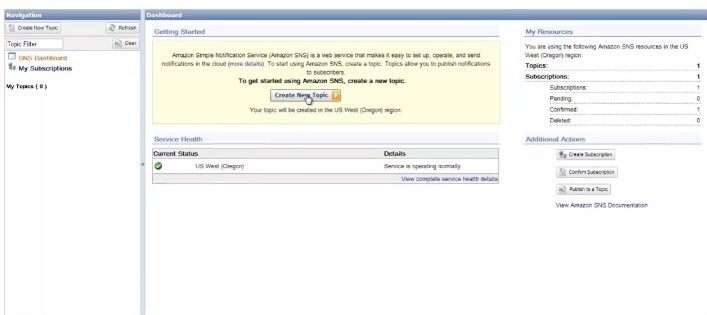
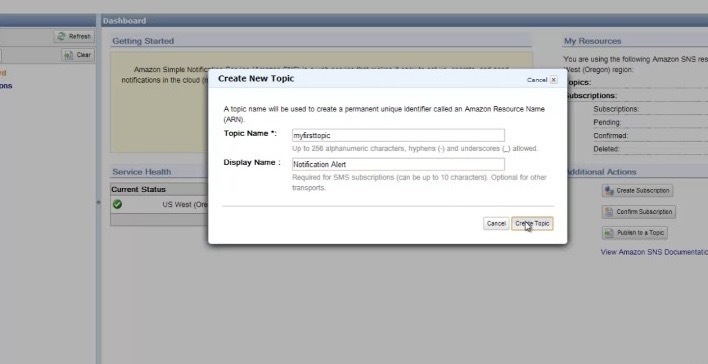
- Create a New Subscriber: On your topic page, click Create subscription. Choose Email as the protocol. Enter the email address where you want to receive notifications, then click Create subscription.
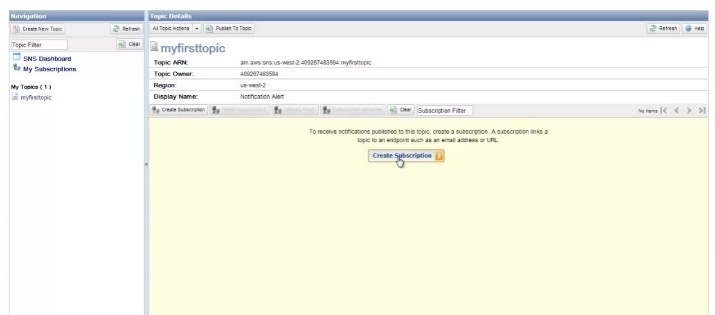
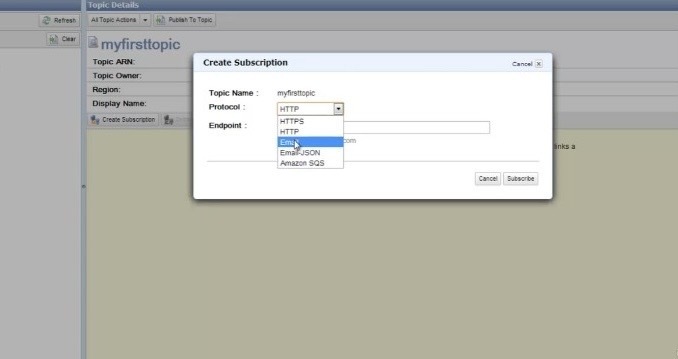
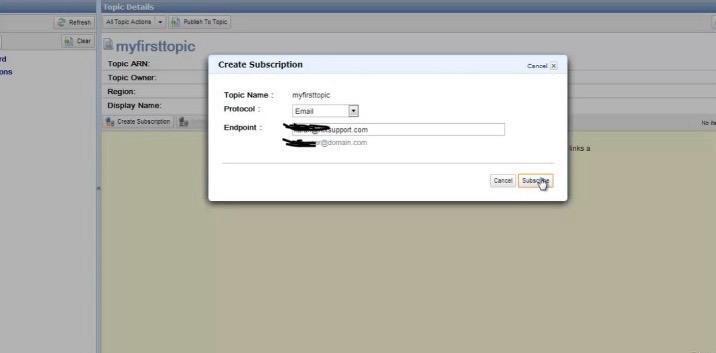
- Confirm the Subscription: Check your email inbox. Open the confirmation email from AWS Notifications and click the Confirm subscription link.
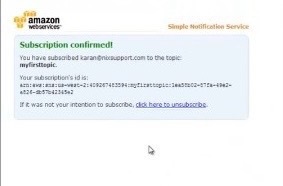
- Send a Test Message: Return to your mytopic page. Click Publish message. Enter a simple subject and message body. Click Publish message and check your email—you should receive the test message shortly.
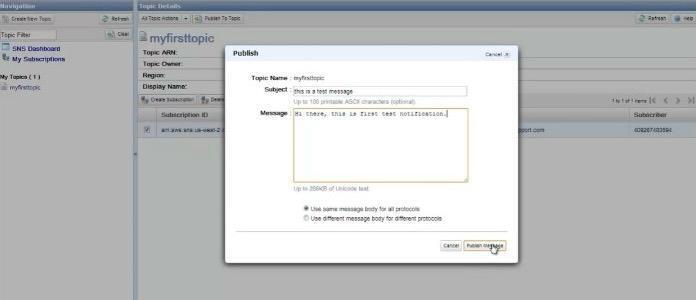
Whether you’re triggering workflows, sending alerts, or building scalable apps understanding topics and subscriptions is a great place to start.
Hope this article helps you.
😉 Got questions? Chat me up, you've got this!
