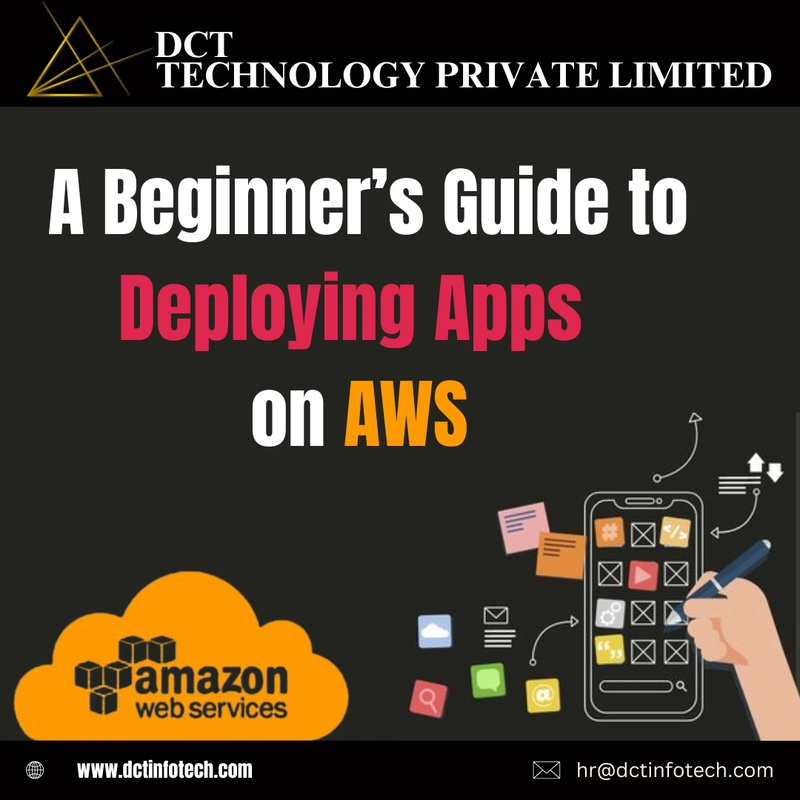So you've finally built that web app.
It's running perfectly on your local machine.
You’ve shown it to a couple of friends and they’re impressed. But then comes the question:
“Can I check it out online?”
And that’s when panic sets in.
Deploying an app on AWS might sound intimidating—but it doesn’t have to be.
This guide breaks down the chaos into simple, digestible steps you can follow even if you’ve never touched AWS before.
By the end of this post, you’ll know exactly how to deploy a web app to AWS—with zero guesswork.
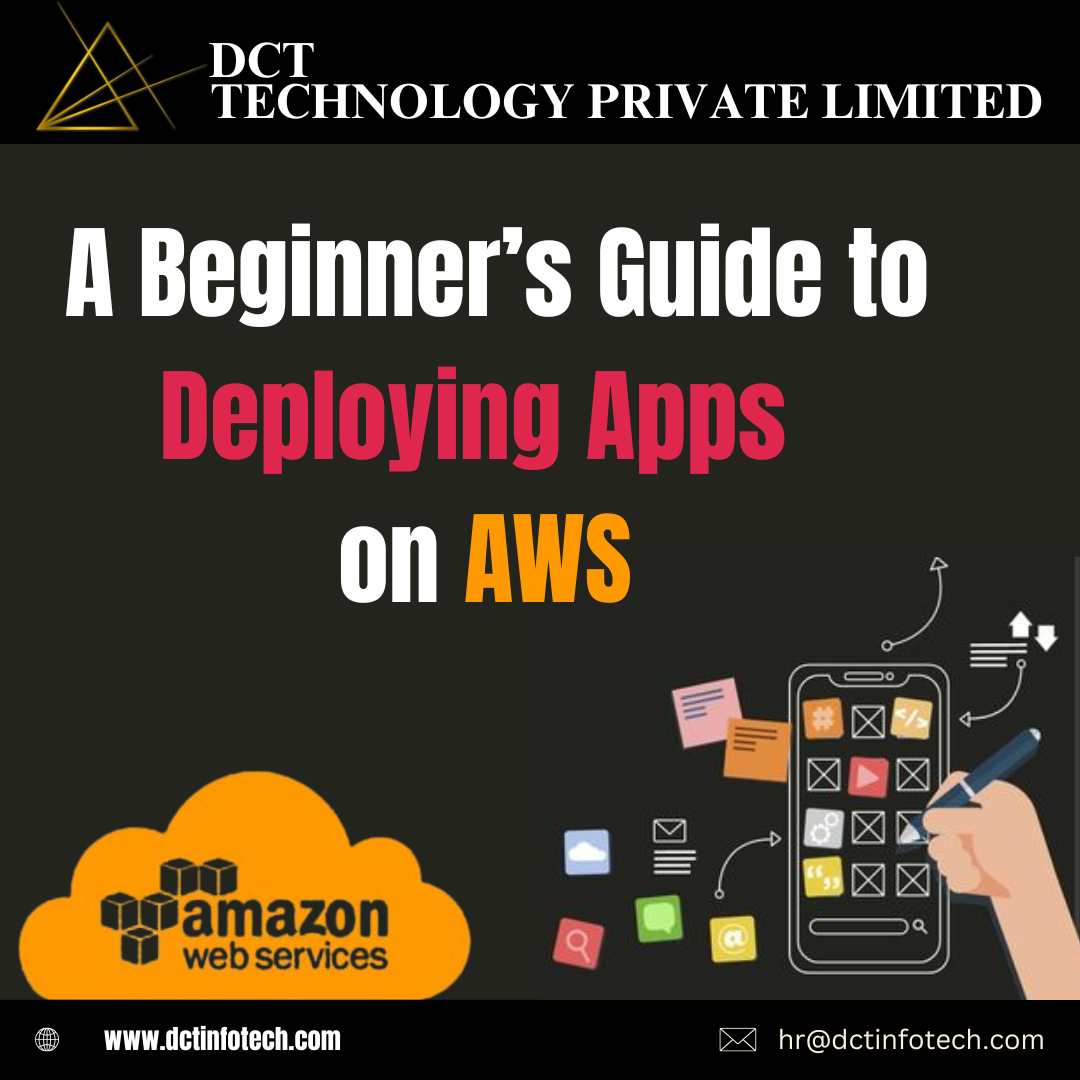
Why AWS?
Amazon Web Services (AWS) is one of the most powerful cloud platforms in the world. It offers:
Scalability: Auto-scale your app when traffic spikes
Reliability: Data centers across the globe
Flexibility: Deploy anything from static websites to complex microservices
And guess what? It has a generous free tier—perfect for learning and experimentation.
👉 Want a quick overview of what AWS offers in the free tier? Check this out:
https://aws.amazon.com/free
🛠️ Let’s Deploy: Step-by-Step
We’ll walk through deploying a simple Node.js or React app using AWS services.
You can easily adapt this for other stacks.
1. Prepare Your App
Make sure your app runs smoothly locally.
For Node.js, you should have an
index.jsorapp.jsfile.For React or other frontend frameworks, run
npm run buildto generate static files.
2. Set Up an AWS Account
Head over to https://aws.amazon.com and create a free account.
Once inside the AWS Console:
- Set up IAM user permissions (so you're not using the root account for everything).
Here’s a great guide on setting up IAM users securely:
https://docs.aws.amazon.com/IAM/latest/UserGuide/id_users_create.html
3. Choose a Deployment Method
Depending on your app type, there are a few simple ways to deploy:
Option A: Deploy a Static Website (HTML/CSS/JS or React) with S3 + CloudFront
Create an S3 bucket
Upload your build files
Enable Static Website Hosting
Add a CloudFront distribution for a global CDN
Bonus: Connect a custom domain using Route 53 if you want a branded URL.
✅ Here's a step-by-step tutorial:
https://docs.aws.amazon.com/AmazonS3/latest/userguide/WebsiteHosting.html
Option B: Deploy a Backend App (Node.js) with Elastic Beanstalk
Elastic Beanstalk is like AWS on easy mode.
Zip your app files
Create a new Elastic Beanstalk environment
Upload and deploy
It auto-handles EC2, Load Balancers, scaling, and more.
eb init
eb create my-app-env
eb deploy🧠 Pro Tip: Keep an .ebextensions folder for extra config options (e.g., environment variables)
More details:
https://docs.aws.amazon.com/elasticbeanstalk/latest/dg/GettingStarted.html
4. Monitor and Scale
Once deployed, don’t stop there:
Set up CloudWatch to monitor logs and errors
Enable Auto Scaling to manage traffic spikes
Add SSL (HTTPS) for security via ACM (Amazon Certificate Manager)
🧩 Common Pitfalls to Avoid
❌ Forgetting to set file permissions in S3 buckets
❌ Not configuring security groups properly (especially for EC2 or Beanstalk)
❌ Missing environment variables in your app config
❌ Not budgeting — always check your free tier limits!
✨ Bonus Tools & Resources
Here are some tools to make your AWS journey smoother:
AWS Amplify – Great for frontend + backend deployment with auth and storage
Serverless Framework – If you're into functions-as-a-service
EC2 Instance Connect – For quick SSH into your servers
Visual Studio Code AWS Toolkit – Deploy from your code editor!
💬 Got Questions? Let’s Chat!
AWS can be complex, but you don’t have to go it alone. Drop your questions below in the comments—no question is too basic.
Also, let me know:
What’s your go-to deployment method and why?
👉 Follow [DCT Technology] for more actionable content on web development, design, SEO, and IT consulting—we simplify tech, so you don’t have to.