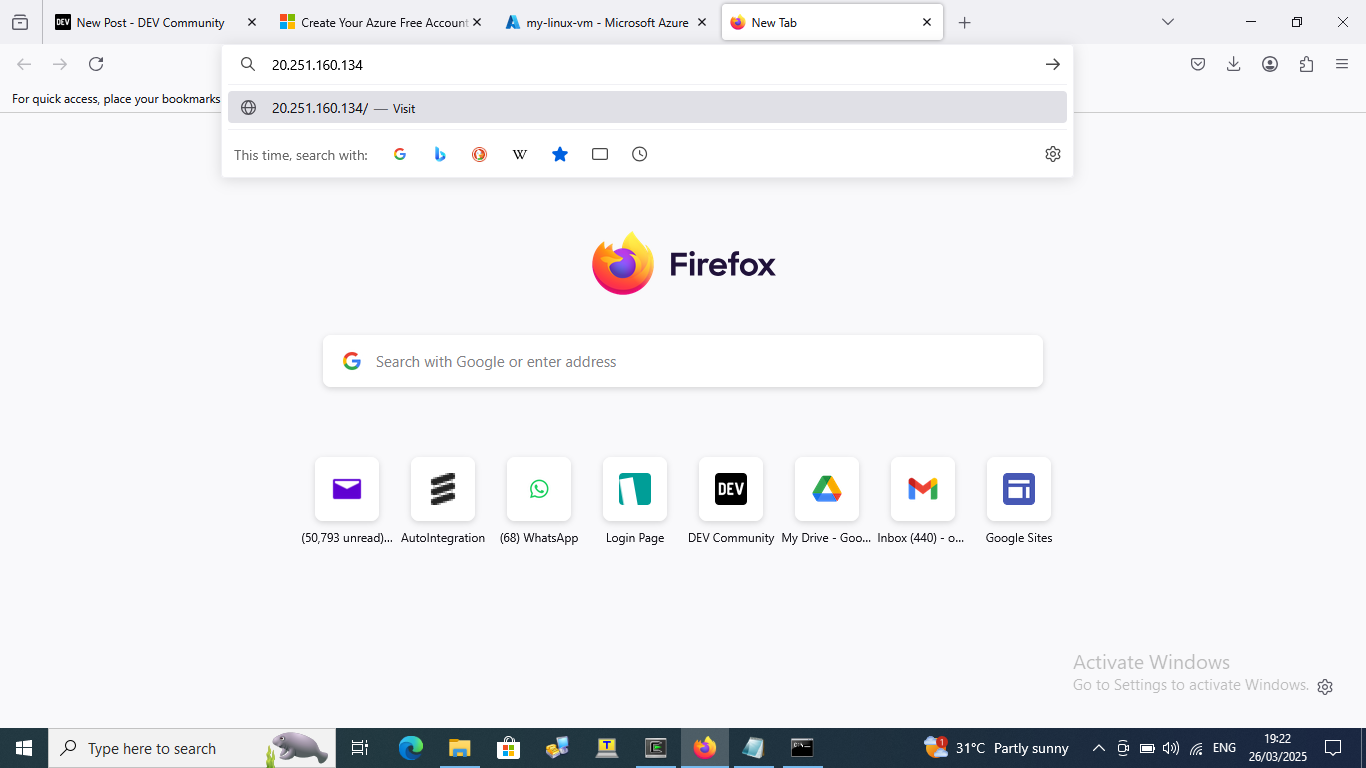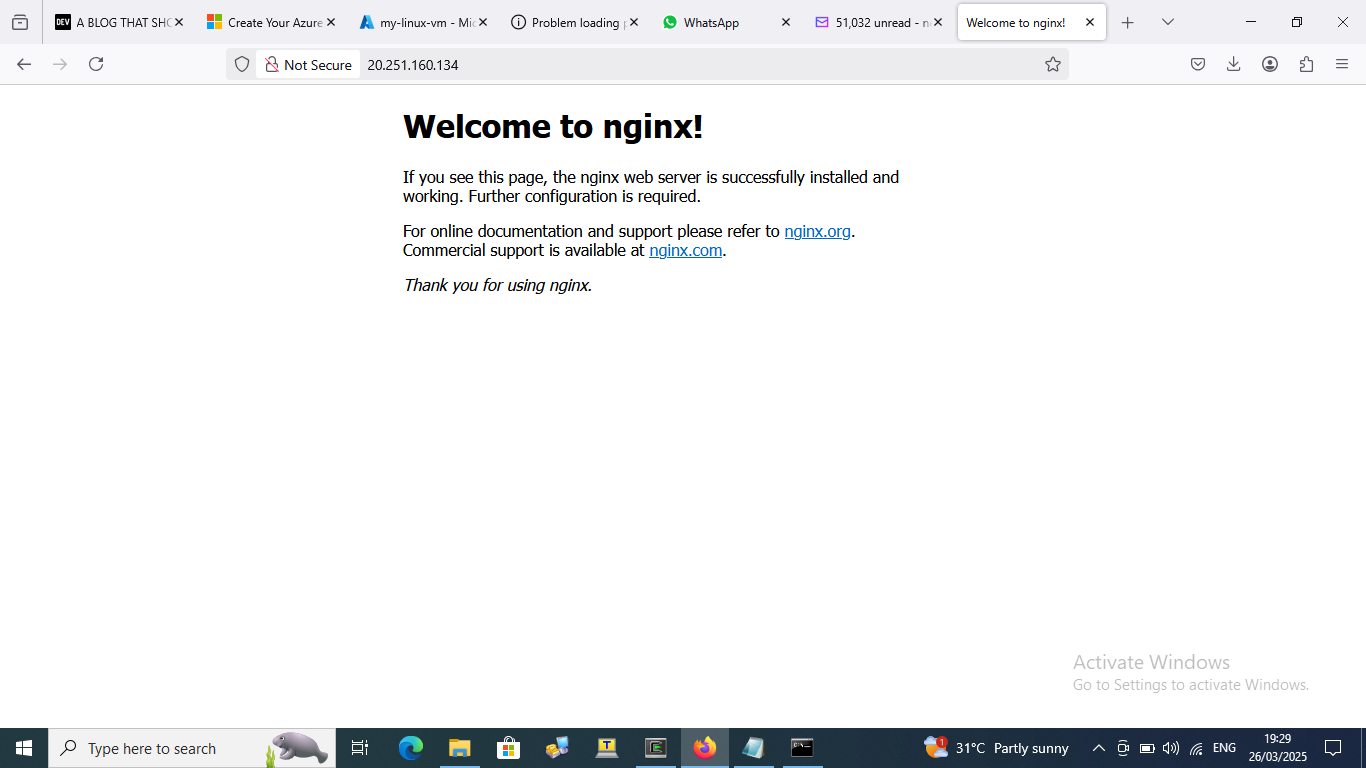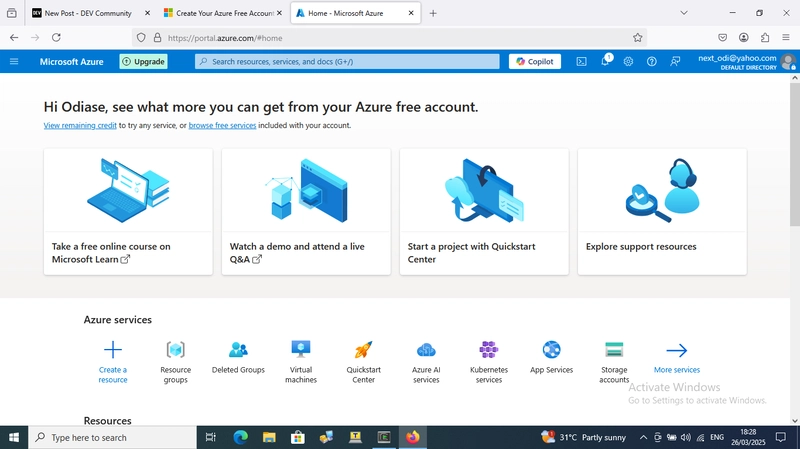1 Navigate to the Azure portal:
- GO to portal.azure.com and sign in
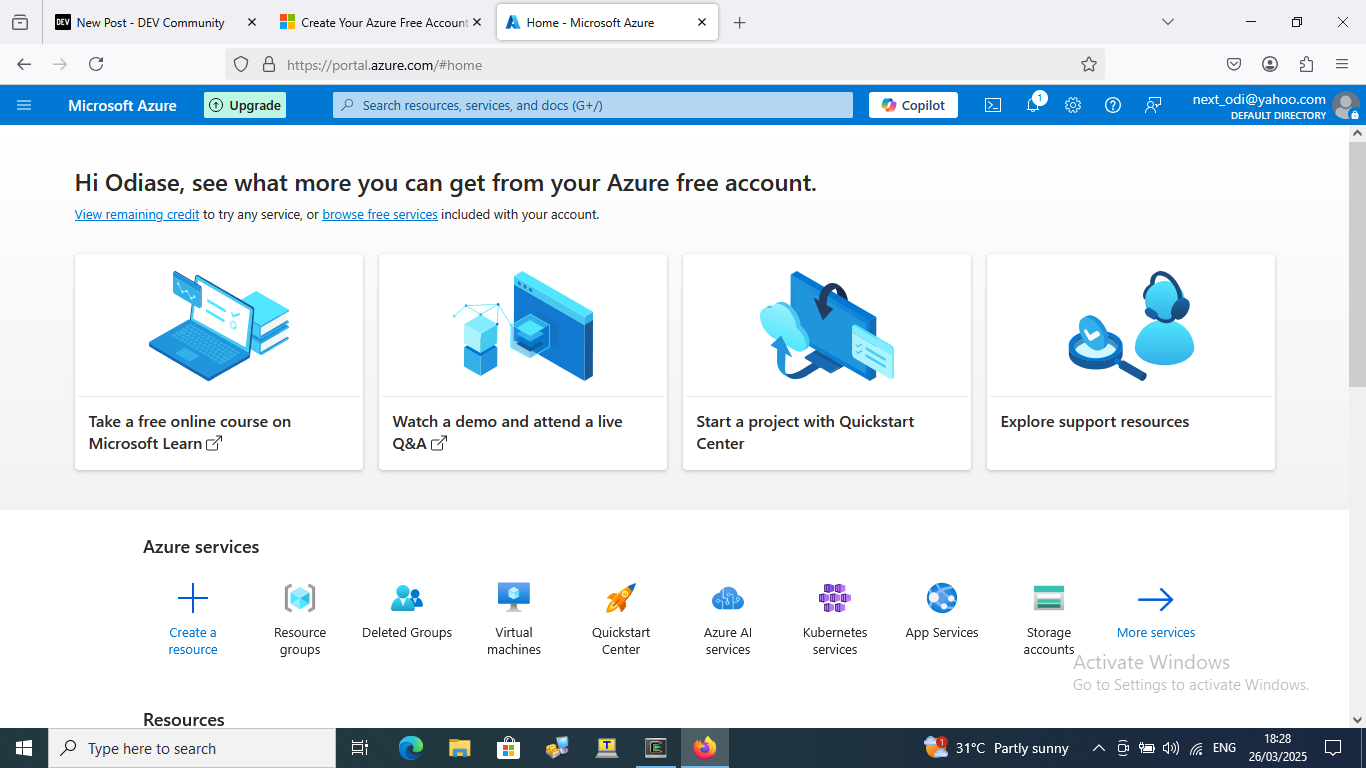
2 click on the virtual machine and select azure virtual machine
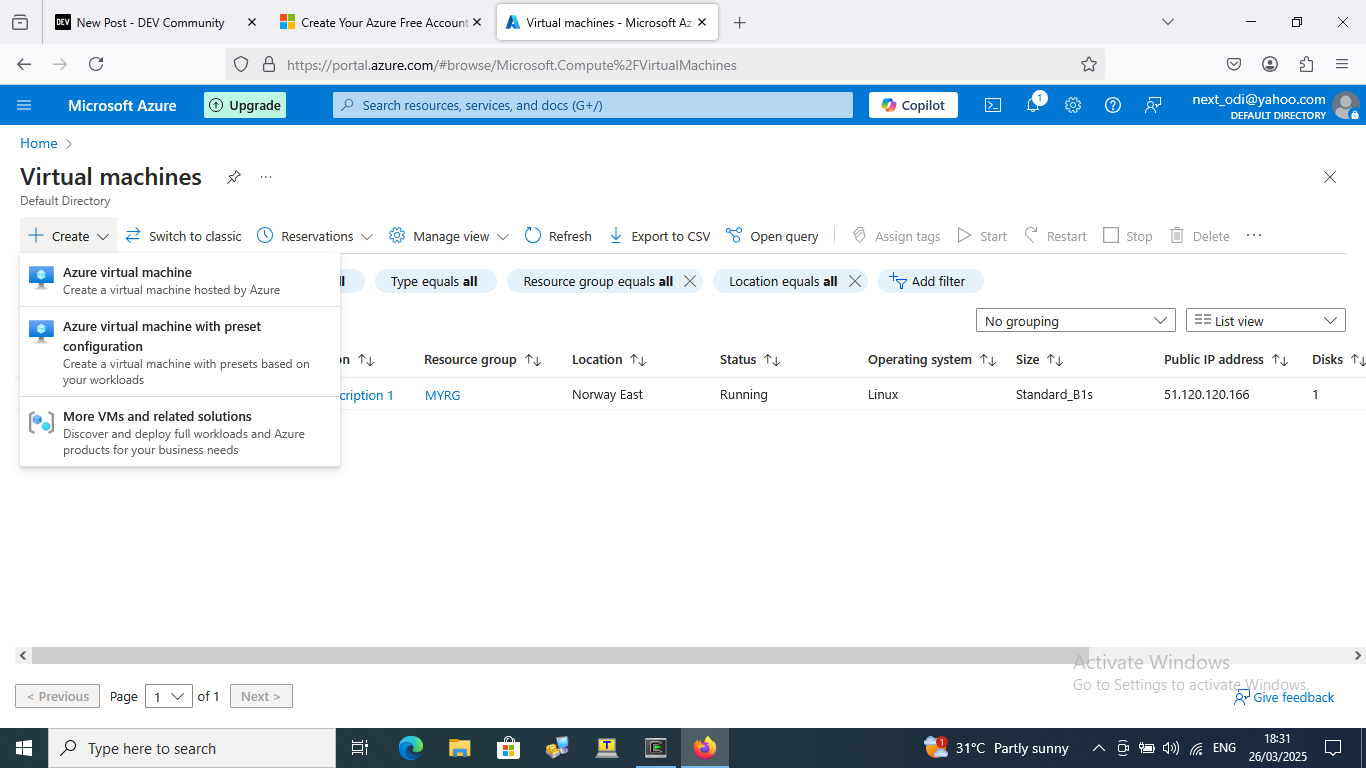
3 create the virtual machine
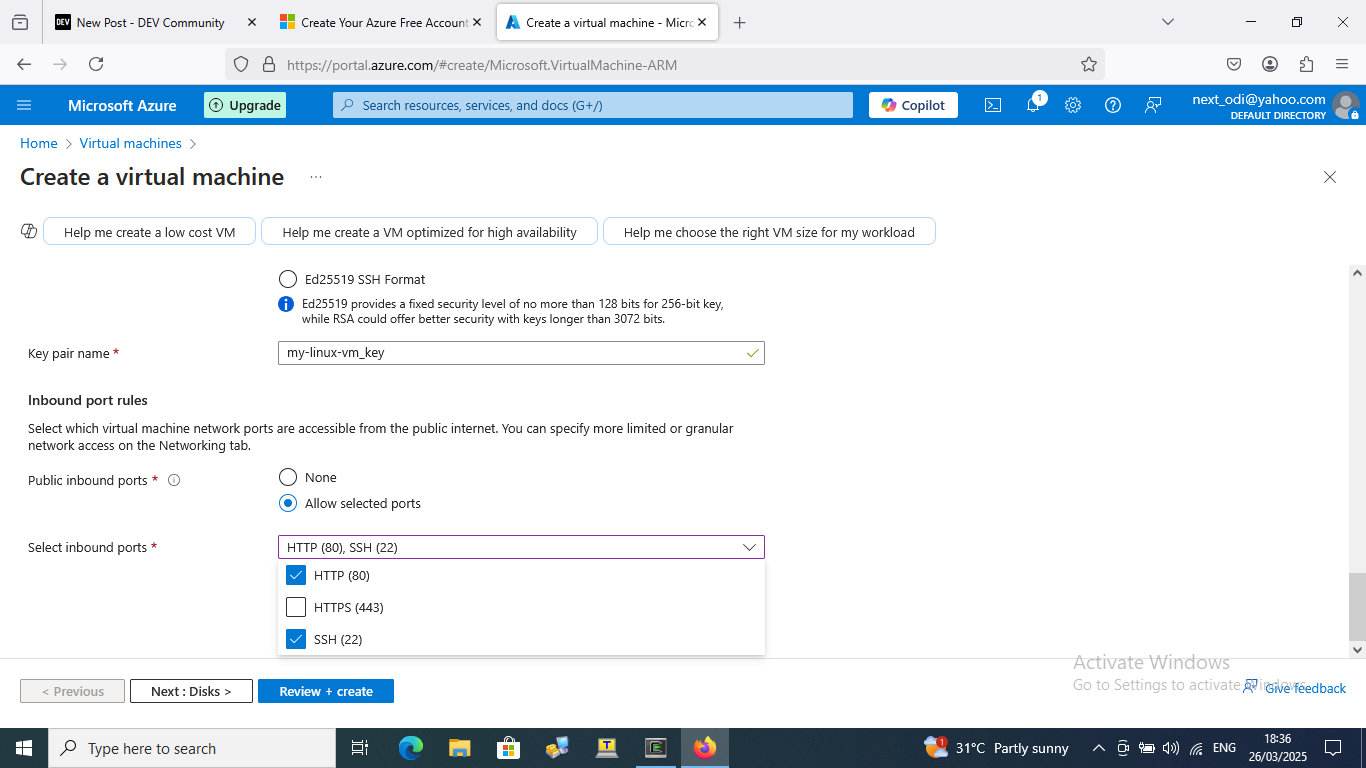
4 select the OS disks:
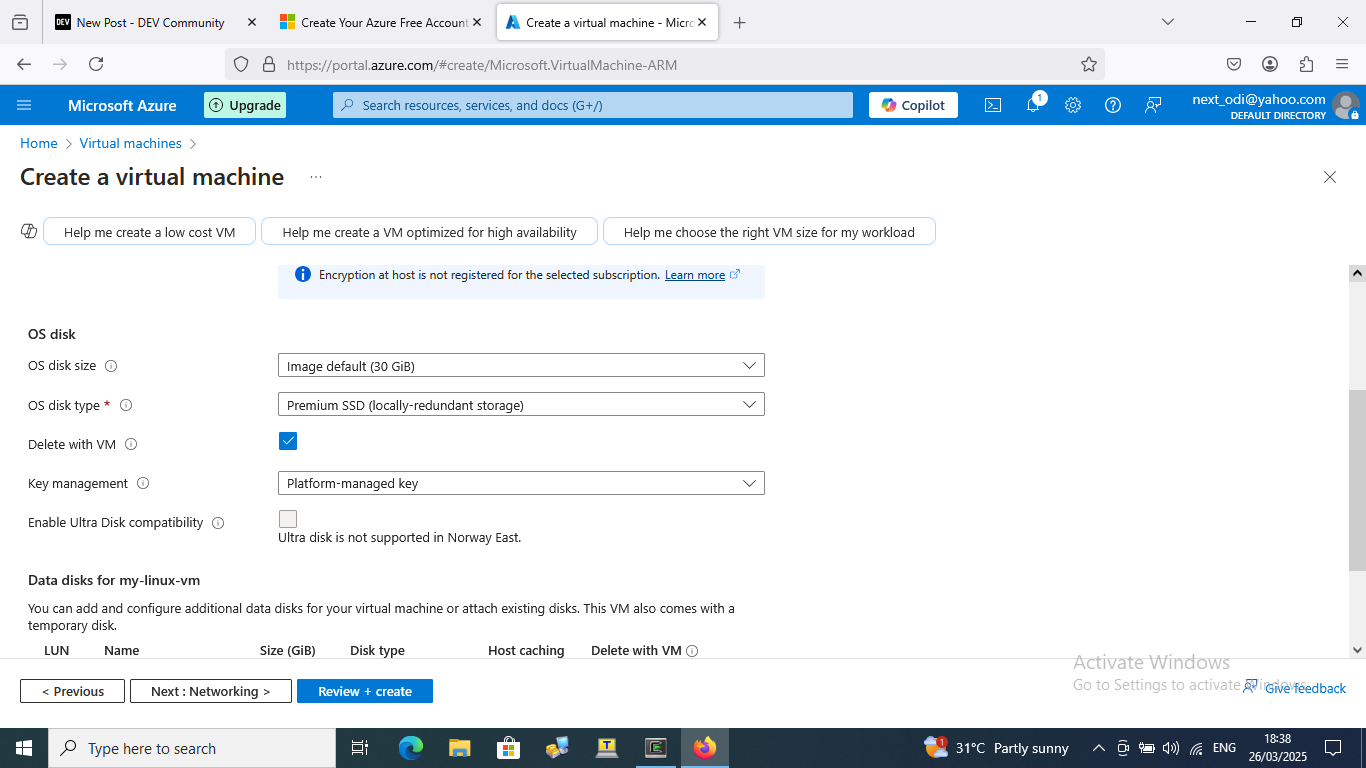
5 Go to the networking interface:
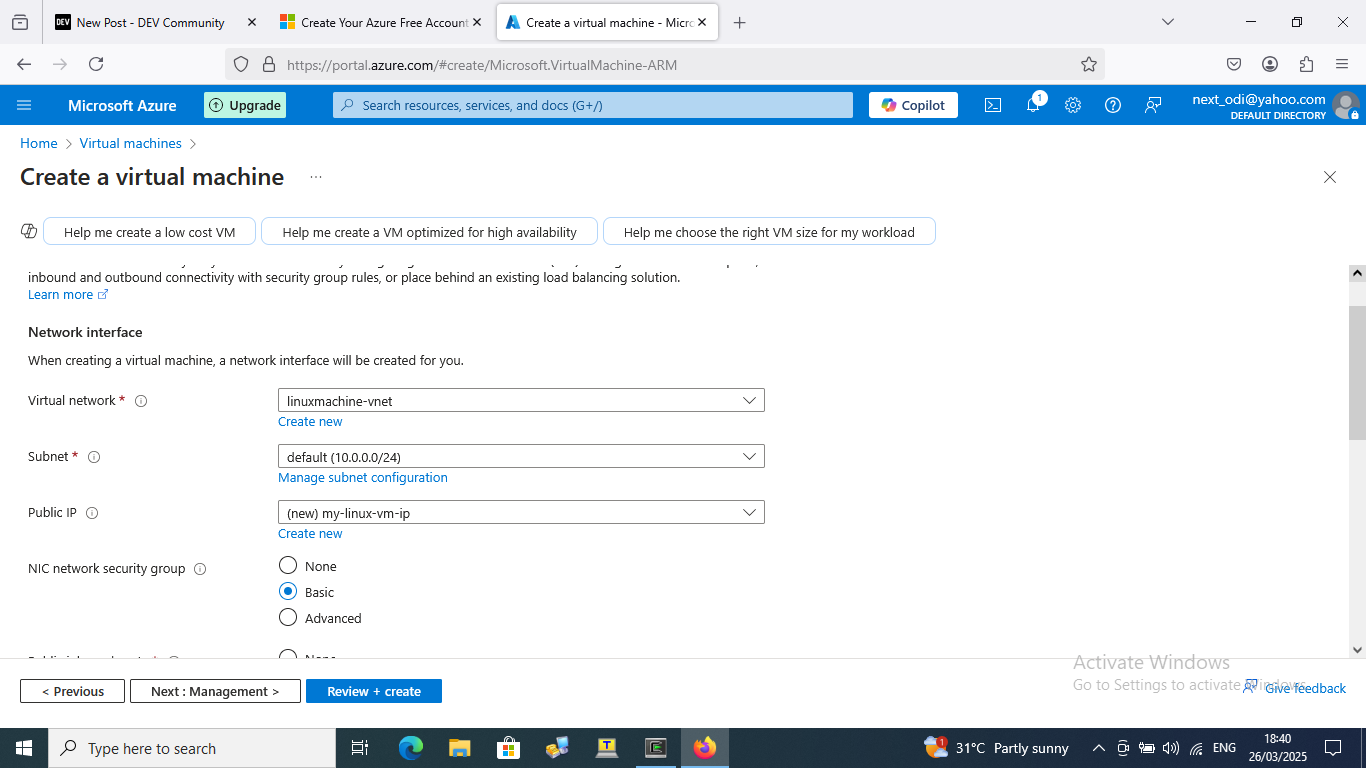
6 the next step is the validation stage:
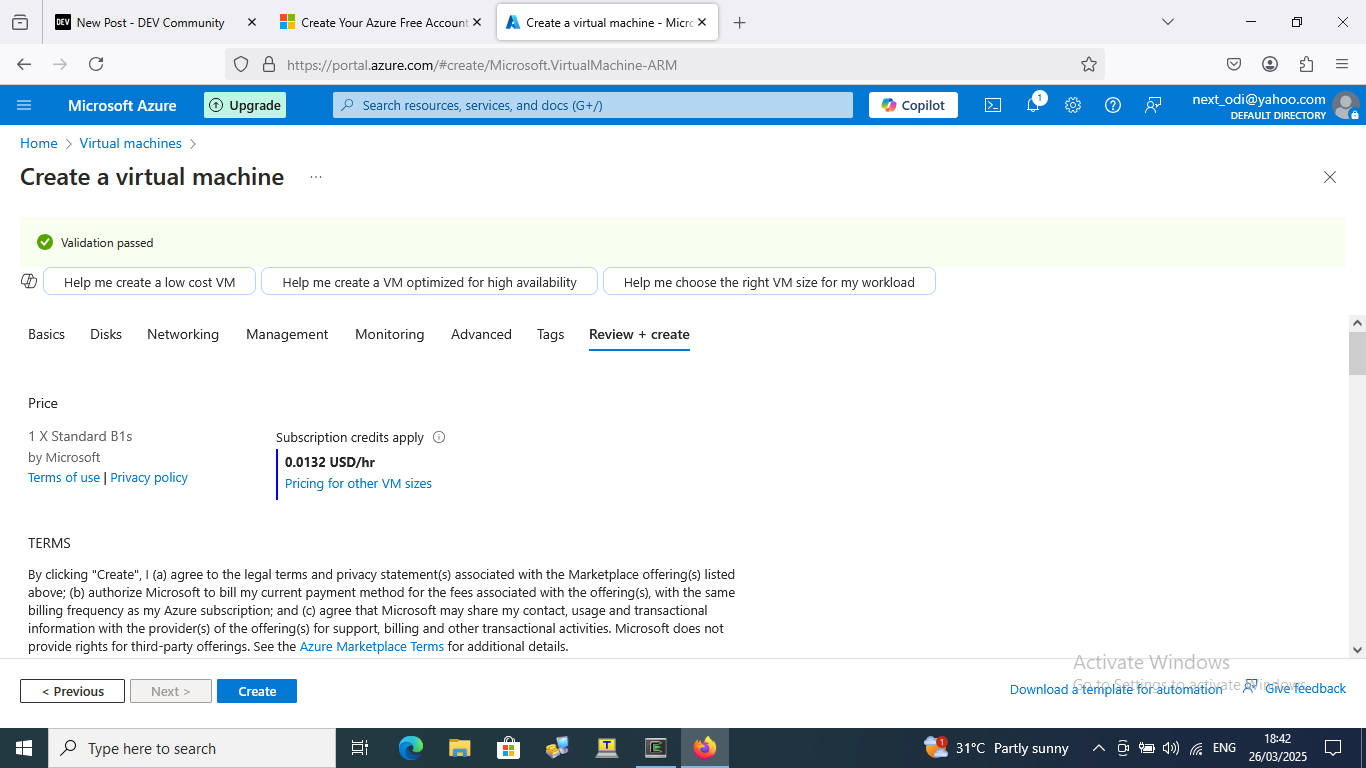
7 creation of the key file:
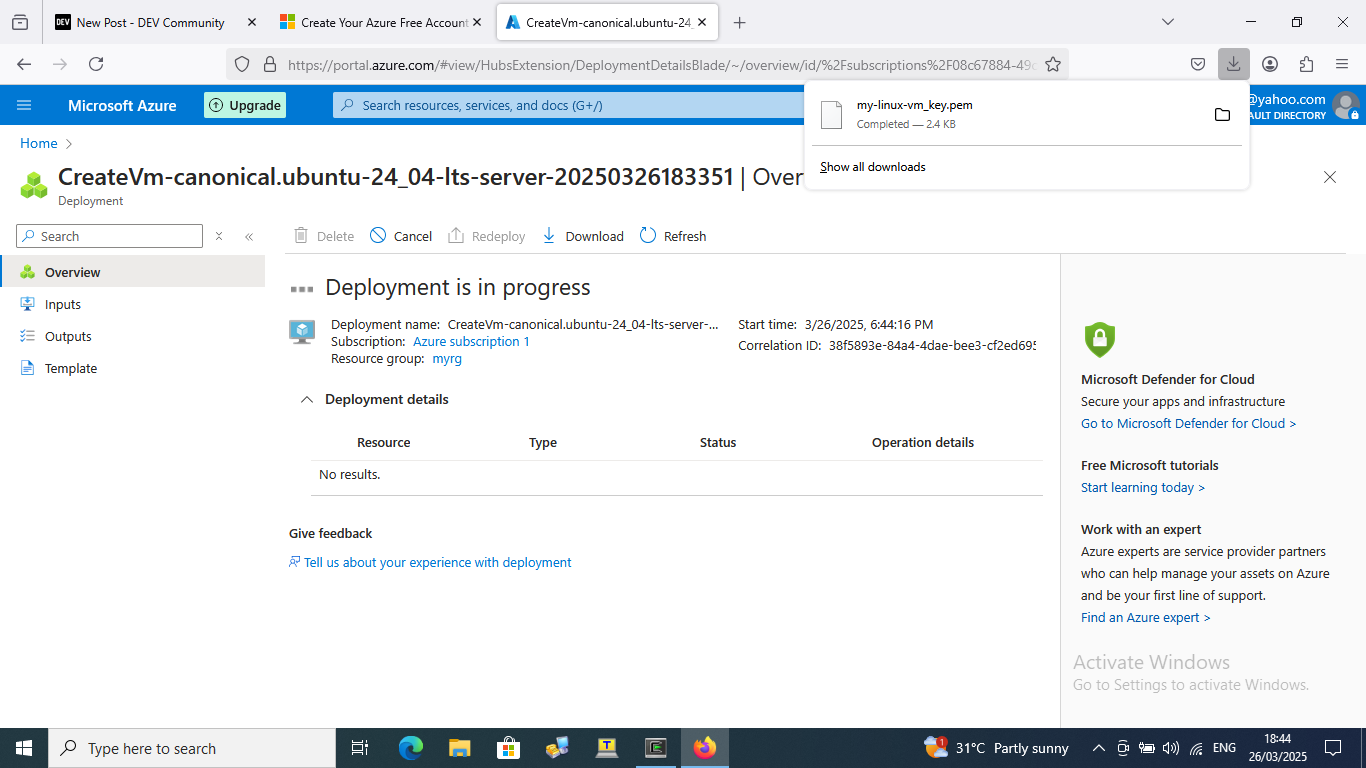
8 click on create resource:
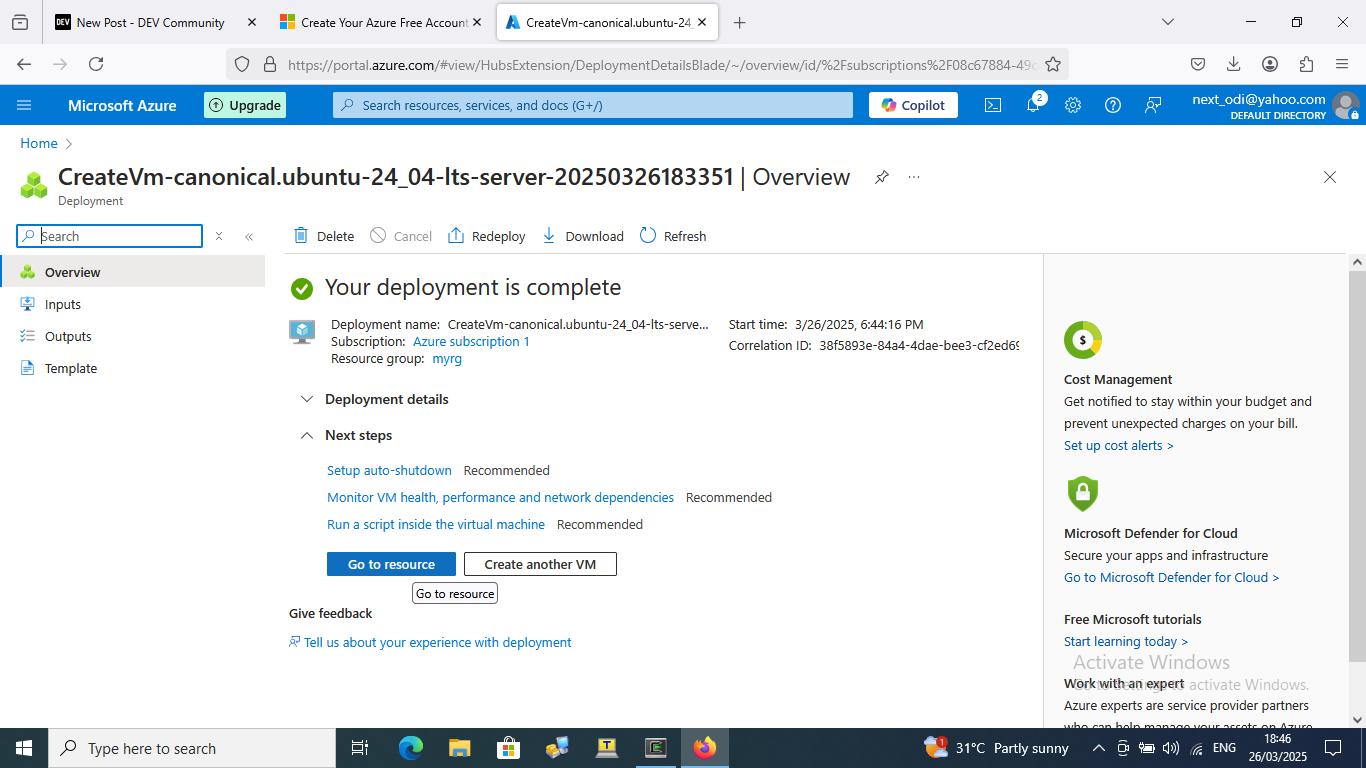
9 click on the drop down and select "connect":
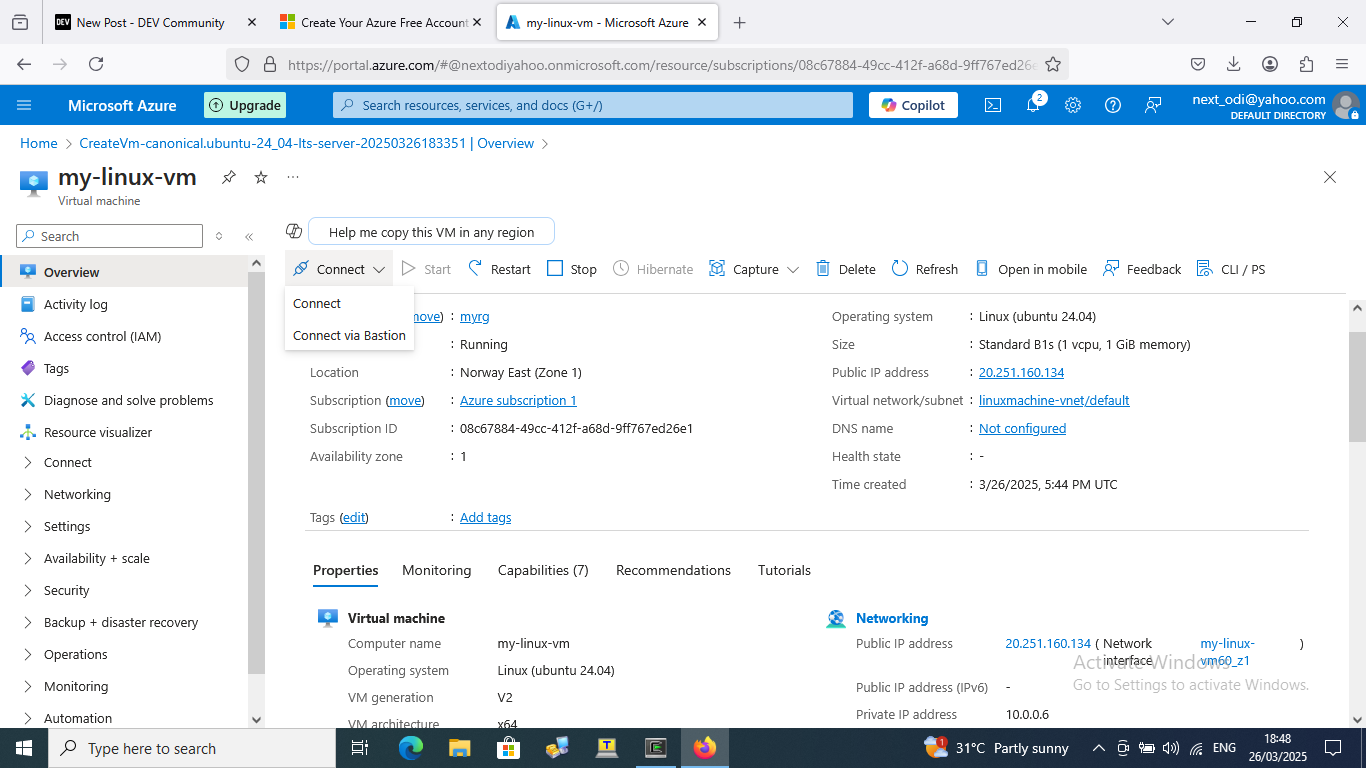
10 Go to your download on your PC to located the .PEM and select properties:
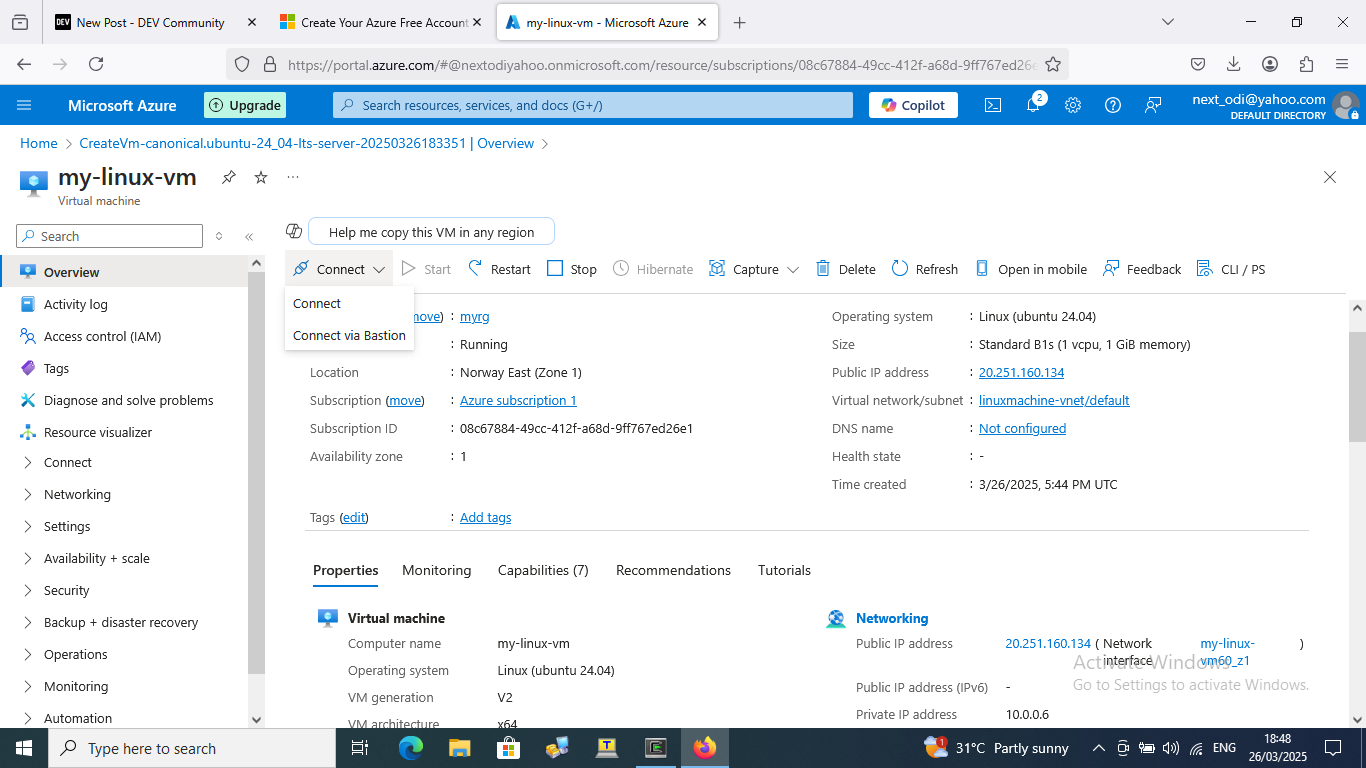
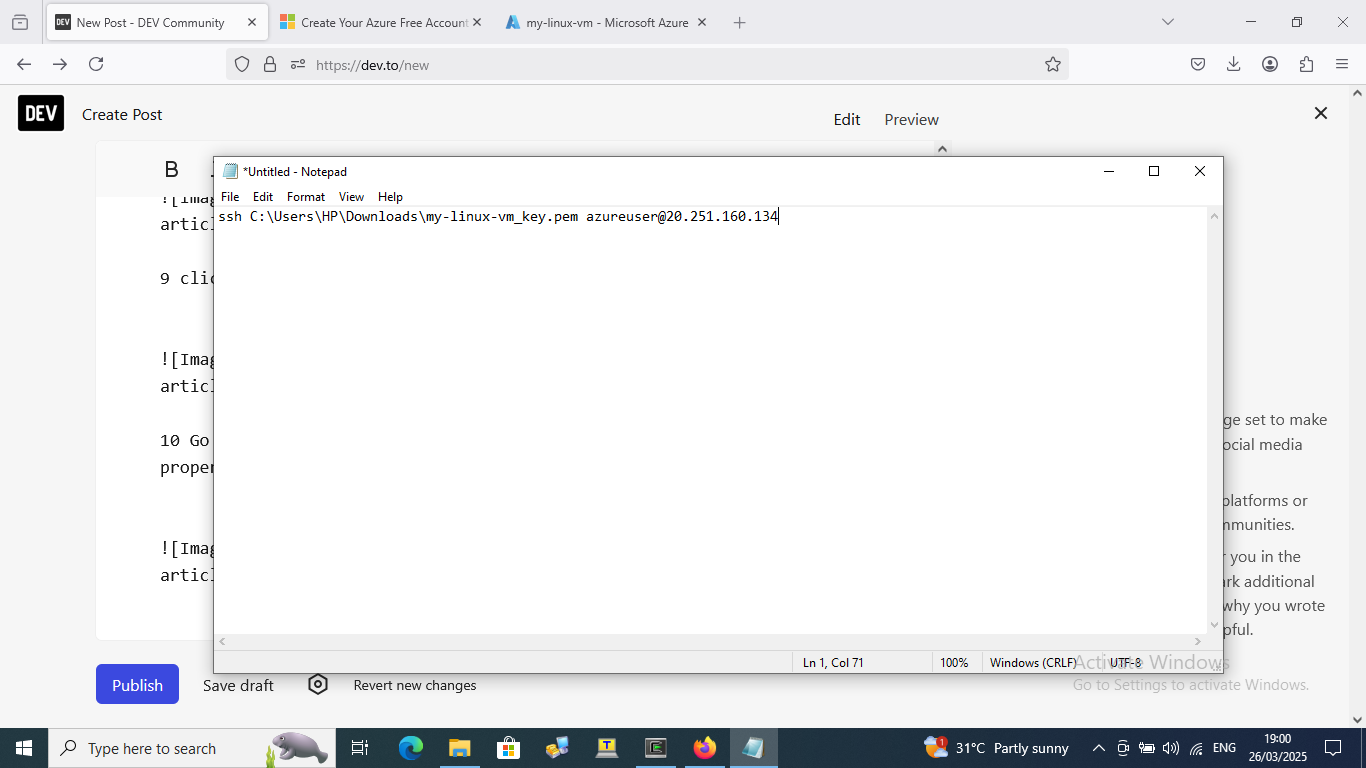
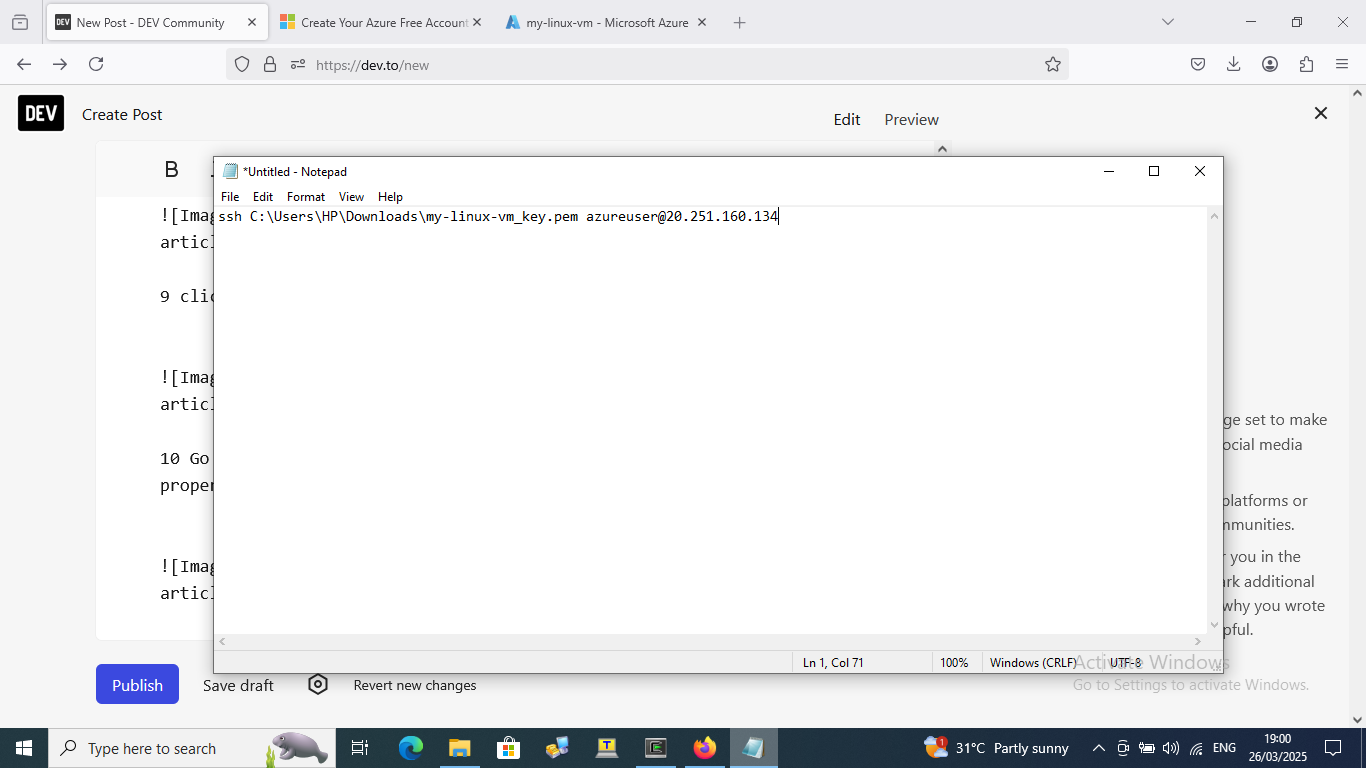
11 Go to your PC field and type 'CMD' then run the downloaded root-path
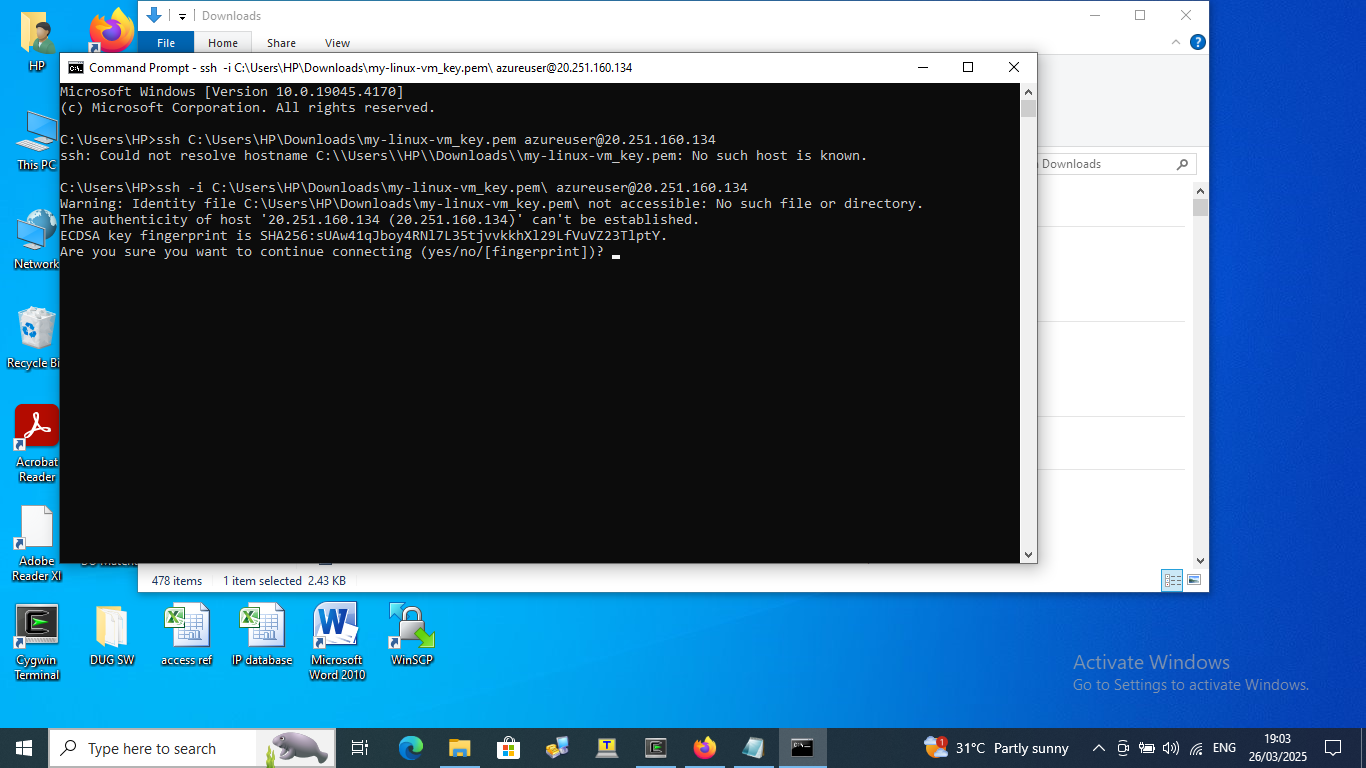
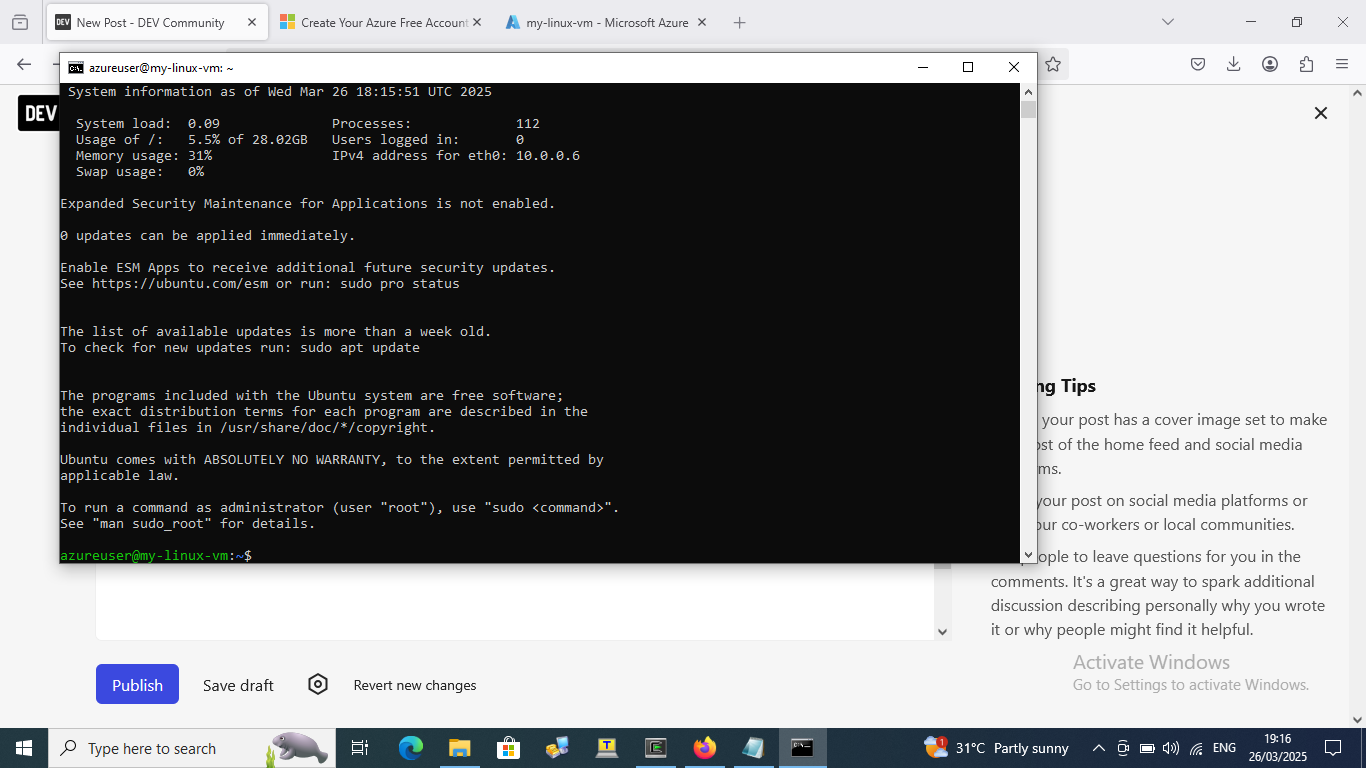
12 you are now update and upgrade your linux by typing the following commands:
- sudo apt update and sudo apt upgrade
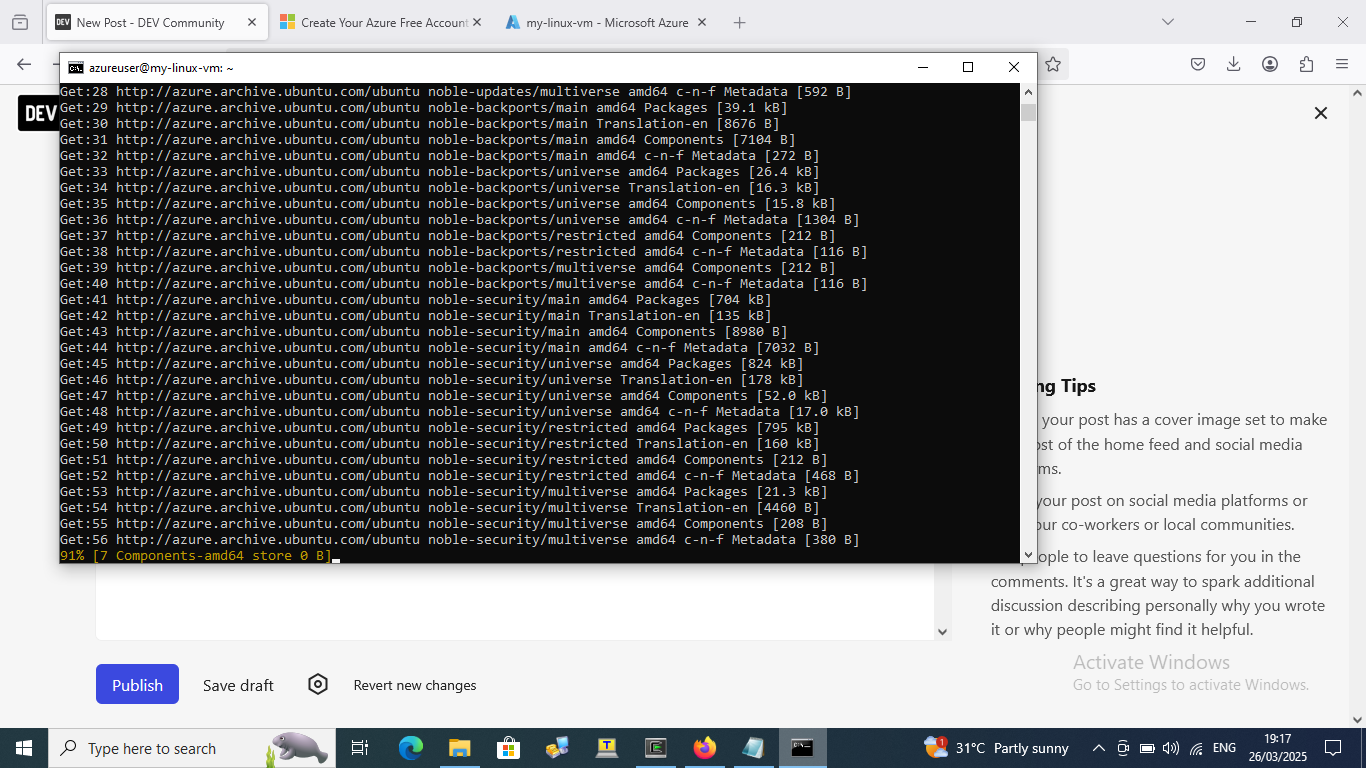
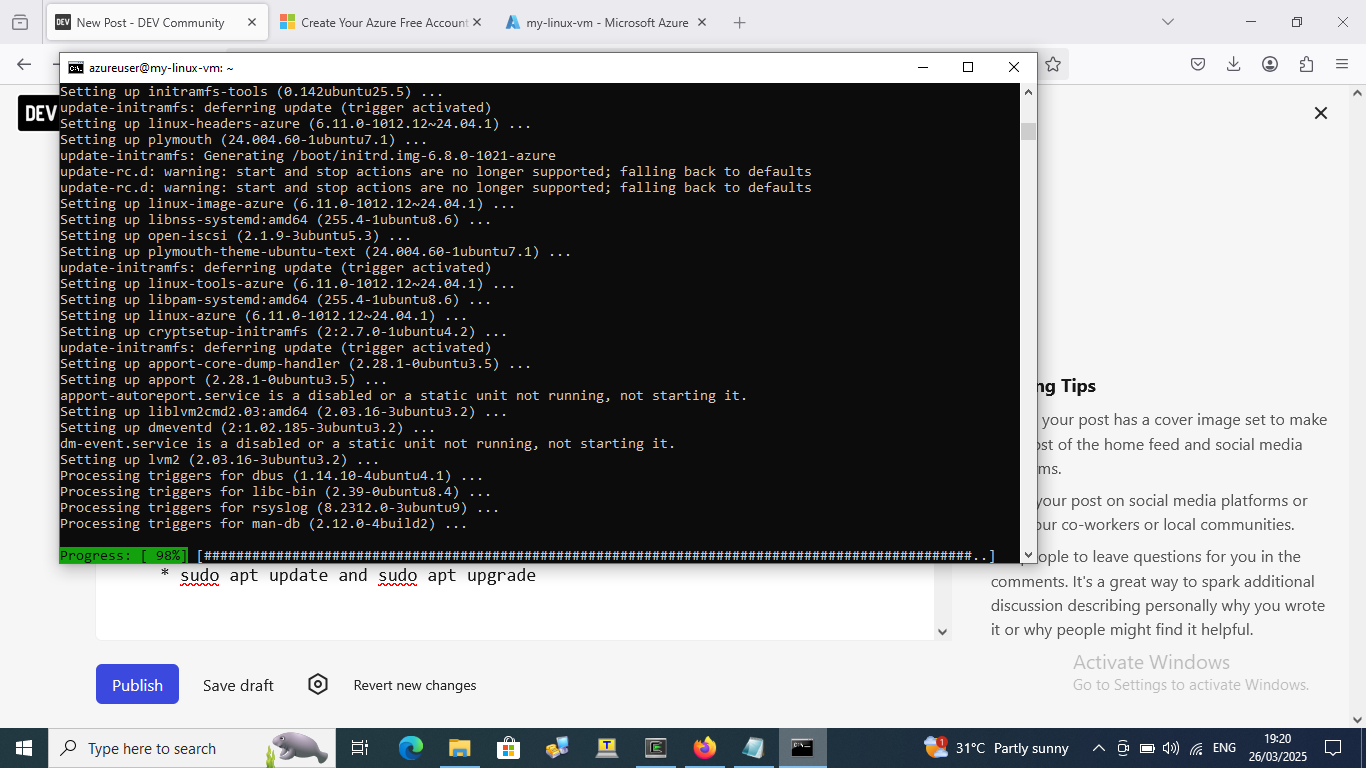
13 put the public address on your web browser