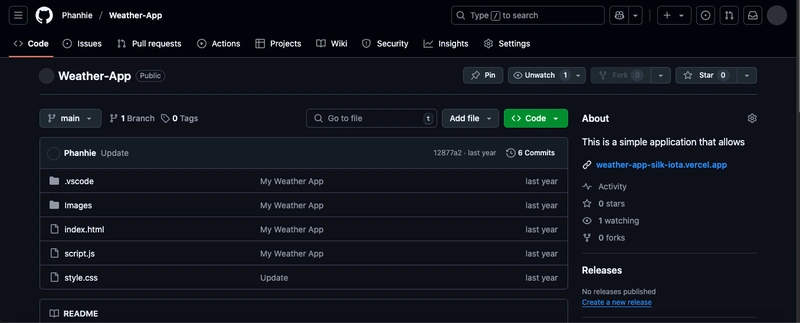INTRODUCTION
If you’ve ever participated in a large-scale tech project, whether in software development, writing, or any other field, you know collaboration is important for keeping everything running smoothly. Sharing tasks among team members is essential, and version control services like Git and GitHub have made this process easier than ever.
Git and GitHub have eliminated delays and reduced errors in collaborative projects by enabling real-time collaboration. This means that you and your teammates can work together on a project simultaneously, which helps to avoid delays and ensures accuracy.
This article is intended for both beginner and experienced developers, teams, project managers, and others involved in tech projects. It will cover the fundamentals of using Git for collaboration, explain how to understand GitHub, and outline best practices for working with GitHub and collaborating effectively.
GIT VS GITHUB
What are Git and GitHub, and how do they differ? This question often comes up, especially among new developers. In simple terms, Git is a version control tool that allows you to track changes to files over time, whereas GitHub is a cloud-based platform where you can host your files in repositories on the web. This platform enables others to access and make changes to your files if granted permission.
To elaborate, Git helps you manage and track changes in your code. It offers features like the ability to revert to previous versions and view the history of changes. On the other hand, GitHub acts as a storage solution for Git repositories, facilitating effective sharing and collaboration among developers on projects.
SETTING UP YOUR LOCAL GIT ENVIRONMENT
To set up Git on your local machine, whether you use macOS, Linux, or Windows, you will need to use the command line interface (CLI).
When CLI is open, you can install Git on any operating system by following the installation guide: Install Git.
After downloading and successfully installing Git, you should customise your Git environment to your preferences by setting your username and email for future commits. You can do this by following the respective guides: Set Username and Set Email.
## CORE COLLABORATION COMMANDS
These are some of the fundamental Git commands that enable multiple developers to work on the same project simultaneously without interfering with each other's work.
Branching
Branching allows developers to isolate their work on new features, bug fixes, or experiments in separate spaces, known as branches. This prevents introducing potentially unstable code directly into the main codebase (often referred to as main or master), ensuring the stability of the primary version.
Some of the Git commands to manage these branches are:
git branch //To create a new branch.
git checkout //To switch to an existing one.
git checkout -b //To combine creation and switching.
git branch -d //To delete branch after merging.
git branch -D //To delete a branch forcefully when necessary.Committing Changes
Committing changes in Git involves staging and committing.
Staging allows developers to selectively add modifications they intend to include in the subsequent commit using the git add command.
git add //for a specific file.
git add . //for all changes.
git add -p //for interactive staging.The git status command allows developers to view which changes are staged and which are not. Once the desired changes are staged, the git commit command saves these changes to the local repository, along with a commit message.
NB: Commit messages should be written effectively to maintain a clear and understandable project history.
Remote Repositories
Remote repositories on GitHub enable team members to share their work and keep their local repositories synchronised.
To connect a local repository to a remote one, the git remote add origin command is used. Where "origin" is a conventional name for the primary remote repository and is the URL of the remote repository on GitHub.
Once a remote is added, the git remote -v command can be used to list the configured remote repositories and their corresponding URLs, verifying the connection. This connection allows you to push local changes to the shared remote and pull changes made by other collaborators.
Pushing Changes
The git push command is used to push locally committed changes to the remote repository, making your work accessible to other team members. These are some associated commands:
git push Uploads your commits to a specific branch on the remote (e.g., git push origin feature-a).
git push -u origin Pushes a new local branch to the remote for the first time.
There may be a potential issue when the remote branch has changes that your local branch doesn't; in such cases, a git pull is typically required first to integrate the remote changes locally before a successful git push.
Pulling Changes
The git pull command fetches changes from a remote repository and automatically merges them into your local branch. This keeps the local repo synchronised with the work being done.
The command is generally git pull (e.g., git pull origin main), but if tracking is set up, simply using git pull is enough.
GITHUB FOR TEAM COLLABORATION
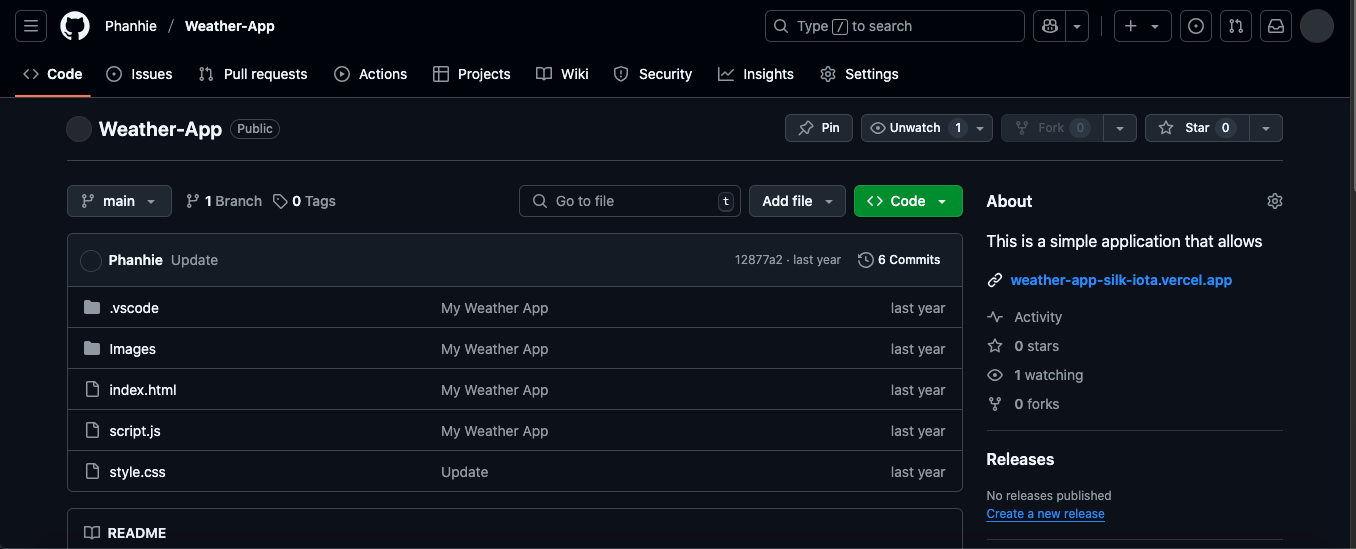
Issues-Tracking Tasks and Bugs: This is a system for tracking tasks, bug reports, and feature requests within a project's lifecycle. It requires a clear, descriptive title and a comprehensive description outlining the problem or task.
It is managed by assigning responsibility for an issue to specific team members and tracking the progress of an issue through various stages (e.g., Open, In Progress, Needs Review, Closed). Labels such as bug, feature, enhancement, and urgent can be applied to categorise and filter issues.
Pull Requests: Code Review and Merging: This is important for proposing code changes and peer review before integrating them into the main codebase.
How it Works:
- The developer creates a new branch dedicated to the changes.
- The developer implements the necessary code modifications on that branch.
- The developer submits a Pull Request (PR) targeting the desired integration branch (e.g., main, develop). Merging: Once the code review is satisfactory, the PR is merged, integrating the changes from the feature branch into the target branch. NB: There may be a case of merge conflicts, which occur when Git cannot automatically synchronise changes in the same lines of code between the Pull Request branch and the target branch.
Collaboration Tools on GitHub
GitHub provides tools that enable effective collaboration. Some of these are:
- GitHub Projects and Boards: Visual and flexible tools for organising and managing project work.
- GitHub Discussions: Dedicated space for team-wide conversations and Q&A, separate from specific code changes.
- Collaborators and Permissions: Controls who can view and contribute to the repository.
BEST PRACTICES FOR COLLABORATIVE GIT & GITHUB
- Defining Effective Team Workflows: To enhance collaboration, teams should create clear workflows that include a branching strategy, a pull request process, coding standards, and a communication plan.
- Ensuring Quality Through Code Reviews: Timely and respectful code reviews are vital for quality. Feedback should focus on the code, involve discussions, and assign reviewers clearly for accountability.
- Managing Merge Conflicts: To effectively handle merge conflicts, teams should regularly sync their branches and communicate about potential issues. A systematic approach to resolving conflicts, followed by testing, ensures stability.
- Navigating Collaboration in Distributed Teams: African teams face challenges like internet variability and time zones. Emphasising asynchronous communication, detailed documentation, and flexible meeting times can improve collaboration.
- Enhancing Security Practices: Teams must protect sensitive information by avoiding direct commits of secrets, applying least privilege for access, enforcing two-factor authentication, and regularly auditing repository settings.
CONCLUSION
This guide covered essential Git and GitHub for team collaboration, emphasising branching, committing, remotes, issues, and pull requests. Effective workflows, code reviews, conflict management, and distributed team practices are key for success.
Further Resources: Refer to the official Git (https://git-scm.com/doc) and GitHub (https://guides.github.com/ and https://docs.github.com/) documentation, and engage with relevant tech communities.