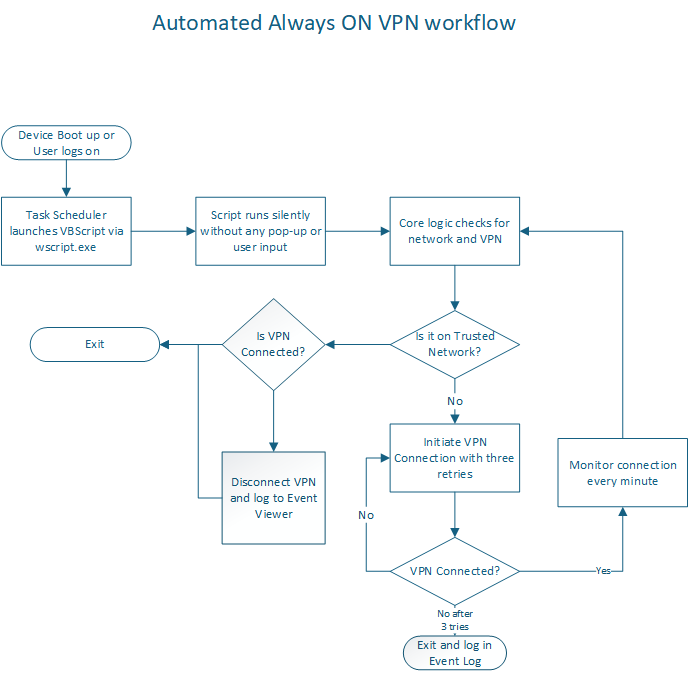Executive Summary
As enterprises shift towards cloud-first models, traditional on-premises VPN solutions like Always-On VPN Device Tunnels are no longer compatible with Entra ID-only (formerly Azure AD-only) Windows devices.
This post presents a simple, robust framework using built-in Windows features — PowerShell, VBScript, and Task Scheduler — to automate and ensure reliable VPN connectivity without third-party software.
Background
Modern IT emphasizes mobility, zero-trust architectures, and identity-driven access. Entra ID-only joined devices support this model by eliminating traditional domain dependencies.
However, VPN connectivity has lagged behind. Microsoft's Always-On VPN Device Tunnel requires domain-joined devices, making it unsuitable for Entra ID-only setups.
Organizations need a flexible, lightweight alternative that fits cloud-native deployments.
The Problem
Without automatic VPN tunnels:
- Users must manually start VPN connections.
- Access to internal resources is inconsistent.
- IT support tickets increase.
- Security risks grow due to dependency on user actions.
The goal:
Seamless, persistent VPN connectivity using only native Windows tools.
My Native Solution
This lightweight solution uses:
- A Batch Script to install components.
- A PowerShell Script to start and monitor VPN.
- A VBScript Wrapper to run PowerShell invisibly.
- A Task Scheduler Job to automate at startup and login.
Components Breakdown
1. Installation Batch Script
- Creates a hidden folder
C:\Scripts. - Copies operational scripts.
- Triggers task creation using PowerShell.
2. PowerShell VPN Script
- Checks VPN connection status.
- Starts VPN if not connected.
- Monitors and retries using an exponential backoff.
3. VBScript Wrapper
- Launches PowerShell script silently.
- No flashing command windows.
4. Task Scheduler Setup
- Launches the VBScript on system startup and login.
- Runs under SYSTEM privileges for resilience.
Technical Workflow
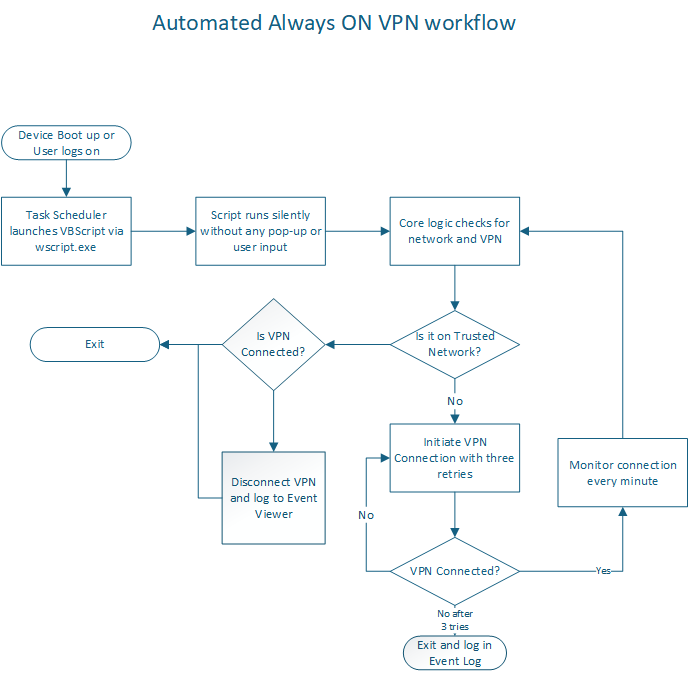
- Device boots.
- Task Scheduler triggers VBScript.
- VBScript runs PowerShell invisibly.
- PowerShell checks VPN status:
- If connected, exit.
- If not connected, attempt connection.
- Monitor until connected.
- Log results to Event Viewer.
How to Deploy
- Package the
.bat,.ps1,.vbsscripts together. - Run the batch file as an administrator.
- Verify that the scheduled task is created.
- Reboot and test VPN auto-connectivity.
This can also be deployed through Intune which is what I have done. Reach out if you need help or guidance.
Security Considerations
- Tasks run as SYSTEM — no user credentials exposed.
- Scripts are hidden in system folders.
- Future enhancements could include script signing.
Business Benefits
- Reduced IT workload: VPN management becomes hands-off.
- Better user experience: No manual connection steps.
- Supports cloud-first initiatives: No legacy dependencies.
- Improved security: Consistent access control.
Future Enhancements
- Package VPN management as a Windows Service.
- Expand support for macOS and Linux.
- Collaborate with Microsoft for Entra ID device tunnel support.
- Add modern authentication integration (e.g., Azure MFA).
- Build user-facing tray apps for VPN status visibility.
Conclusion
VPN connectivity for Entra ID-only devices should be automatic, reliable, and invisible to users.
By leveraging native Windows scripting and scheduling tools, organizations can bridge today's VPN gap without sacrificing their cloud-first strategy.
This lightweight framework is the first step towards a future of OS-agnostic, automated VPN management.
Appendix
Script List:
installVPNAutomation.batstartAndCheckVPN.ps1startAndCheckVPN.vbsstartAndCheckVPNTasks.ps1
References:
Author: Mukul Dharwadkar
Copyright: JnanaTech Ventures (2025)
No unauthorized copying or distribution permitted.