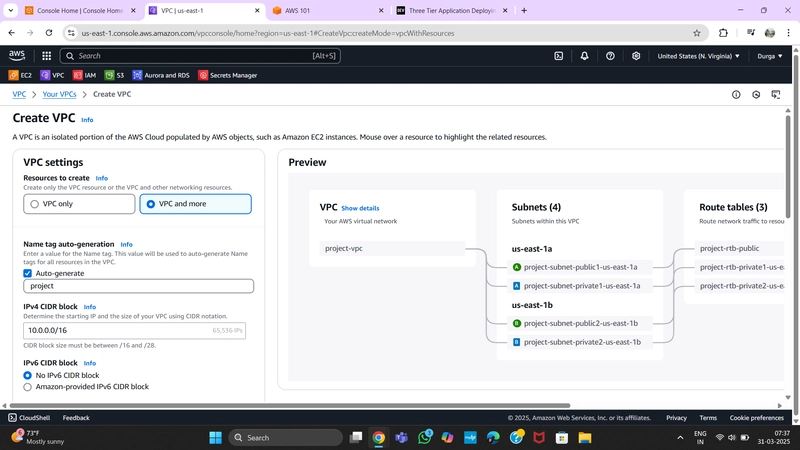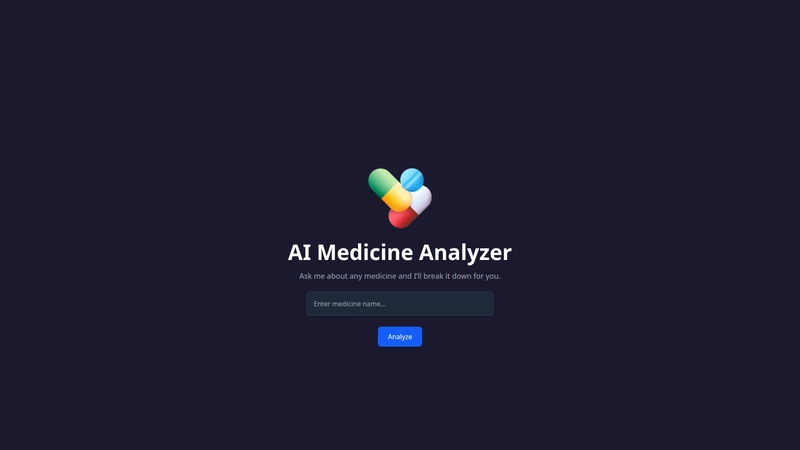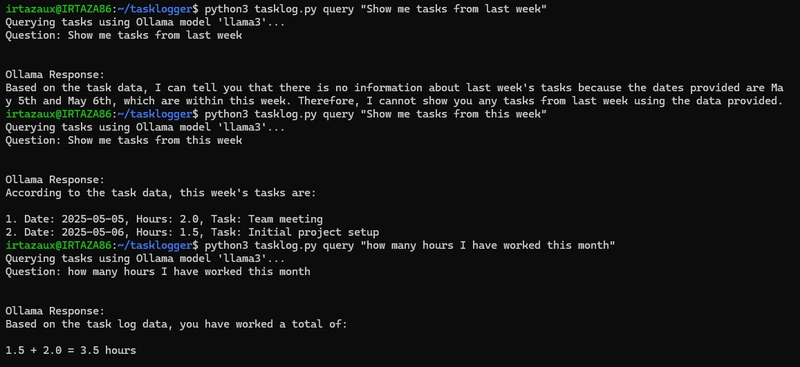1. Creating a Virtual Private Cloud (VPC)
Step 1: Navigate to VPC
- Go to AWS Management Console.
- Search for VPC in the services.
Step 2: Create a New VPC
- Click on Create VPC.
- Enter a suitable name and CIDR block.
- Click Create VPC.
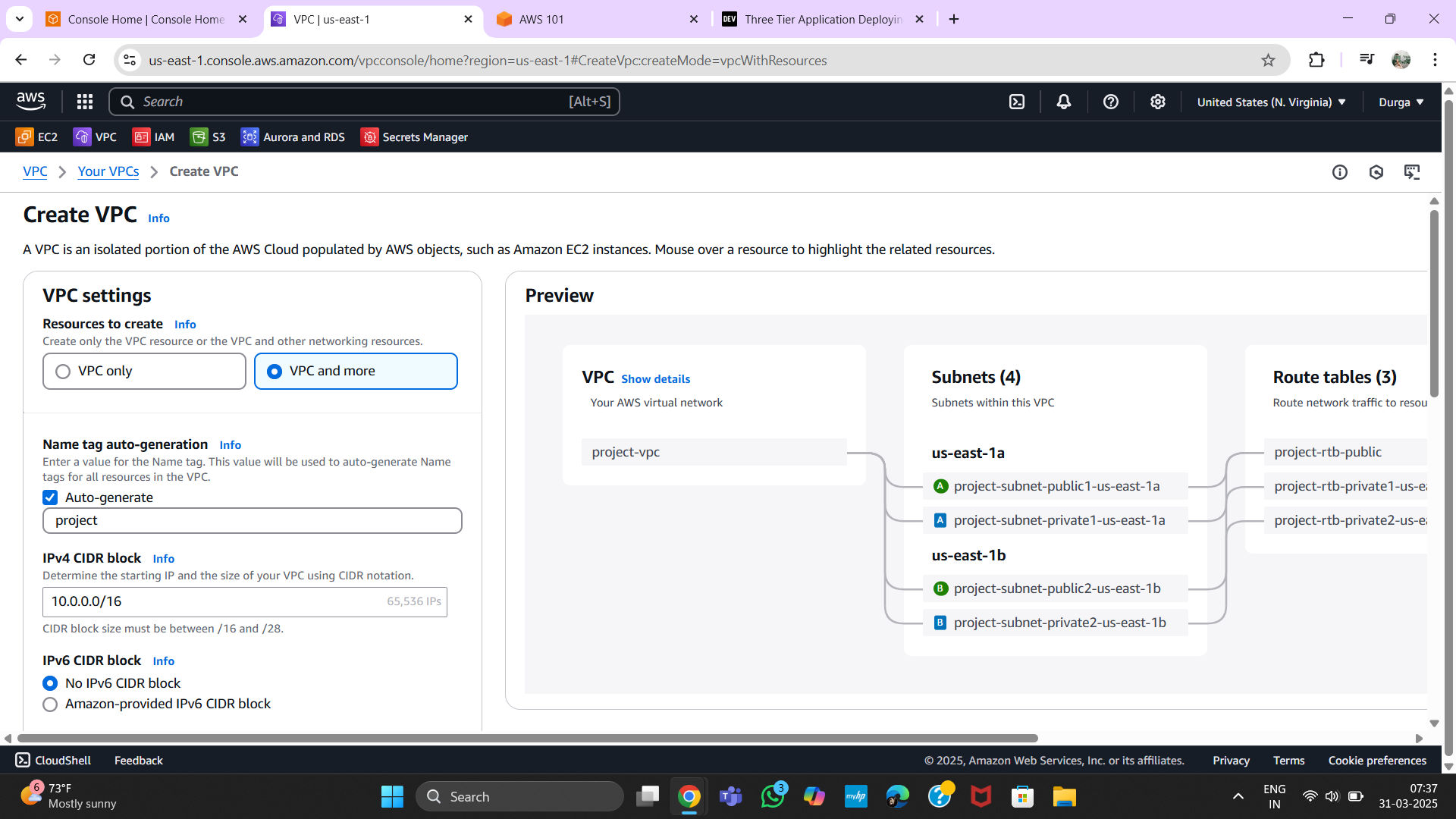
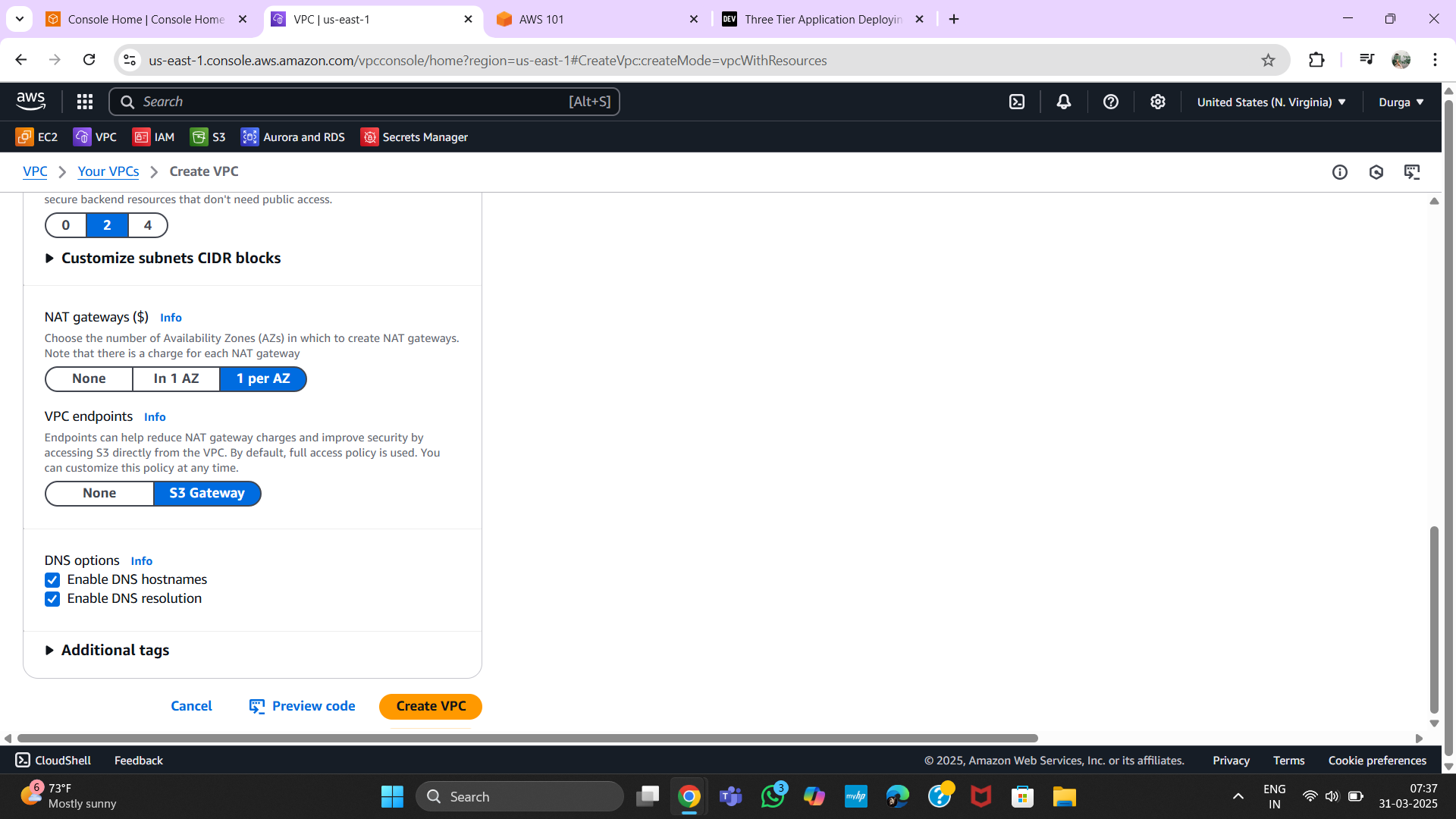
2. Configuring Security Groups
Step 1: Navigate to Security Groups
- In the VPC Dashboard, go to Security Groups.
- Click Create Security Group.
Step 2: Define Security Rules
- Add inbound rules (e.g., HTTP, HTTPS, SSH).
- Define source IP ranges.
- Click Create.
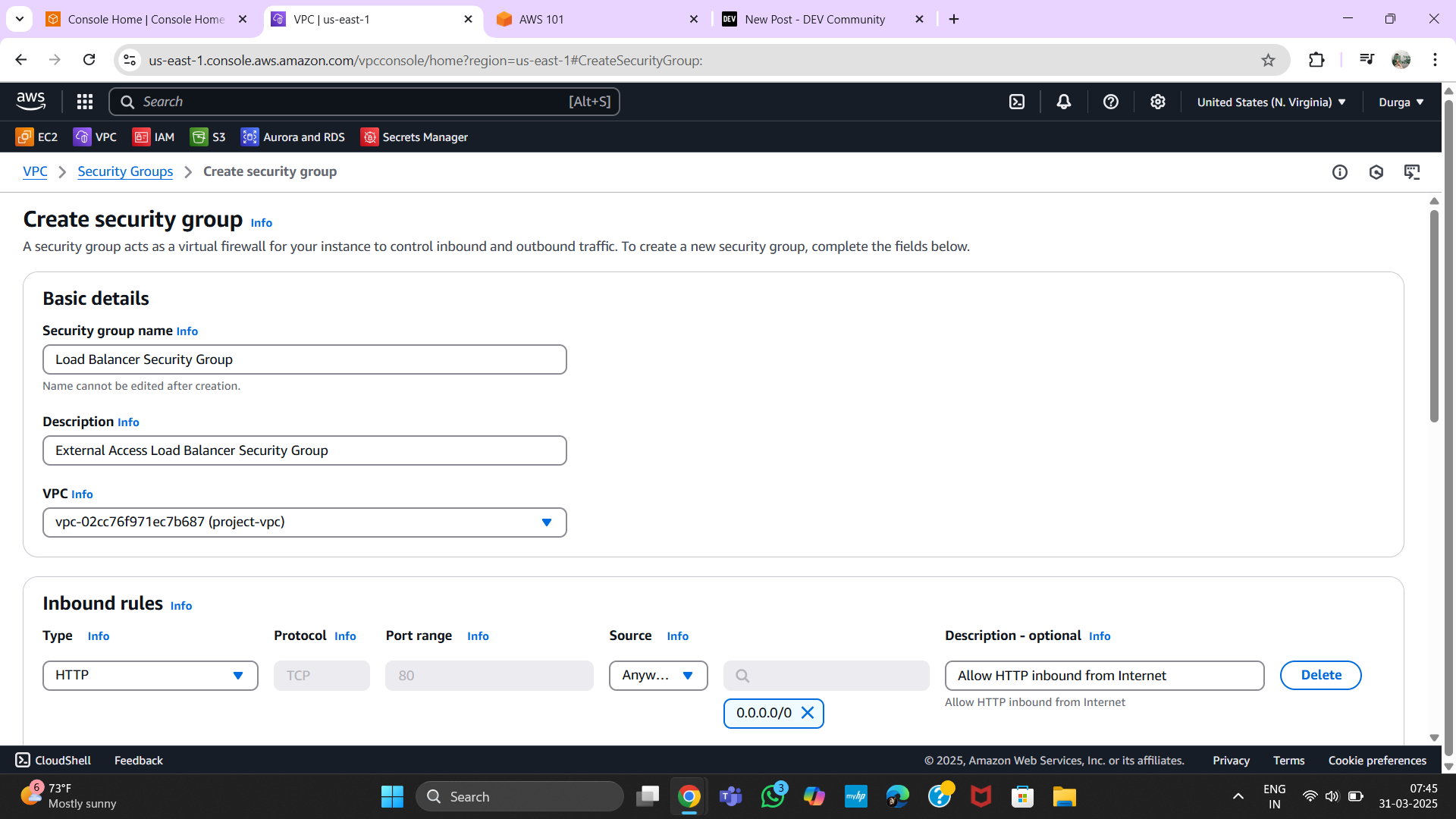
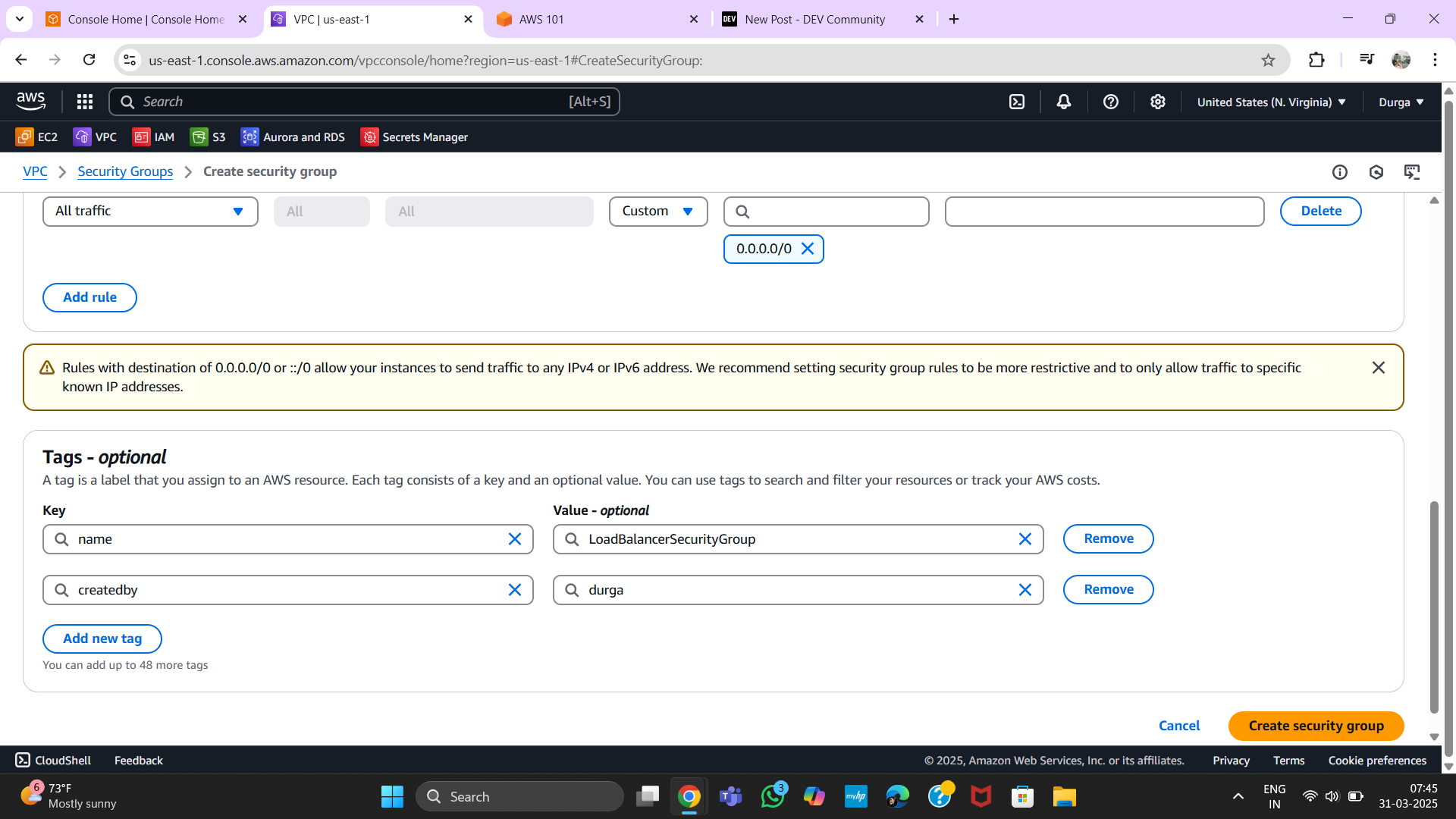
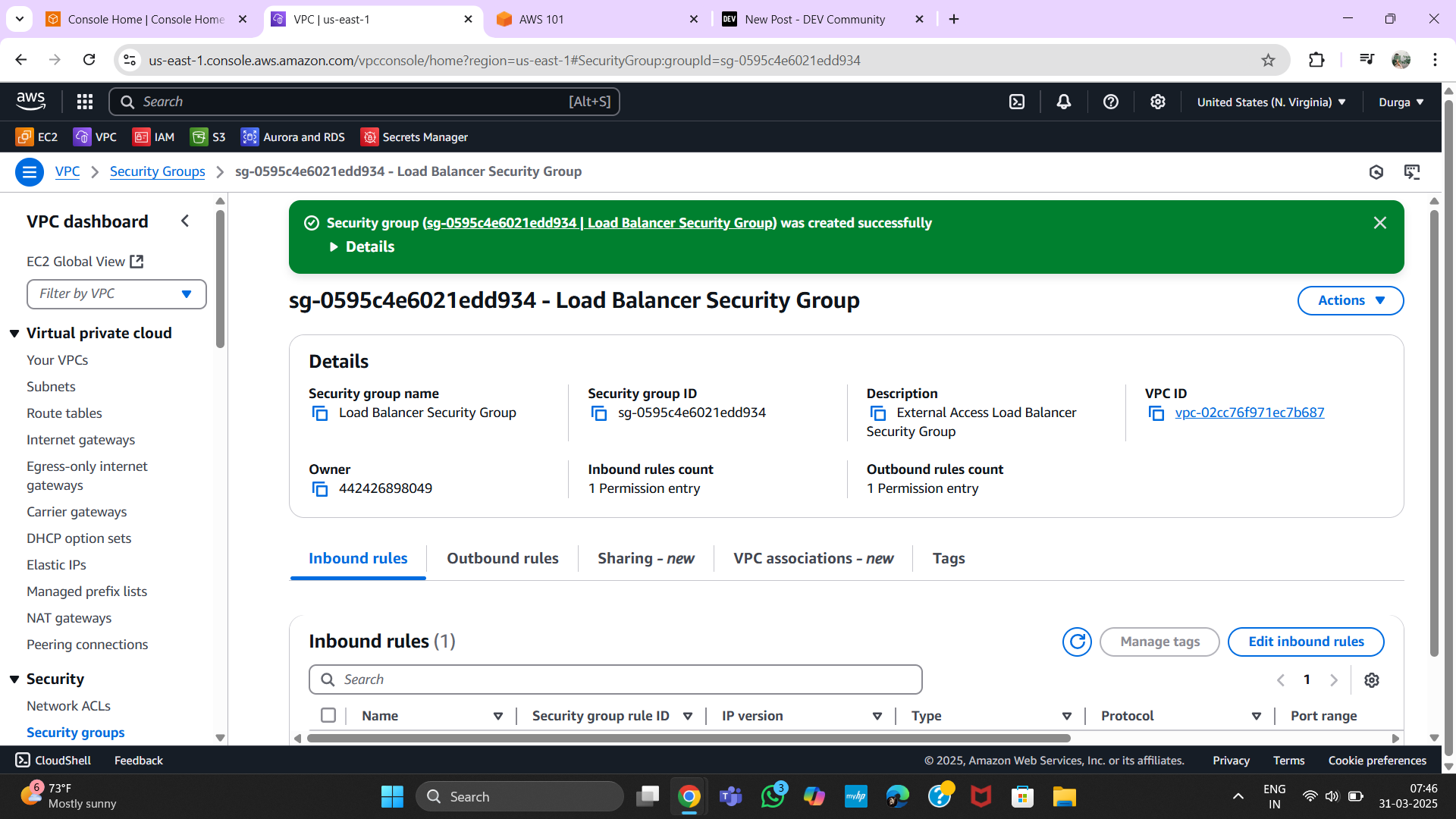
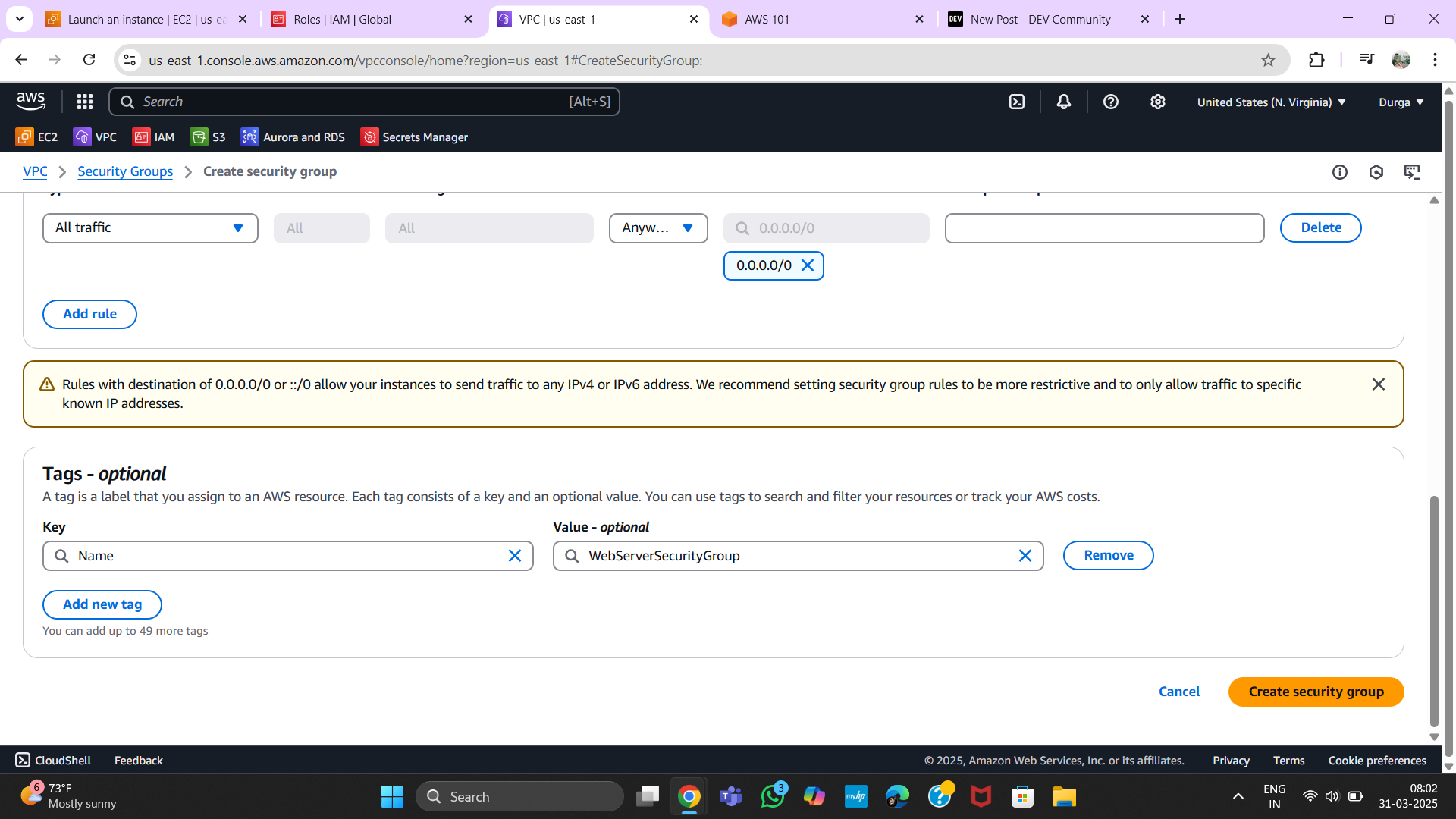
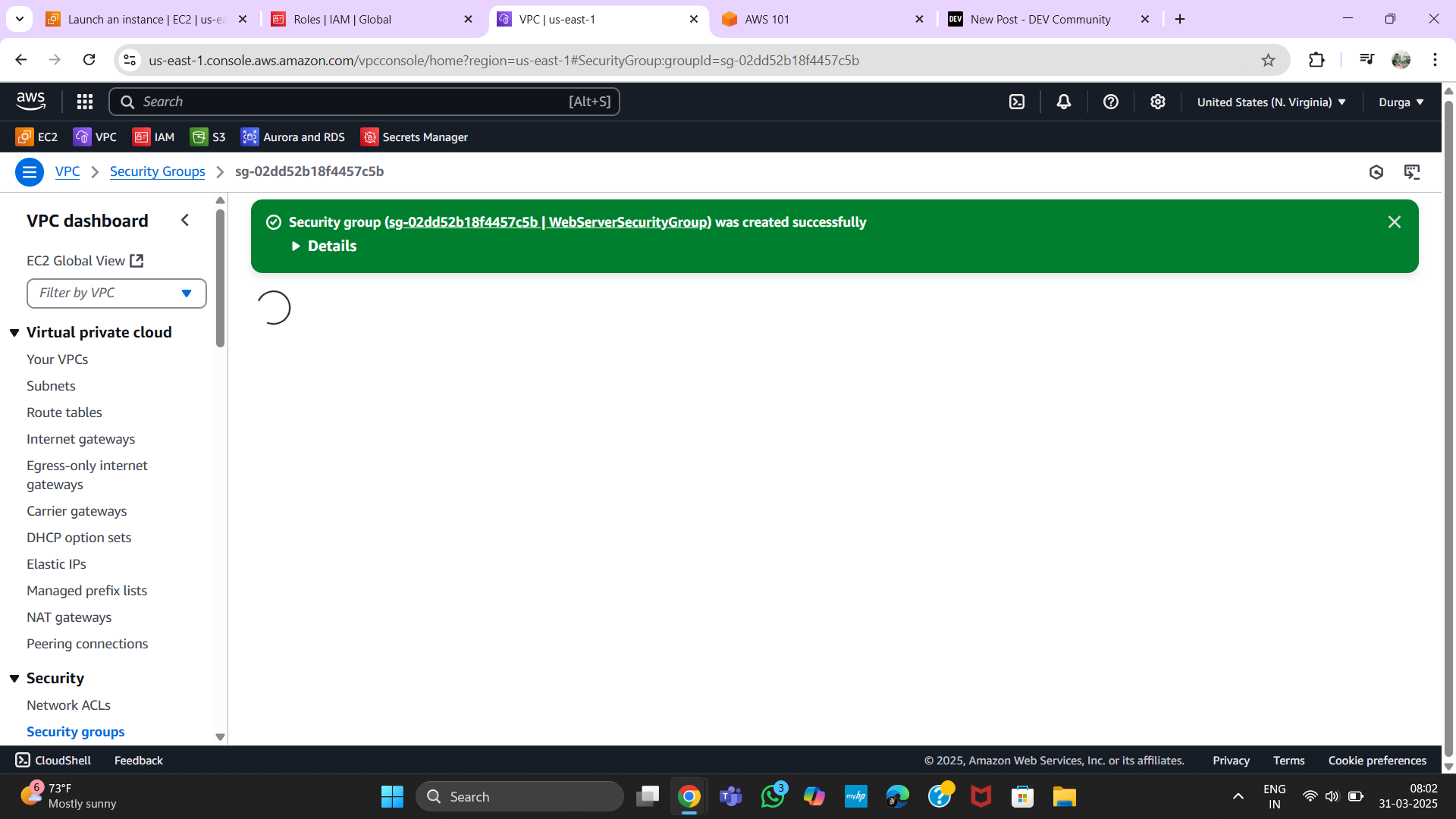
3. Creating IAM Role
Step 1: Navigate to IAM
- Go to AWS IAM Console.
- Click on Roles > Create Role.
Step 2: Assign Policies
- Choose a trusted entity (e.g., AWS Service).
- Attach necessary permissions.
- Click Create Role.
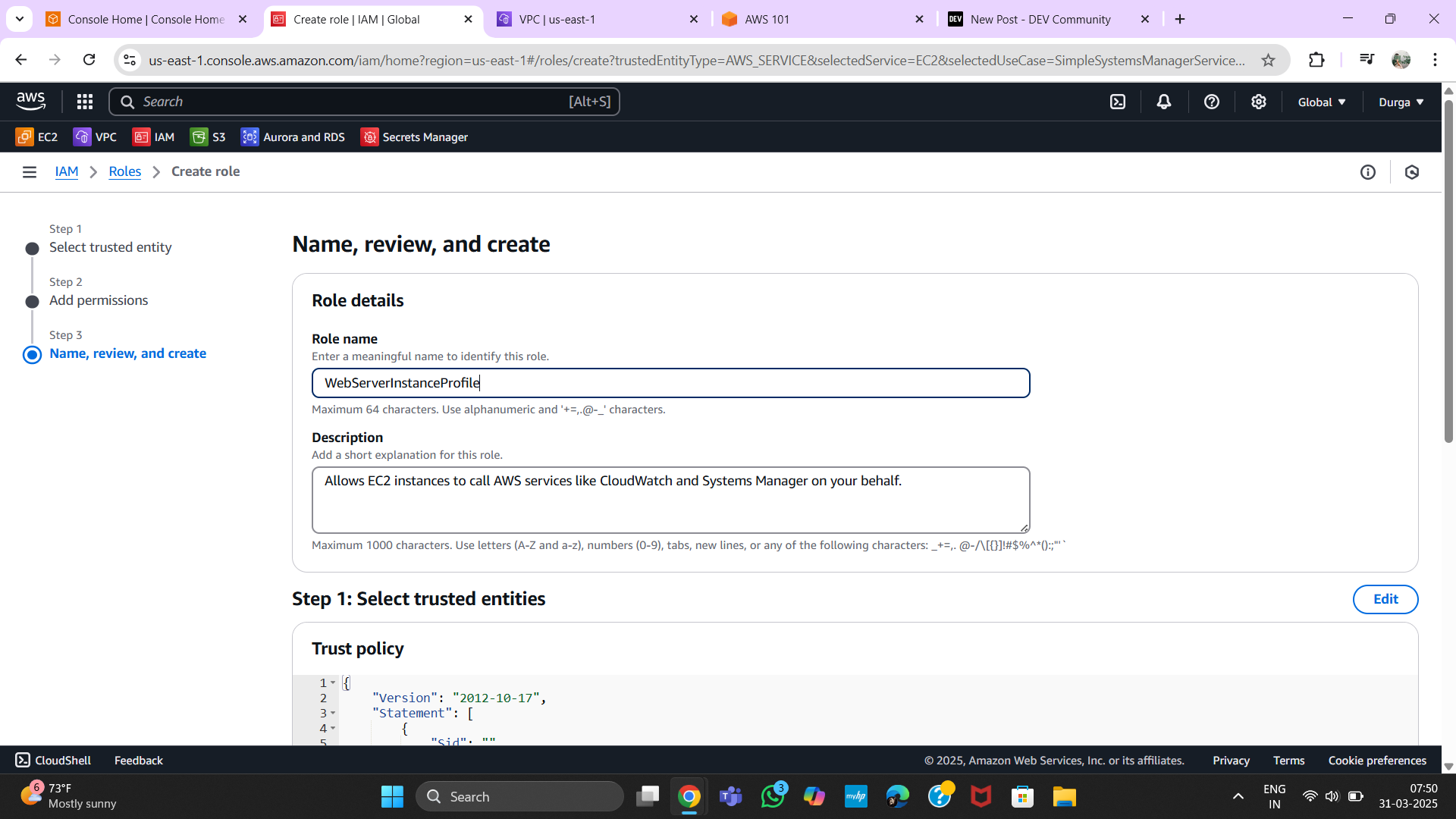
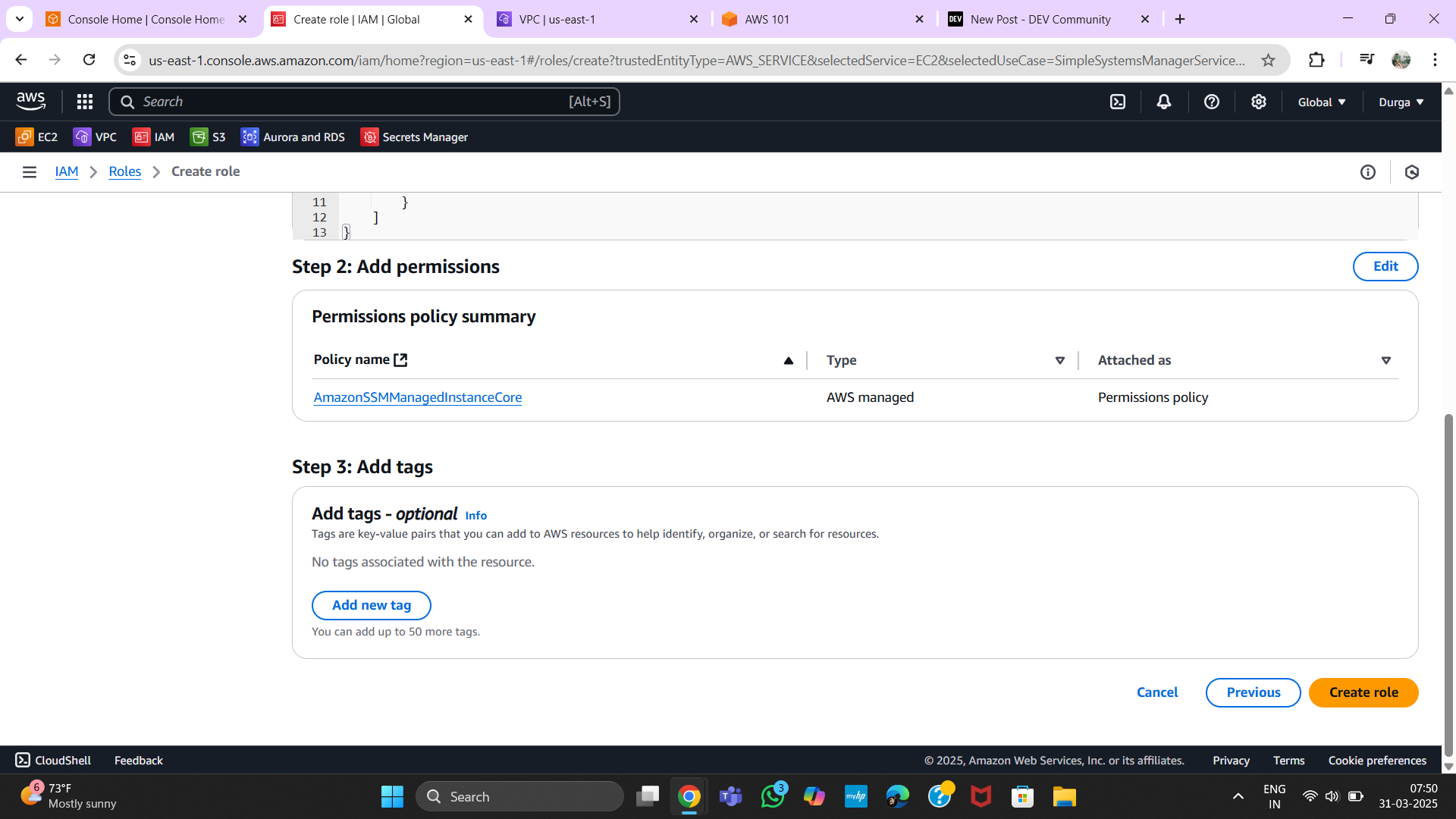
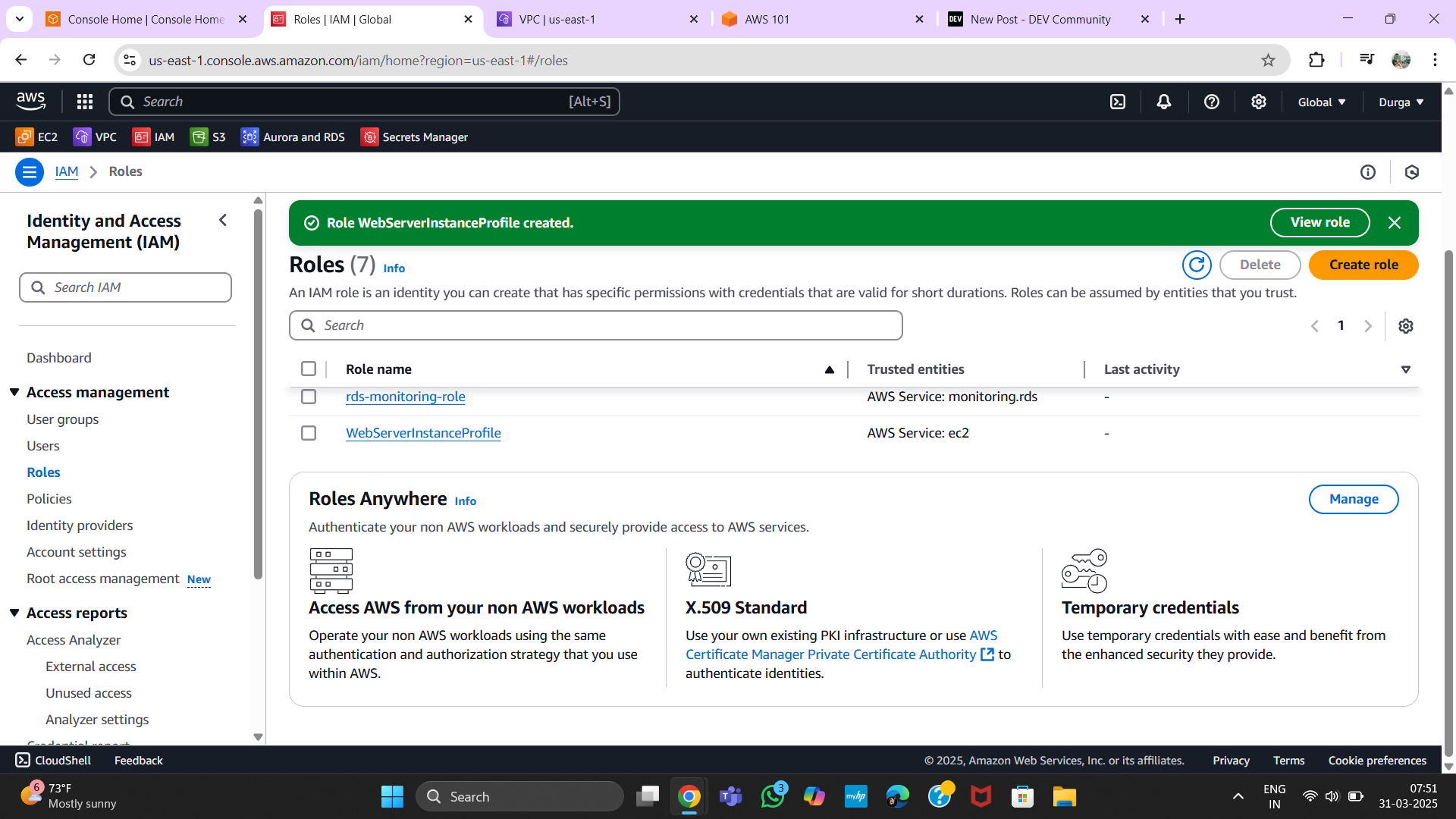
4. Launching an EC2 Instance
Step 1: Navigate to EC2
- Go to AWS EC2 Console.
- Click Launch Instance.
Step 2: Configure the Instance
- Select an AMI.
- Choose an instance type.
- Assign the previously created IAM Role.
- Attach the Security Group.
- Click Launch.
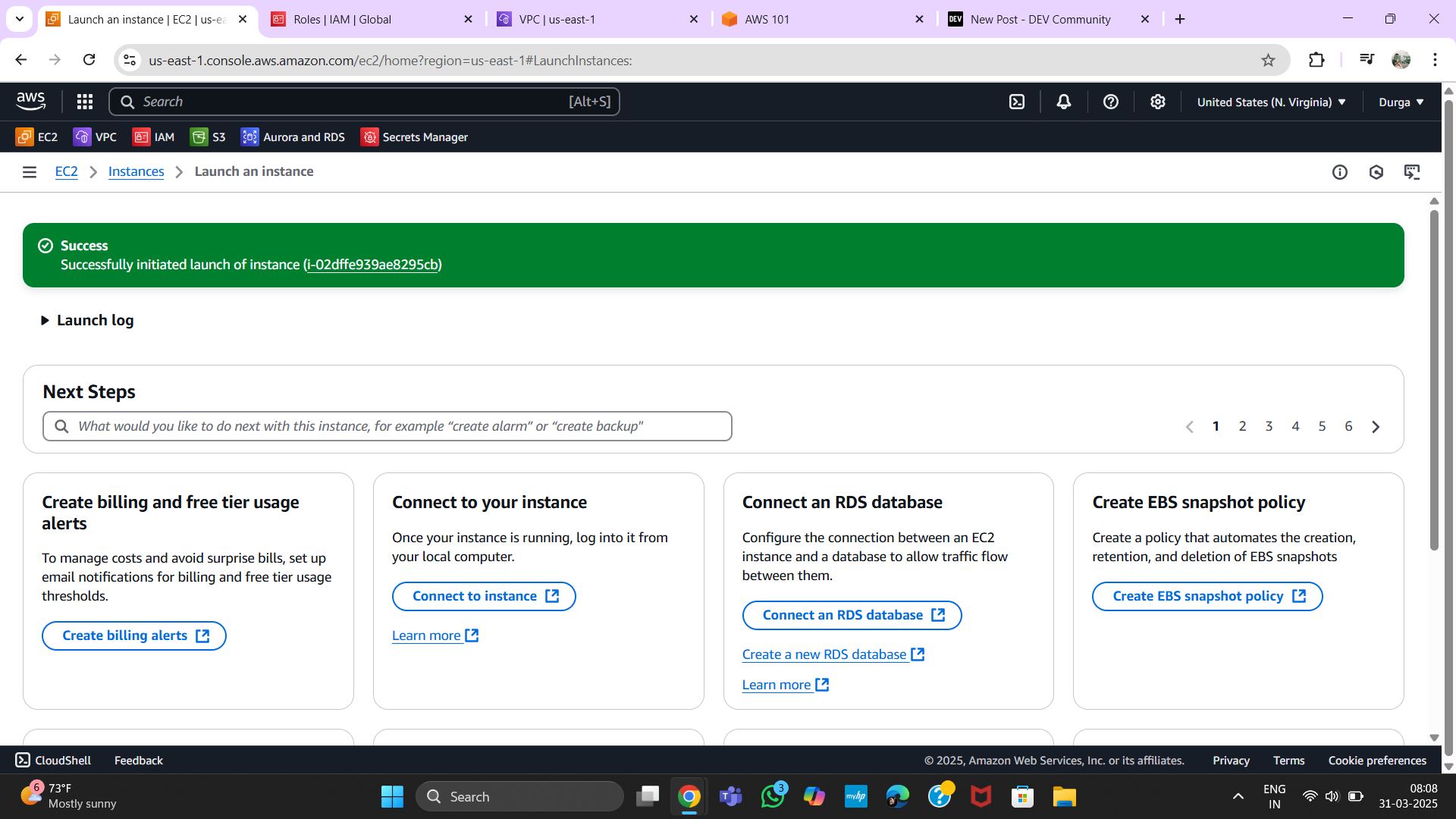
5. Connecting to AWS Session Manager
Step 1: Open AWS Systems Manager
- Navigate to Systems Manager.
- Select Session Manager.
Step 2: Connect to EC2
- Click Start Session.
- Choose the EC2 instance and connect.
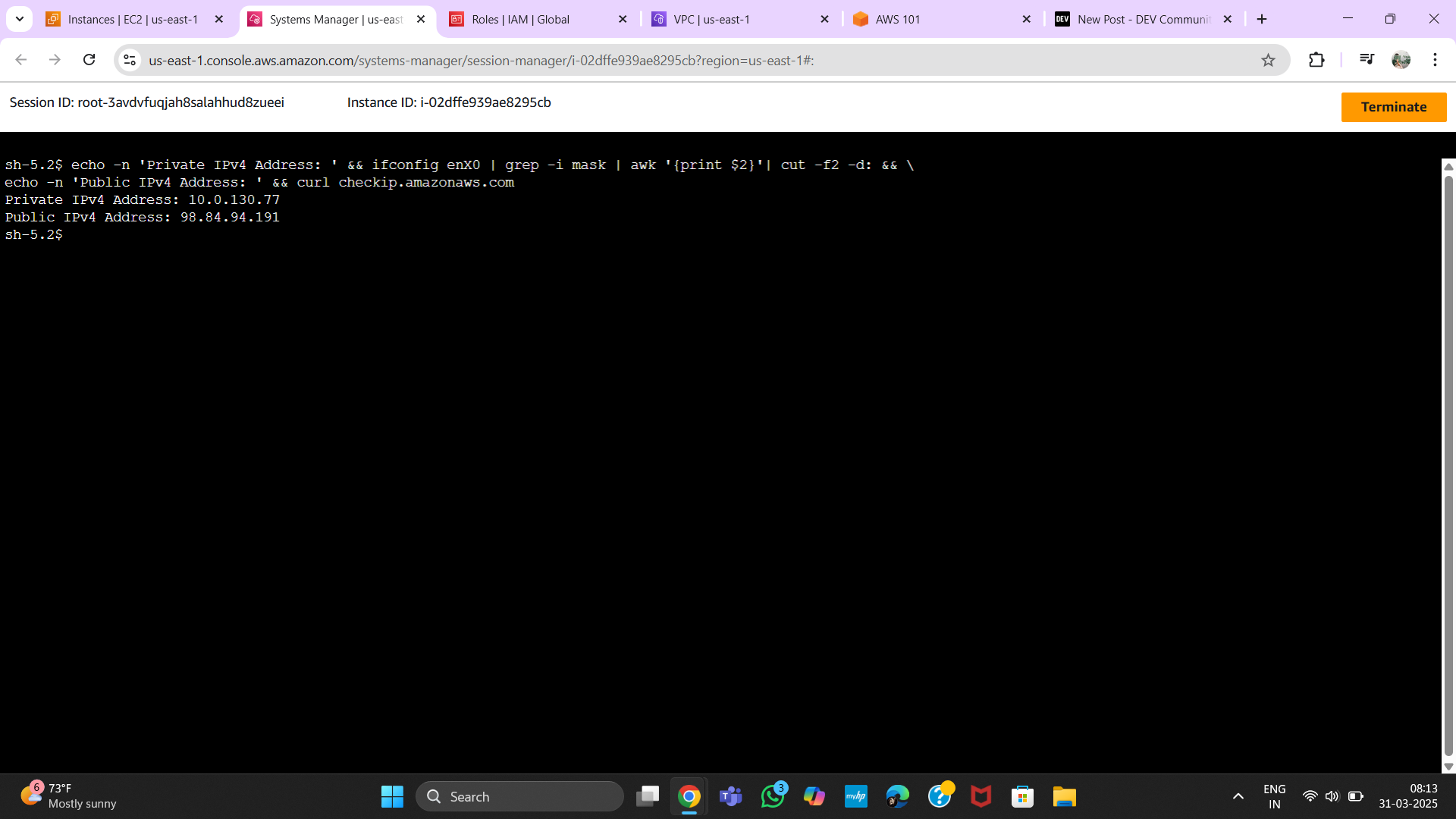
6. Creating a Target Group
Step 1: Navigate to Target Groups
- Go to EC2 > Load Balancing > Target Groups.
- Click Create Target Group.
Step 2: Register Targets
- Select EC2 instances.
- Click Create.
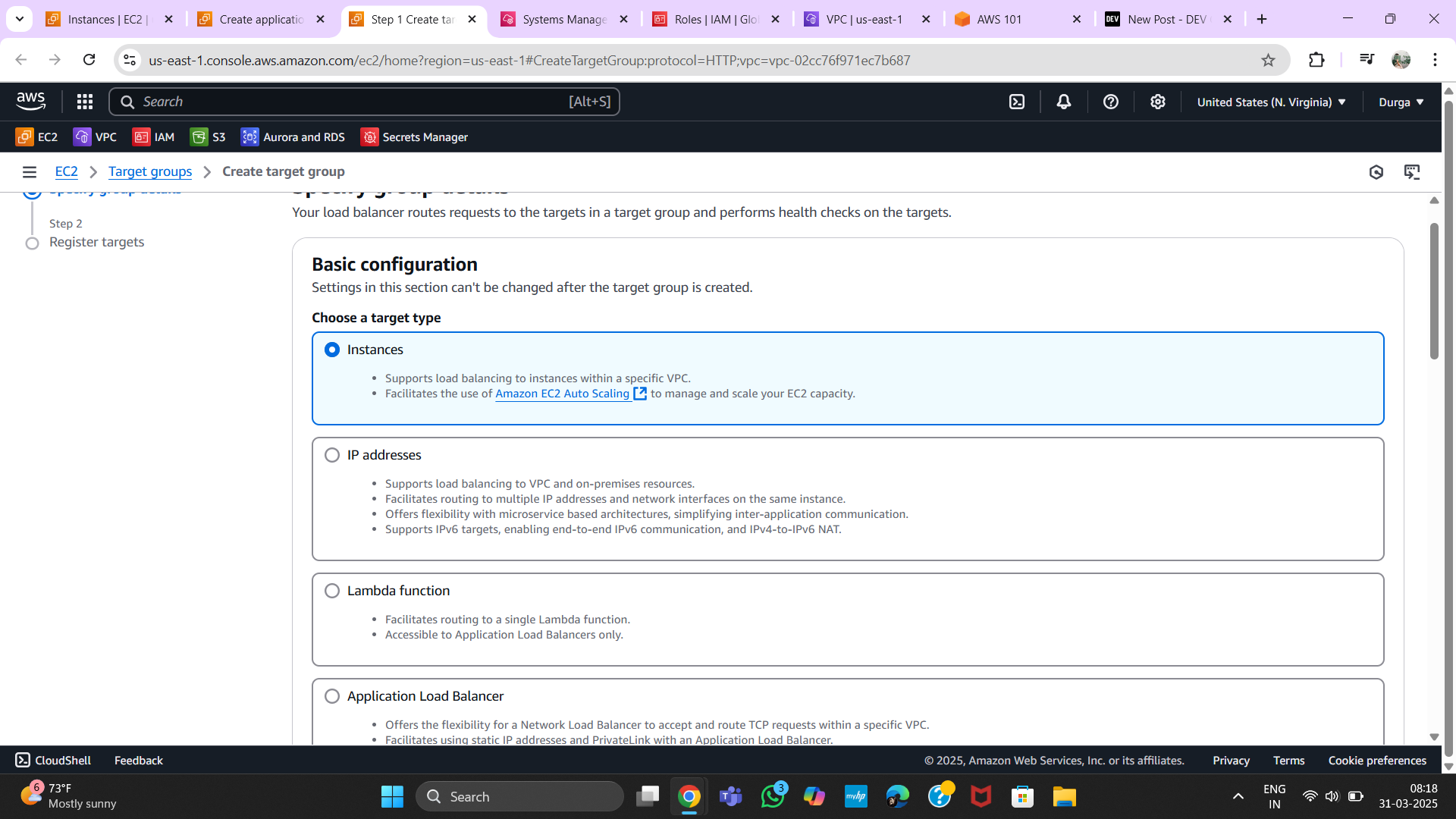
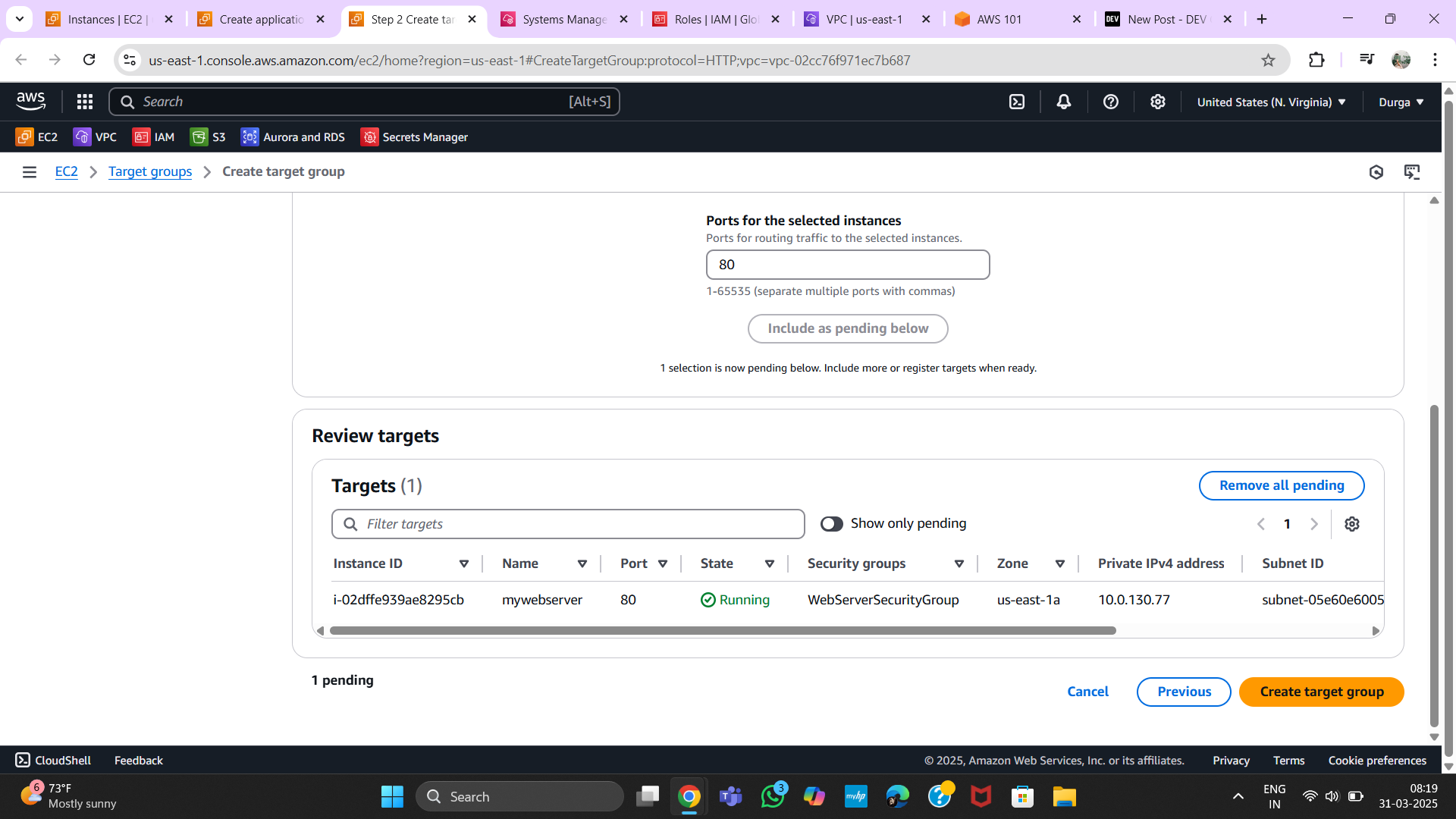
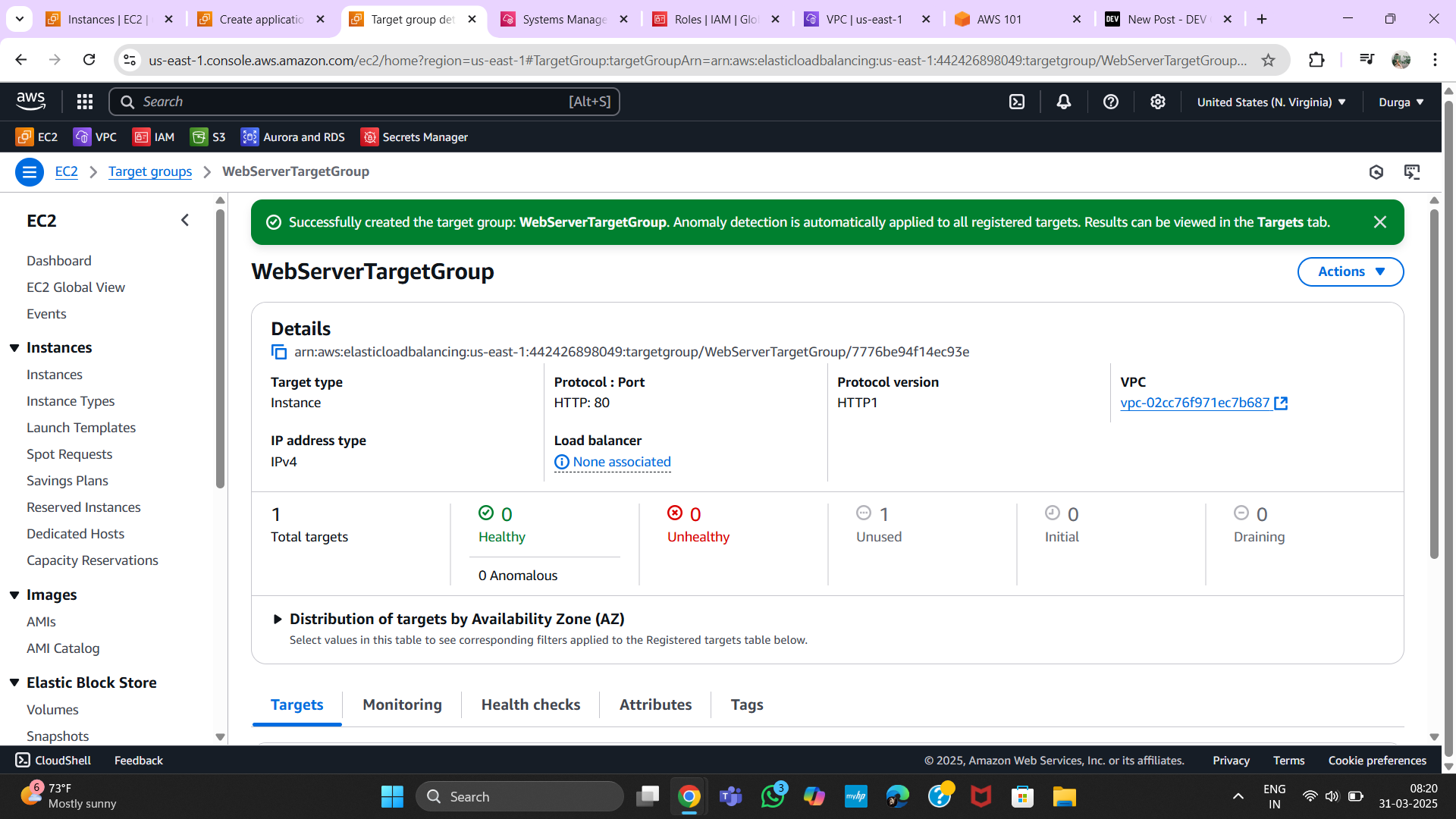
7. Creating a Load Balancer
Step 1: Navigate to Load Balancers
- Go to EC2 > Load Balancing > Load Balancers.
- Click Create Load Balancer.
Step 2: Configure Load Balancer
- Choose an application or network load balancer.
- Assign the target group.
- Click Create.
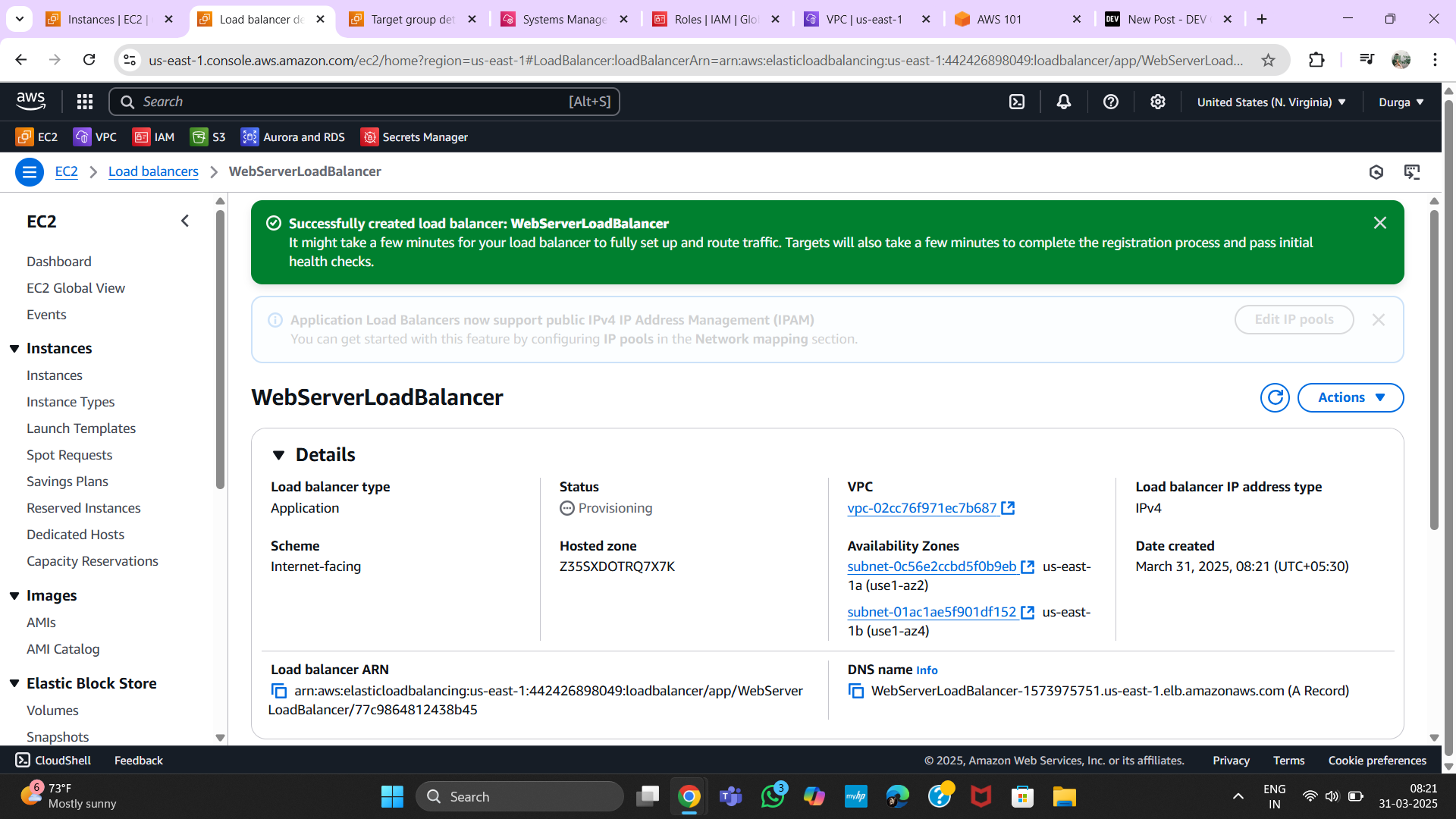
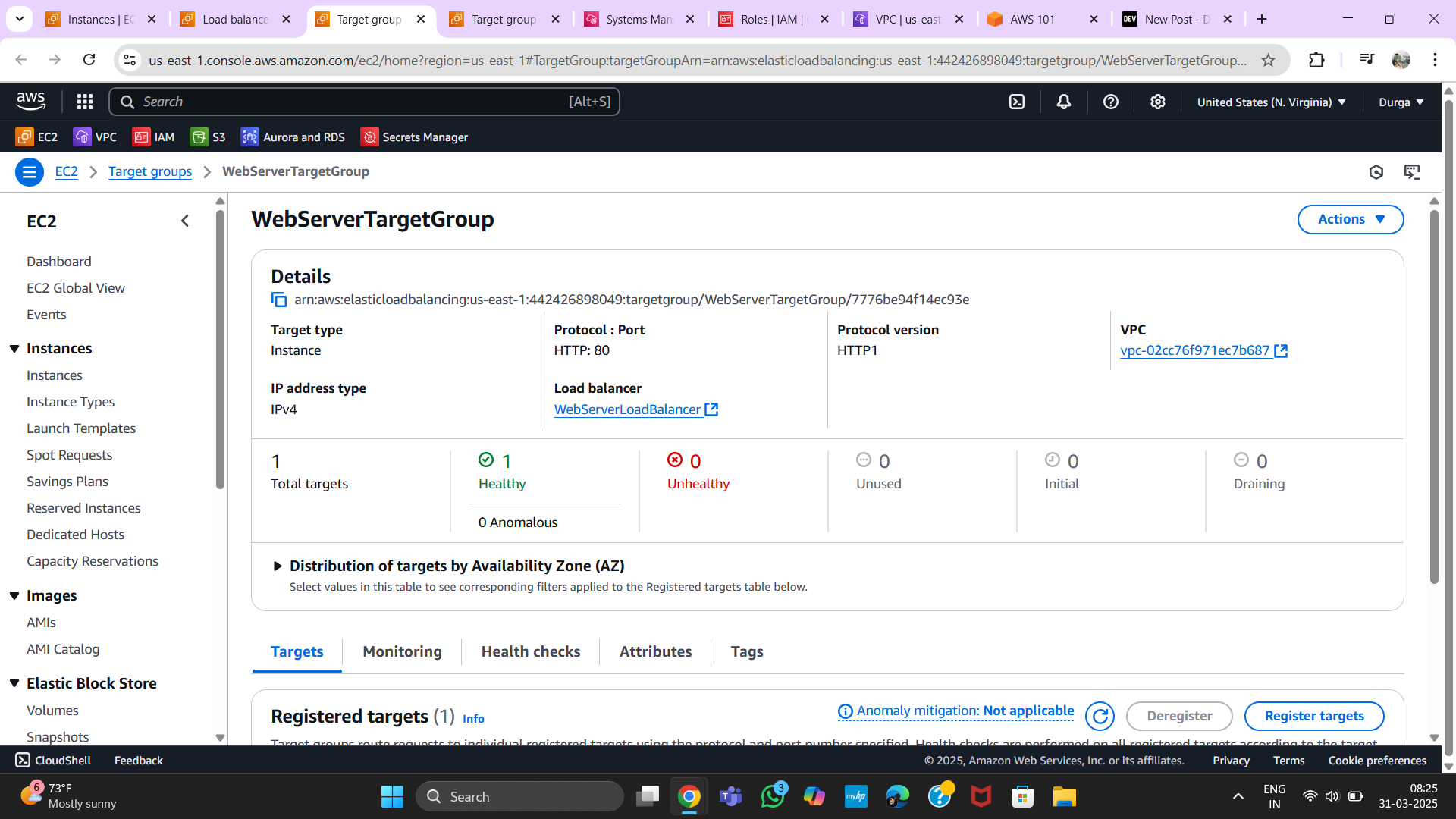
8. Creating an S3 Bucket
Step 1: Navigate to S3
- Open S3 Console.
- Click Create Bucket.
Step 2: Configure Bucket
- Enter a unique name.
- Choose a region and configure settings.
- Click Create Bucket.
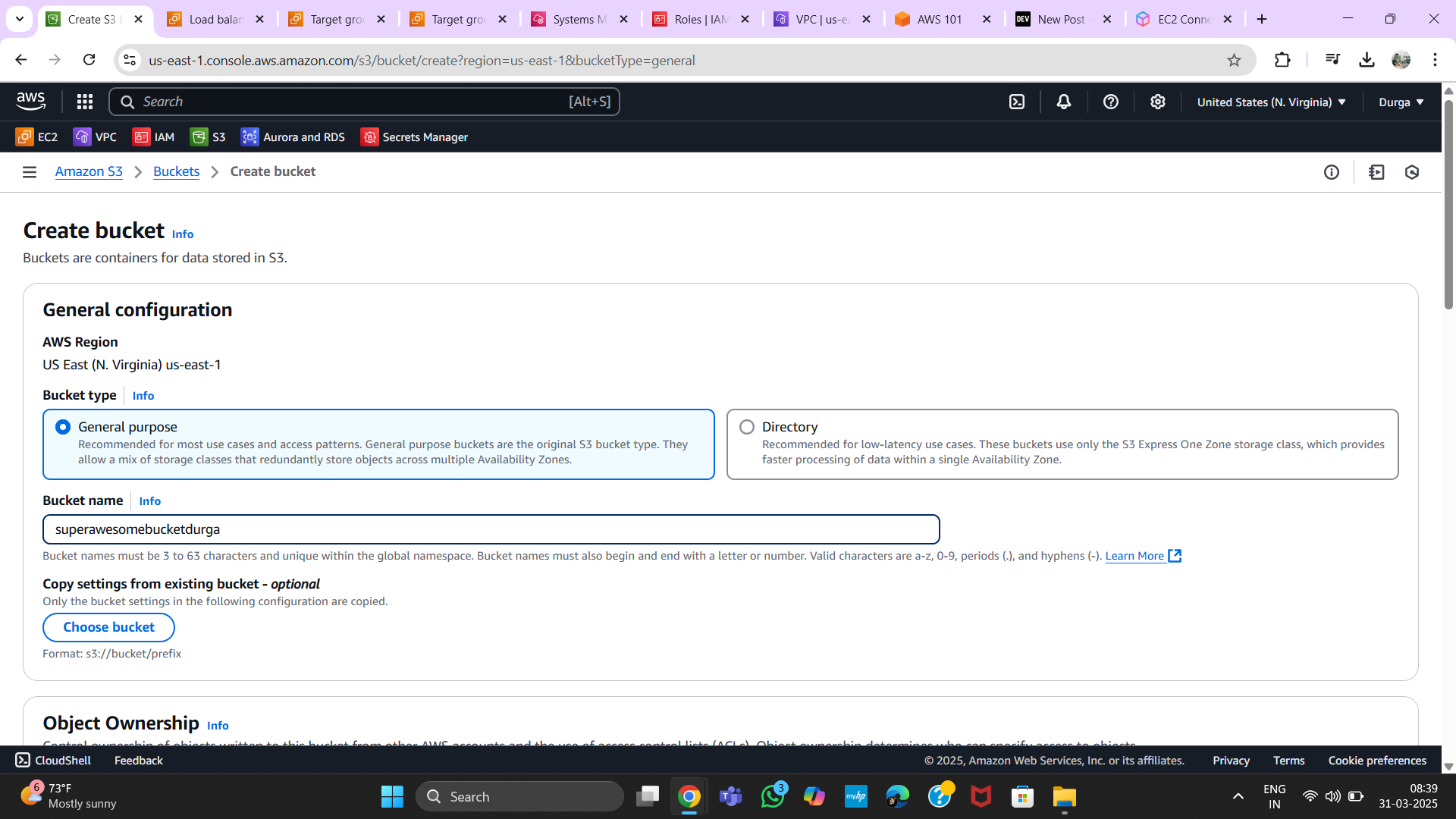
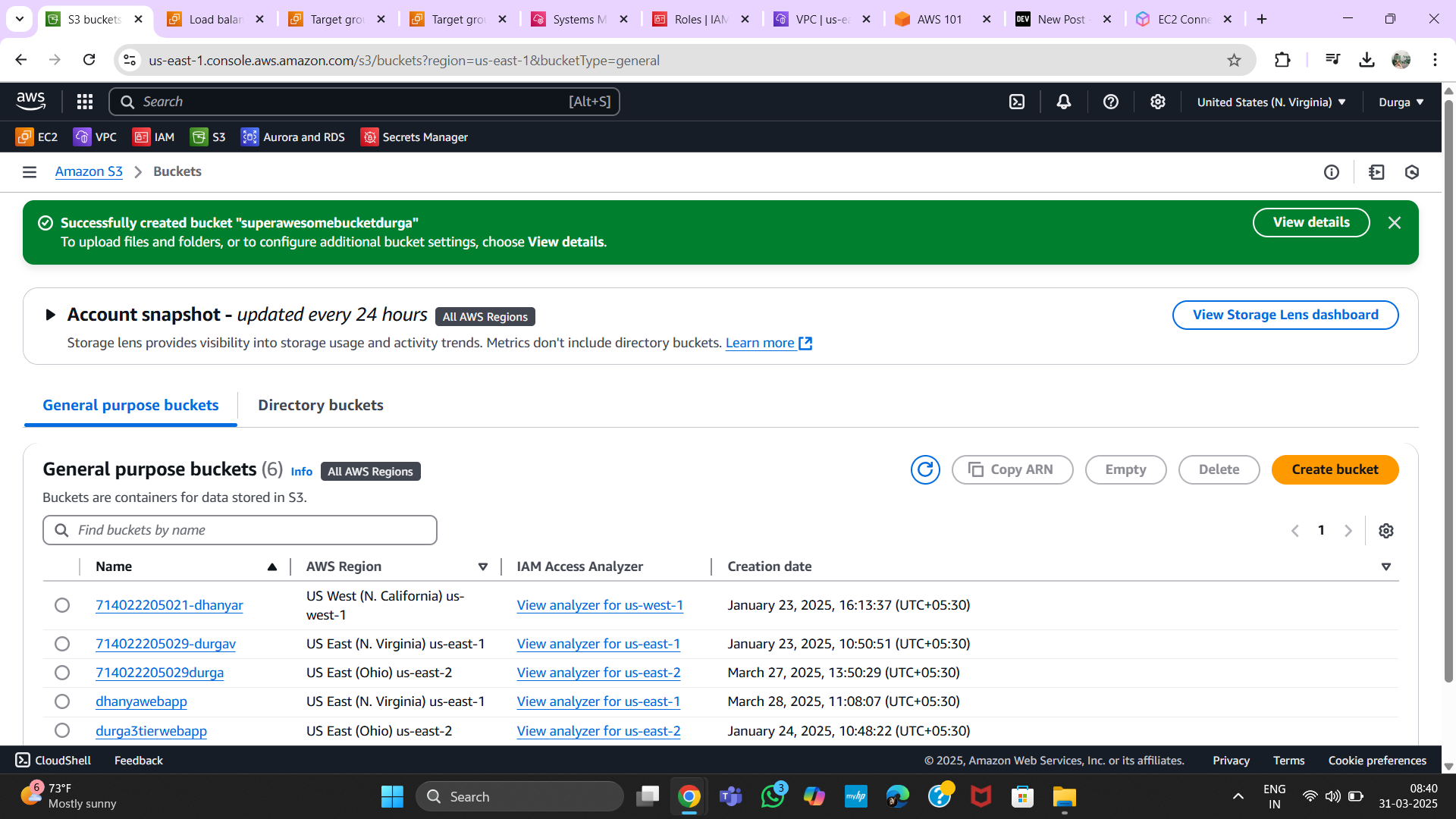
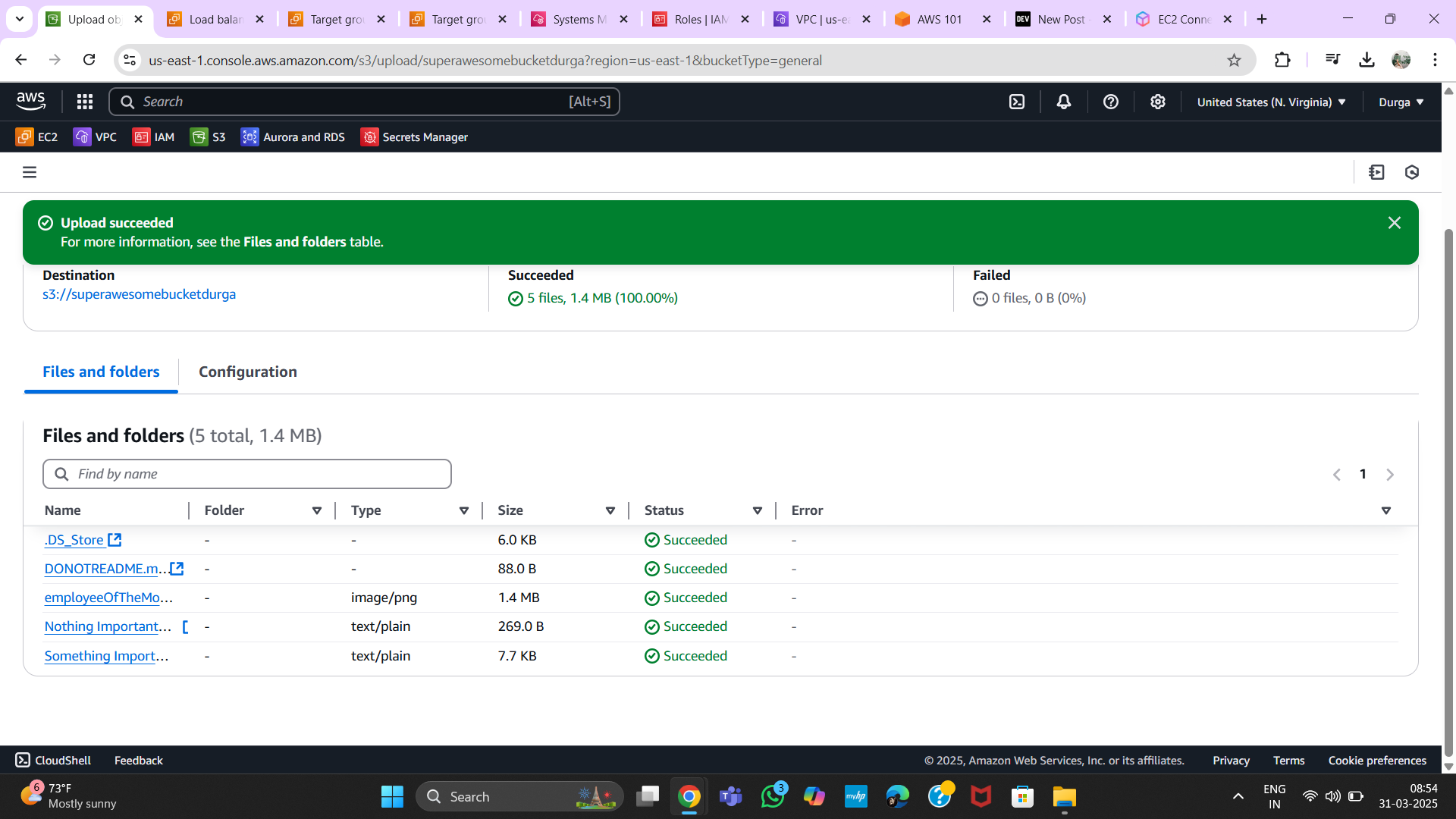
9. Assigning Permissions to IAM Role
Step 1: Navigate to IAM Roles
- Select the created IAM role.
- Attach necessary policies.
- Click Save.
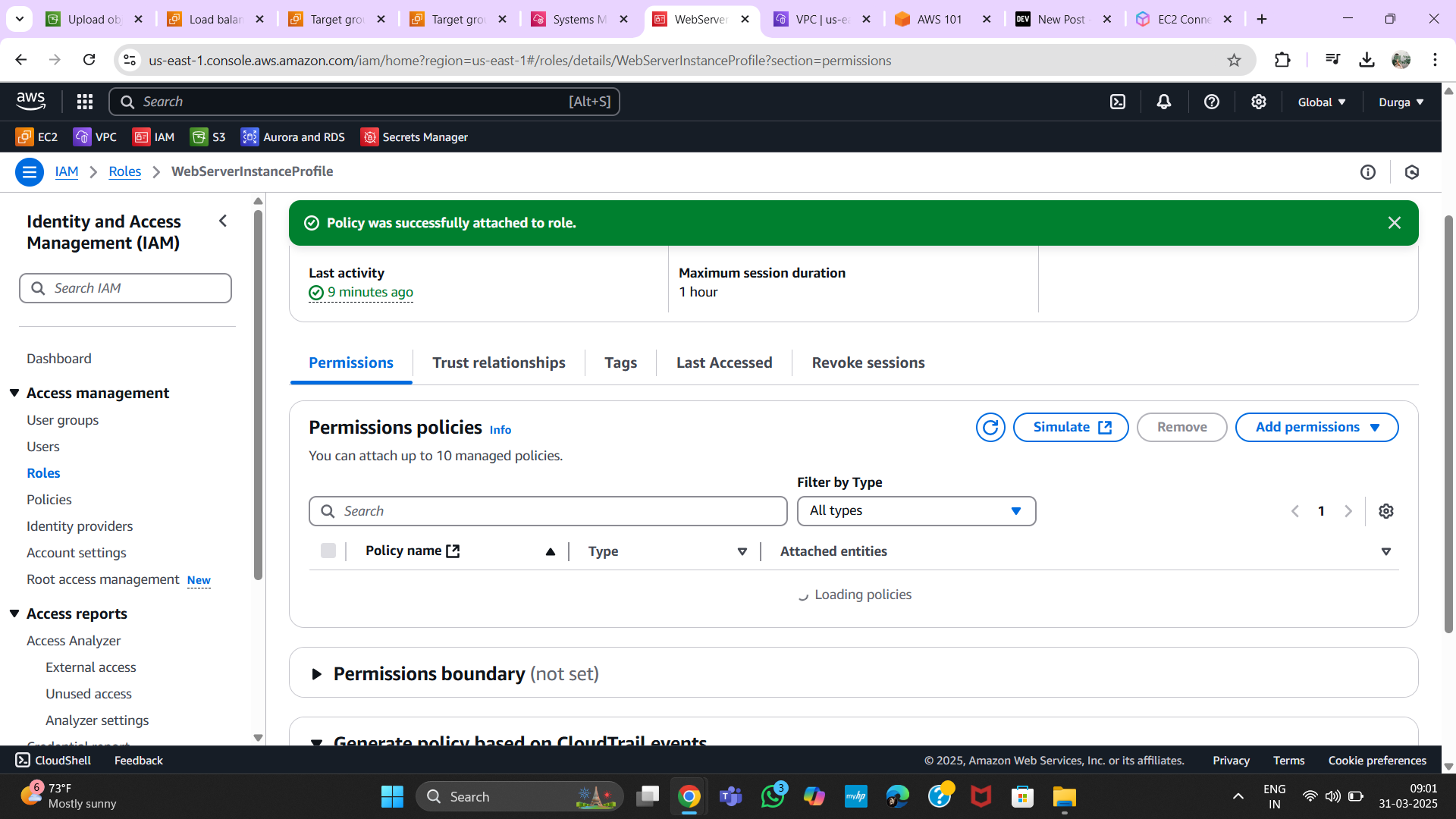
10. Creating a Launch Template
Step 1: Navigate to Launch Templates
- Go to EC2 > Launch Templates.
- Click Create Template.
Step 2: Configure the Template
- Define instance settings.
- Click Create.
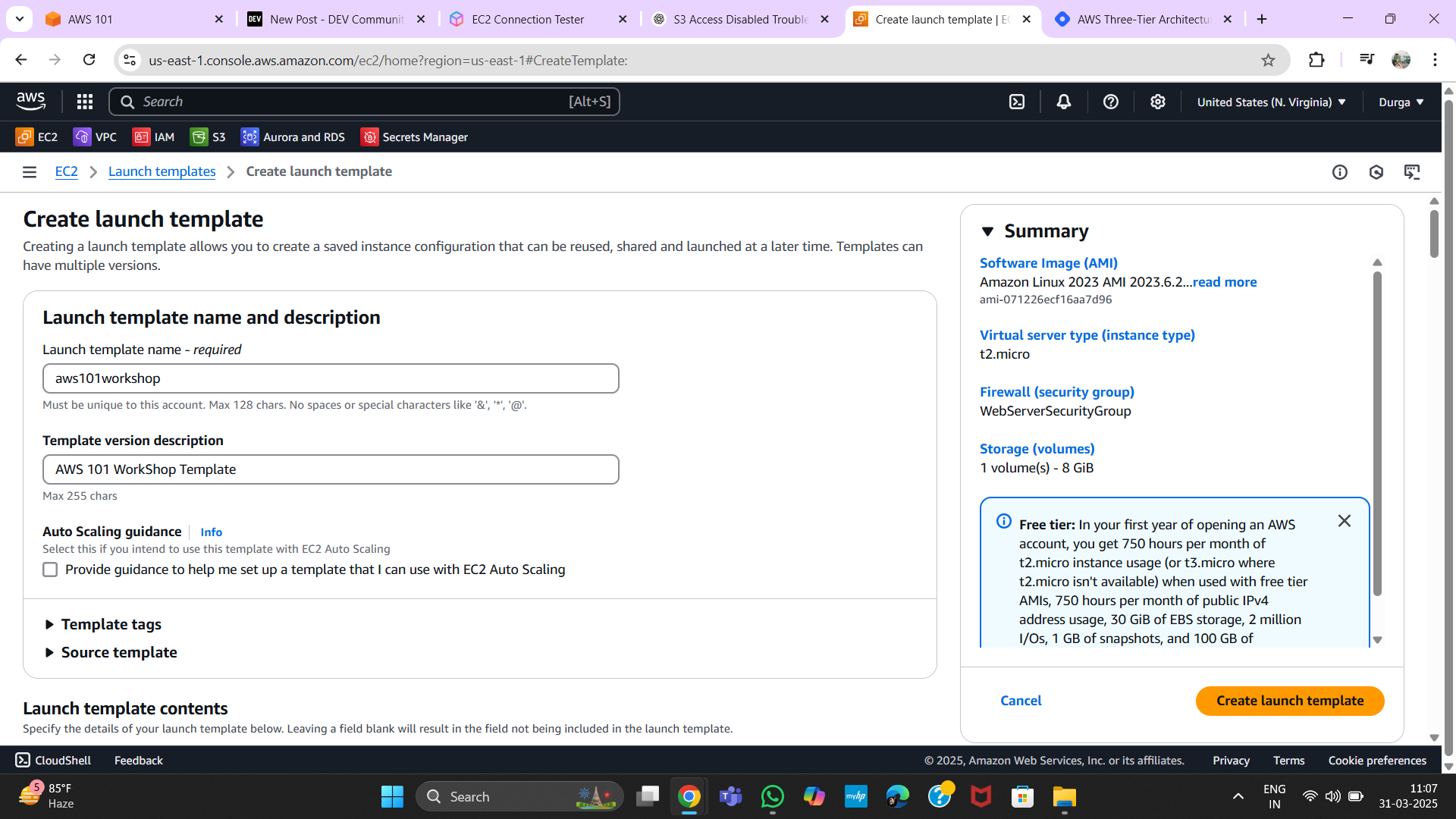
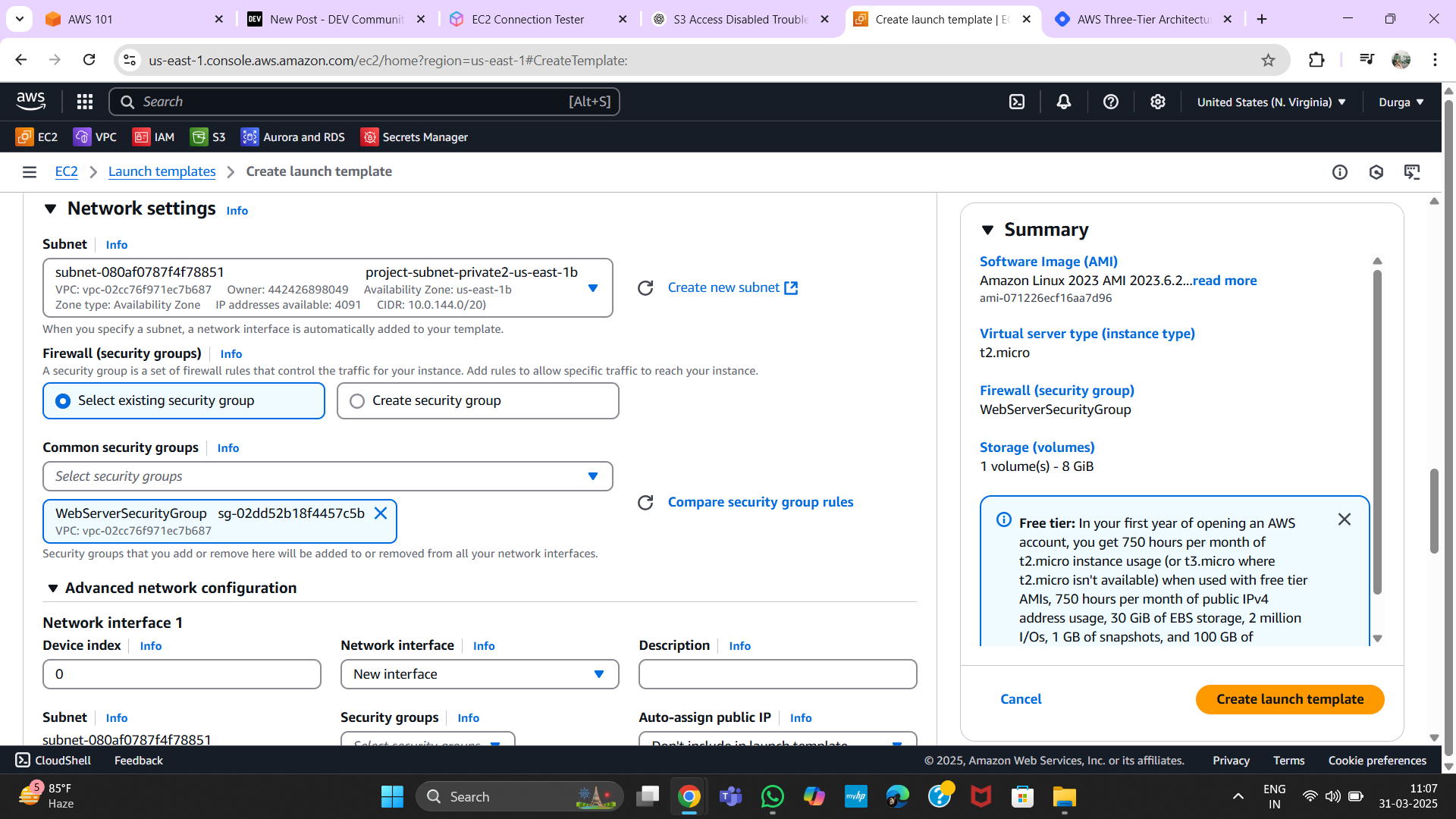
11. Setting Up Auto Scaling Groups
Step 1: Navigate to Auto Scaling
- Go to EC2 > Auto Scaling Groups.
- Click Create Auto Scaling Group.
Step 2: Define Scaling Policies
- Select the launch template.
- Set desired instance count.
- Click Create.
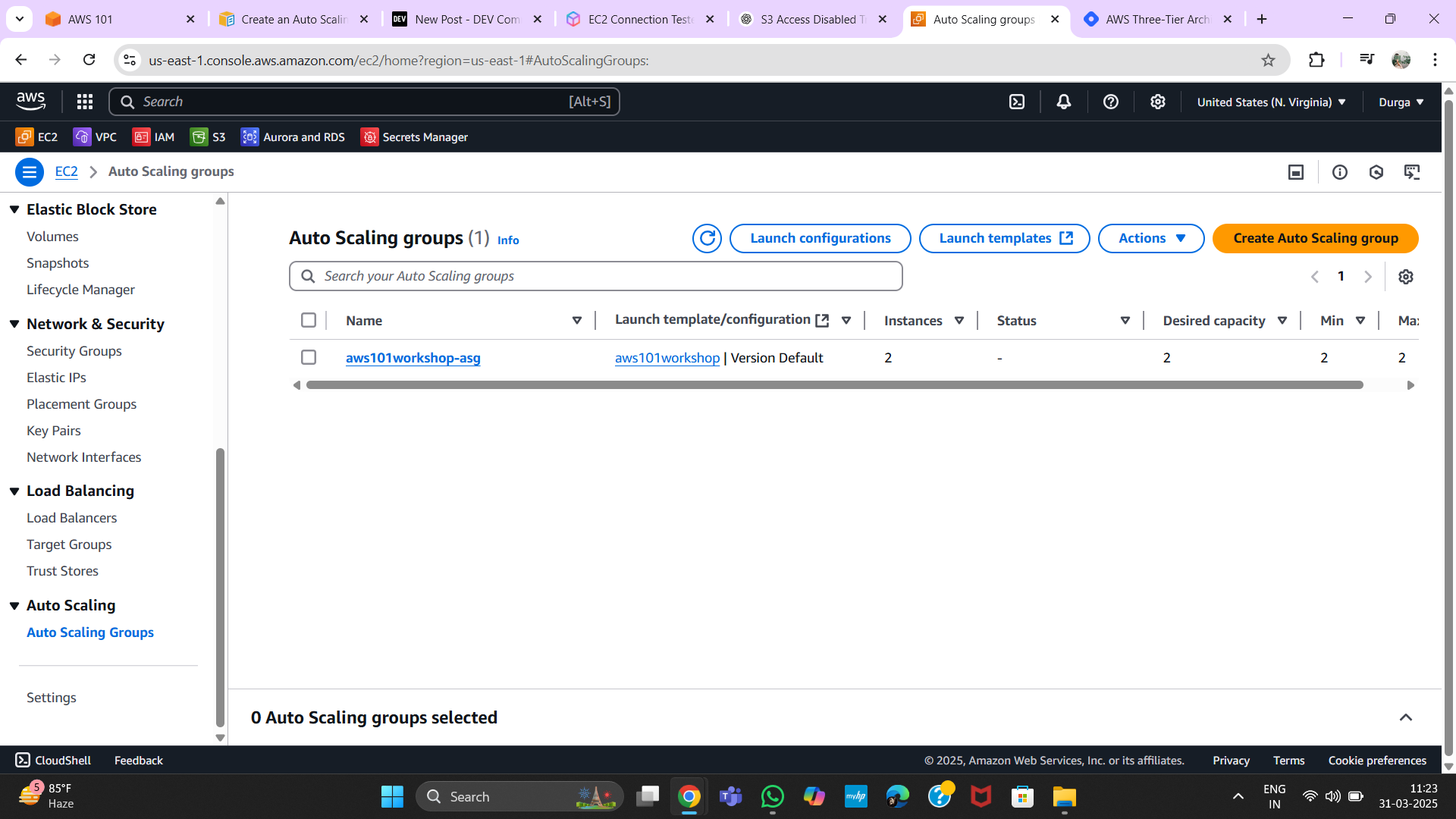
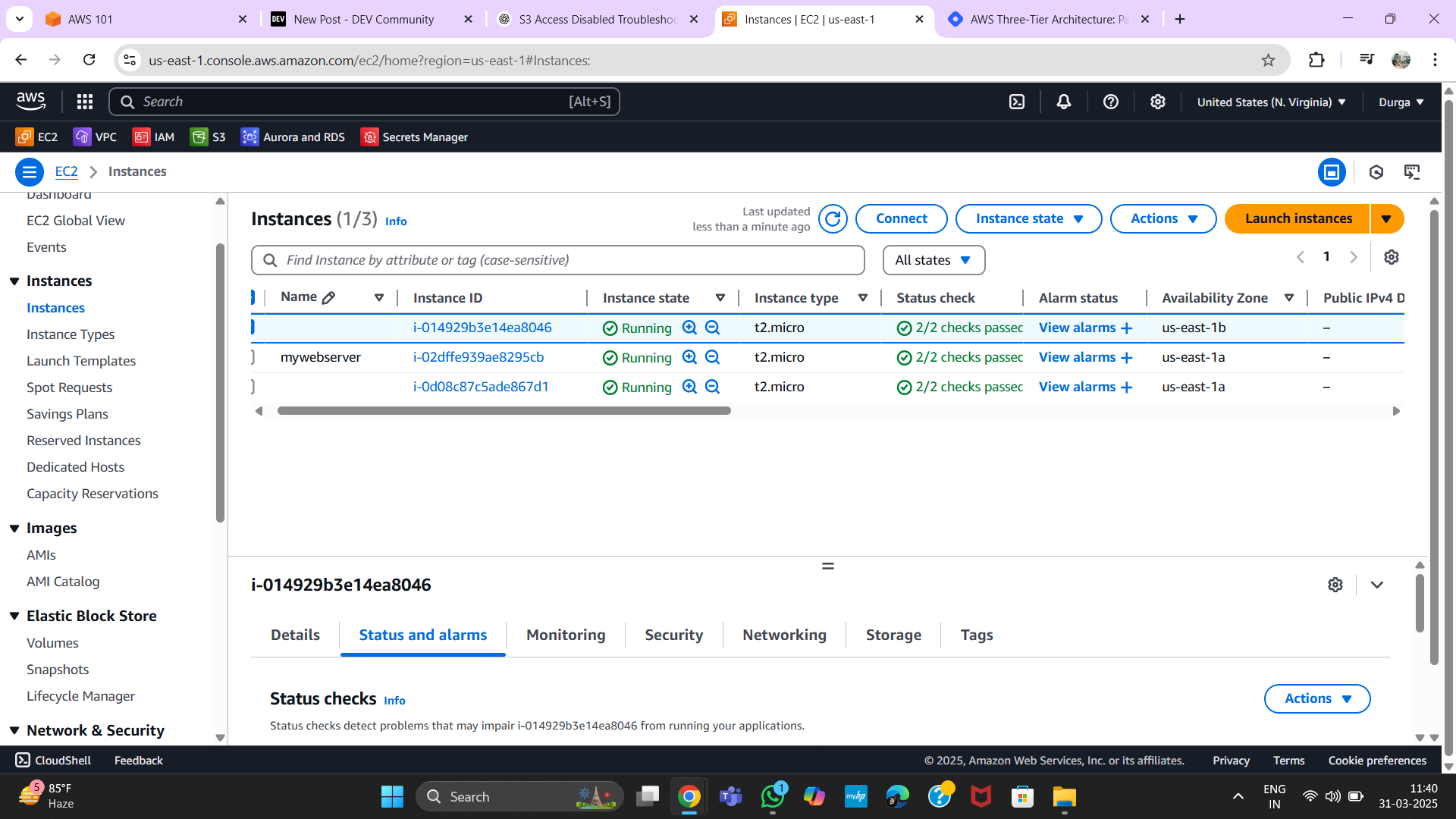
12. Output
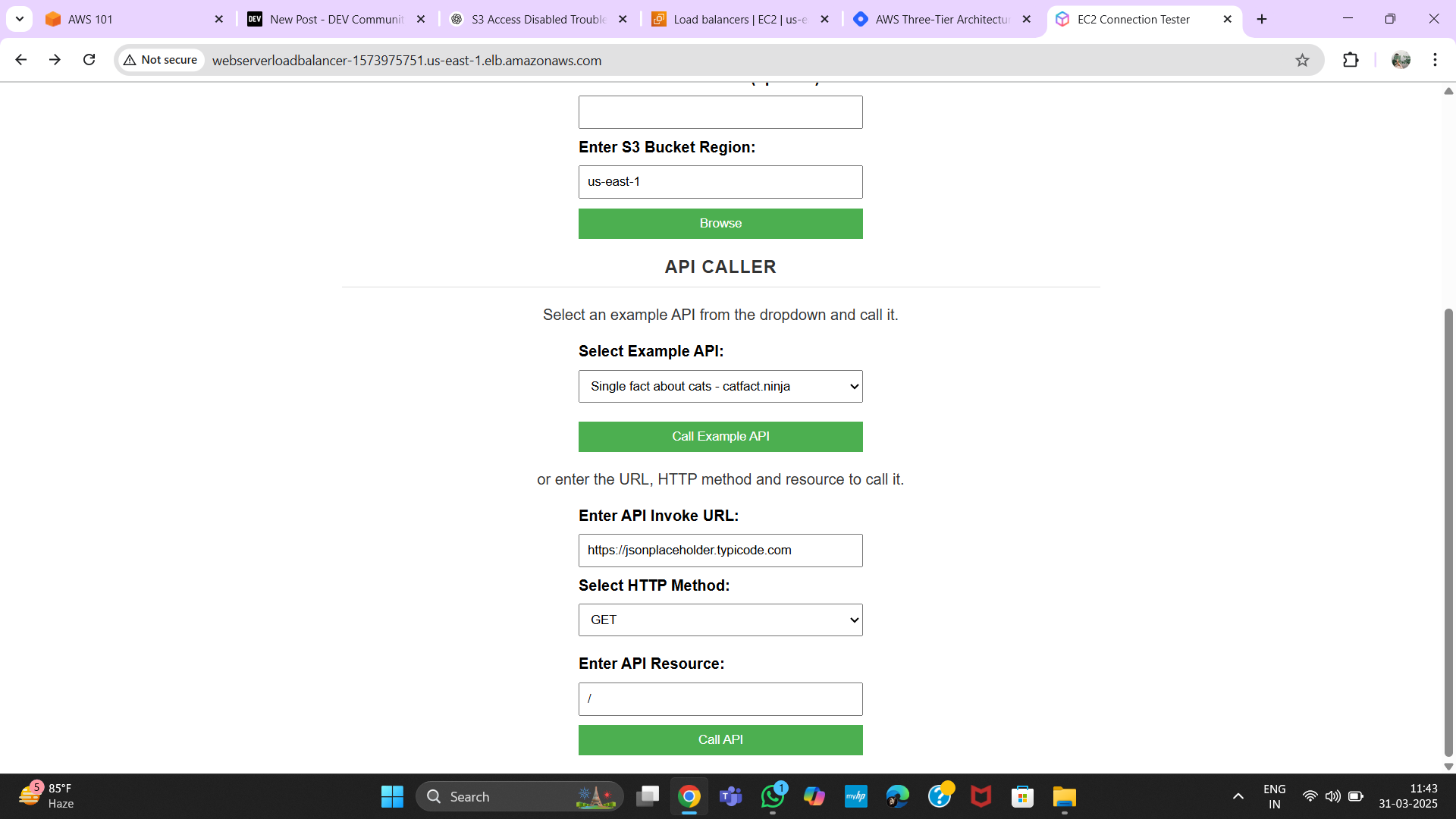
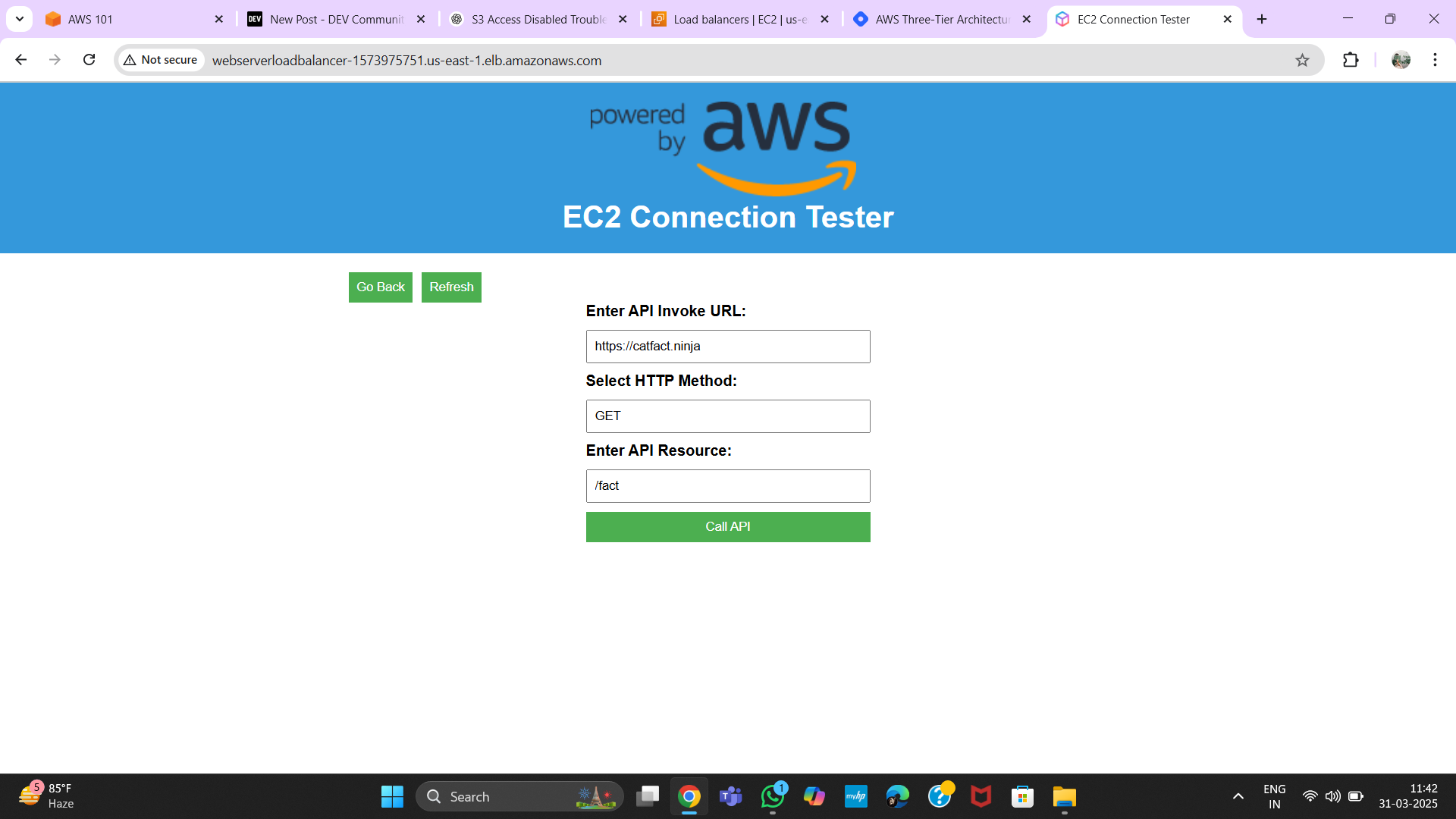
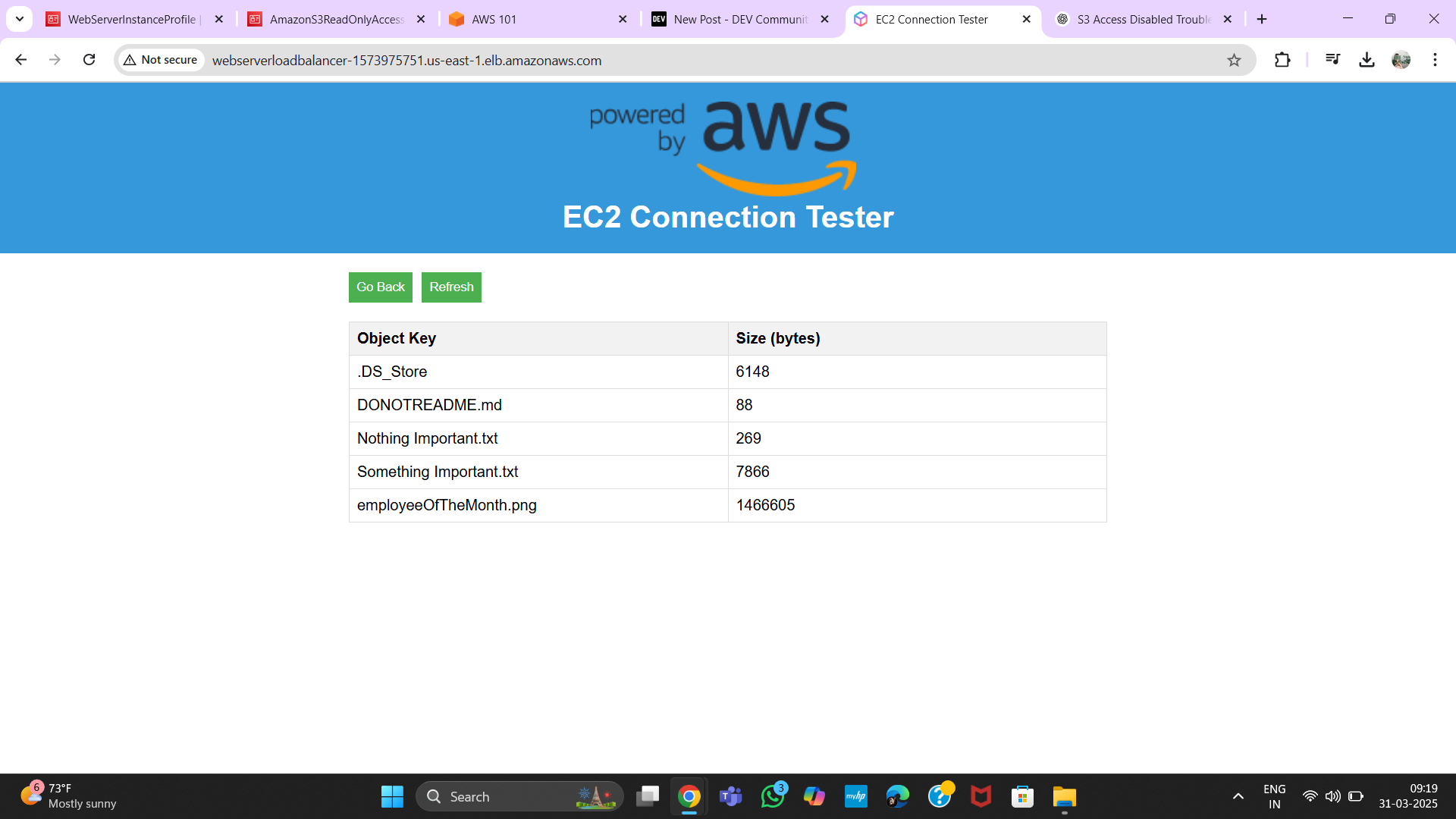
Conclusion
Successfully implementing this AWS project has provided me with valuable hands-on experience in cloud infrastructure. By setting up VPCs, configuring security groups, deploying EC2 instances, integrating IAM roles, and managing scalable resources, I have gained a deeper understanding of AWS services. This structured approach ensures a secure, efficient, and scalable cloud environment, which is essential for modern cloud-based applications.