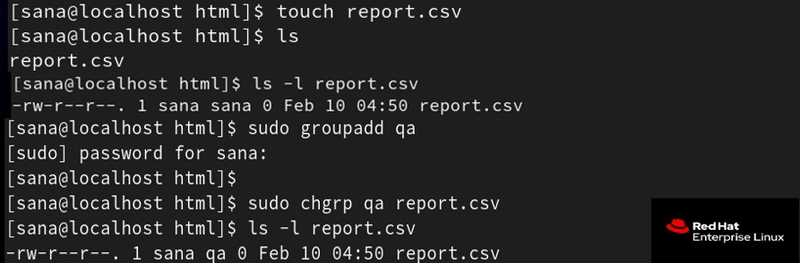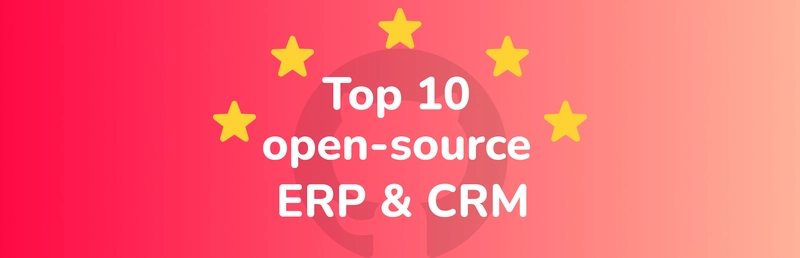Introduction
I’m continuing my 30-Day Linux Challenge as part of my prep for the RHCSA exam and today we’re diving into something that often gets overlooked but is incredibly important when it comes to Linux access control: the chgrp command.
In Linux, permissions and ownership don’t stop at just the user — groups play a big role in shaping how access is granted across teams, services, and departments. And that's where chgrp comes in.
If you’ve ever wondered how to efficiently manage team collaboration or lock down sensitive files with shared group access — this is the command you’ll want to master.
Index
- What is chgrp
- Syntax of chgrp
- Real Time Examples
- Real World Use Cases
- Helpful Tips
- Industry Insight
- RHCSA Exam Insight
- Quick Summary
🔍 What is chgrp?
chgrp stands for change group. It allows you to change the group ownership of a file or directory without modifying the file’s user (owner).
This is particularly useful when:
- A file or folder needs to be shared across a specific group
- Teams collaborate using a common directory
- You want more granular control over who can do what
⚙️ Syntax of chgrp
chgrp [new_group] [file_or_directory]Example:
sudo chgrp devteam app.logThis command changes the group of app.log to devteam.
📚 Real Time Examples
➤ 1. Changing Group Ownership of a File
sudo chgrp qa report.csvNow only users in the qa group can work with the file (as per group permissions).
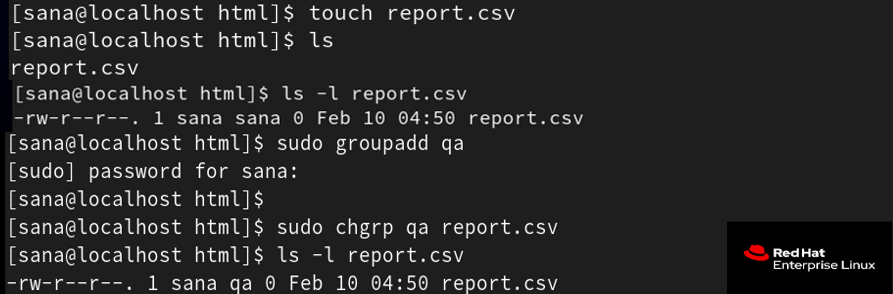
➤ 2. Changing Group for Multiple Files
sudo chgrp marketing *.pdfAll .pdf files in the current directory are now owned by the marketing group.

➤ 3. Recursively Changing Group for a Directory
sudo chgrp -R devteam /var/www/projectThe -R flag applies changes to everything inside the folder.
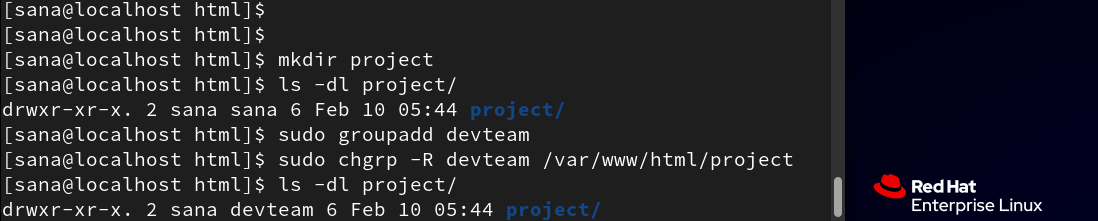
💼 Real World Use Cases
✅ In shared environments like /srv, /opt/projects or team-based folders
✅ When DevOps needs to manage logs under syslog group
✅ For departments like HR, Finance and IT using shared resources
✅ In CI/CD pipelines for maintaining correct file access during deployment
🧠 Helpful Tips
- Use
ls -lto verify group ownership. - Combine
chgrpwithchmodto set group-based permissions. - Always double-check group existence using:
getent group - Create new groups with:
sudo groupadd projectX
🏭 Industry Insight
In production environments:
-
chgrpis widely used for shared development directories. - It improves collaboration while still maintaining control.
- Many organizations integrate
chgrpwithin automated provisioning scripts.
In cloud servers, it's critical for ensuring services run under the correct group context; minimizing security risks and accidental data exposure.
🔐 RHCSA Exam Insight
✔ Know how to assign files to the right group
✔ Practice recursive group changes
✔ Understand the link between user, group and permission structure
✅ Quick Summary
The chgrp command might seem small but it unlocks huge possibilities in collaborative access control.
If you're working on shared systems, DevOps workflows or any enterprise-level deployment; mastering this command is a must.
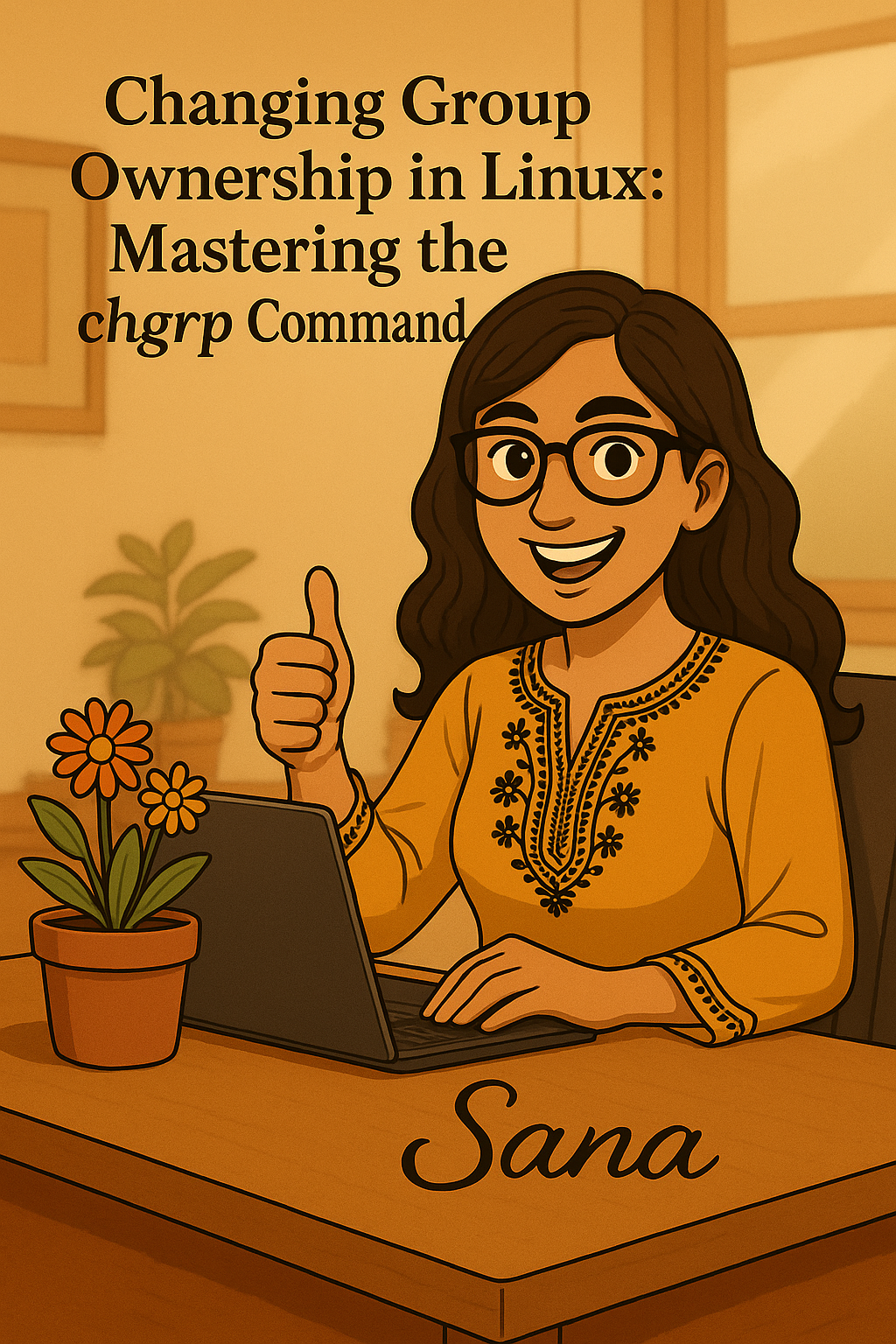
I'd love to hear your thoughts, insights or experiences with Linux. Feel free to share and join the conversation [ Connect with me on LinkedIn www.linkedin.com/in/techwithsana ]💜
#30dayslinuxchallenge #redhat #networking #cloudcomputing #cloudenginner #cloudarchitect #cloud #RHCSA #RHCE #RHEL #WomeninTech #Technology