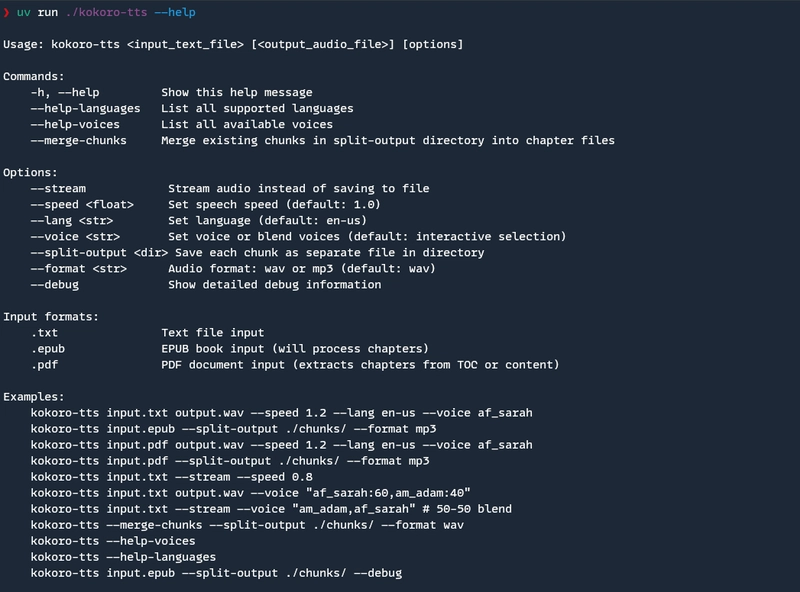Audio processing is often something devs push to the backend, or rely on external services like Audible Magic or Web Audio API. But what if you could run advanced audio effects directly in the browser using WebAssembly?
In this tutorial, we’ll build a real-time audio effect engine using WebAssembly and the Web Audio API, letting us apply complex effects like reverb, echo, and distortion all client-side — without relying on a backend.
Step 1: Set Up a WebAssembly Audio Library
For this, we’ll use a simple WebAssembly audio DSP (Digital Signal Processing) library like Wavetable DSP, which is a real-time audio processing library designed to be compiled to WebAssembly.
Start by compiling the library (or use a precompiled version). If you want to compile it yourself, run:
emcc wavetable.c -o wavetable.js -s WASM=1 -s EXPORTED_FUNCTIONS='["_apply_effects"]'
This will generate both a WASM file and a JavaScript wrapper. You can import this into your project like so:
import { applyEffects } from "./wavetable.js";Step 2: Set Up the Web Audio API
In the browser, we’ll use the Web Audio API to process and manipulate audio in real time. First, we’ll create an audio context:
const audioContext = new (window.AudioContext || window.webkitAudioContext)();
Then, we’ll set up an audio source, such as a file input for users to load audio or a microphone stream.
const audioElement = new Audio();
audioElement.src = 'path_to_audio_file.mp3';
const audioSourceNode = audioContext.createMediaElementSource(audioElement);
audioSourceNode.connect(audioContext.destination);
Step 3: Applying Effects with WebAssembly
Now, we’ll integrate the Wavetable DSP effects into the Web Audio API pipeline. When the audio is being played, we will process it through WebAssembly for effects like reverb or echo.
First, load the WebAssembly module:
let wasmModule;
async function loadWasm() {
wasmModule = await WebAssembly.instantiateStreaming(fetch('wavetable.wasm'));
}
Once the module is loaded, we can apply an effect (e.g., reverb) by passing the audio buffer to the WebAssembly function:
async function applyReverb(audioBuffer) {
const resultBuffer = await wasmModule.apply_effects(audioBuffer);
return resultBuffer;
}
Then, we connect it to the Web Audio pipeline:
audioSourceNode.connect(audioContext.destination);Step 4: Create a UI to Control Effects
You can expose these effects in the UI with simple controls, such as sliders or buttons to toggle different effects:
Here’s how you could link the UI to the WebAssembly DSP functions, adjusting parameters in real-time:
const effectIntensitySlider = document.getElementById('effect-intensity');
effectIntensitySlider.addEventListener('input', function () {
const intensity = effectIntensitySlider.value;
wasmModule.setEffectIntensity(intensity); // Adjust reverb strength in the WebAssembly module
});
✅ Pros:
- 💨 Real-time audio effects without any server or backend
- 🔧 Fully customizable: Add new effects easily by extending the DSP module
- 🆓 No reliance on third-party APIs or services
- 🏎️ WebAssembly’s speed makes it ideal for complex audio processing in the browser
⚠️ Cons:
- 🧑💻 You need to write or integrate DSP code (advanced)
- ⚖️ Performance can vary based on the complexity of effects and client hardware
- 🔒 Security: Handling arbitrary user-generated content (audio files) safely is crucial
Summary
This approach lets you offload all the audio processing to the client with no server involved, using WebAssembly for high-performance, real-time DSP. Perfect for web apps that need audio effects like reverb, distortion, or even dynamic filtering — without the cost or latency of backend processing. It’s especially useful for things like interactive music apps, browser-based DAWs, or audio-driven games.
If you're working with audio on the web and want full control, WebAssembly + the Web Audio API is a powerful combo you don’t want to miss.
If this was helpful, you can support me here: Buy Me a Coffee ☕