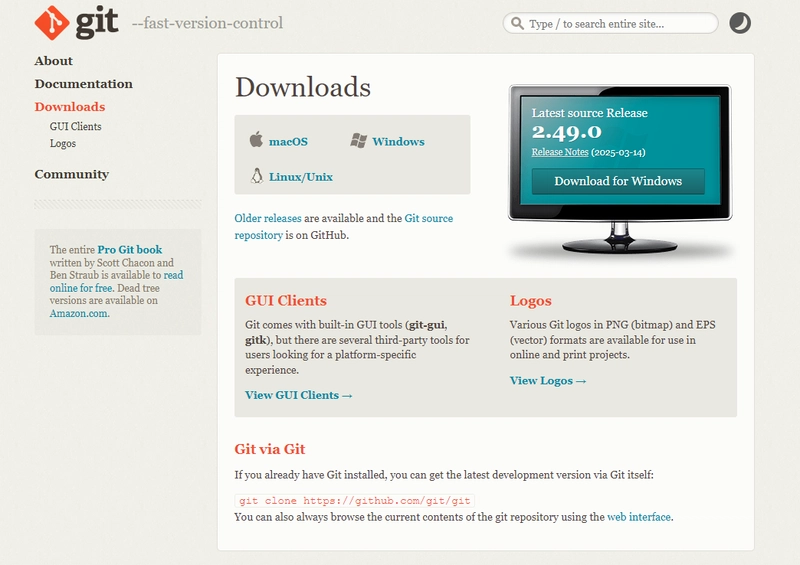Git & GitHub Series
➡️ You're reading Part 2
⬅️ Part 1: Why Git & GitHub Matter
Installation and Setup
In this part of the series, we’ll walk through installing Git on your system, setting up your identity, and creating a GitHub account, everything you need to start tracking and sharing your code.
1. Installing Git
Windows
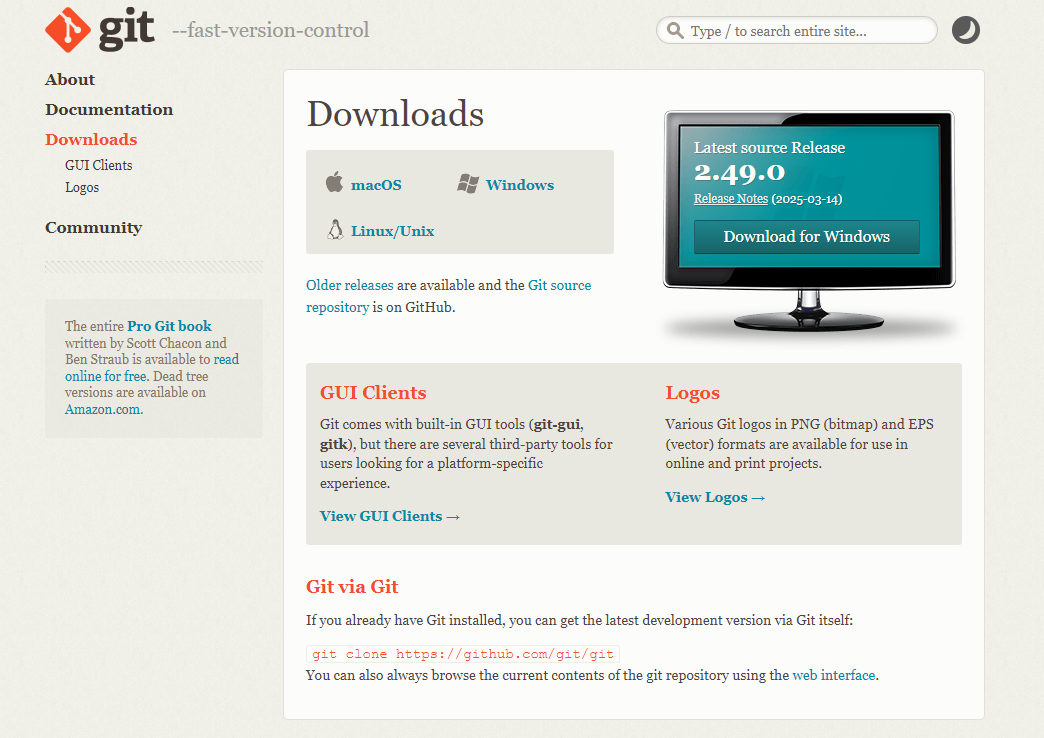
- Go to git-scm.com and download the Windows installer.
- Run the installer and click Next through the setup wizard (default settings are fine).
- Choose Git Bash as your default terminal.
- Finish the installation and verify Git was installed:
git --versionmacOS
Option 1 – Install via Xcode CLI:
xcode-select --installOption 2 – Using Homebrew:
brew install gitVerify installation:
git --version2. Configuring Git with Your Identity
Once Git is installed, you should set your username and email. This information will be attached to your commits.
git config --global user.name "Your Name"
git config --global user.email "[email protected]"To verify your settings:
git config --listThis ensures that every commit you make is properly attributed to you, which is especially important when collaborating.
3. Creating a GitHub Account
If you don’t already have a GitHub account:
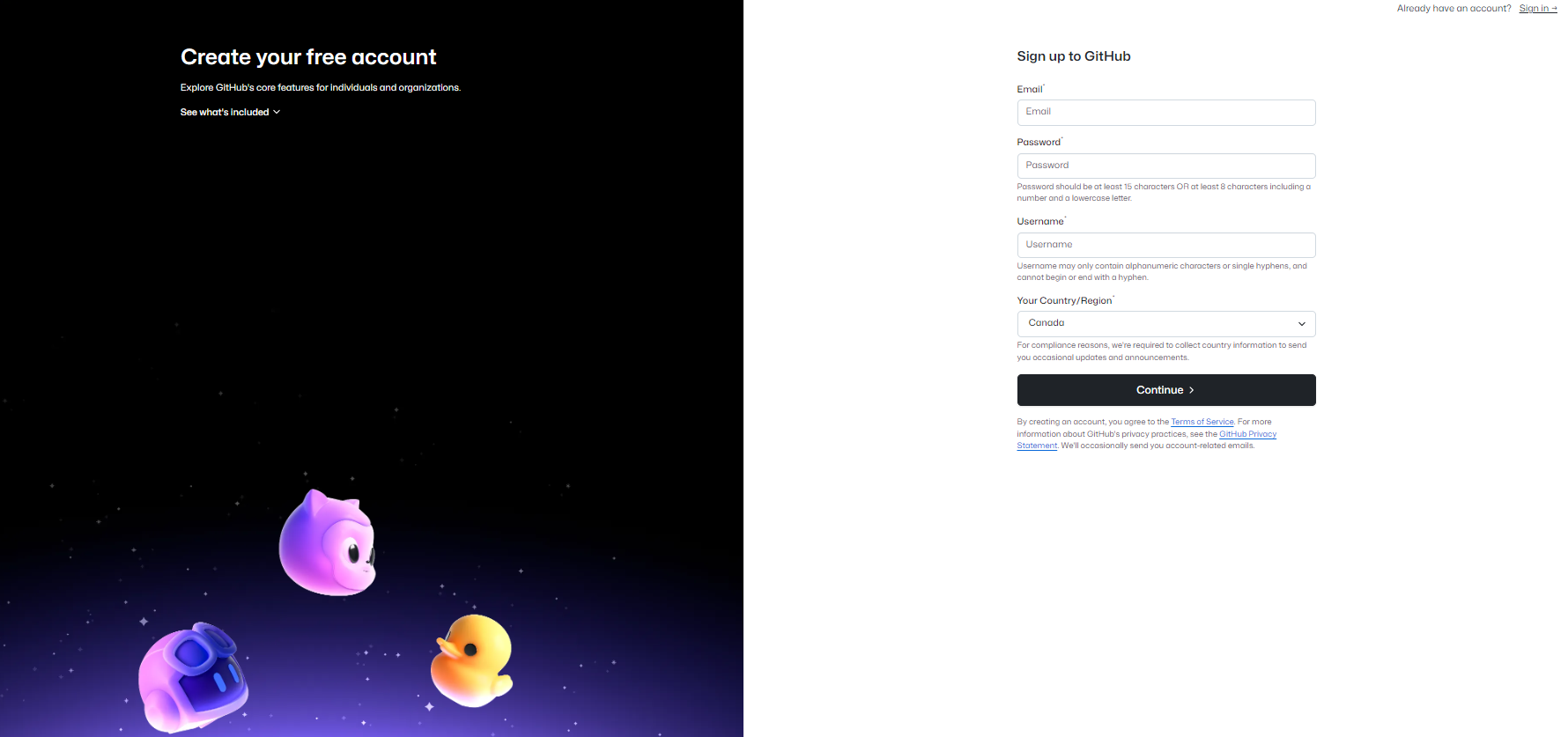
- Visit https://github.com/join
- Choose a username, enter your email address, and create a password
- Follow the prompts to verify your email and complete your profile Once you’re signed in, you’ll be ready to start creating repositories and pushing code to GitHub.
You're All Set!
You now have:
- Git installed
- Your identity configured
- A GitHub account ready to go
📚 More from the Series
- Part 1: Why Git & GitHub Matter
- ✅ Part 2: You're here!
- Part 3: Creating Commits & Exploring the .git Folder
- Part 4: Branching, Merging, Squashing & Rebasing
- Part 5: Working with Pull Requests & Conflict Resolution
Enjoyed this?
Let me know in the comments or follow me for the next post in this Git & GitHub series!