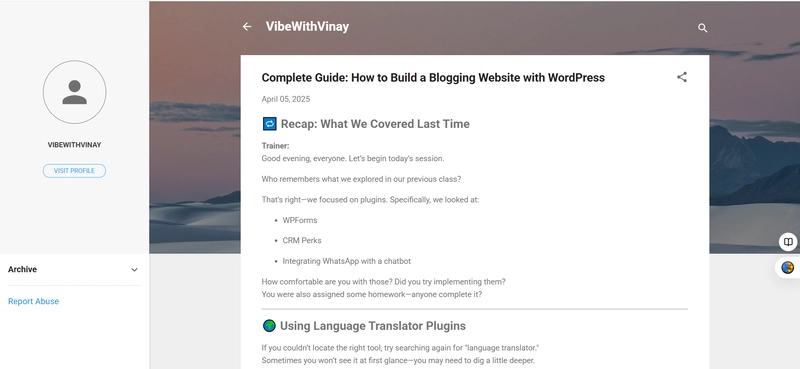Trainer:
Good evening, everyone. Let’s begin today’s session.
Who remembers what we explored in our previous class?
That’s right—we focused on plugins. Specifically, we looked at:
WPForms
CRM Perks
Integrating WhatsApp with a chatbot
How comfortable are you with those? Did you try implementing them?
You were also assigned some homework—anyone complete it?
🌍 Using Language Translator Plugins
If you couldn’t locate the right tool, try searching again for "language translator."
Sometimes you won’t see it at first glance—you may need to dig a little deeper.
📚 Today’s Topic: Creating a Blogging Website
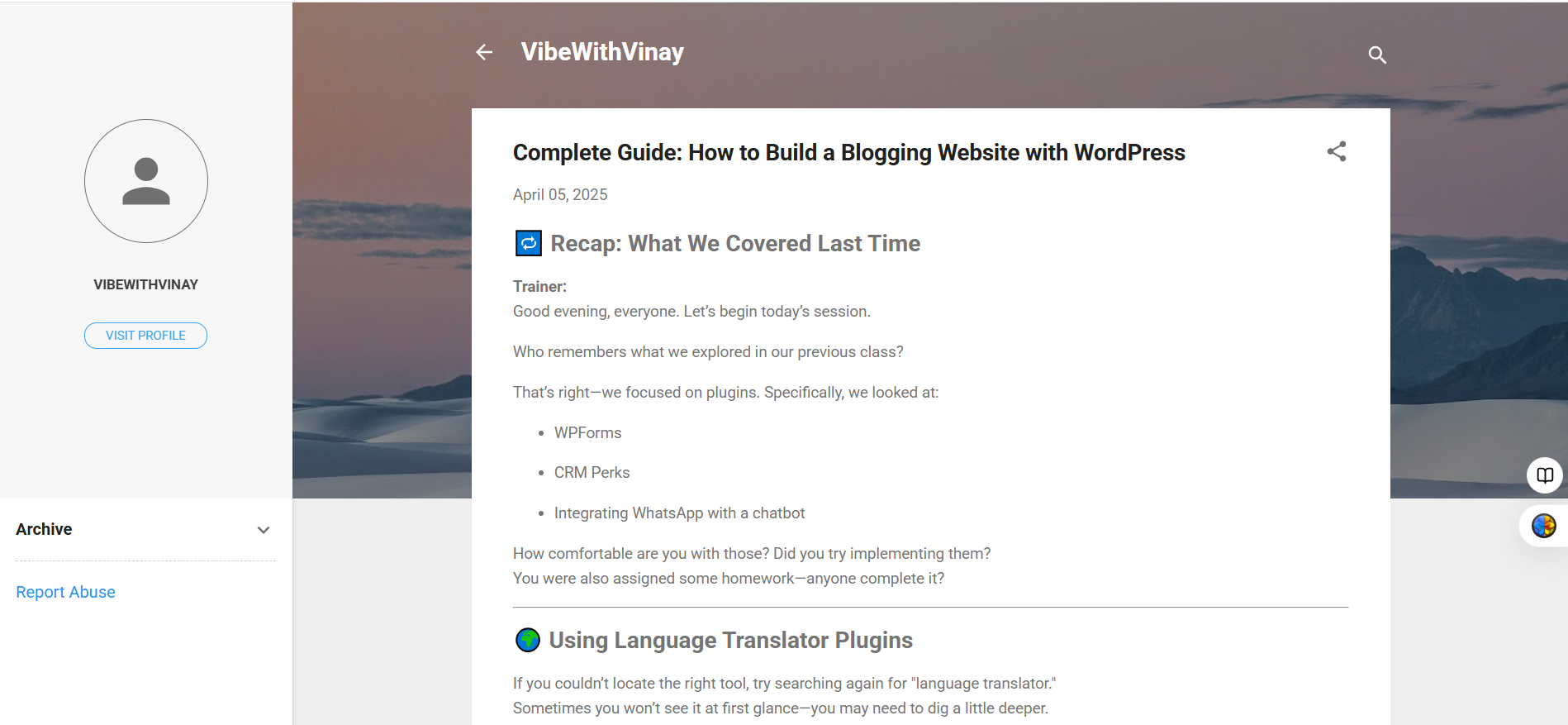
Let’s shift our focus.
Today, we’re going to learn how to build a blogging website from scratch using WordPress.
💡 What Makes a Website a Blog?
I did a quick Google search on “top blogging websites” and here’s what I found:
Sites like Hopes and www.kcredacom came up.
Even platforms like NDTV fall under this category.
What qualifies these as blogs?
Simple—they’re updated regularly with fresh content.
📌 Static vs Dynamic Sites: Know the Difference
Take NDTV for instance. Is the content the same every day? No way.
That’s why it’s a dynamic website—the data evolves constantly.
Now compare that to a company’s homepage that never changes—this is a static website.
To summarize:
Static Website: Same content day after day.
Dynamic Website: Content updates frequently (e.g., blogs, news sites).
⚙️ Setting Up a Blog Using WordPress
📺 Watch the full video tutorial here for a visual walkthrough:
👉
Let’s walk through the process of creating your very own blogging site.
- Install a Blogging Theme In your WordPress dashboard:
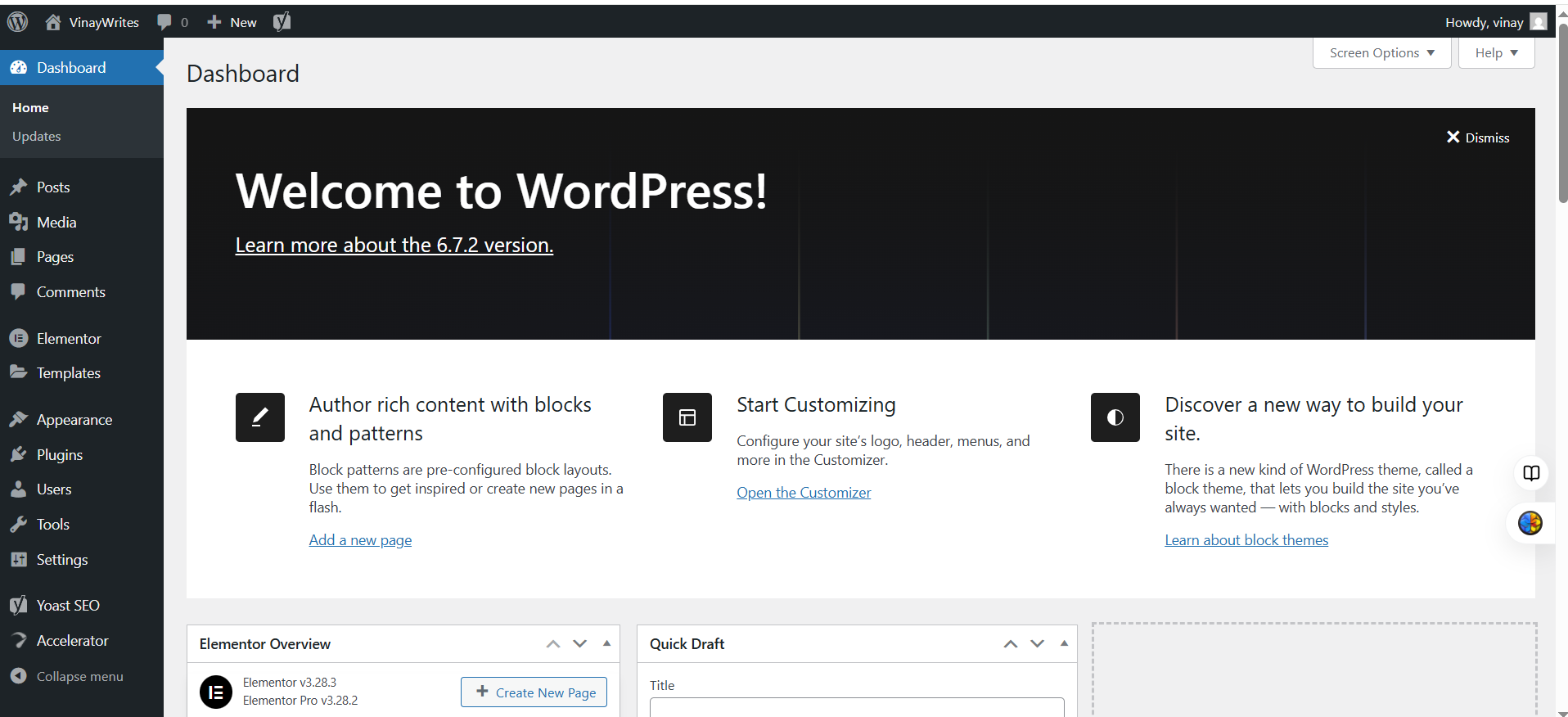
Navigate to Appearance → Themes
Search and install a theme like BlogBell
Hit Activate
Now check your homepage—you’ll notice a blog-style layout. That’s step one complete!
- Add Your First Blog Post Time to add content. Go to:
Posts → Add New
Enter a title and your blog content
Click Publish
You’ve just posted your first blog entry!
- Display Your Posts on the Homepage Want blog posts to show up on the homepage?
Here’s how:
Go to Settings → Reading
Under “Your homepage displays,” select Latest Posts
Voilà! Your homepage now functions as a blog roll.
- Organize Your Content with Categories You can create custom blog categories like:
Technology
Education
Lifestyle
Head to:
Posts → Categories
Add your desired categories
Now you can assign each blog post to its respective category.
- Add Useful Widgets Widgets help improve site navigation and user experience.
Go to:
Appearance → Widgets
Here, you can drag elements like:
Recent Posts
Archives
Categories
Place them in your sidebar or footer for a more dynamic look.
- Optimize Your Site with SEO Plugins Want to show up in search engines?
Install plugins such as Yoast SEO to improve your:
Metadata
Keyword usage
Readability
This helps boost your site’s Google visibility.
📝 Class Wrap-up & Homework
Trainer:
Hope the process is clear—any questions about posts, themes, or widgets?
Here’s your task:
Build your own WordPress blog
Use a blogging-focused theme
Create at least two posts
Add categories
Customize your site with widgets
We’ll review your sites in the next class.
🎯 Final Thoughts
That wraps up our session for today.
Thanks for your participation—looking forward to seeing your blogs live soon!