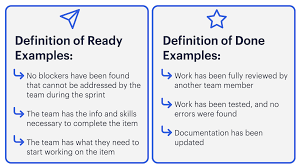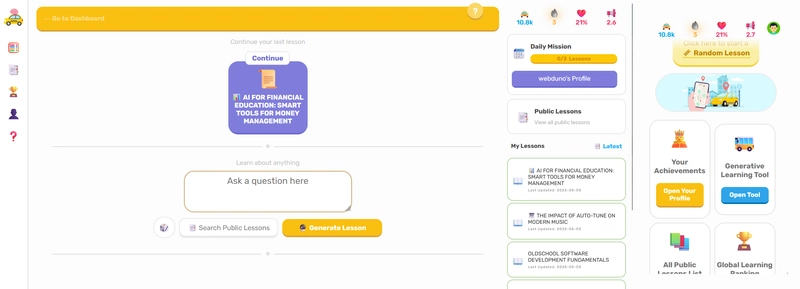Microsoft Fabric allows data engineers to mirror databases such as Azure SQL or Cosmos DB directly into Fabric for real-time analytics. However, teams working with Azure Data Factory (ADF) often need to use Service Principal (SP) authentication to connect and extract data from these mirrored databases.
In this post, I outline a working solution with all the steps, for cases where Azure Data Factory (ADF) and Fabric are in different tenants. The solution uses Service Principal (SP) to authenticate across tenants.
My current understanding, as of this writing (April 2025), is that ADF cannot directly connect to mirrored databases in Fabric using the SQL endpoint and service principal authentication, even though:
- The mirrored database exposes a SQL endpoint.
- The service principal has been granted access via Fabric.
- Connectivity is successful using tools like SSMS.
Solution Summary
To enable ADF to access data from a mirrored database in Microsoft Fabric located in a different tenant:
- Service principal authentication must be configured across tenants.
- Since mirrored databases are not directly supported in ADF, the data must be copied into a native Fabric warehouse.
- ADF can then connect to the Fabric warehouse using the native connector with SP authentication.
Step-by-Step Implementation Guide
① Configure the Service Principal
In the customer's (ADF-hosting) tenant:
- Go to Azure Active Directory > App registrations > + New registration.
- Register an app and note:
- Application (client) ID
- Tenant ID
- Under Certificates & secrets, generate a new Client Secret.
- Under Authentication, set the supported account types to: > Accounts in any organizational directory (Multitenant)
In your tenant (Fabric-hosting):
- Federate the service principal:
az ad sp create --id- Retrieve the object ID:
az ad sp list --filter "appId eq ''" --query [0].id --output tsv② Assign Fabric Access to the Service Principal
Using PowerShell:
Install-Module -Name MicrosoftPowerBIMgmt -Scope CurrentUser
Connect-PowerBIServiceAccount
Add-PowerBIWorkspaceUser -Id <WorkspaceId> `
-PrincipalType App `
-Identifier <ObjectId> `
-AccessRight ContributorThe workspace ID is the GUID of your Fabric workspace, visible in the URL.
Confirm access by checking the Manage Access pane in Fabric.
③ Copy Data from Mirrored Database to Fabric Warehouse
Since ADF cannot read directly from a mirrored database, replicate its data into a Fabric warehouse.
Option 1: Use T-SQL in Fabric
Use the SQL endpoint of the Fabric mirrored DB to run:
CREATE TABLE [warehouse].[table_name] AS
SELECT * FROM [mirrored].[source_table];Use
CREATE TABLE AS SELECT (CTAS)in your warehouse to replicate the table.
Option 2: Use Dataflows Gen2 or Pipelines inside Fabric
Use Power Query or Fabric pipelines to stage data from the mirrored DB into the warehouse.
④ Connect ADF to the Fabric Warehouse
- In ADF, go to Manage > Linked Services > + New.
- Choose connector: Microsoft Fabric Warehouse (or Azure SQL if Fabric connector is limited).
- Fill in:
- Server name: SQL endpoint of the warehouse
- Database name: Warehouse name
- Authentication: Azure Active Directory - Service Principal
- Tenant ID: Your tenant (Fabric's tenant)
- Client ID + Client Secret: From App Registration in the customer tenant
- Click Test Connection.
Summary: What Works and What Doesn’t
| Capability | Supported? | Notes |
|---|---|---|
| ADF connecting to Fabric Warehouse via SP | Yes | Use native Fabric Warehouse connector |
| ADF connecting to mirrored DB SQL endpoint via SP | No | SQL endpoint exists but is not ADF-compatible |
| SSMS connecting to mirrored DB via SP | Yes | Confirms permissions and network setup |
| Fabric SP assignment | Yes | Must use PowerShell with Object ID |
| OneLake/Delta export from mirrored DB | Yes | Alternative if warehouse is not used |
Final Thoughts
I hope this will help others who are trying to integrate cross-tenant SP-authenticated ADF pipelines into Fabric data platform.