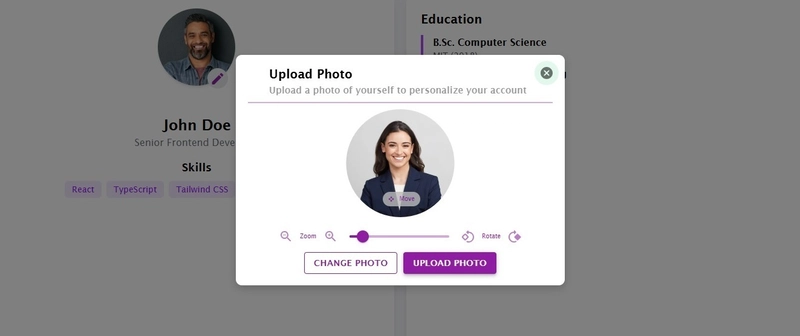Profile picture uploads are an essential feature in modern web applications, enabling users to personalize their accounts on social media platforms, professional networks, and corporate dashboards. To enhance user experience, it's crucial to provide intuitive image cropping, zooming, and rotation before uploading.
In this tutorial, we’ll create a React + TypeScript component that allows users to effortlessly select, crop, adjust, and upload their profile pictures using react-easy-crop. 🚀
Looking for React + JavaScript version of this? Check my other repository for a detailed article: GitHub - image-crop-uploader-js
🛠 Tech Stack
- React
- TypeScript
- Material-UI
- react-easy-crop
- FileReader API
- Canvas API
🎯 Features
✅ Upload an image (drag & drop or file selection)
✅ Crop, zoom, and rotate before uploading
✅ Convert cropped image to Blob or Base64
✅ Preview & save the cropped image
Here’s the actual UI output of our application:
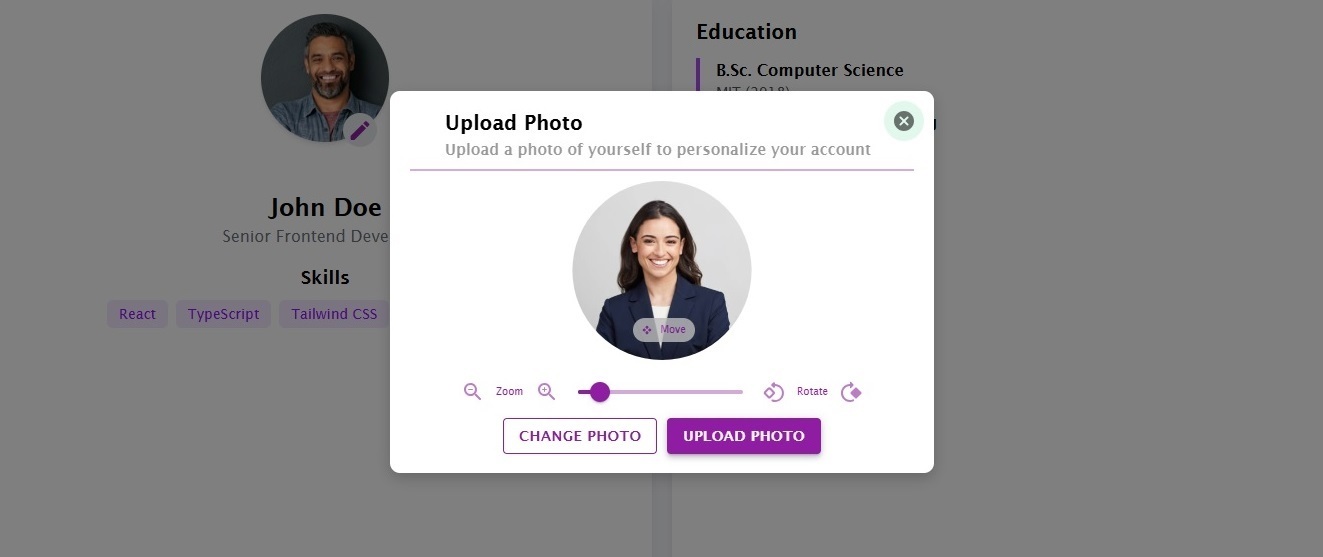
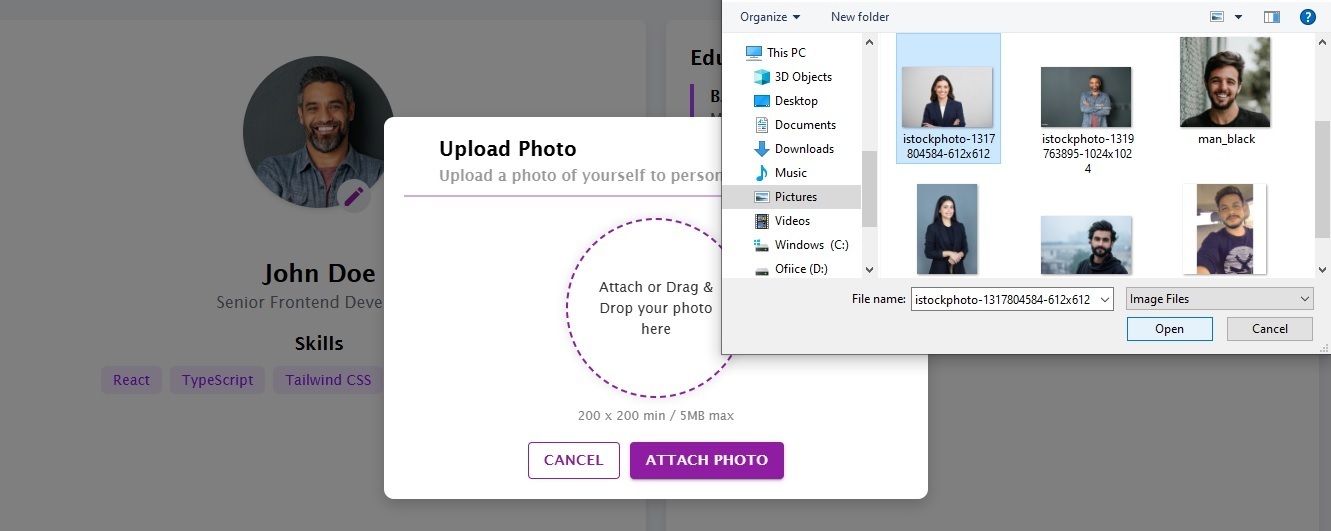
Our cropper module also supports drag and drop:
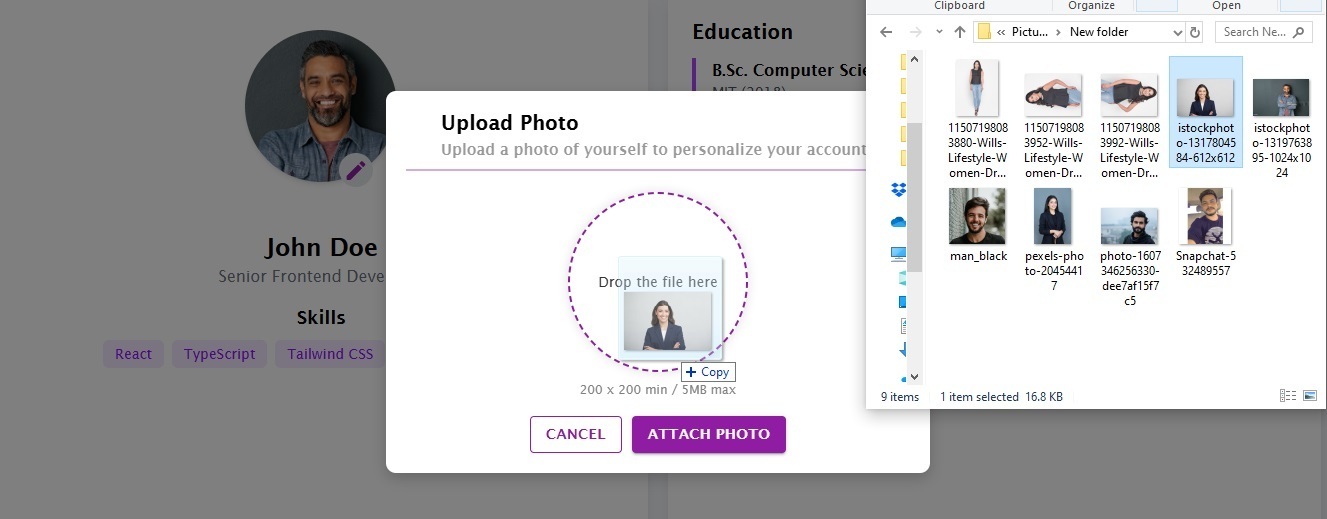
📌 GitHub Repositories
💻 React + TypeScript: GitHub - image-crop-uploader-ts
💻 React + JavaScript: GitHub - image-crop-uploader-js
1️⃣ Install Dependencies
To get started, install react-easy-crop and Material-UI for the slider:
npm install react-easy-crop @mui/material @mui/icons-material
or
yarn add react-easy-crop @mui/material @mui/icons-material
or
pnpm add react-easy-crop @mui/material @mui/icons-material2️⃣ Creating the Image Cropper Component
We’ll create an ImageCropper.tsx component that allows users to upload, crop, zoom, and rotate images.
🔹 ImageCropper.tsx
import { IconButton, Slider, Tooltip } from "@mui/material";
import { useCallback, useEffect, useRef, useState } from "react";
import Cropper, { Area, Point } from "react-easy-crop";
import ZoomInRoundedIcon from "@mui/icons-material/ZoomInRounded";
import ZoomOutRoundedIcon from "@mui/icons-material/ZoomOutRounded";
import RotateLeftRoundedIcon from "@mui/icons-material/Rotate90DegreesCcwRounded";
import RotateRightRoundedIcon from "@mui/icons-material/Rotate90DegreesCwRounded";
import OpenWithIcon from "@mui/icons-material/OpenWith";
import "./ImageCropper.scss";
import { ImageProperties } from "../ImageUploadModal/ImageUploadModal";
interface ImageCropperProps {
uploadedImage: string;
setImageProperties: (props: any) => void;
}
const ImageCropper = ({
uploadedImage,
setImageProperties,
}: ImageCropperProps) => {
const [crop, setCrop] = useState({ x: 0, y: 0 });
const [zoom, setZoom] = useState(1);
const [rotation, setRotation] = useState(0);
const [croppedAreaPixels, setCroppedAreaPixels] = useState({
height: 0,
width: 0,
x: 0,
y: 0,
});
useEffect(() => {
setImageProperties((prevVal: ImageProperties) => {
if (
prevVal.zoom !== zoom ||
prevVal.rotation !== rotation ||
prevVal.croppedAreaPixels !== croppedAreaPixels
) {
return { zoom, rotation, croppedAreaPixels };
}
return prevVal;
});
}, [croppedAreaPixels, rotation, zoom]);
const onCropComplete = useCallback(
(croppedArea: Area, croppedAreaPixels: Area): void => {
setCroppedAreaPixels(croppedAreaPixels);
},
[]
);
const handleZoomChange = (value: number) => {
setZoom(value);
};
const handleZoomClick = (mode: string) => {
if (mode === "zoomin") {
setZoom((prev) => {
if (prev >= 3) return prev;
return prev + 0.1;
});
} else {
setZoom((prev) => {
if (prev <= 1) return prev;
return prev - 0.1;
});
}
};
const handleRotationChange = (direction: string) => {
if (rotation >= 360 || rotation <= -360) setRotation(0);
if (direction === "left") setRotation((prev) => prev - 90);
else setRotation((prev) => prev + 90);
};
return (
<>
Move
handleZoomClick("zoomout")}
sx={{ outline: "none" }}
>
Zoom
handleZoomClick("zoomin")}>
handleZoomChange(value as number)}
title="Slide to zoom in or out"
/>
handleRotationChange("left")}>
Rotate
handleRotationChange("right")}>
>
);
};
export default ImageCropper;3️⃣ Crop the Image Using Canvas
We’ll use the Canvas API to extract the cropped area and return the final image.
🔹 helper.ts
import { Area } from "react-easy-crop";
export const getCroppedImg = async (imageSrc:string, croppedPixels:Area, rotation:number = 0):Promise => {
try {
const image:HTMLImageElement = await createImage(imageSrc);
const canvas = document.createElement("canvas");
const ctx:CanvasRenderingContext2D | null = canvas.getContext("2d");
const radians = (rotation * Math.PI) / 180;
// Calculate the bounding box after rotation
const rotatedWidth =
Math.abs(Math.cos(radians) * image.width) +
Math.abs(Math.sin(radians) * image.height);
const rotatedHeight =
Math.abs(Math.sin(radians) * image.width) +
Math.abs(Math.cos(radians) * image.height);
// Set canvas size to accommodate rotated image
canvas.width = rotatedWidth;
canvas.height = rotatedHeight;
// Move the origin to the center of the canvas for rotation specific transformations
ctx?.translate(rotatedWidth / 2, rotatedHeight / 2);
ctx?.rotate(radians);
// Draw the image so it is centered in the canvas
ctx?.drawImage(image, -image.width / 2, -image.height / 2);
// Reset the transformation before final cropping
ctx?.setTransform(1, 0, 0, 1, 0, 0);
// Create another canvas for the final cropped image
const croppedCanvas = document.createElement("canvas");
const croppedCtx:CanvasRenderingContext2D | null = croppedCanvas.getContext("2d");
croppedCanvas.width = croppedPixels.width;
croppedCanvas.height = croppedPixels.height;
// Draw the final cropped area from the rotated image
croppedCtx?.drawImage(
canvas,
croppedPixels.x,
croppedPixels.y,
croppedPixels.width,
croppedPixels.height,
0,
0,
croppedPixels.width,
croppedPixels.height
);
return new Promise((resolve, reject) => {
croppedCanvas.toBlob((blob) => {
if (!blob) {
console.error("Blob creation failed");
reject(null);
return;
}
resolve(blob);
}, "image/jpeg");
});
} catch (error) {
console.error("Error cropping image:", error);
return null;
}
};
const createImage = (url:string):Promise =>
new Promise((resolve, reject) => {
const image = new Image();
image.crossOrigin = "anonymous";
image.src = url;
image.onload = ()=> resolve(image);
image.onerror = (error) => reject(error);
});4️⃣ Profile Picture Upload Component
This component selects, crops, and uploads the profile picture.
🔹 ImageUploadModal.tsx
import { useRef, useState } from "react";
import "./ImageUploadModal.scss";
import PropTypes from "prop-types";
import {
Box,
Button,
IconButton,
Modal,
Tooltip,
Typography,
} from "@mui/material";
import CancelRoundedIcon from "@mui/icons-material/CancelRounded";
import ImageCropper from "@src/ImageCropper/ImageCropper";
import { getCroppedImg, blobToBase64 } from "@src/helpers/helper.ts";
interface ImageUploadProps {
handleClose: () => void;
openModal:boolean;
}
const ImageUploadModal = ({ handleClose, openModal }: ImageUploadProps) => {
const [dragEnter, setDragEnter] = useState(false);
const [selectedImage, setSelectedImage] = useState(null);
const [error, setError] = useState("");
const uploadProfilePicInputRef = useRef(null);
const [imageProperties, setImageProperties] = useState({
zoom: 1,
rotation: 0,
croppedAreaPixels: {
height: 0,
width: 0,
x: 0,
y: 0,
},
});
/* on dragging over the valid dropzone area */
const handleDragOver = (event: React.MouseEvent) => {
setDragEnter(true);
event.preventDefault();
event.stopPropagation();
};
/* on dragging out the valid dropzone area */
const handleDragLeave = (event: React.DragEvent) => {
setDragEnter(false);
event.preventDefault();
event.stopPropagation();
};
/* on drop of image onto the valid dropzone */
const handleDrop = (event: React.DragEvent) => {
event.preventDefault();
event.stopPropagation();
const file = event.dataTransfer.files[0];
setDragEnter(false);
validateAndUploadFile(file);
};
const handleFileChange = (event: React.ChangeEvent) => {
if (!event.target.files) return;
const file = event?.target?.files[0];
validateAndUploadFile(file);
};
const attachButtonHandler = () => {
if (uploadProfilePicInputRef.current)
uploadProfilePicInputRef.current.click();
else console.error("uploadProfilePicInputRef is null");
};
const cancelUpload = () => {
setError("");
setSelectedImage(null);
};
/* check validations before uploading the file */
const validateAndUploadFile = (file: File) => {
if (file) {
const validTypes = ["image/jpeg", "image/jpg", "image/png"];
const maxSize = 5 * 1024 * 1024;
if (!validTypes.includes(file.type)) {
setError("Please upload a .jpeg/.jpg or .png file type");
return;
}
if (file.size > maxSize) {
setError("Image file size should be less than 5MB");
return;
}
setError("");
const reader: FileReader = new FileReader();
reader.onload = () => setSelectedImage(reader.result as string);
reader.readAsDataURL(file);
}
};
const handleSubmit = async () => {
const { rotation, croppedAreaPixels } = imageProperties;
if (!selectedImage) {
setError("No image selected. Please upload an image.");
return;
}
const croppedImage: Blob | null = await getCroppedImg(
selectedImage,
croppedAreaPixels,
rotation
);
if (!croppedImage) {
setError("Failed to crop the image. Please try again.");
return;
}
const base64Image: string = await blobToBase64(croppedImage);
localStorage.setItem("userProfilePic", base64Image);
handleClose();
};
const handleChangeImage = () => {
cancelUpload();
if (uploadProfilePicInputRef.current)
uploadProfilePicInputRef.current.click();
};
return (
Upload Photo
Upload a photo of yourself to personalize your account
{selectedImage ? (
) : (
<>
event.preventDefault()}
onDrop={handleDrop}
onDragLeave={handleDragLeave}
>
{dragEnter
? `Drop the file here`
: `Attach or Drag & Drop your photo here`}
200 x 200 min / 5MB max
>
)}
{error && {error}}
{selectedImage === null ? (
<>
Cancel
attachButtonHandler()}>
Attach Photo
>
) : (
<>
Change Photo
Upload Photo
>
)}
);
};
ImageUploadModal.propTypes = {
handleClose: PropTypes.func,
};
export default ImageUploadModal;🎨 5️⃣ Styling
Basic SCSS styles for a clean UI.
$theme_color_primary: #8f1ca3;
$theme_bgcolor_primary: #8f1ca3;
$theme_color_primary_light: #8f1ca38b;
$theme_color_primary_border: #8f1ca35f;
body {
margin: 0;
min-height: 100vh;
font-family: 'Lucida Sans', 'Lucida Sans Regular', 'Lucida Grande',
'Lucida Sans Unicode', Geneva, Verdana, sans-serif;
}
a {
font-weight: 500;
color: #646cff;
text-decoration: inherit;
&:hover {
color: #535bf2;
}
}
h1 {
font-size: 3.2em;
line-height: 1.1;
}
button {
border-radius: 8px;
border: 1px solid transparent;
padding: 0.6em 1.2em;
font-size: 1em;
font-weight: 500;
font-family: inherit;
background-color: #1a1a1a;
cursor: pointer;
transition: border-color 0.25s;
}
.MuiIconButton-root {
outline: none;
height: fit-content;
padding: 3px;
svg:hover {
color: $theme_color_primary;
}
}
.upload-pic-container.modal-box {
display: flex;
flex-direction: column;
justify-content: space-between;
background: white;
padding: 20px;
border-radius: 10px;
text-align: center;
width: 34rem;
height: 382px;
position: absolute;
top: 50%;
left: 50%;
outline: none;
transform: translate(-50%, -50%);
box-shadow: 0px 5px 15px rgba(0, 0, 0, 0.2);
.edit-image-icon {
display: flex;
justify-content: center;
align-items: center;
border: 2px solid #cbd0dc;
border-radius: 20px;
width: 30px;
height: 30px;
svg {
margin-top: 2.5px;
margin-left: 0.5px;
}
}
.title-section {
display: flex;
flex-direction: column;
align-items: flex-start;
gap: 6px;
margin-left: 15px;
padding-bottom: 10px;
.title-section-head {
font-weight: 600;
font-size: 20px;
line-height: 24px;
padding-left: 20px;
}
.title-section-para {
font-weight: 500;
font-size: 15px;
line-height: 18px;
opacity: 0.4;
padding-left: 20px;
}
}
.header-container {
display: flex;
align-items: center;
border-bottom: 2px solid $theme_color_primary_border;
}
.close-btn {
position: absolute;
top: 10px;
right: 10px;
border-radius: 30px;
background-color: #e2f8ed;
}
.btn-p {
background-color: $theme_color_primary;
color: white;
border: none;
font-weight: 700;
font-family: inherit;
}
.btn-s {
border: 1px solid $theme_color_primary;
background-color: white;
color: $theme_color_primary;
font-weight: 700;
font-family: inherit;
}
.modal-title {
font-size: 18px;
margin-bottom: 15px;
}
.upload-section {
display: flex;
flex-direction: column;
align-items: center;
margin-top: 5px;
}
.upload-box {
width: 180px;
height: 180px;
border-radius: 50%;
border: 2px dashed #cbd0dc;
display: flex;
align-items: center;
justify-content: center;
color: #333;
font-size: 14px;
cursor: pointer;
text-align: center;
padding: 20px;
transition: 0.4s ease-in-out;
&:hover,
&.drag-enter {
border-color: $theme_color_primary;
box-shadow: 0px 0px 8px 3px #ebecea;
}
}
.preview-image {
width: 180px;
height: 180px;
border-radius: 50%;
object-fit: cover;
border: 2px solid $theme_color_primary;
}
.upload-info {
font-size: 12px;
color: gray;
margin-top: 10px;
font-family: inherit;
}
.error {
color: red;
font-size: 12px;
}
.upload-footer {
display: flex;
justify-content: center;
gap: 10px;
}
}
.reactEasyCrop_CropArea {
width: 100% !important;
height: 100% !important;
}
.image-cropper-modal {
background: white;
border-radius: 10px;
padding: 20px;
width: 400px;
box-shadow: 0px 4px 10px rgba(0, 0, 0, 0.1);
text-align: center;
}
.modal-title {
font-size: 1.5rem;
font-weight: bold;
margin-bottom: 10px;
}
.crop-container {
position: relative;
top: -26px;
width: 242px;
height: 242px;
background: #f5f5f5;
clip-path: circle(37%);
overflow: hidden;
.move-btn {
display: flex;
align-items: center;
justify-content: space-around;
background-color: #bcbcbc;
position: absolute;
height: 24px;
width: 62px;
top: 168px;
left: 92px;
border-radius: 34px;
color: $theme_color_primary;
font-size: 10px;
padding: 5px;
opacity: 0.8;
transition: 0.2s ease-in-out;
svg {
height: 10px;
width: 10px;
}
}
&:hover .move-btn {
display: none;
}
}
.control-container {
position: absolute;
bottom: 66px;
width: 75%;
.control-icon {
cursor: pointer;
color: $theme_color_primary;
opacity: 0.58;
&:hover {
opacity: 1;
}
}
.MuiIconButton-root {
outline: none;
height: fit-content;
padding: 3px;
}
.MuiSlider-root {
color: $theme_color_primary;
}
.zoom-slider {
width: 100%;
display: flex;
align-items: center;
}
.label-text {
display: flex;
gap: 5px;
align-items: center;
justify-content: center;
svg {
height: 16px;
width: 16px;
}
p {
font-size: 10px;
color: $theme_color_primary;
}
}
.rotate-right {
transform: scaleX(-1);
}
}🎯 Conclusion
✅ Users can select, crop, and adjust profile pictures.
✅ react-easy-crop handles zoom & rotation effortlessly.
✅ The Canvas API extracts the cropped image.
✅ Supports drag & drop, file selection, and real-time previews.
This approach provides a scalable, user-friendly solution for profile picture uploads. If you found this helpful, feel free to like & share! 🚀🔥