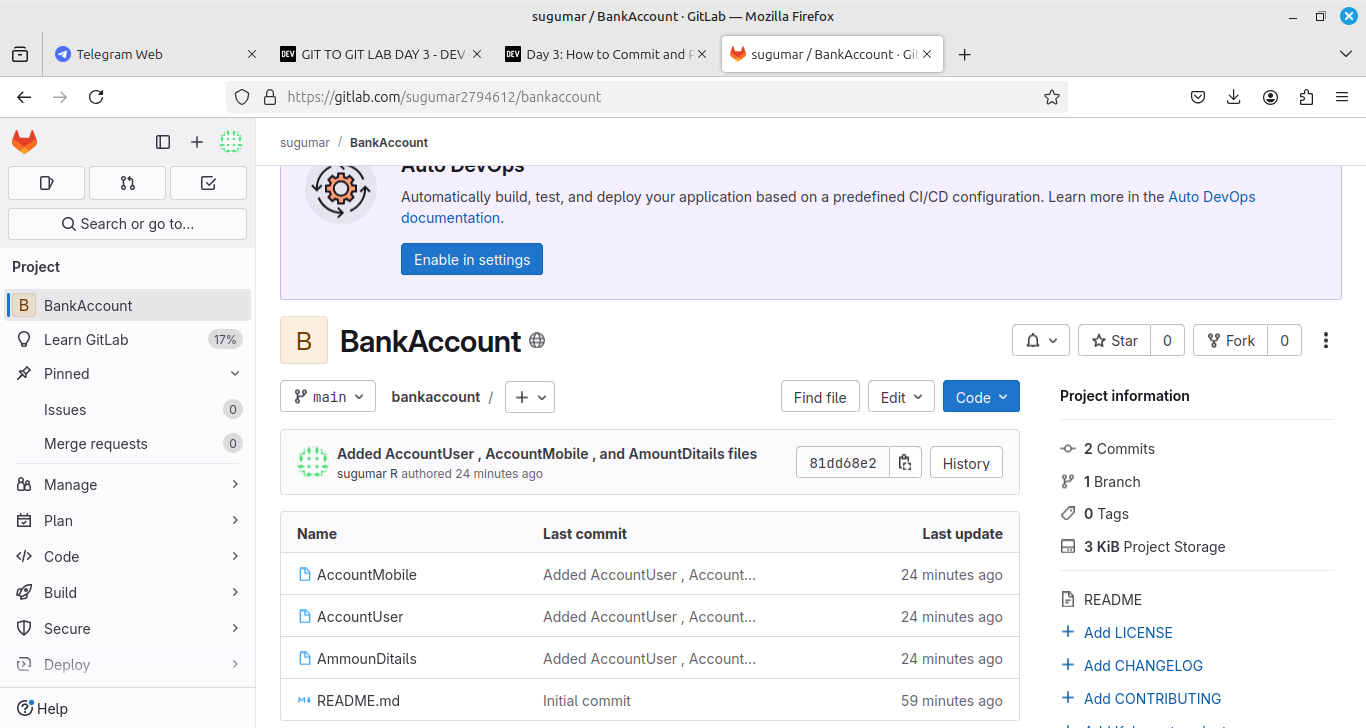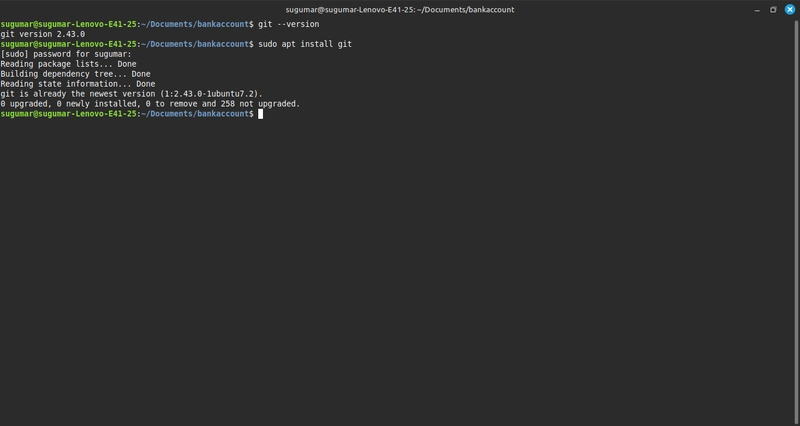step 1:
Open your Terminal Type the comand.
Commands:-
1.Check Git version version git --version
2.install Git in your local repo-> sudo apt install git
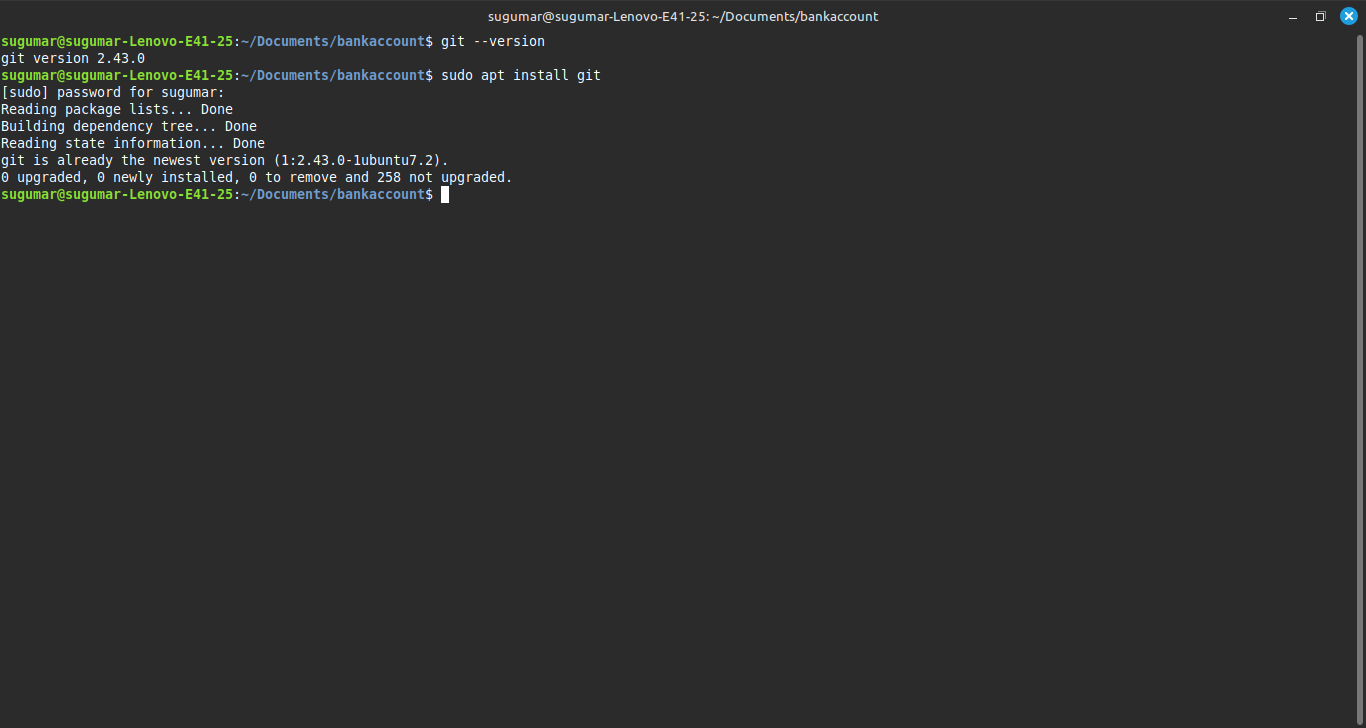
1.Go to GitLab and log in.
2.click New Project -> create Blanck Project.
3.Enter a Project Name(Example: BankAccount).
4.click "Create Project".
[GitLab New Project]
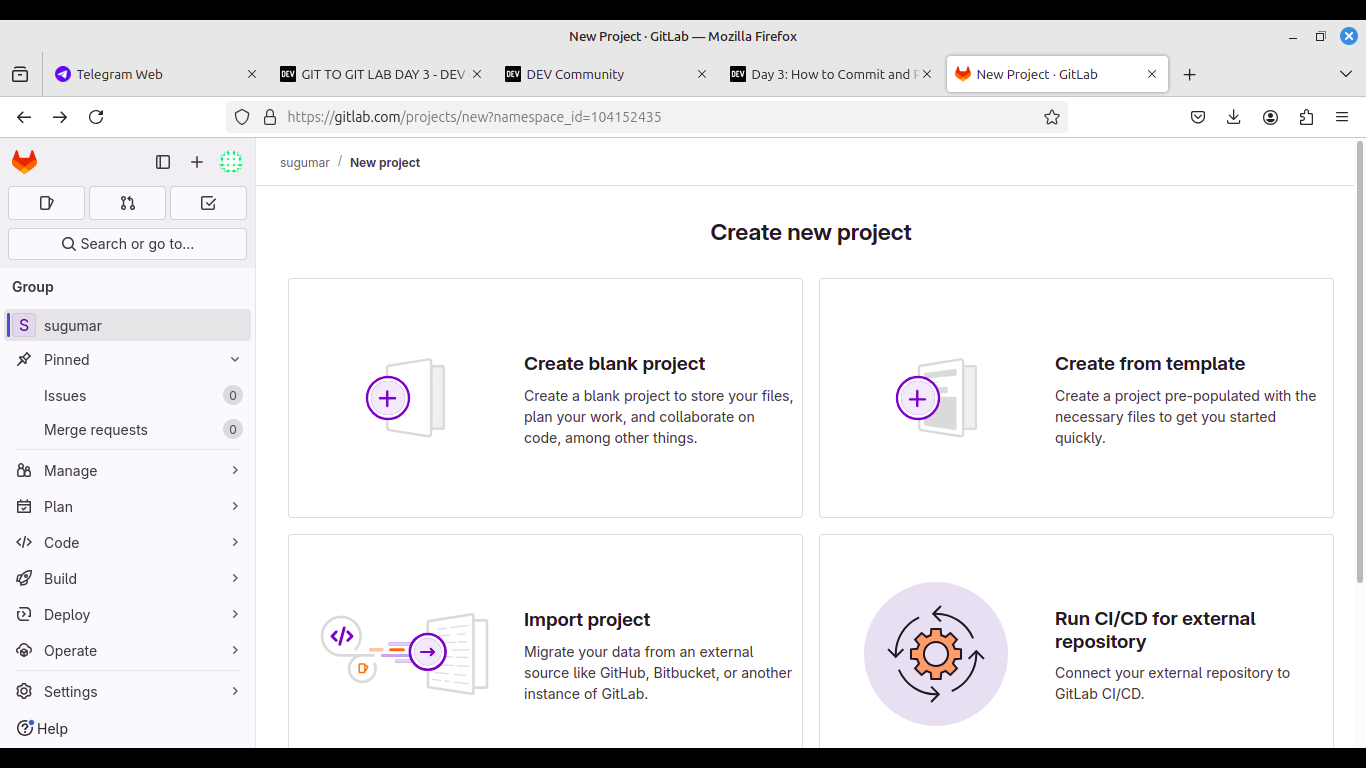
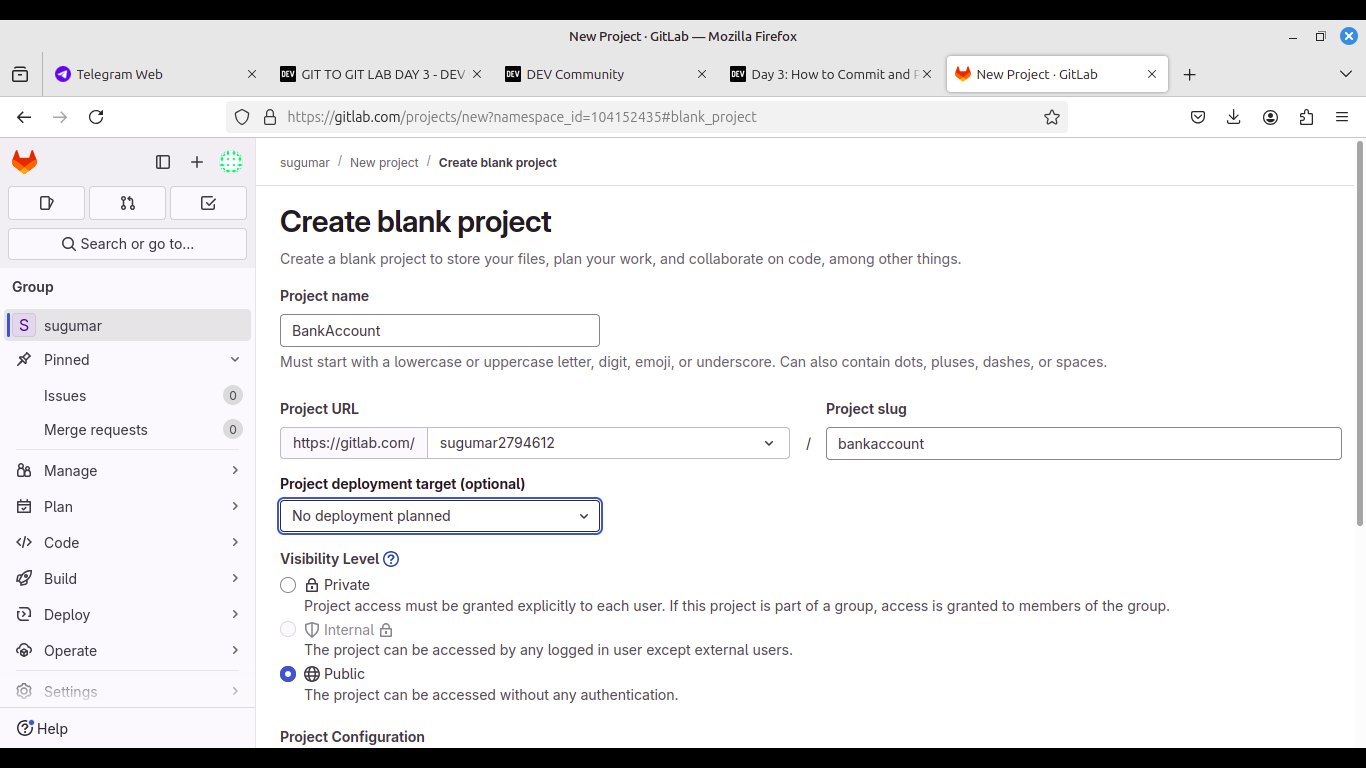
step 2:
connect the Git to GitLab.
1.click the code.
2.copy to HTTPS OR SSH url.
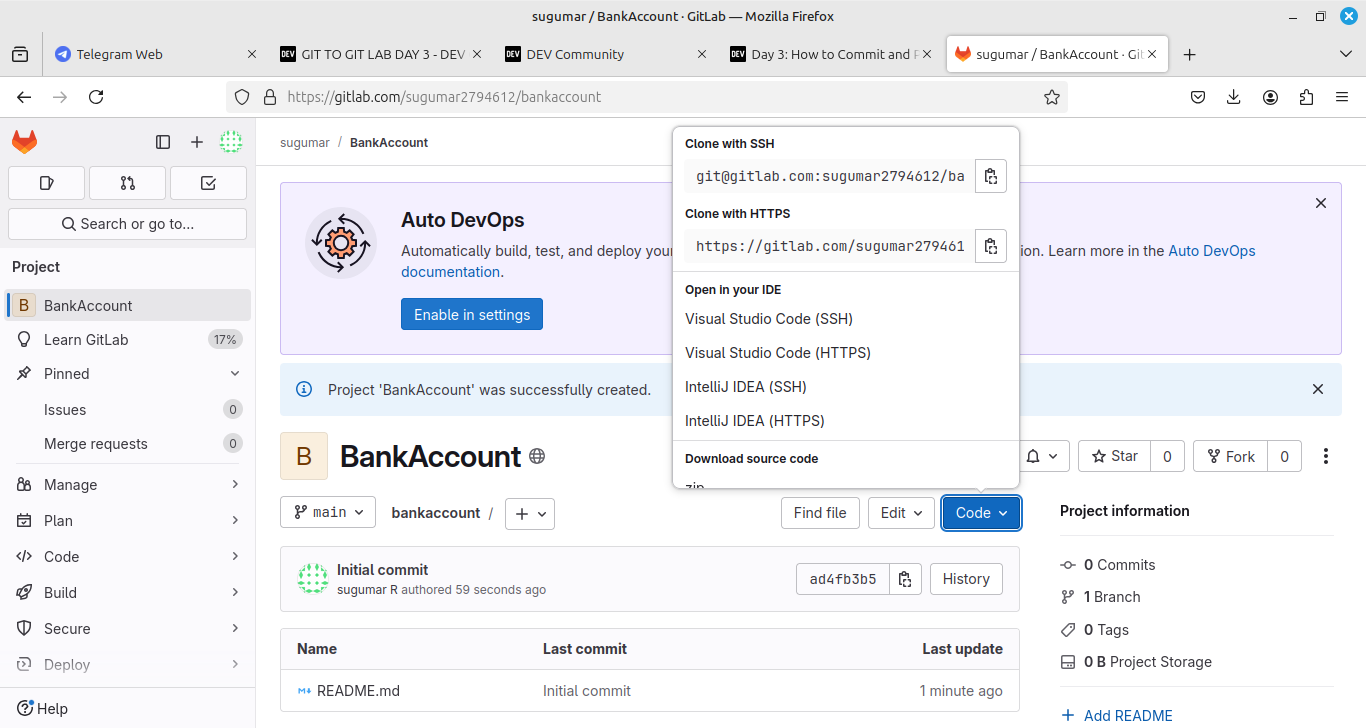
use clone
3.terminal open.
4.clone git (past the origin url).
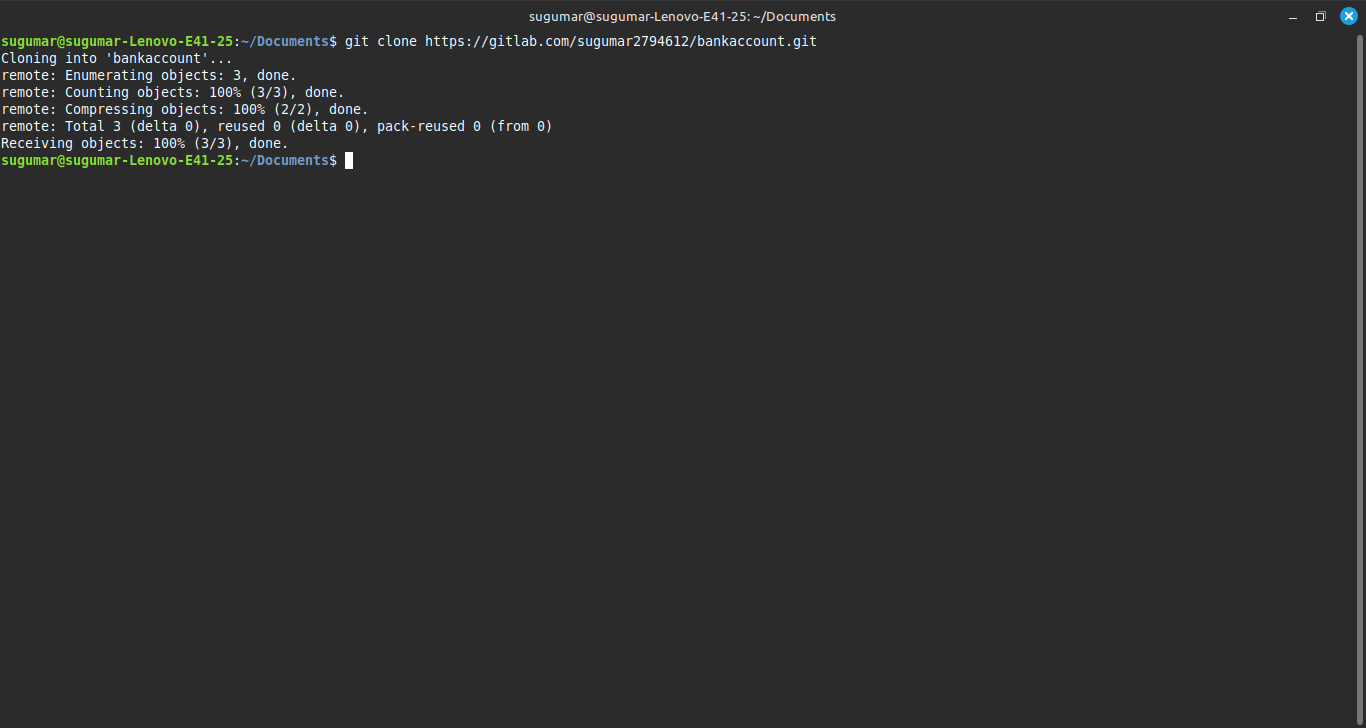
setep 4:
1.go to document page.
2.right click open terminal okay.
3.command -> git status.
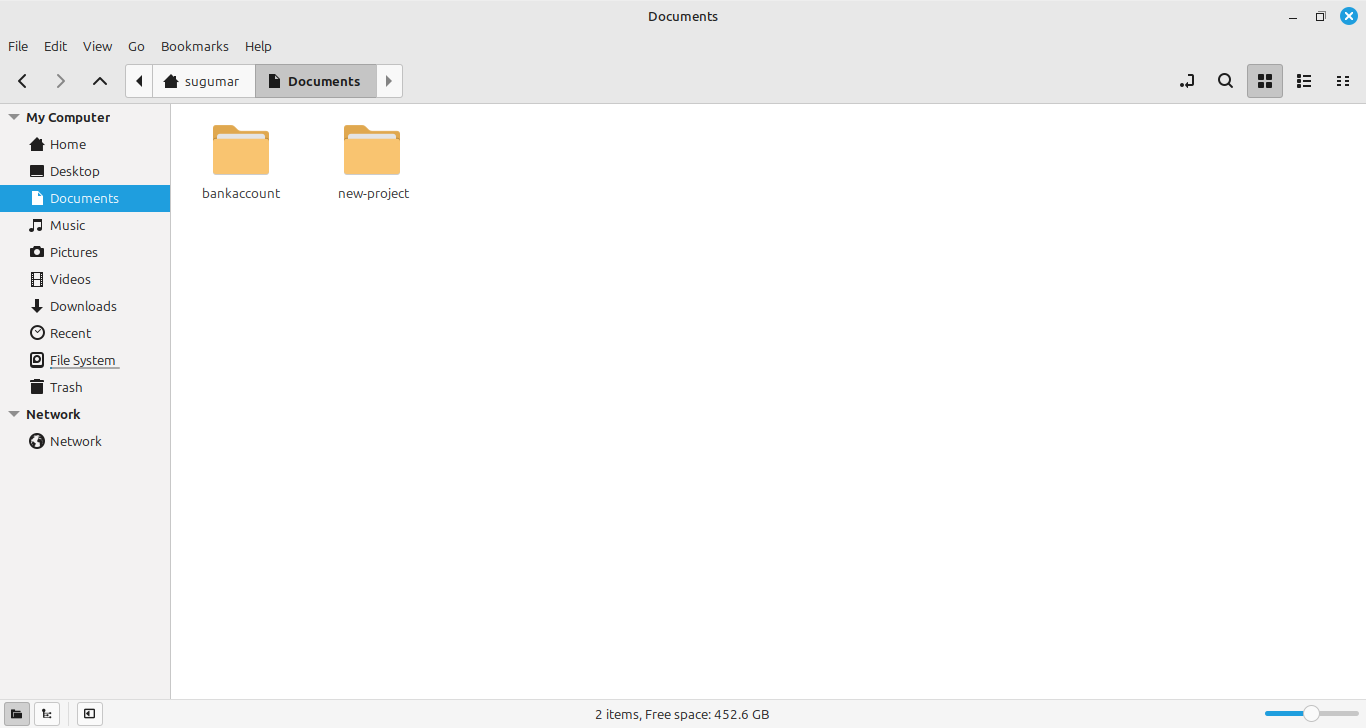
.git file
1.git to gitlab connect poin.
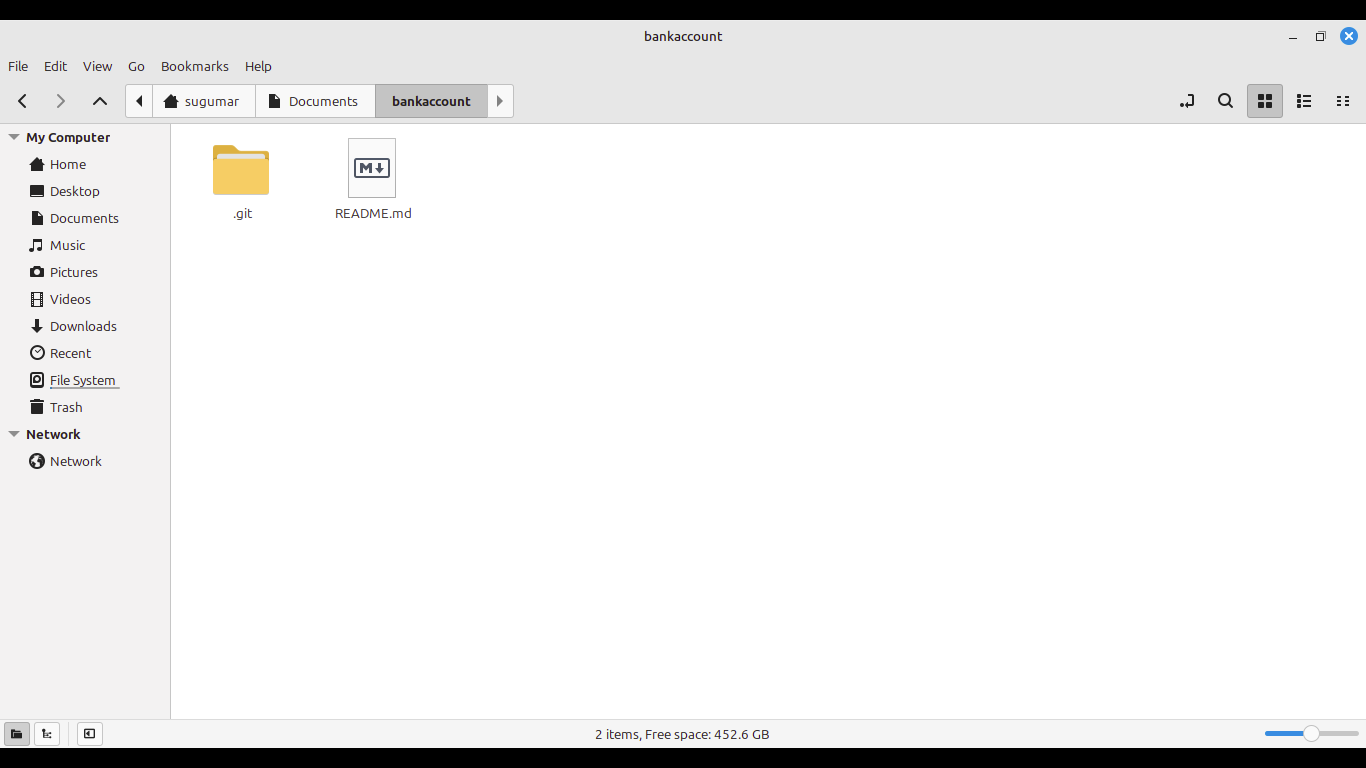
OPen your terminal
1.Type git status.
2.commit your changes with a message git commit -m"The bank account sccessfully!".
3.create a new files->touch AccountUser,touch AccountMobile,touch AccountDetails,touch AccountLoan.
4.Track all changes using Git:
git add .
$ This command adds all new, odified, and deleted files to the staging area.
5.Unstage a file if added by mistake:
git restore --staged accountLoan.
$ This removes the file from saging but does not delete it.
6.view unstaged files git status.
7.Confirm and commit your final changes with a message.
git commit -m"Added financhial details files for baking module"
On branch main
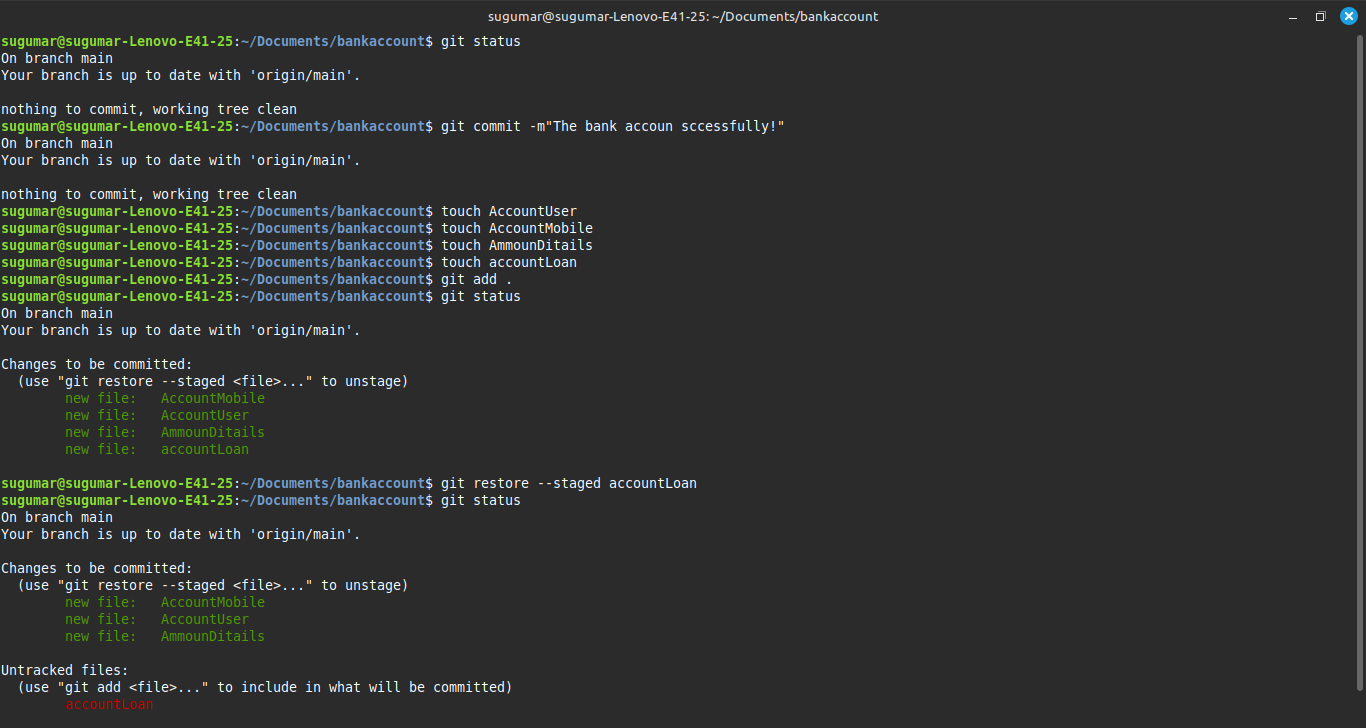
push the Remote Repository
1.Push your changes to the remote repository:
git push or **git push origin main.
$ This uploads your committed changes from your local repository t the remote repository GitLab.
$ origin" refers to the remote repository.
$ main is the branch name.
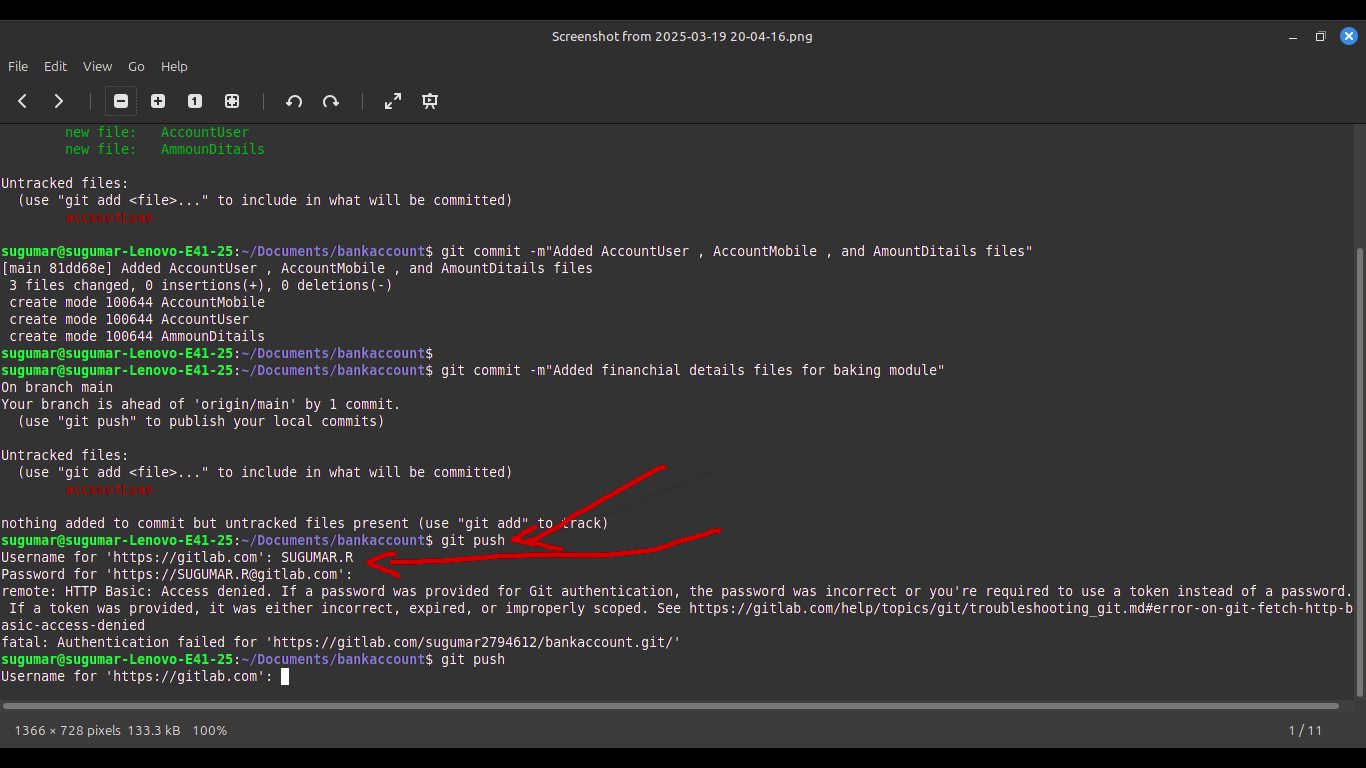
step 5:
Refer the GitLab page
After pushing the repository, you can check the GitLab page to verify that your changes are successfully uploaded.