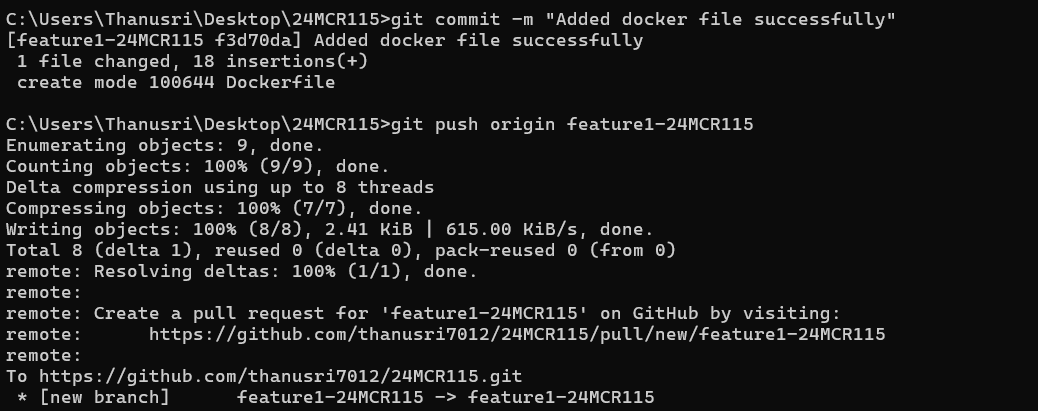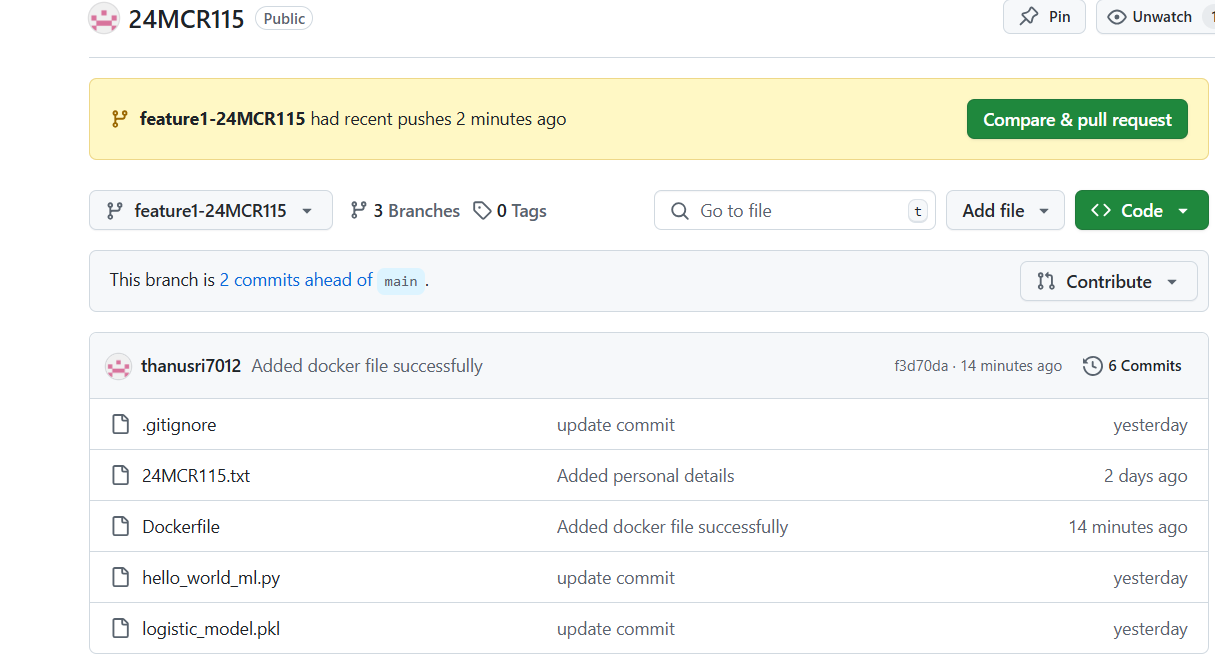DOCKER COMMANDS
1.Check Docker version :
docker --version

Can check the docker version.
2.Create a Dockerfile in your project :
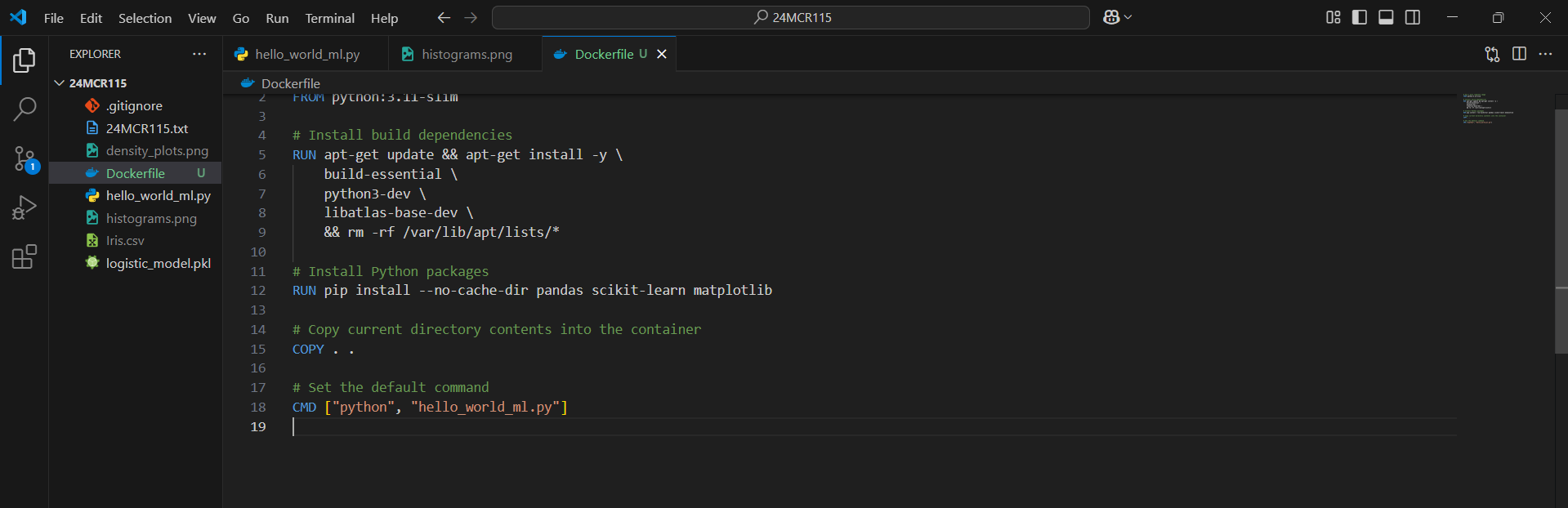
3.Docker Login :
docker login
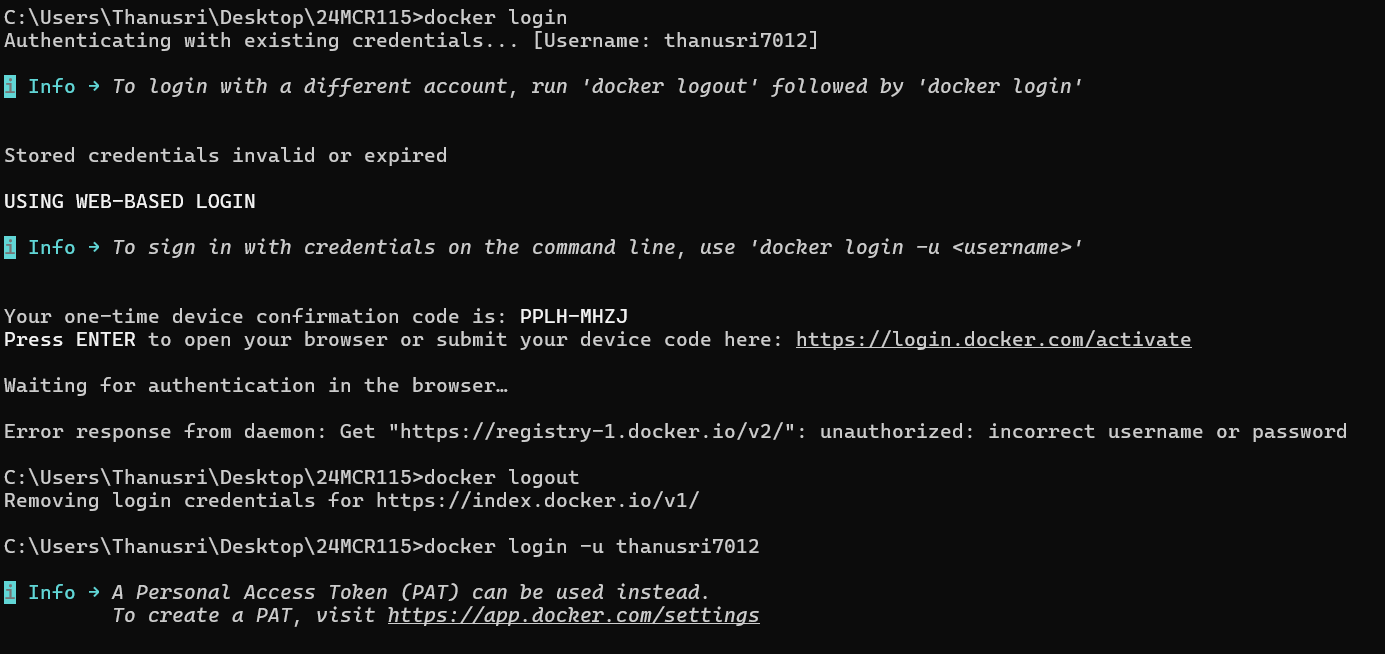
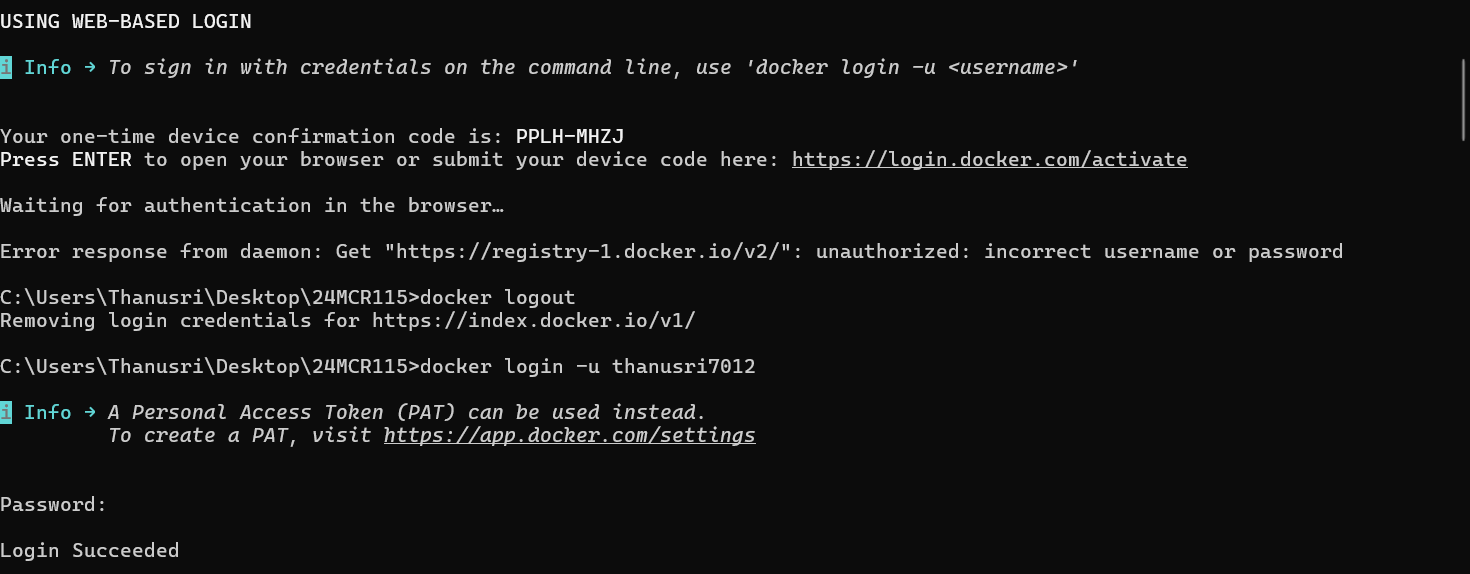
Enter the login id and password
4.Build Docker image :
docker build -t thanusri7012/24mcr115:latest .
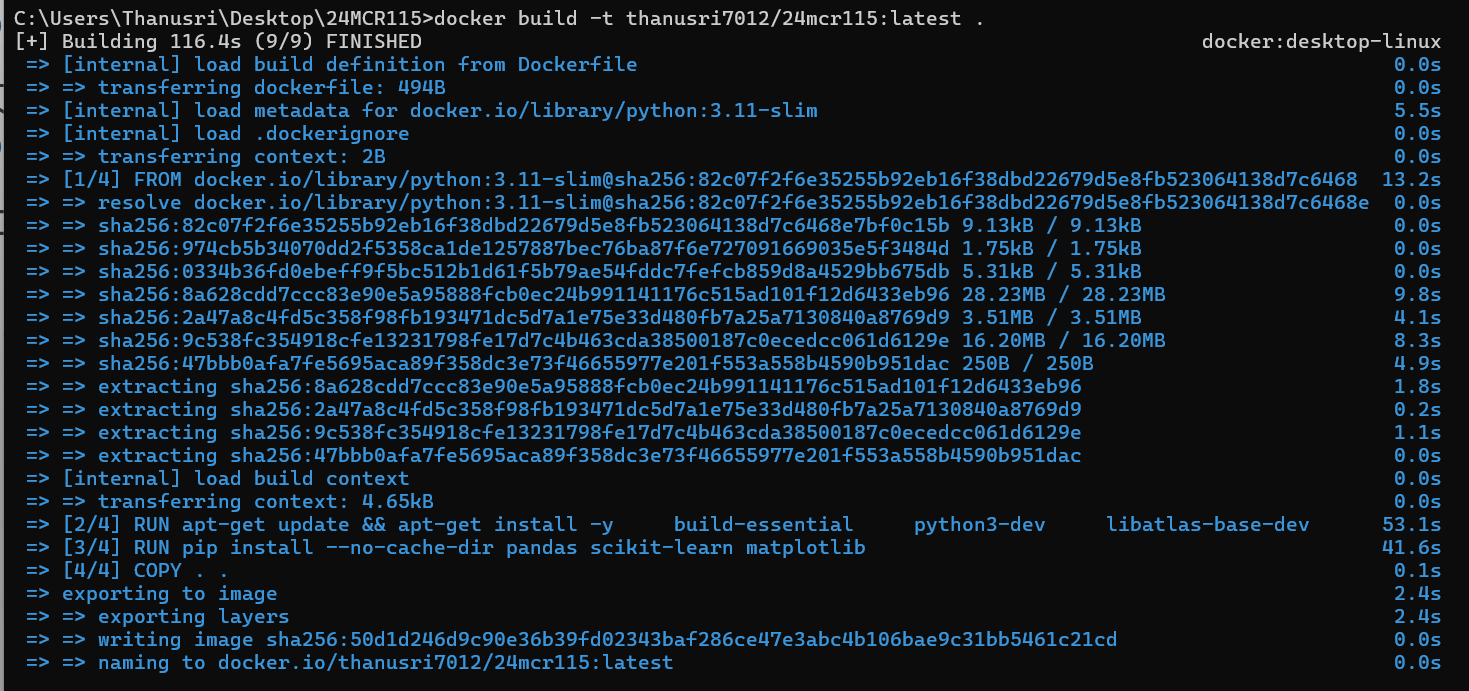
5.List Docker images :
docker images

6.Push Docker image to DockerHub :
docker push thanusri7012/24mcr115
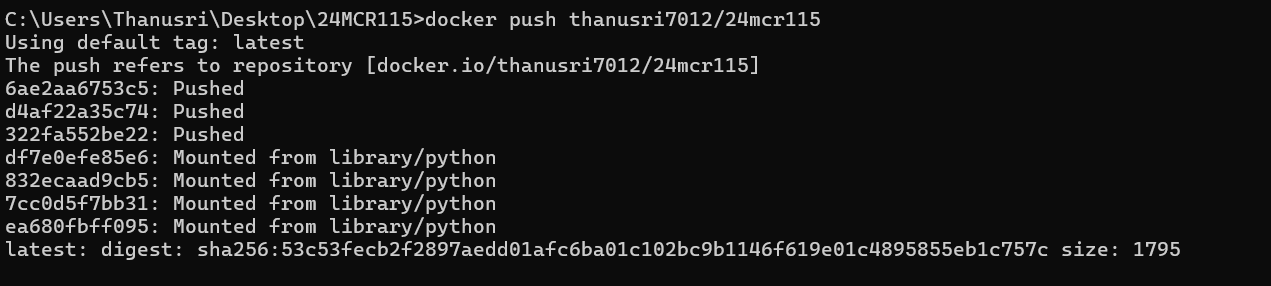
7.Open Docker Desktop to view images and containers :
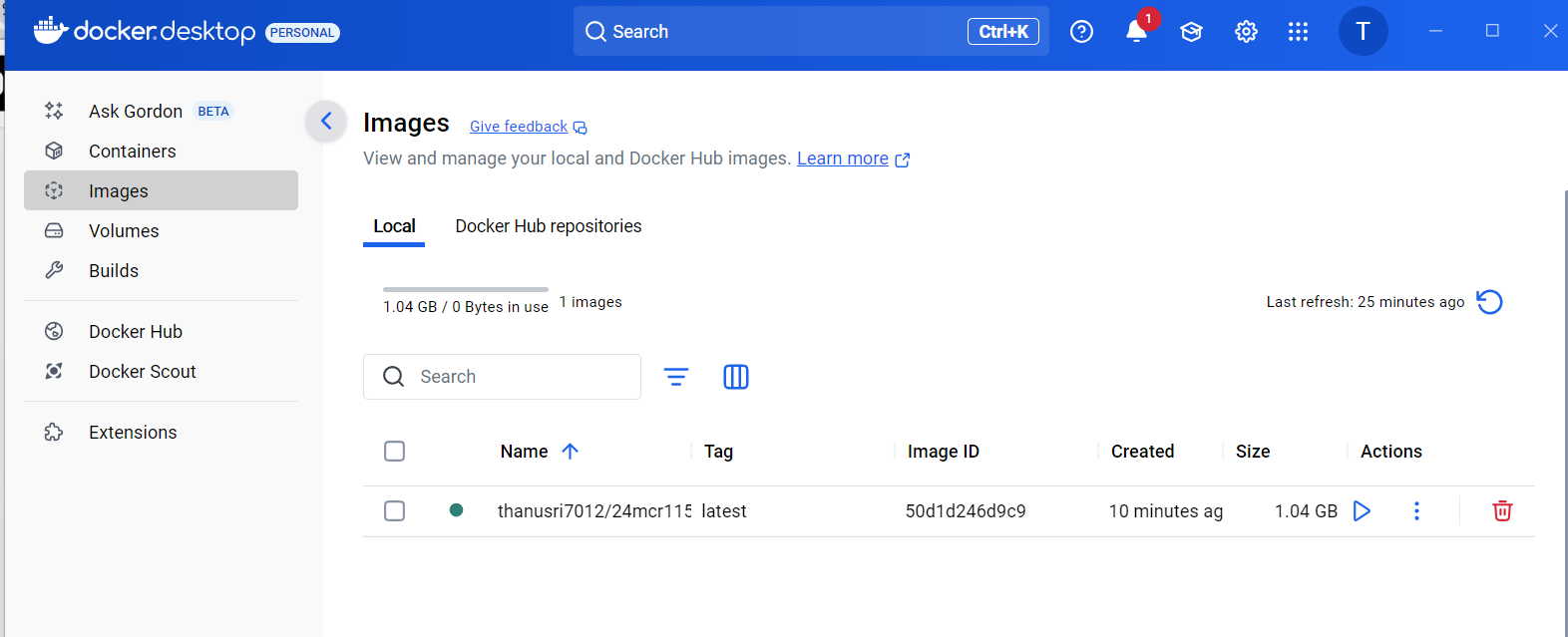
8.Run the Docker container :
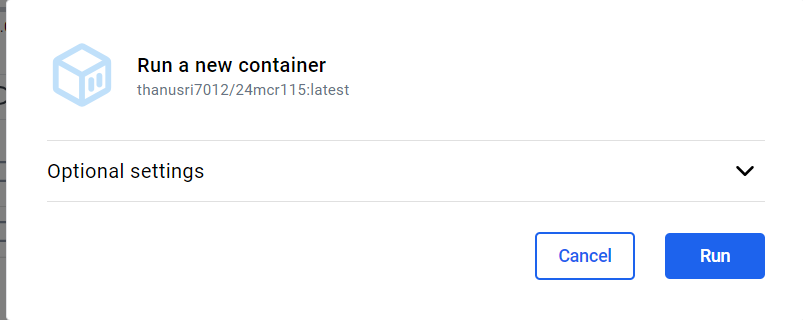
9.Verify the Docker image and running container in Docker Desktop (GUI)
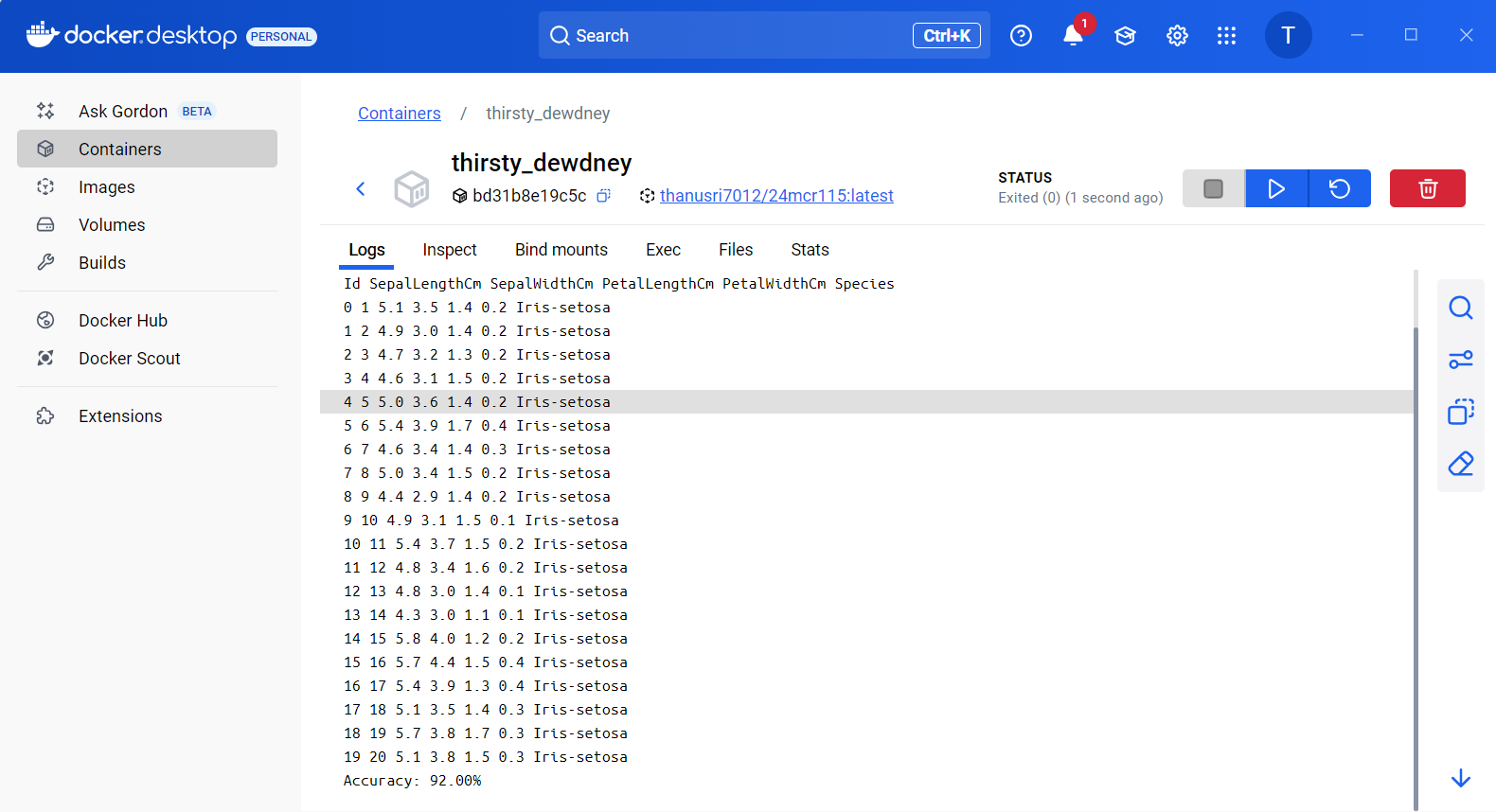
PUSH THE DOCKERFILE INTO GITHUB :
# Step 1: Create and switch to a new feature branch from 'main'
git checkout main -b feature1-24MCR115
- This creates a new branch called feature1-24MCR115 and switches to it. Always create a new branch for a feature to keep main clean.
# Step 2: Check branches
git branch
- This lists all local branches. The * indicates your current branch.
# Step 3: Check current file changes
git status
- This shows:
- You're on branch feature1-24MCR115
- You have untracked files: Dockerfile, some images (d1.jpg, d2.jpg, etc.), and a .webp file
- These are not staged yet.
# Step 4: Add all files to staging area
git add .
- This adds all untracked and modified files in the current directory recursively to staging. It's shorthand for git add for each file.
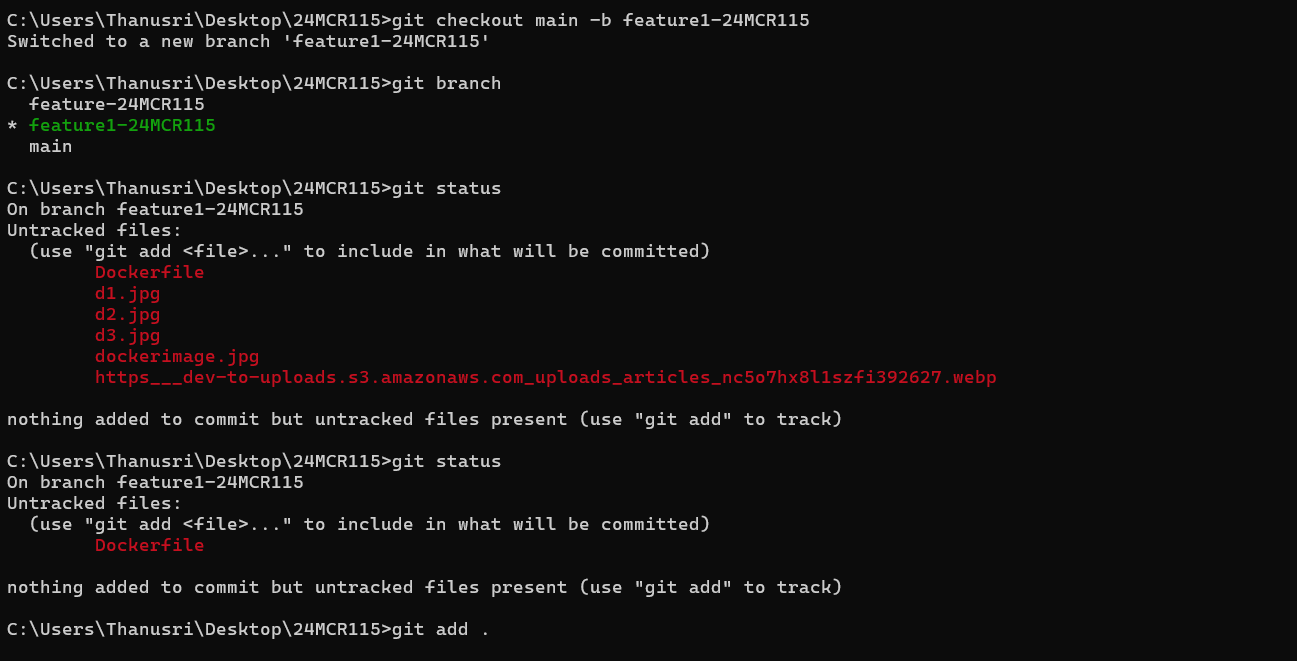
✅ Git Commit & Push Workflow
Step 1: Committing the Changes
git commit -m "Added docker file successfully"
- This command commits the staged changes with a message describing the update.
Output:
[feature1–24MCR115 f3d70da] Added docker file successfully
Indicates a successful commit with the commit hash.
Shows that Dockerfile was created and 18 lines were added.
Step 2: Pushing the Feature Branch to Remote
git push origin feature1–24MCR115
- This pushes your local branch feature1–24MCR115 to the remote repository.
Output:
Git compresses and uploads your commits.
Confirms successful push: