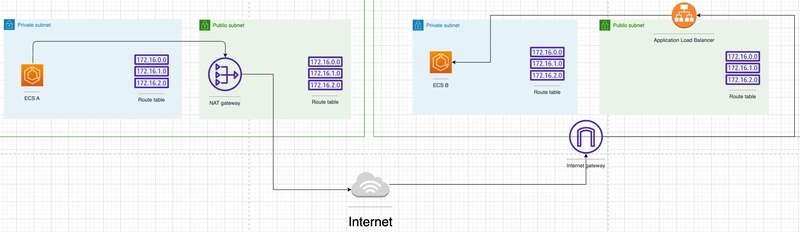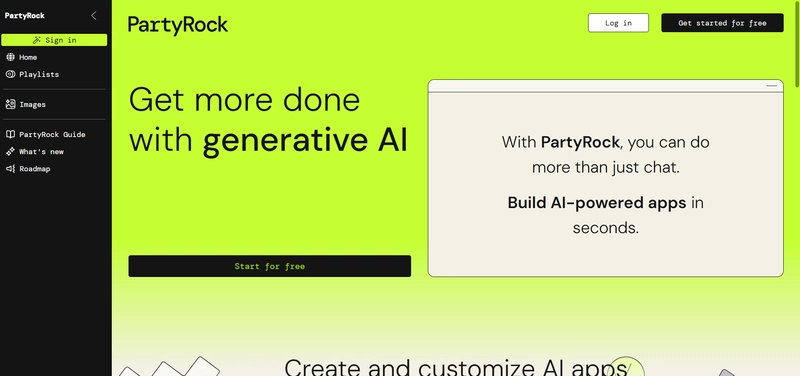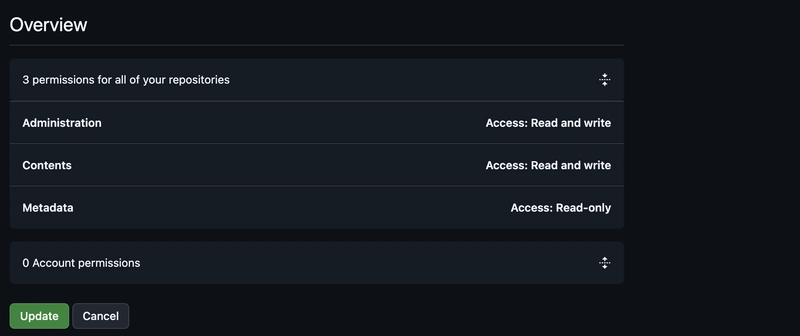Hey everyone! 👋 Ever felt that initial rush of excitement firing up your first EC2 instance or S3 bucket on AWS? It feels like limitless power at your fingertips. But then, a tiny voice whispers, "Wait... who else can access this? Am I leaving the front door wide open?"
If you've nodded along, you're not alone. Navigating the world of cloud security, especially AWS Identity and Access Management (IAM), can feel like trying to decipher an ancient scroll initially. It seems complex, maybe even a bit intimidating. But here's the truth: understanding IAM isn't just important, it's the absolute bedrock of building anything secure and scalable on AWS.
Maybe you're a developer needing specific permissions for a new app. Perhaps you're a sysadmin trying to grant team access without giving away the keys to the kingdom. Or maybe you're just cloud-curious and want to understand how AWS keeps things safe. Whatever your role, getting IAM right is crucial.
Why Does Mastering AWS Security & IAM Matter Right Now?
In today's world, data breaches are headline news, compliance regulations are tightening (think GDPR, CCPA, HIPAA), and a single misconfigured permission can lead to disastrous consequences – from massive data leaks to eye-watering unexpected bills.
AWS operates on a Shared Responsibility Model. AWS secures the cloud itself (hardware, software, networking, facilities), but you are responsible for security in the cloud. This means managing data, configuring operating systems, network traffic, and crucially, controlling who can do what within your AWS account. IAM is your primary tool for fulfilling that responsibility. Get it wrong, and you risk exposure. Get it right, and you build a resilient, trustworthy foundation for your applications.
The Concept in Simple Terms: Meet Your Cloud Security Guard (IAM)
Imagine your AWS account is a massive, high-tech office building. It has different floors (various AWS services like EC2, S3, RDS), secure rooms (specific resources like a particular database or bucket), and valuable assets inside (your data and applications).
AWS IAM is like the central security desk and the guards patrolling this building.
- Identity (Who are you?): When someone approaches the building, the guard first needs to know who they are. In IAM, these are Principals – Users (actual people), Groups (collections of users), or Roles (temporary identities assumed by users or services like EC2 instances or Lambda functions).
- Authentication (Prove it!): Just saying who you are isn't enough. You need to prove it – show an ID badge, use a keycard, maybe even a fingerprint scan. In IAM, this is authentication – typically via username/password, access keys (for programmatic access), or temporary security credentials. Multi-Factor Authentication (MFA) is like needing both your badge and a PIN code – much more secure!
- Authorization (What can you do?): Once authenticated, the guard checks an access list (a Policy) to see what this person is allowed to do. Can they access the 10th floor? Can they enter the server room? Can they only read documents, or can they modify them? In IAM, Policies are JSON documents that explicitly define permissions (
AlloworDeny) for specific Actions (likeec2:StartInstancesors3:GetObject) on specific Resources (like a particular EC2 instance ARN or S3 bucket ARN).
So, at its core, IAM is the system that asks: Who (Principal) can do What (Actions) on Which Resources (Resources) under What Conditions (optional Conditions in a policy)?
Deeper Dive: The Core Components of IAM
Let's break down those key IAM components a bit more technically:
- IAM Users: An entity representing a person or application needing long-term access to AWS. Users have credentials like a console password or access keys. Best Practice: Avoid using the root user (the email you signed up with) for daily tasks. Create individual IAM users instead.
- IAM Groups: A collection of IAM Users. You assign permissions to a Group, and all users in that group inherit those permissions. This simplifies managing permissions for multiple users (e.g., a
Developersgroup, aReadOnlyAdminsgroup). - IAM Roles: These are temporary credentials for specific tasks. Users or AWS services (like EC2, Lambda) can assume a Role to get the permissions defined for that Role, but only for a limited time. Crucial Use Case: Granting permissions to AWS services without embedding long-term credentials. For example, an EC2 instance assuming a Role to write logs to CloudWatch.
- IAM Policies: The heart of authorization. These are JSON documents defining permissions.
- Identity-based Policies: Attached directly to Users, Groups, or Roles. Define what that identity can do.
- Resource-based Policies: Attached directly to resources (like S3 buckets or SQS queues). Define who can access that specific resource. (e.g., an S3 Bucket Policy).
- Structure: Policies contain Statements, each having an
Effect(AlloworDeny),Action(API calls), andResource(ARNs). They can also includeConditionelements for finer control (e.g., allow access only from a specific IP range).
The Golden Rule: Always follow the Principle of Least Privilege. Grant only the minimum permissions necessary for a user or service to perform its required tasks, and nothing more. Start with zero access and explicitly grant permissions.
Practical Example: Granting a Developer S3 Access
Let's say you have a developer, Alice, who needs to upload and retrieve objects from a specific S3 bucket named my-app-data-bucket for her application. You don't want her having access to all S3 buckets or other services.
How to do it right using IAM:
- Create an IAM User: Create an IAM User named
alice. Ensure she has console access disabled if she only needs programmatic access, or enable MFA if she needs console access. -
Create an IAM Policy: Craft a specific policy granting only the necessary S3 actions (
s3:PutObject,s3:GetObject,s3:ListBucket) on only themy-app-data-bucketresource.
{ "Version": "2012-10-17", "Statement": [ { "Sid": "AllowListBucketIfSpecificPrefix", "Effect": "Allow", "Action": ["s3:ListBucket"], "Resource": ["arn:aws:s3:::my-app-data-bucket"], "Condition": {"StringLike": {"s3:prefix": ["uploads/", "processed/*"]}} }, { "Sid": "AllowReadWriteSpecificBucketObjects", "Effect": "Allow", "Action": [ "s3:PutObject", "s3:GetObject" ], "Resource": ["arn:aws:s3:::my-app-data-bucket/uploads/*", "arn:aws:s3:::my-app-data-bucket/processed/*"] } ] }(Note: S3
ListBucketapplies to the bucket itself, whileGetObject/PutObjectapply to objects within it. Conditions add further granularity.) Attach the Policy: Attach this custom policy directly to the
aliceuser or (better practice for teams) create anAppDevelopersgroup, attach the policy to the group, and addaliceto that group.
Now, Alice has exactly the permissions she needs, and no more. If her credentials were ever compromised, the blast radius would be limited to that specific bucket and actions.
Common Mistakes & Misunderstandings (Avoid These!)
- Using the Root User: The root user has unrestricted access. Never use it for everyday tasks or give out its credentials. Lock it down with a strong password and MFA.
- Overly Permissive Policies: Using wildcards (
"*:*"for Actions or Resources) is convenient but dangerous. Always scope down permissions as tightly as possible. Avoid the AWS ManagedAdministratorAccesspolicy unless absolutely necessary, and even then, use it sparingly. - Not Using Roles for AWS Services: Embedding access keys directly into EC2 instances or Lambda functions is a huge security risk. Always use IAM Roles for services that need to interact with other AWS services.
- Forgetting about MFA: Not enabling Multi-Factor Authentication on privileged accounts (especially the root user and admin IAM users) is like leaving your front door unlocked.
- Ignoring IAM Access Analyzer: This tool helps identify resources shared externally and reviews policies for secure practices. Not using it means potentially missing unintended access points.
Pro Tips & Hidden Gems
- IAM Policy Simulator: Test your policies before deploying them! See if a specific user/role can perform certain actions on certain resources under your drafted policy. Find it in the IAM console.
- IAM Access Analyzer: Continuously monitors resource policies (S3 buckets, KMS keys, etc.) to warn you about unintended public or cross-account access. Enable it per region!
- Use Conditions in Policies: Add extra layers of security. Restrict access based on source IP (
aws:SourceIp), time of day, MFA status (aws:MultiFactorAuthPresent), specific VPC endpoints, etc. - Leverage Attribute-Based Access Control (ABAC): Use tags on IAM principals (users/roles) and AWS resources. Then, create policies that grant permissions based on matching tags (e.g., allow users tagged with
Project:Blueto manage EC2 instances tagged withProject:Blue). This scales better than managing thousands of individual policies. -
Check Your Permissions Quickly (CLI): Need to know who you are and what account you're acting in via the CLI?
aws sts get-caller-identityThis is super handy for verifying which credentials/role your terminal session is currently using.
Final Thoughts: Security is Job Zero
AWS provides powerful tools, but security is a continuous process, not a one-time setup. Mastering IAM is fundamental to operating safely and efficiently in the cloud. Start simple, adhere to the principle of least privilege, use Roles extensively, and leverage tools like Access Analyzer and the Policy Simulator.
Don't be intimidated. Experiment in a safe environment (like a personal AWS account), read the official AWS documentation (it's excellent!), and build your understanding step by step. Your future self (and potentially your company's security team) will thank you.
What are your biggest IAM challenges or favorite pro-tips? Share them in the comments below! Let's learn together. 👇