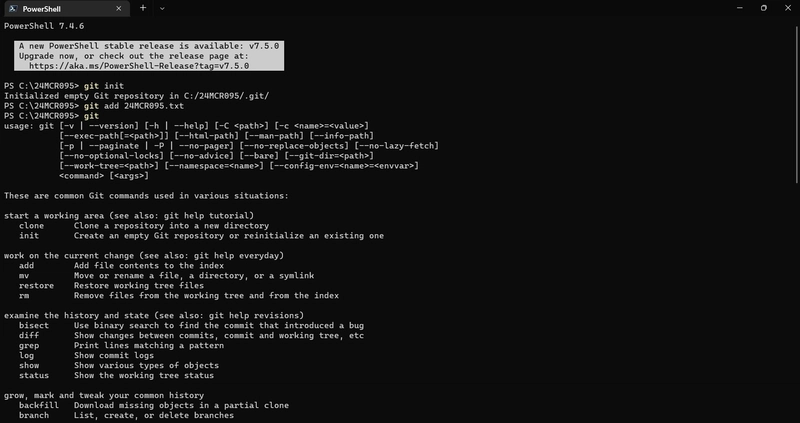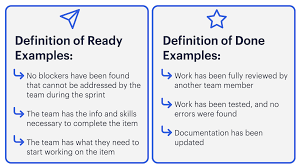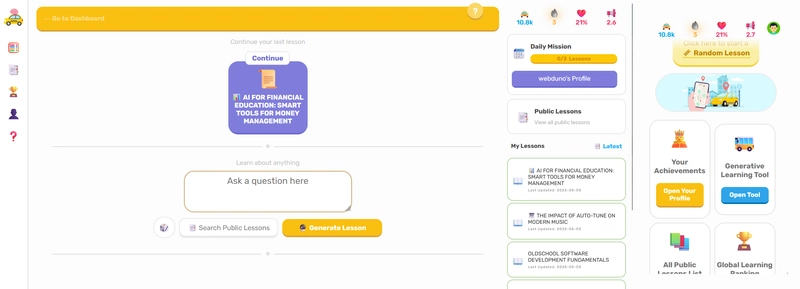Step-by-Step Git Commands Execution:
Initialize a Git repository:
git init
Creates a new Git repository in the folder 24MCR095.
Add a file to staging area:
git add 24MCR095.txt
Adds 24MCR095.txt to the staging area.
Commit the file:
git commit -m "Added Personal Details"
Creates a commit with the message "Added Personal Details".
Check Git status:
git status
Shows that 24MCR095.txt has been modified but not staged.
View commit log:
git log
Displays the commit history (one commit at this point).
Add remote GitHub repository:
git remote add origin https://github.com/selva192003/24MCR095.git
Links the local repository to a remote GitHub repo.
Check current branch:
git branch
Shows the current branch is master.
Rename branch from master to main:
git branch -M main
Renames the current branch to main.
Set Git global config for email and username:
git config --global user.email "[email protected]"
git config --global user.name "selva192003"
Sets your global Git identity.
Push code to remote repo for the first time:
git push -u origin main
Pushes the main branch to GitHub and sets upstream tracking.
Sample Screenshots:
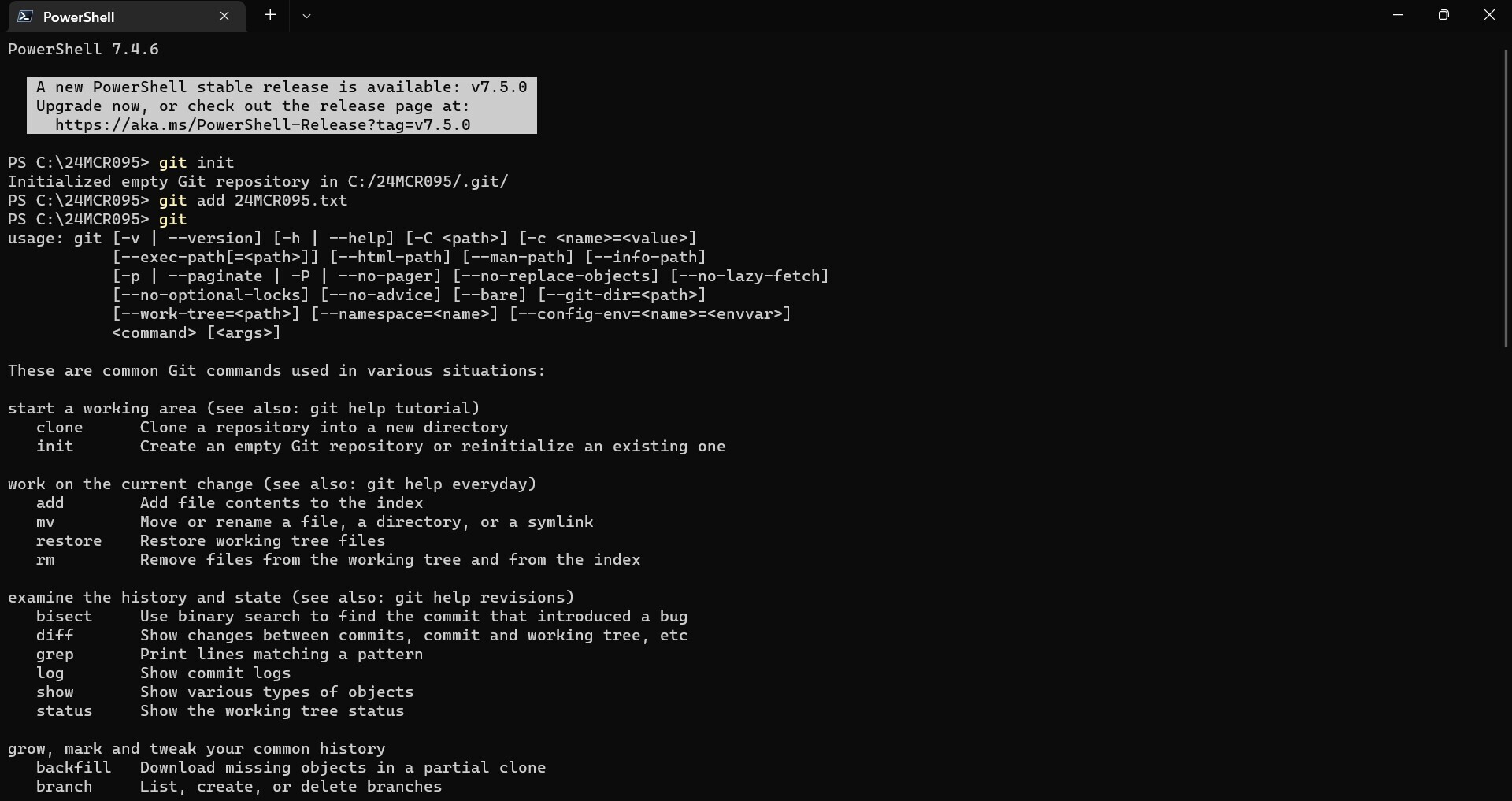
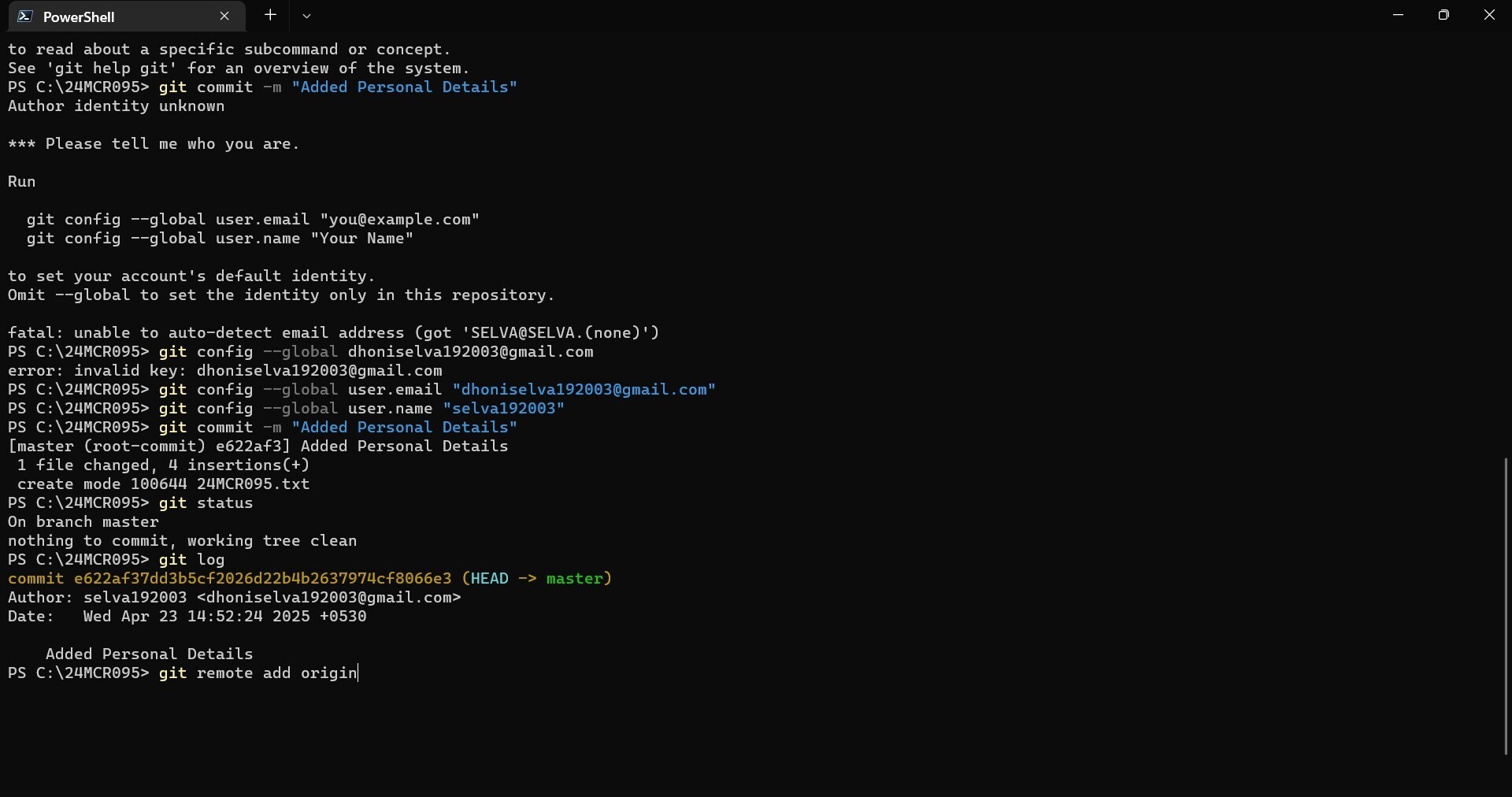
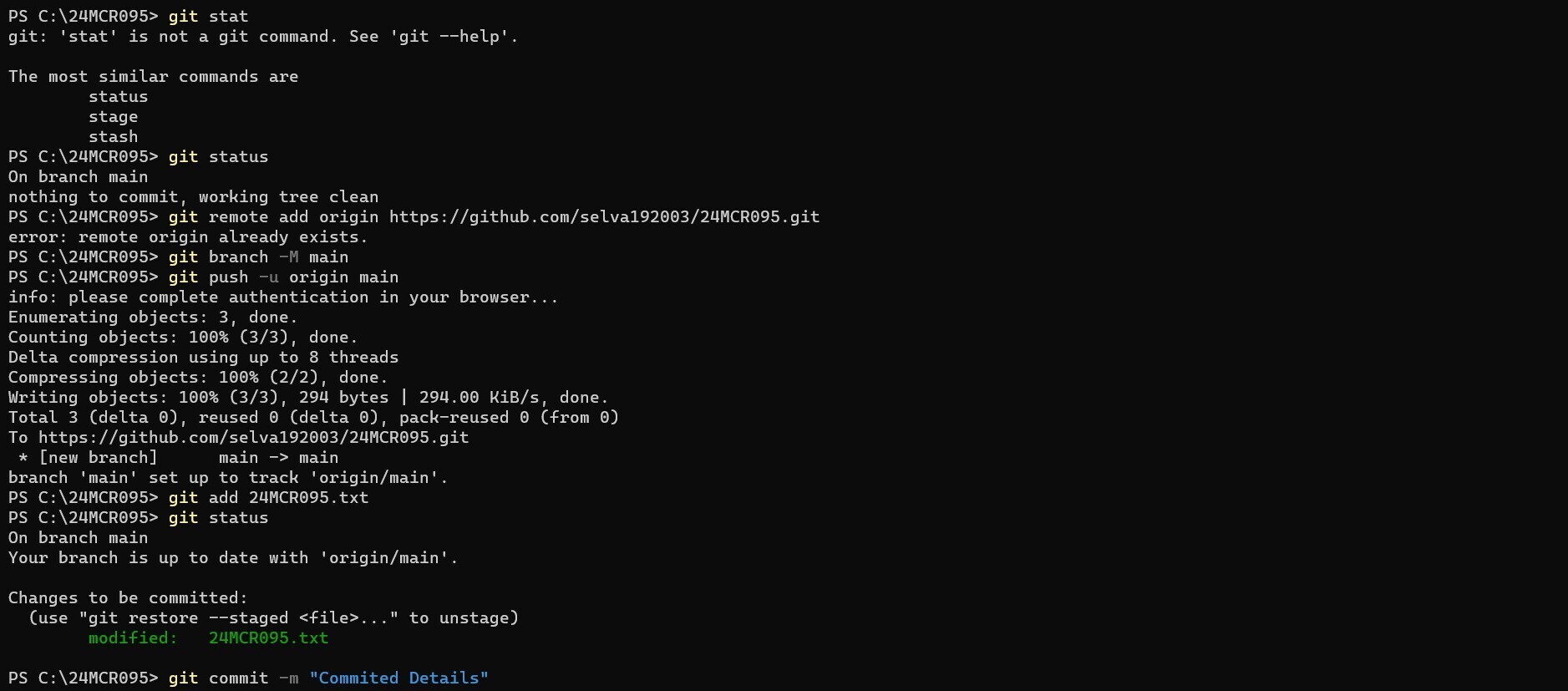
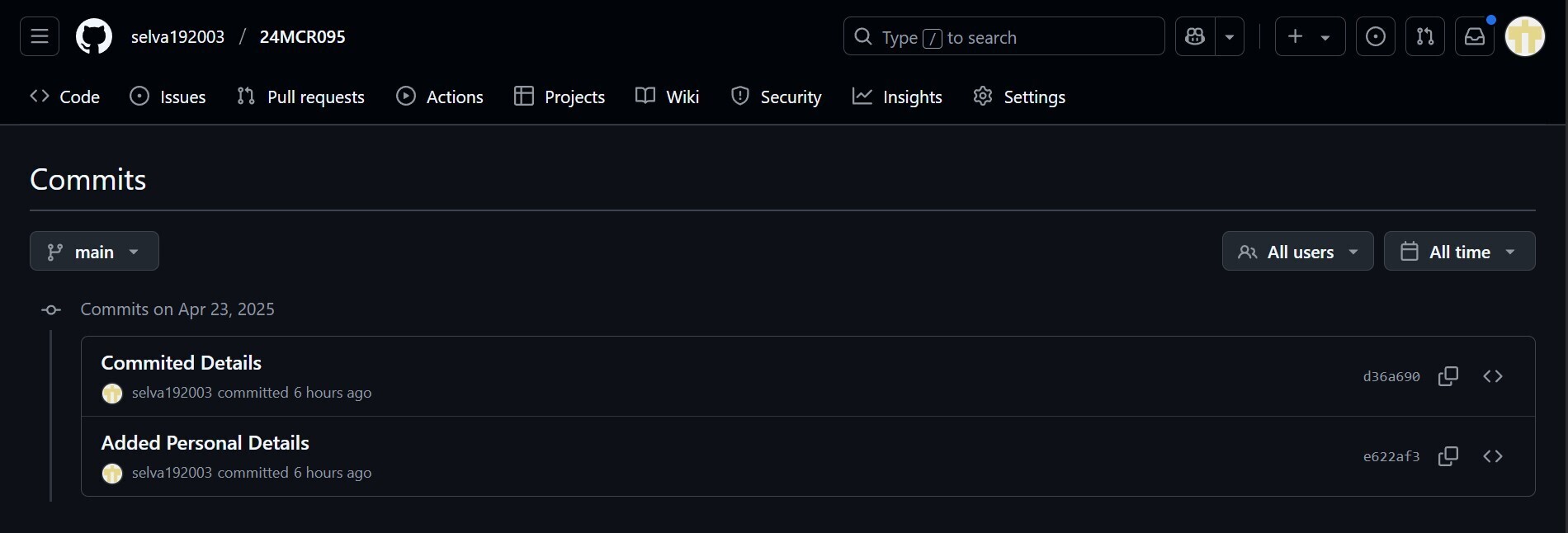
Then , Again We will Modify or add new file means we need to follow the same steps, like
git add .
git commit -m “message”
git push origin mainGit Commands used in this session:
git config --global user.name "Your Name"
git config --global user.email "[email protected]"
git init
git clone
git status
git add
git add .
git commit -m "Your message"
git branch
git branch
git checkout
git checkout -b
git pull origin
git push origin
git merge
git rebase
git restore
git reset --soft HEAD~1
git reset --hard HEAD~1