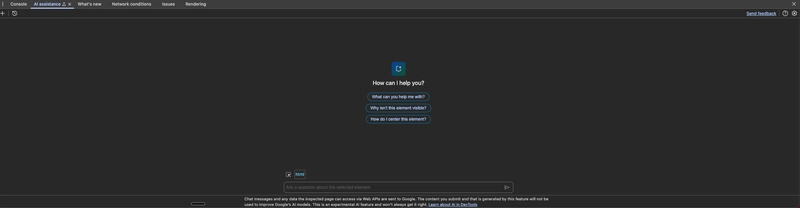In the ever-evolving landscape of web development, staying on top of performance issues and debugging challenges can be time-consuming and complex. Google Chrome has introduced an exciting experimental feature in DevTools that can transform how developers approach these tasks: AI assistance. This powerful addition brings the capabilities of Google's Gemini AI directly into your development workflow, helping you understand, debug, and optimize your web applications more efficiently.
What is Chrome DevTools AI Assistance?
AI assistance in Chrome DevTools is an experimental feature available in Chrome Canary (version 131 and later) that integrates Gemini AI directly into your browser's development environment. Instead of spending hours deciphering cryptic error messages or manually analyzing performance bottlenecks, you can now chat with an AI assistant that has context about your webpage and can provide targeted insights and solutions.
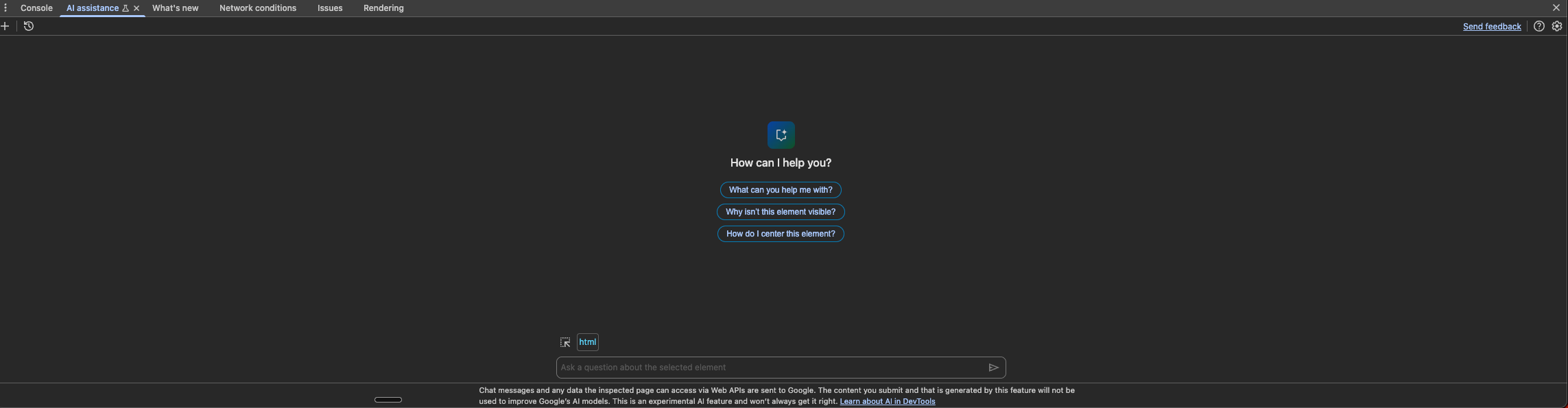
The AI assistant can help with various aspects of web development:
- Styling analysis: Understand why elements are displayed in specific ways and how they interact with each other
- Network request debugging: Analyze the origin, timing, and potential issues with network requests
- Source code examination: Get insights into the purpose and functionality of loaded files
- Performance optimization: Identify and address performance bottlenecks in your application
Getting Started with AI Assistance
Requirements
Before diving in, ensure you meet these requirements:
- You're at least 18 years old and in a supported location
- You're using the latest version of Chrome (Canary for full feature access)
- You're signed into Chrome with your Google account
- You have English (US) selected in DevTools settings
- You've enabled AI Innovations in DevTools settings
Opening the AI Assistance Panel
There are several ways to access the AI assistance panel:
- From specific panels: Right-click on an element, network request, or performance activity and select "Ask AI"
- Using the Command Menu: Press Ctrl+Shift+P (or Cmd+Shift+P on Mac), type "AI", and select "Show AI assistance"
- From the More Tools menu: Click on More options (⋮) > More tools > AI assistance
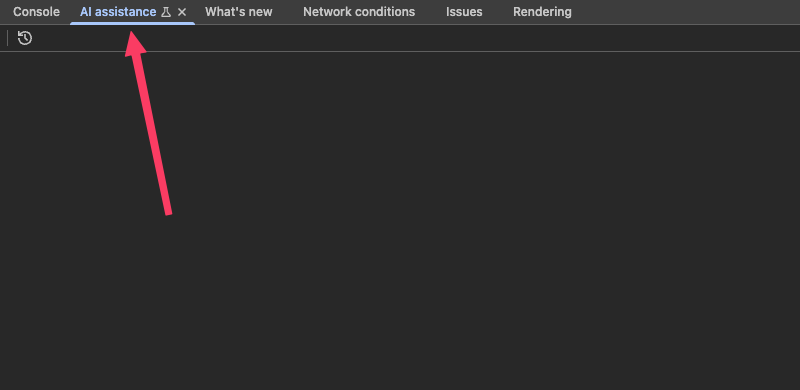
How to Use AI Assistance for Debugging and Optimization
Let's explore how to leverage this powerful feature for different aspects of web development:
Debugging CSS and Styling Issues
When confronting styling challenges, AI assistance can be a game-changer:
- Open your webpage in Chrome
- Right-click on the problematic element in the Elements panel
- Select "Ask AI" from the context menu
- Ask questions like:
- "Why is this element overlapping with the header?"
- "How can I fix the responsive behavior of this component?"
- "Why isn't my flexbox layout working as expected?"
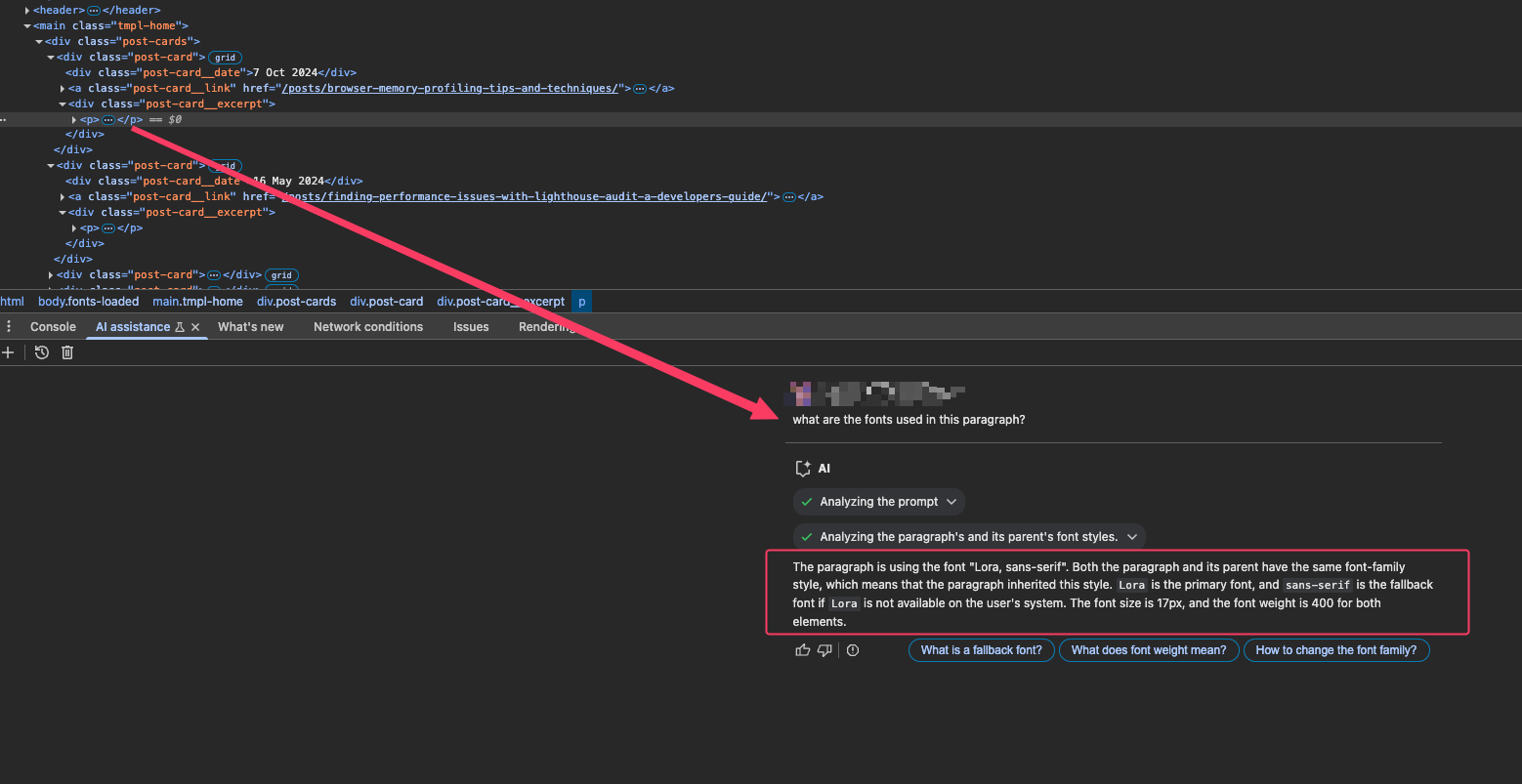
The AI will analyze the context, including CSS inheritance, conflicting styles, and layout interactions, providing explanations and potential solutions.
Optimizing Network Performance
For network-related issues:
- Navigate to the Network panel in DevTools
- Record network activity while loading your page
- Right-click on a slow or problematic request
- Select "Ask AI"
- Ask specific questions like:
- "Why is this request taking so long?"
- "How can I optimize this API call?"
- "What's causing these multiple similar requests?"
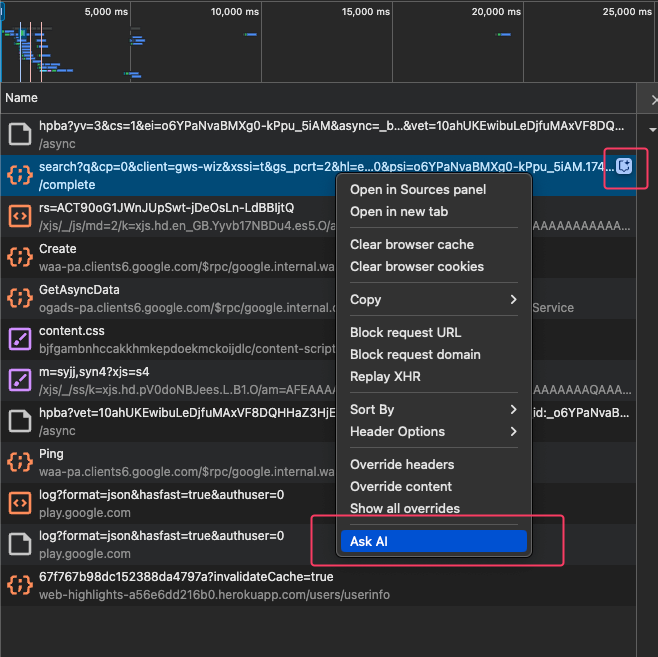
The AI will analyze request headers, timing, and the request initiator chain to give you insights and optimization suggestions.
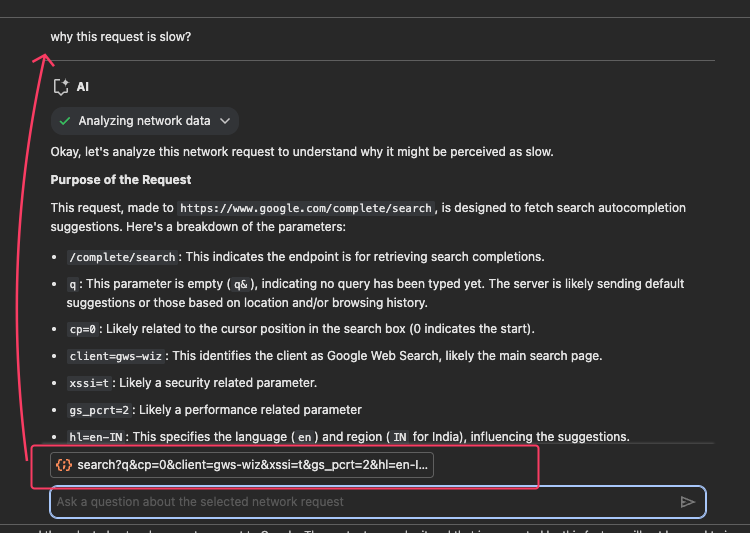
Analyzing Runtime Performance
Performance bottlenecks can be particularly challenging to identify. Here's how AI assistance can help:
- Open the Performance panel
- Record a performance profile while interacting with your site
- Right-click on activities that appear to be problematic
- Select "Ask AI"
- Ask questions like:
- "What's causing this long task?"
- "How can I reduce the time spent on JavaScript execution?"
- "Why are there so many layout recalculations?"
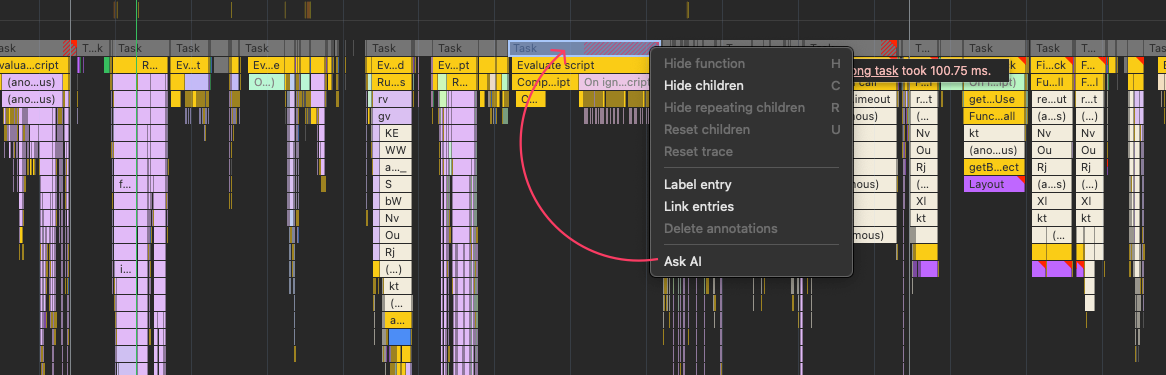
The AI analyzes the call tree and timings to identify optimization opportunities and explain the root causes of performance issues.
Examining Source Code
Understanding unfamiliar code is much easier with AI assistance:
- Navigate to the Sources panel
- Open the file you want to understand
- Right-click on specific sections of code
- Ask the AI questions like:
- "What is this function doing?"
- "How does this code affect the page rendering?"
- "What could be improved in this code segment?"
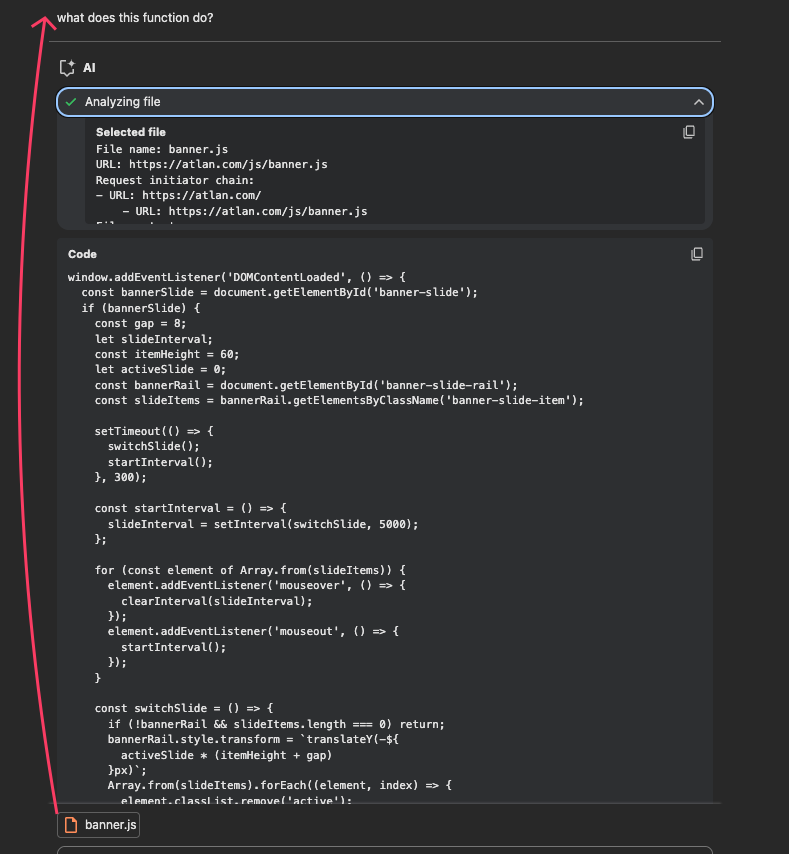
Best Practices for Effective AI Assistance
To get the most out of Chrome DevTools AI assistance, consider these tips:
1. Ask Specific Questions
The more specific your questions, the more targeted and useful the AI's responses will be. Instead of asking "Why is my page slow?" try "What's causing the long task at the 2-second mark in my performance profile?"
2. Provide Context
Ensure you've selected the relevant element, request, or performance activity before asking questions. The AI uses this context to provide accurate answers.
3. Follow Up with Clarifications
If the initial answer doesn't fully address your question, ask follow-up questions to drill deeper. The AI maintains conversation history and builds on previous interactions.
4. Combine AI Insights with Your Expertise
AI assistance is a powerful tool, but it works best when combined with your development knowledge. Use AI suggestions as a starting point, then apply your understanding of your specific codebase and requirements.
5. Provide Feedback
Since this is an experimental feature, your feedback is valuable. Use the thumbs up/down buttons to rate answers and help improve the system.
Real-World Optimization Scenarios
Let's explore some practical scenarios where AI assistance can significantly streamline your workflow in the future:
Scenario 1: Fixing Layout Shifts
Cumulative Layout Shift (CLS) issues can be frustrating for users. AI assistance can help pinpoint the cause:
- Record a performance profile capturing the layout shift
- Right-click on the relevant layout recalculation activity
- Ask: "What's causing this layout shift and how can I fix it?"
The AI might identify that images without defined dimensions are causing the shift and suggest adding width and height attributes to prevent the browser from recalculating layout during image loading.
Scenario 2: Reducing JavaScript Bundle Size
If your page load time is slow due to large JavaScript bundles:
- Use the Coverage panel to identify unused JavaScript
- Right-click on a specific JavaScript file with low usage
- Ask: "How can I optimize this JavaScript to reduce bundle size?"
The AI might suggest techniques like code splitting, tree shaking, or lazy loading specific components.
Scenario 3: Optimizing Render Blocking Resources
For pages with render-blocking resources:
- In the Network panel, right-click on a render-blocking CSS or JavaScript file
- Ask: "How can I prevent this resource from blocking rendering?"
The AI could recommend using async or defer attributes for scripts, inlining critical CSS, or using resource hints like preload and preconnect.
Limitations and Considerations
While the AI assistance feature is powerful, it's important to be aware of its limitations:
Experimental Status: As an experimental feature, it may not always provide perfect answers and is subject to change.
Data Usage: The feature sends contextual data about your webpage to Google's servers for analysis. Sensitive information in headers is automatically redacted, but be cautious with proprietary code.
Potential Inaccuracies: Like all AI systems, it may occasionally generate incorrect or misleading information. Always verify critical suggestions before implementation.
Language Limitations: Currently, the feature is optimized for English (US) and may not work as effectively in other languages.
Conclusion
Chrome DevTools AI assistance represents a significant leap forward in how developers can approach debugging and performance optimization. By bringing AI capabilities directly into the browser development environment, it helps bridge the gap between identifying problems and implementing solutions.
As web applications grow increasingly complex, tools that can analyze and explain intricate interactions become invaluable. AI assistance in Chrome DevTools doesn't replace developer expertise, but it does augment it in powerful ways, helping you work more efficiently and make informed decisions about optimizing your web applications.
While still experimental, this feature offers a glimpse into the future of development tools where AI partners with developers to solve challenges and create better web experiences. As you incorporate AI assistance into your workflow, remember to provide feedback to help improve the system and shape the future of AI-powered development tools.
Start exploring this powerful feature in Chrome Canary today, and experience a new dimension of productivity in your web development process.