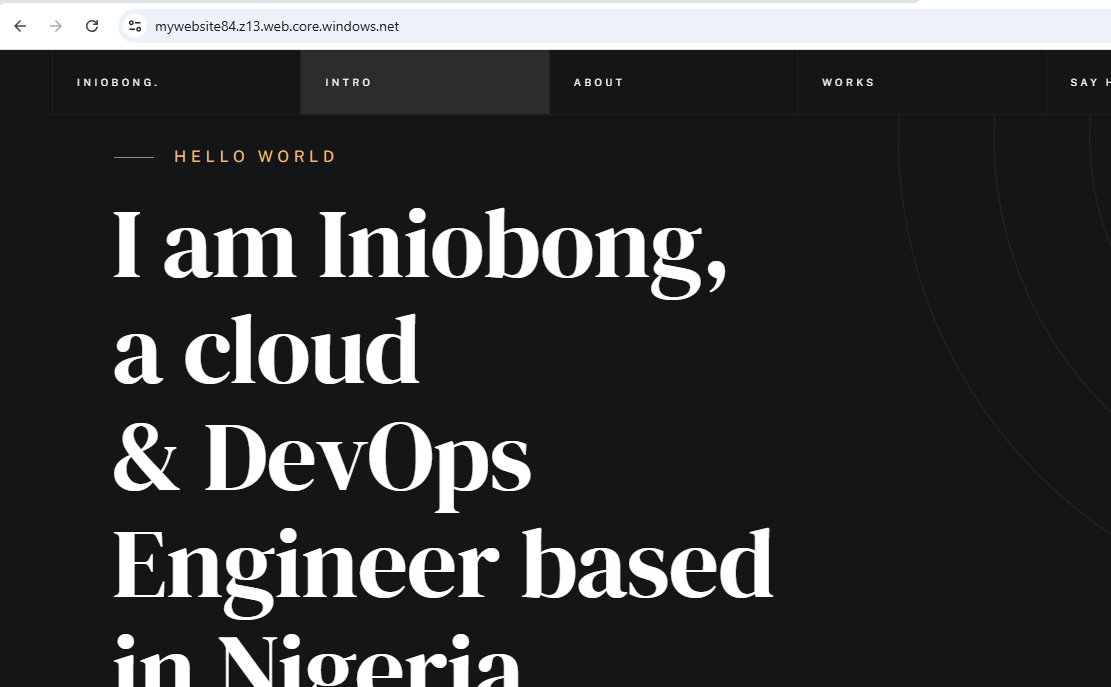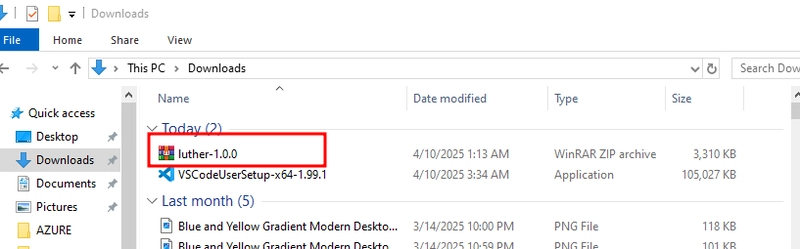STEP 1 DOWNLOAD A WEBSITE
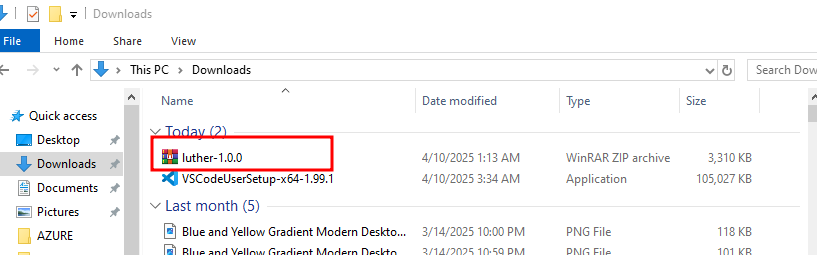
From your download folder, click on the downloaded website and select 'copy'
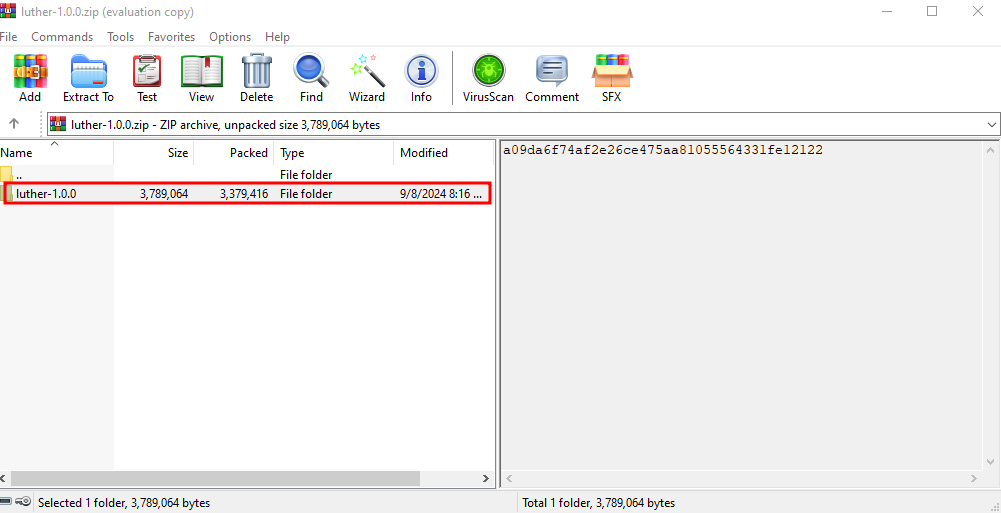
Paste the copied website in any location of your choice, folder, file, downloads etc. It will be pasted as a file now.
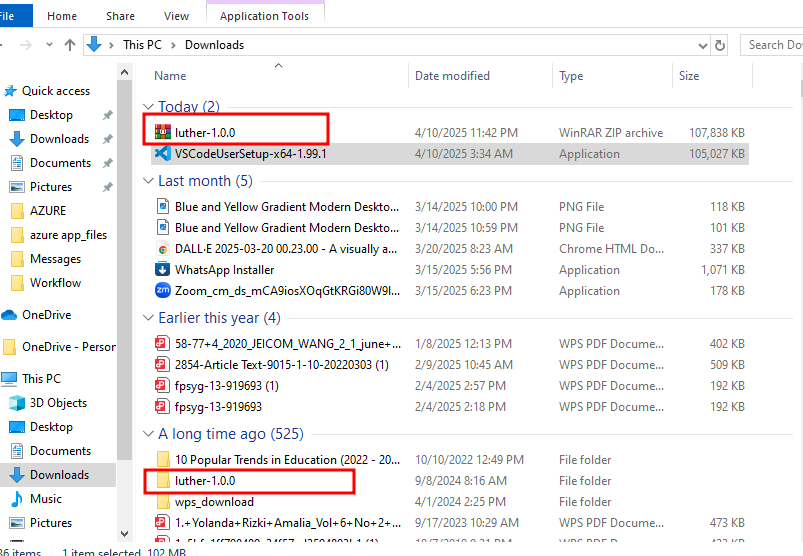
STEP 2 Go to VScode
- Click on file, select the unzipped Luther file from where you saved it
- select index.html
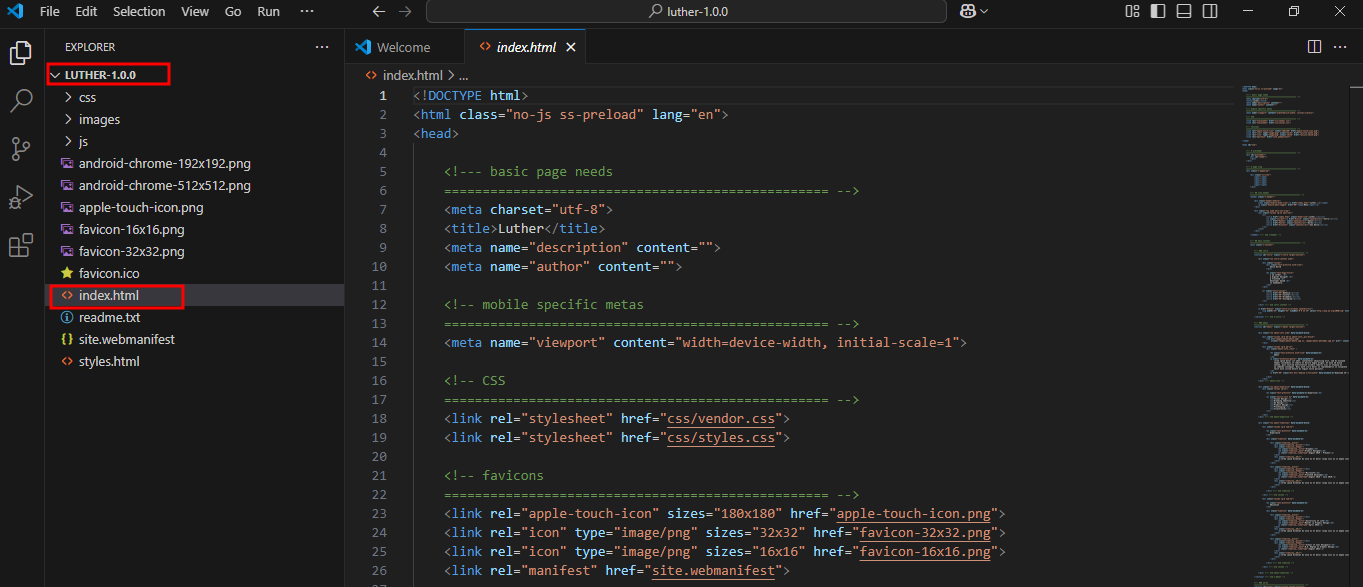
Edit the name 'Luther' to your own name, save the changes it.
- click on 'run'
- select 'run without debugging'
- select any browser of your choice for it to run
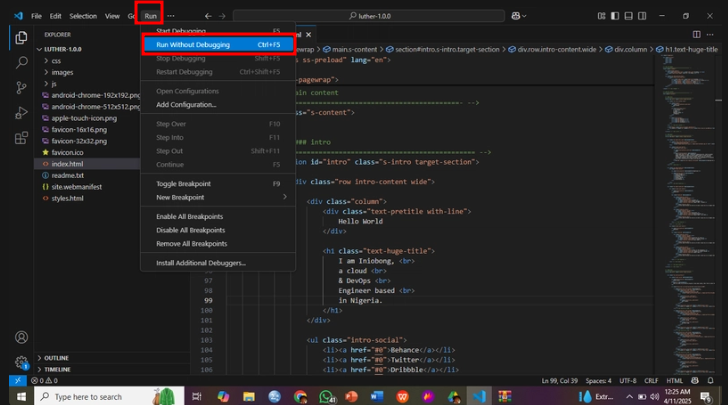
STEP 3: Go to Azure portal (poral.azure.com)
create a new storage account
- name the resource group 'web-rg'
- name the storage account 'mywebsite84'
- under region, select 'East US'
- Primary service, select 'azure blob storage'
- performance, select 'standard'
- redundancy, select 'LRS'
- Click on 'next'
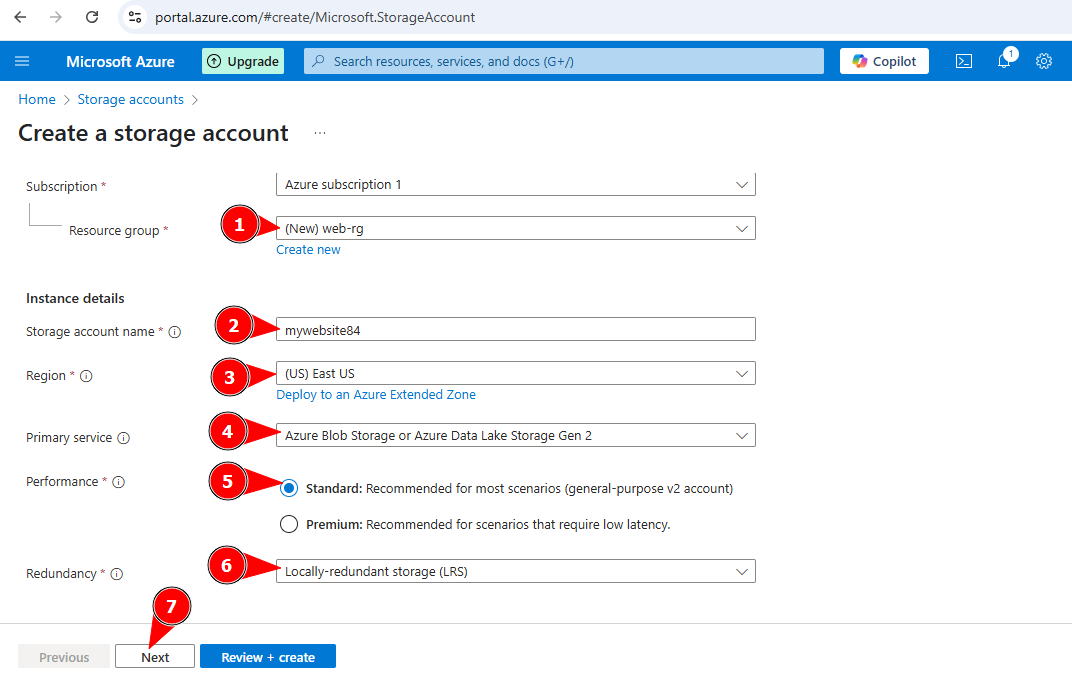
On the next page and networking page, leave everything at default, then click on 'Review and create'
- click on 'create'
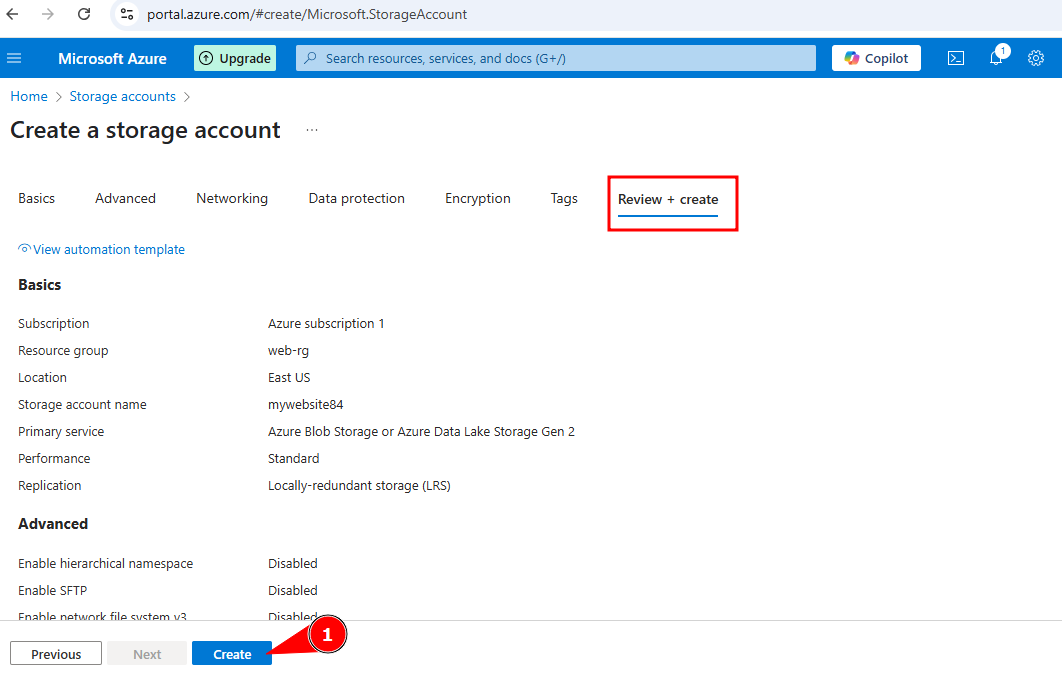
Deployment is in progress...
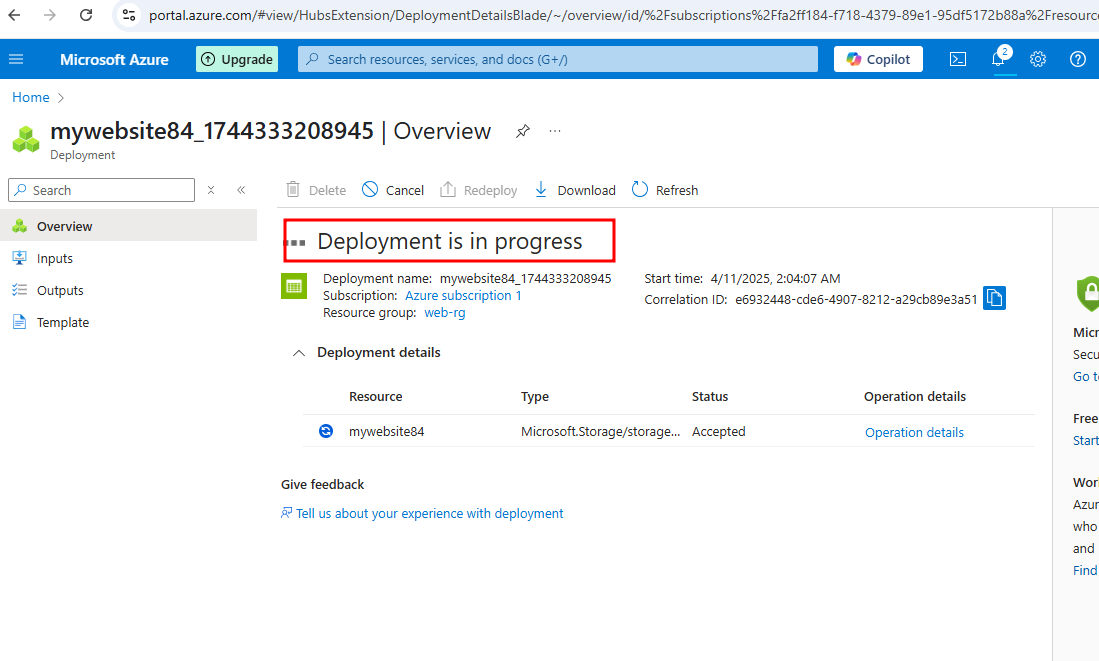
Deployment is complete, click on 'Go to resource'
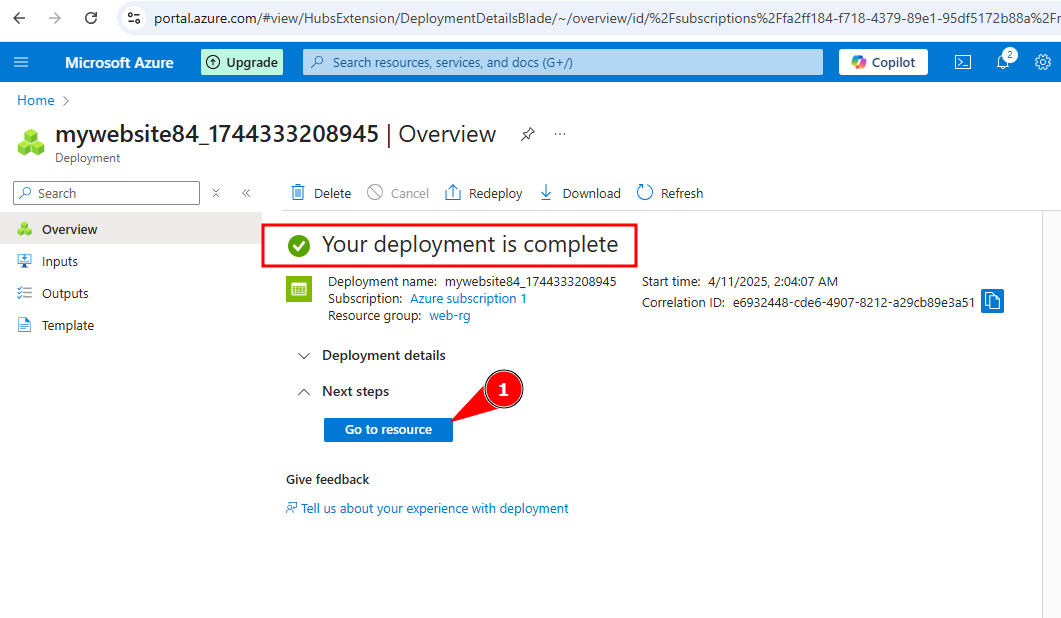
My storage account is created, click on 'capabilities'
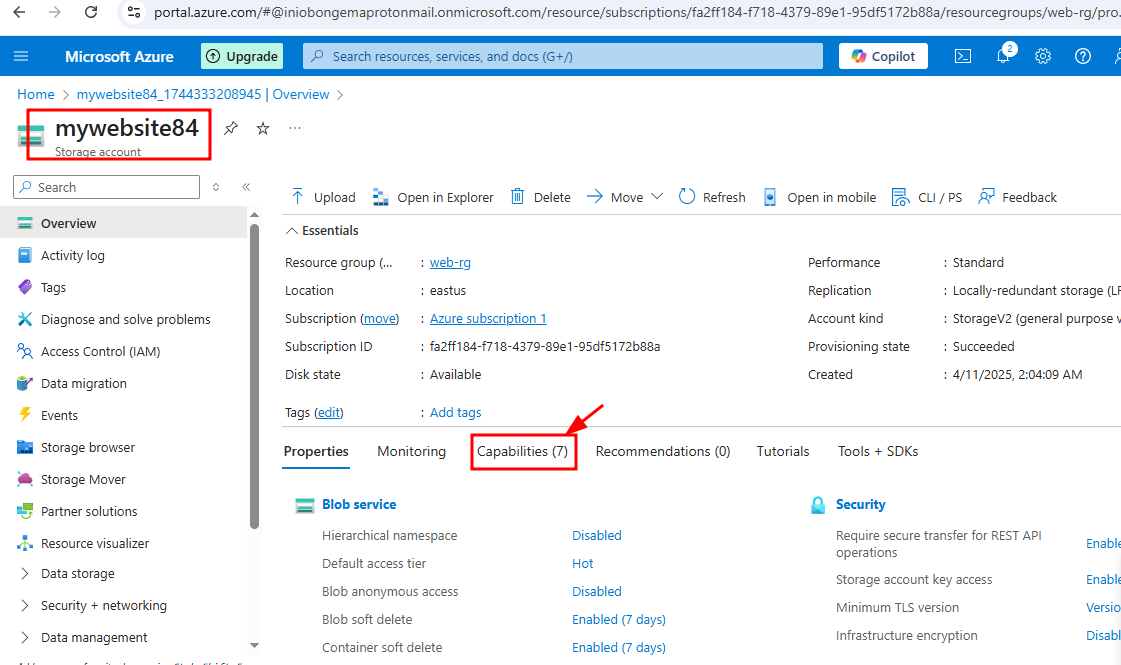
under capabilities, click on 'static website'
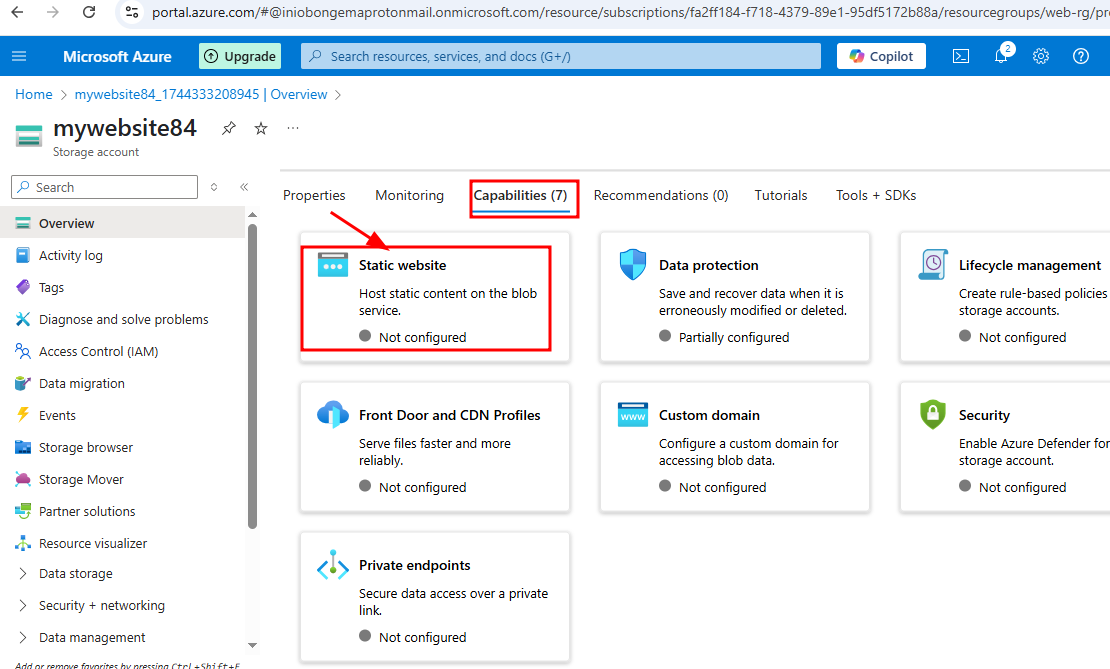
On the static website page click on 'Enable' the static website
- the index document name is 'index.html'
- error document name is 'error.html'
- click on 'save'
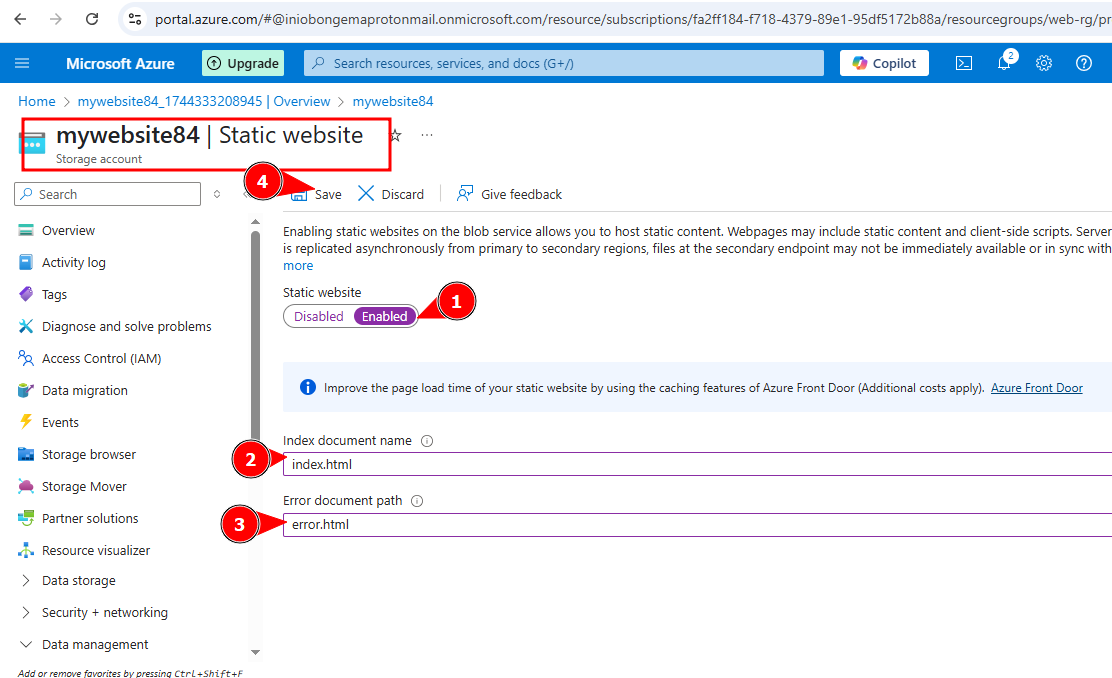
Copy the primary 'URL' on a browser
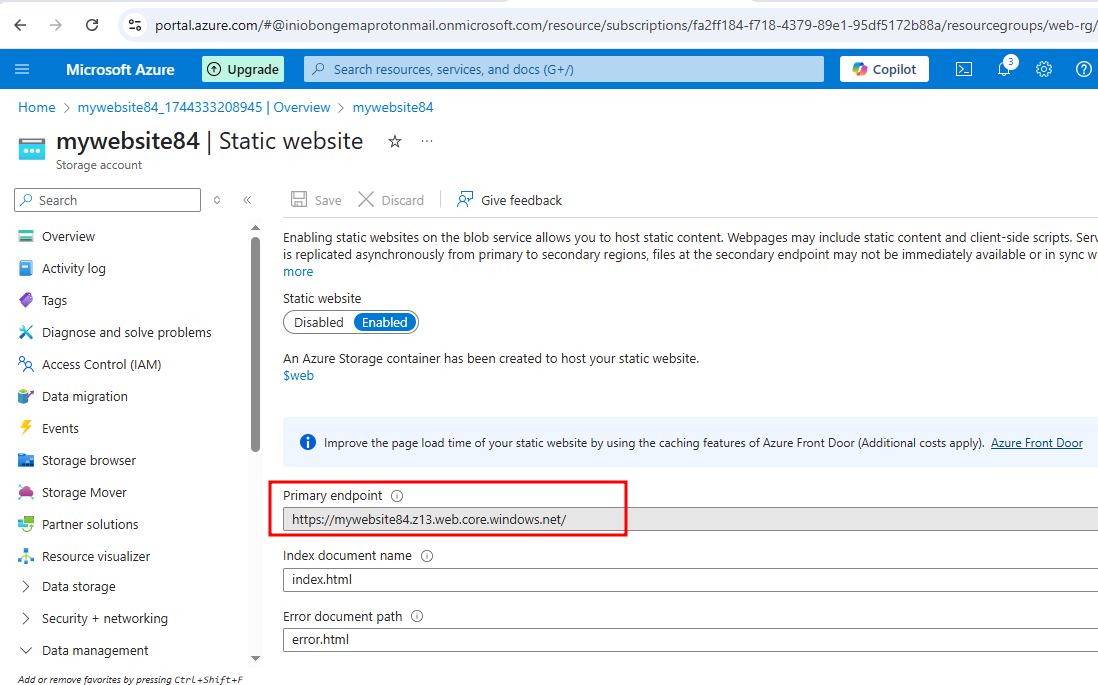
There is no static website rendered, that's why this error message is displaying
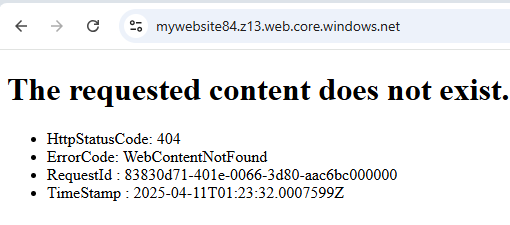
Lets go to 'container' on the left pane
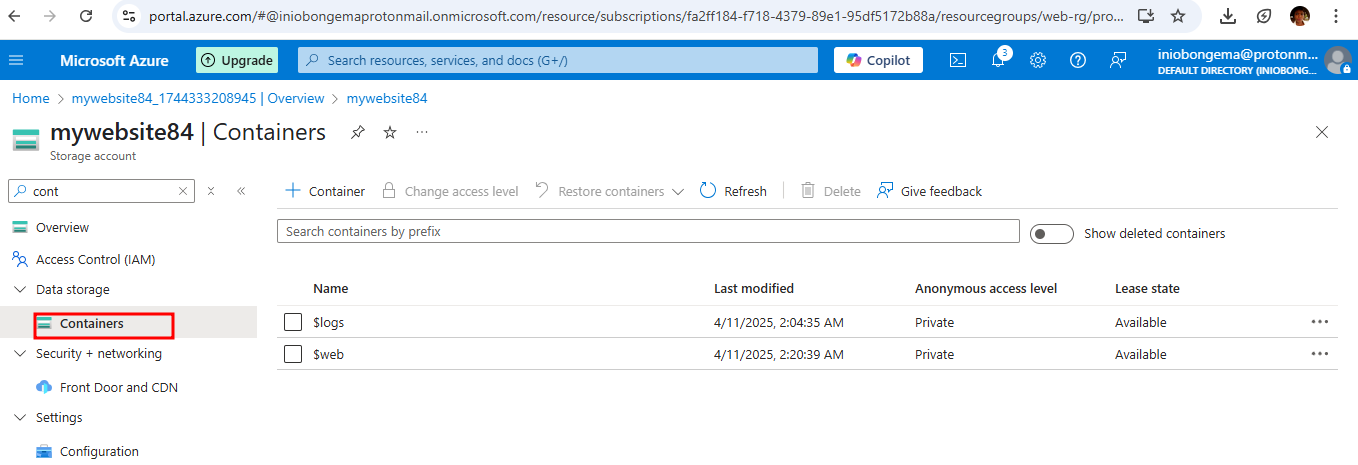
A new container is not needed, because there is web container created at default
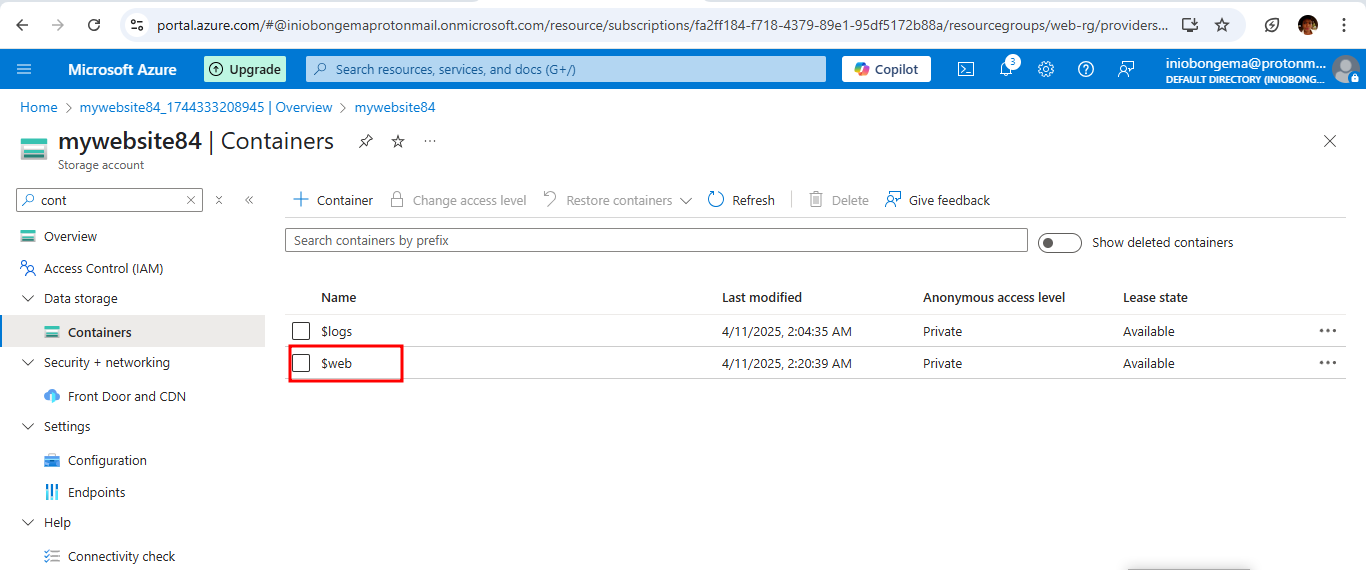
Double click on the web container to open it
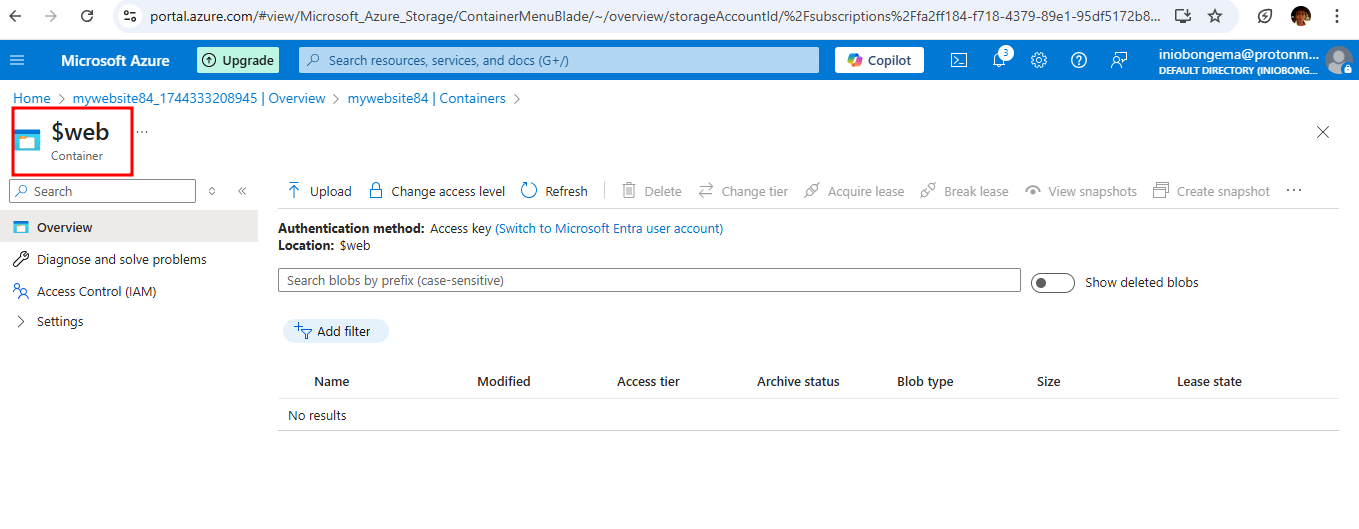
Click on 'browse for files'
- Select the Luther folder, open it and select all the files in it
- drag the files (blobs) to azure
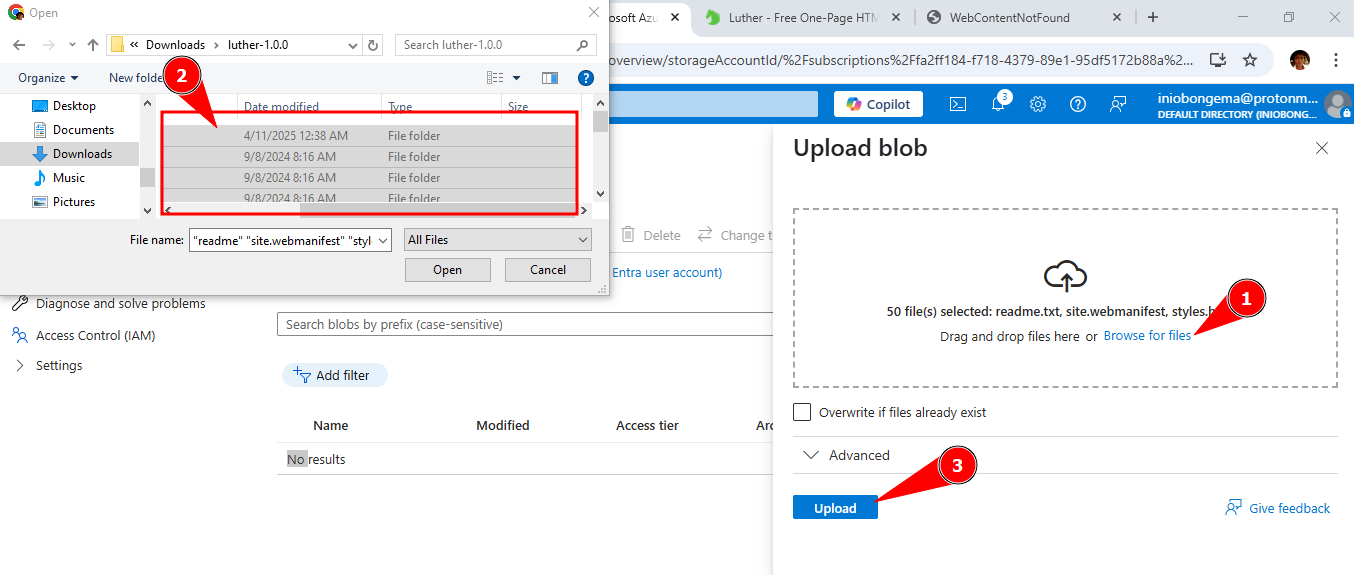
Click on 'Upload' below the 'browse for files' button. The page below will be uploaded as shown below
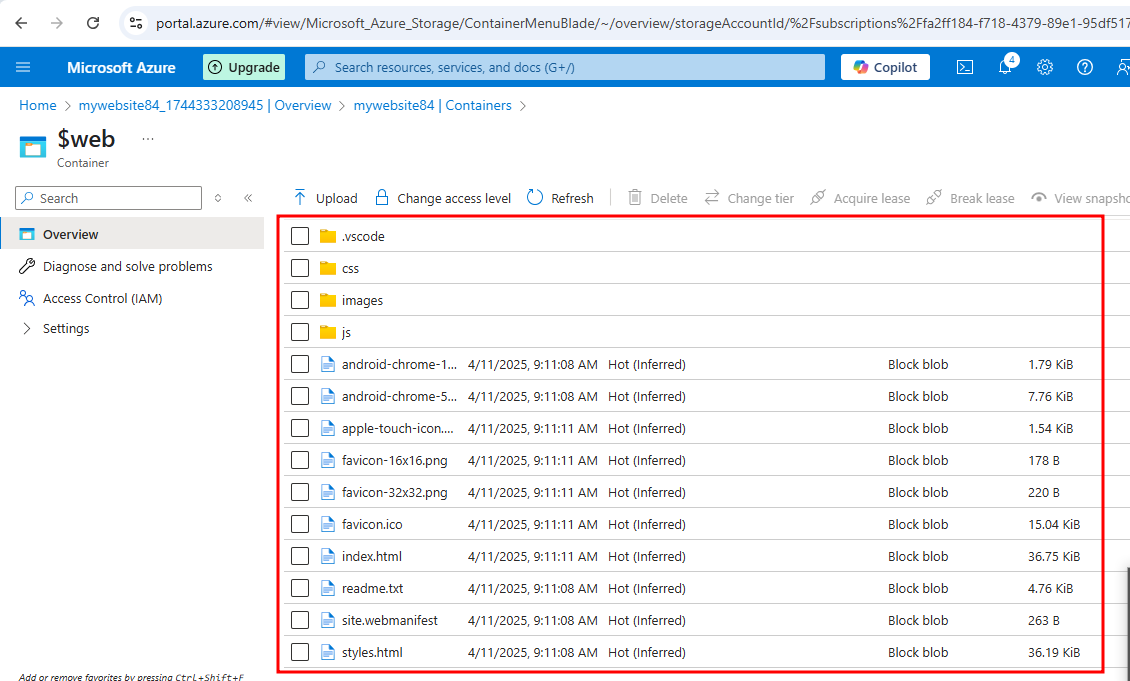
Click on your browser, refresh the URL (https://mywebsite84.z13.web.core.windows.net/). The static website is now made public for accessibility