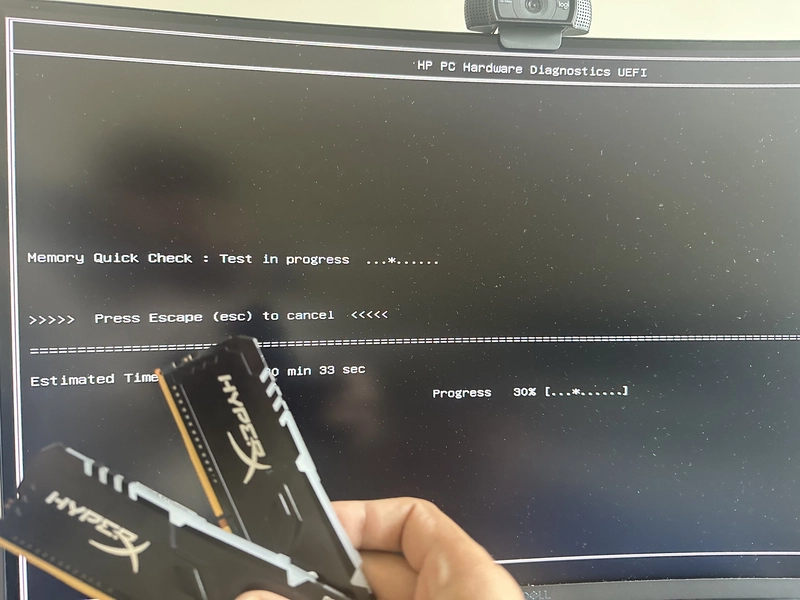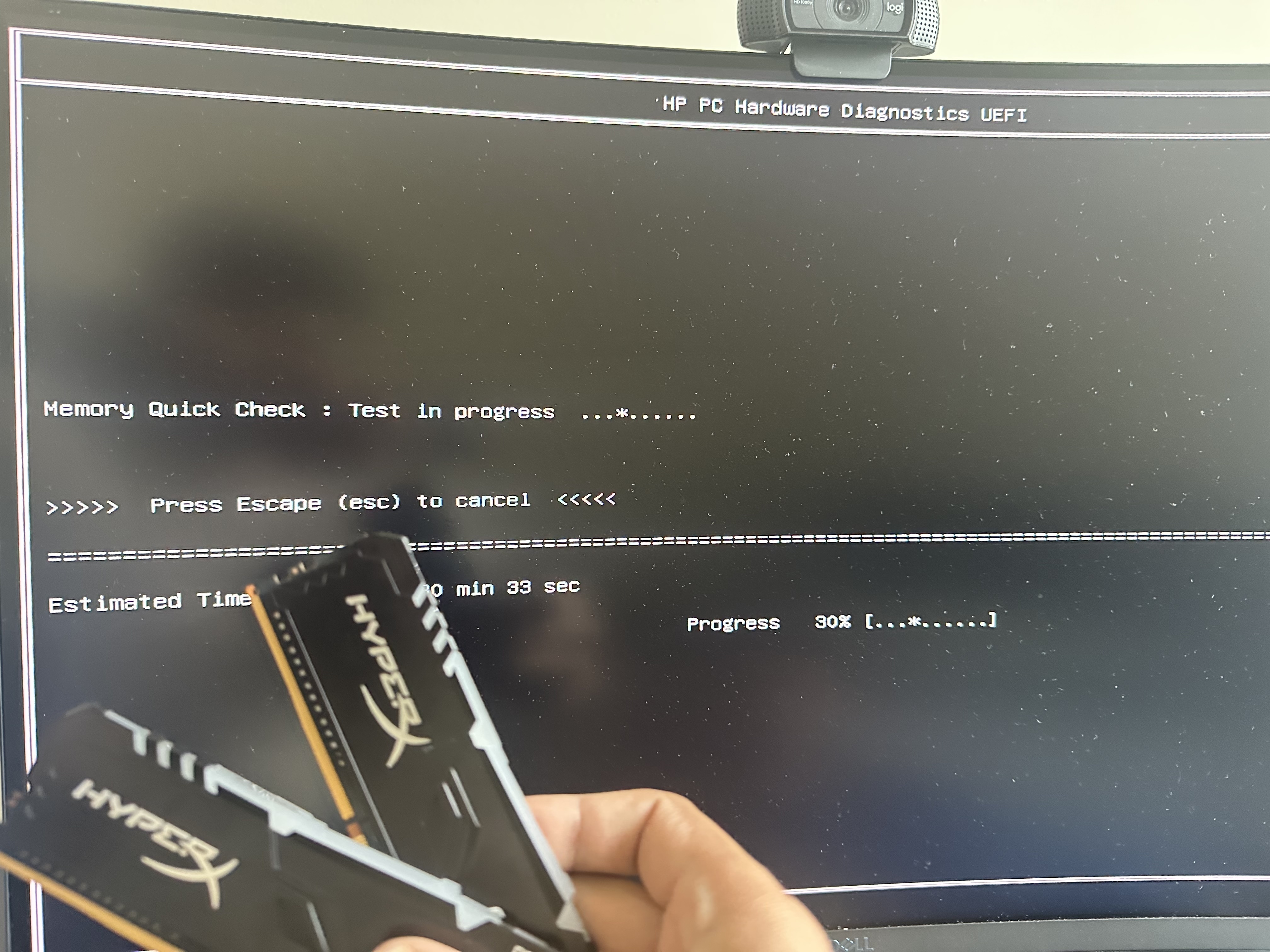
🎮 Mission: Verdansk (Gone Wrong)
It was supposed to be a laid-back weekend. My friend was installing Call of Duty: Verdansk, and I was ready for a cozy game night.
And then—bam. His network adapters disappeared out of nowhere.
I thought, easy fix. I uninstalled the adapters, rebooted the system, assuming Windows would reinstall the drivers automatically. It did... but they didn’t show up anywhere in the control panel.
Then came the blue screen of death.
🧠 My Brain: "Let’s Just Reset the PC"
PC: "How About No."
Things escalated. I suggested we reset the PC completely—nuke it from orbit.
But here's the twist: the PC wouldn’t reset. It kept throwing errors. That was new to me. So I decided to create a bootable USB to reinstall Windows manually.
Welcome to 2025—we didn’t have a USB stick in the house.
Desperate times, desperate measures—we formatted an SSD and tried using it as a bootable drive.
Did it work? Nope. Windows didn’t install. The PC acted like it was haunted.
🧩 The Hidden Culprit: RAM
At this point, everything should have worked. But apps were crashing. Updates failed. Call of Duty wouldn’t launch. Even when Windows did reinstall, the system was lagging like crazy.
That’s when I remembered something crucial: RAM is dynamic.
💡 What Does It Mean That RAM Is “Dynamic”?
Let’s simplify.
RAM (Random Access Memory) is like your computer’s short-term memory.
It doesn't store files forever—it temporarily holds data for running programs and processes.
Every time you open an app, it lives in RAM while you use it.
Dynamic means it's always changing—data comes in, data goes out.
Here’s the kicker: when RAM goes bad, your computer doesn't always crash. It limps along—slowly, painfully—failing silently in weird ways.
You might boot into Windows, but apps won’t install. Drivers might fail to load. System resets don’t finish. You get weird BSODs.
Exactly what we were facing.
I ran the built-in system diagnostics. Boom—both RAM sticks were faulty.
🧠 Why Faulty RAM Doesn’t Instantly Kill Your PC (But Slowly Breaks It)
You might be wondering—if the RAM was faulty, how did the system even boot?
Here’s the wild part: RAM doesn’t just fail like a blown fuse—it fails in patches.
When RAM begins to degrade, it often develops what are called “bad sectors”—tiny portions of memory that no longer hold or transfer data reliably. Think of it like a whiteboard with sections that just won’t erase or write anymore.
Now, when your system boots up, it doesn't necessarily use all of your RAM at once. It starts assigning memory space as needed. So if your OS or app happens to avoid those faulty sectors for a while, things may seem “okay.”
But as soon as:
You open a large program (like Call of Duty or Chrome with 50 tabs),
Try to install or unpack a large driver package,
Or launch Windows Update that needs stable memory blocks…
…the system might unknowingly use those bad RAM sectors.
That’s when things start breaking in weird, inconsistent ways:
🧩 Apps fail mid-install because the memory holding the install package is corrupt
⚙️ Drivers crash or silently don’t load because a key file in memory is garbled
🔄 System resets hang or fail because the reset process relies on temporary memory too
💥 And eventually, you hit the Blue Screen of Death, when the system realizes something’s deeply wrong but doesn’t know where
So the computer stays “alive,” limping through basic functions, but keeps tripping over invisible landmines every time it tries to do something serious.
And that’s exactly what we were seeing.
🛠️ New RAM, New Hope... But Still No Reset?
We grabbed new RAM sticks. Diagnostics passed. The system was stable. But we still couldn’t reset Windows.
Why? My guess: the SSD we used as a bootable USB wasn’t reliable for that purpose.
🤔 Why an SSD Can Fail as a Boot Drive (In Simple Words)
While SSDs are storage devices, they’re not designed to behave like USB sticks out of the box.
Here’s why it likely failed:
SSDs sometimes require special drivers when acting as bootable devices.
Power draw and firmware differences can cause instability during OS installs.
Some BIOS setups struggle to detect them as legit boot devices.
Basically, it’s like asking a Ferrari to tow a trailer—not what it’s built for.
🚚 Enter: DoorDash USB Delivery
Out of patience, we literally DoorDashed a USB stick.
Tried creating a bootable installer on my Mac. Failed. Macs love to mess with boot formats.
So I pulled out an ancient Windows laptop, fired up Rufus, made a proper bootable USB, and we were back in business.
Changed the BIOS boot order to prioritize USB—and finally, Windows started to install.
🔁 Install Loop: My Final Brain Glitch
The install process began, looked great, and then… it restarted.
And restarted again.
Back to the start of installation. Every. Single. Time.
At this point, I was losing my mind. I told my friend to just get a PlayStation.
And then it hit me.
When a PC restarts after installation, it should boot from the SSD, not the USB. But since USB was still first in the boot order, it kept looping the installation.
Pulled the USB out.
Boom. Windows finished installing. Drivers loaded. Call of Duty launched.
🕹️ Back to Verdansk. We Are So Back, Baby.
troubleshooting is 90% instinct, 10% USB delivery speed.
If you've ever wanted to know what it means when we say “RAM is dynamic,” well, now you know—it lives and breathes, and when it breaks, it breaks everything weirdly.
But hey, we made it.
Verdansk 2020 vibes restored.