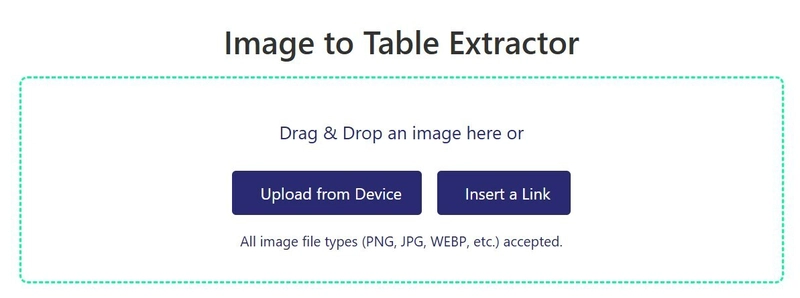Extracting structured data from images is a common challenge in data processing, machine learning, and automation. Developers working with scanned documents, PDFs, receipts, and research papers often struggle with extracting tabular data accurately.
Traditional Optical Character Recognition (OCR) tools can recognize text but fail to maintain the structure of tables, leading to disorganized output. This is where AI-powered table extraction tools come in.
In this post, we’ll cover:
✅ The challenges of table extraction from images
✅ How deep learning improves table recognition and OCR
✅ A hands-on Python tutorial using Tesseract OCR and OpenCV
✅ A simpler way to extract tables using an online Image to Table Extractor
By the end, you’ll have both a custom coding approach and a ready-made tool to extract tables with high accuracy.
Why Extracting Tables from Images Is Difficult
Before we dive into the solutions, let’s understand why traditional OCR tools struggle with tables:
🔸 Loss of Structure: OCR tools like Tesseract read text but don’t recognize cell boundaries, rows, or columns.
🔸 Irregular Table Formats: Tables in scanned documents often have uneven spacing, merged cells, or missing borders, making it hard to extract data correctly.
🔸 Image Noise & Skewness: Low-quality scans or distorted angles affect OCR accuracy.
🔸 Multi-Language Support: OCR engines may struggle with non-English characters or handwritten text.
How AI-Powered Table Extraction Works
Modern deep learning approaches solve these challenges using:
1️⃣ Table Detection → AI models (e.g., YOLO, Faster R-CNN, Detectron2) detect table regions in an image.
2️⃣ Cell Segmentation → Deep learning (e.g., Mask R-CNN) segments the table into rows and columns.
3️⃣ Text Extraction (OCR) → Optical Character Recognition (e.g., Tesseract) reads text inside each cell.
4️⃣ Data Structuring → The extracted text is converted into structured formats like CSV, JSON, or Excel.
Approach 1: AI-Based Table Extraction in One Click
For those who need a quick and accurate solution, an Image to Table Extractor automates the entire process.
Steps to Extract Tables Instantly
1️⃣ Visit website and Upload a Table Image (JPEG, PNG etc).
2️⃣ The AI engine detects the table and extracts structured data.
3️⃣ Download the output in CSV, JSON, or Excel format.
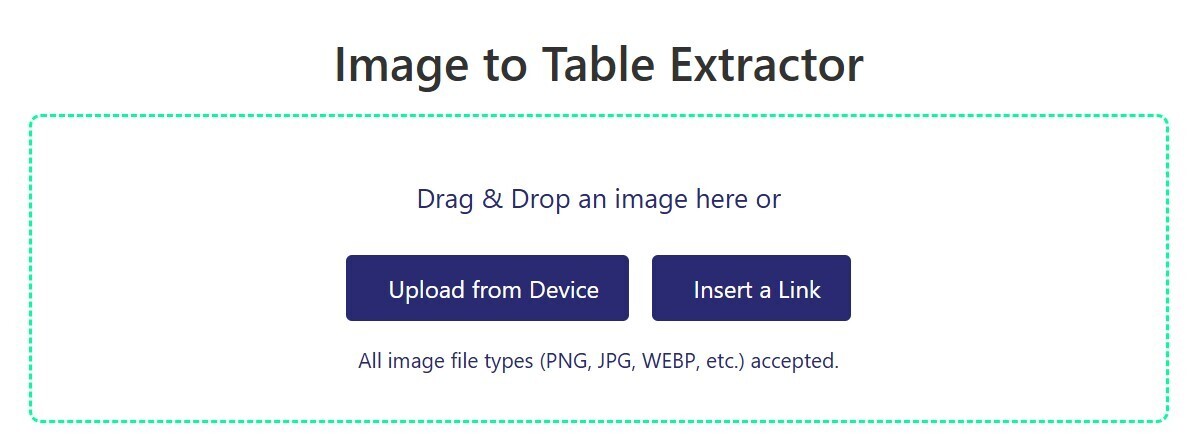
This tool eliminates the need for manual data entry and ensures high accuracy. But if you’re a developer looking to build a similar solution, let’s explore a Python-based approach using Tesseract OCR and OpenCV.
Approach 2: Extracting Tables from Images Using Python (Tesseract OCR + OpenCV)
For developers who prefer coding their own solution, we’ll use Tesseract OCR + OpenCV to:
✅ Detect the table
✅ Extract text from each cell
✅ Convert it into structured CSV format
Step 1: Install Dependencies
Make sure you have Tesseract OCR installed. You can install the required libraries using:
pip install opencv-python pytesseract numpy pandas
Step 2: Load and Preprocess the Image
We’ll apply grayscale conversion, thresholding, and contour detection to detect the table structure.
import cv2
import pytesseract
import numpy as np
# Load the image
image_path = "table_image.jpg"
image = cv2.imread(image_path, cv2.IMREAD_GRAYSCALE)
# Apply adaptive thresholding
thresholded = cv2.adaptiveThreshold(image, 255, cv2.ADAPTIVE_THRESH_GAUSSIAN_C,
cv2.THRESH_BINARY, 11, 2)
# Find contours
contours, hierarchy = cv2.findContours(thresholded, cv2.RETR_TREE, cv2.CHAIN_APPROX_SIMPLE)
# Draw contours (for visualization)
contour_image = cv2.cvtColor(image, cv2.COLOR_GRAY2BGR)
cv2.drawContours(contour_image, contours, -1, (0, 255, 0), 2)
# Save or display result
cv2.imwrite("contours_detected.jpg", contour_image)
cv2.imshow("Detected Contours", contour_image)
cv2.waitKey(0)
cv2.destroyAllWindows()👉 What’s happening here?
- Converts image to grayscale for better contrast.
- Applies adaptive thresholding to enhance text visibility.
- Uses contour detection to identify table structure.
Step 3: Extract Text Using Tesseract OCR
Once we have detected table cells, we extract text using Tesseract OCR.
# Configure Tesseract path (update if necessary)
pytesseract.pytesseract.tesseract_cmd = r"C:\Program Files\Tesseract-OCR\tesseract.exe"
# Extract text from image
extracted_text = pytesseract.image_to_string(thresholded)
print("Extracted Text:")
print(extracted_text)Step 4: Convert Extracted Text to Structured CSV Format
To structure the extracted text, we split it into rows and columns using Python.
import pandas as pd
# Convert extracted text into structured table format
data = [line.split() for line in extracted_text.split("\n") if line.strip()]
df = pd.DataFrame(data)
# Save as CSV
df.to_csv("extracted_table.csv", index=False, header=False)
print("Table successfully saved as extracted_table.csv!")Conclusion
Extracting tables from images has always been challenging, but with modern AI-based tools and OCR libraries, it’s now more efficient.
Two Ways to Extract Tables from Images:
✅ No-code solution: Use the Image to Table Extractor for instant results.
✅ Developer approach: Use Tesseract OCR + OpenCV for a custom extraction pipeline.