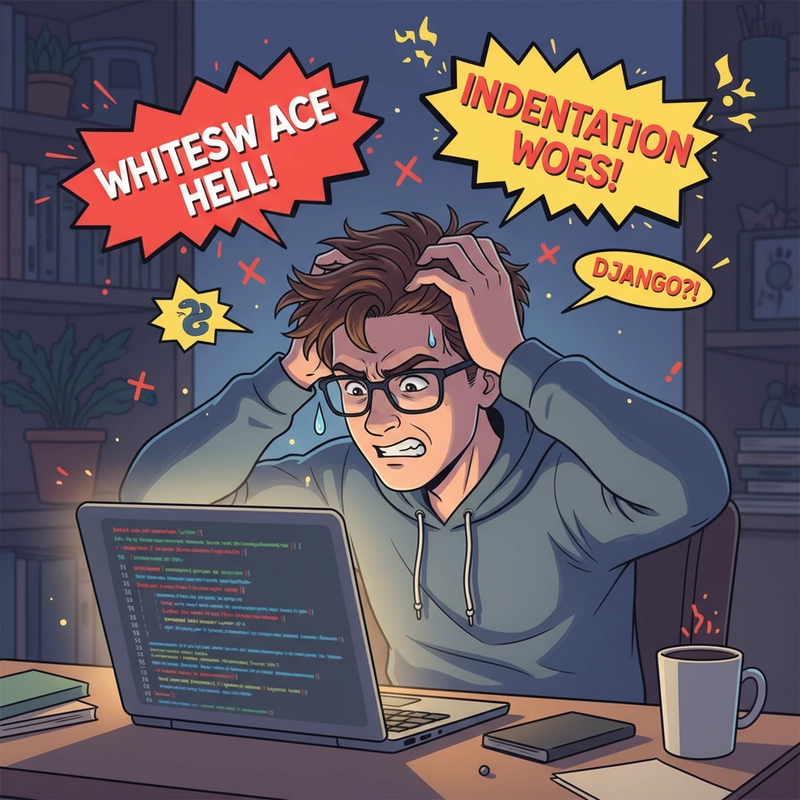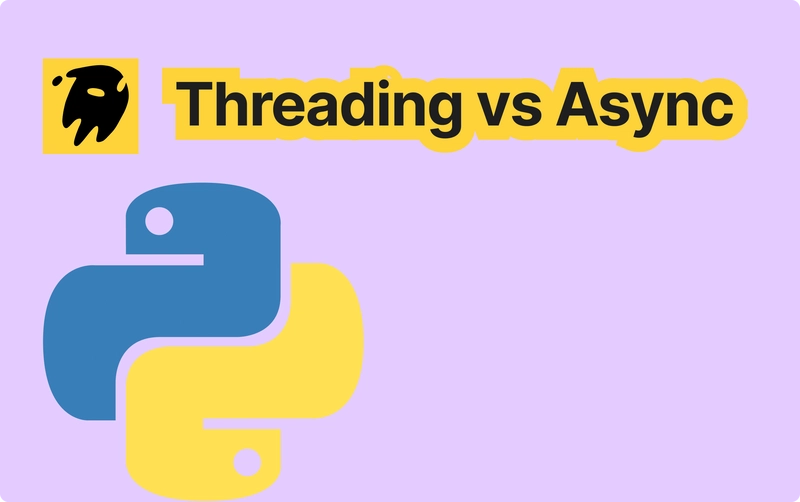Deploying your Django app to Render.com is fast and easy if you follow the right steps. In this blog, I’ll walk you through setting up a production-ready Django project on Render, including database configuration, static files, and more.
🧱 1. Prepare Your Django Project
Start with a Django project that runs locally.
✅ Install Required Packages
Make sure you have the following in requirements.txt:
gunicorn
dj-database-url
psycopg2-binary
whitenoiseInstall them if needed:
pip install gunicorn dj-database-url psycopg2-binary whitenoise⚙️ 2. Update Django Settings for Production
Edit your settings.py:
🔐 Allowed Hosts
ALLOWED_HOSTS = ['your-app-name.onrender.com']
🧾 Use this .env file (You can add your other variables)
You can use a library like django-environ to access your variables in settings.py.
DEBUG=0
SECRET_KEY=your-complex-secret-key
ALLOWED_HOSTS=localhost,127.0.0.1,your-app-name.onrender.com
DATABASE_URL=postgres://db_user:password@hostname:PORT/db_name🗄️ Database (PostgreSQL)
Replace the default SQLite config:
import dj_database_url
import os
DATABASES = {
'default': dj_database_url.config(
default=os.environ.get('DATABASE_URL'),
conn_max_age=600,
ssl_require=True
)
}Render will inject the DATABASE_URL environment variable when you connect your PostgreSQL service.
🧾 Static Files
STATIC_URL = '/static/'
STATIC_ROOT = os.path.join(BASE_DIR, 'staticfiles')
STATICFILES_STORAGE = 'whitenoise.storage.CompressedManifestStaticFilesStorage'
MIDDLEWARE = [
'whitenoise.middleware.WhiteNoiseMiddleware',
# ... existing middleware
]
📦 3. Add a Procfile in the Root Directory
Render uses this to know how to run your app:
web: gunicorn your_project_name.wsgiReplace your_project_name with your actual Django project folder name.
🗃️ 4. Set Up a PostgreSQL Database on Render
- Go to Render dashboard → Databases → New PostgreSQL
- Copy the generated
DATABASE_URL - Go to your Web Service → Environment → Add:
-
DATABASE_URL=
-
- Or you can directly upload your
.envfile
⚙️ 5. Set Up Static Files and Migrations
Option A: Use render.yaml
Create a render.yaml file:
services:
- type: web
name: your-app-name
env: python
buildCommand: |
pip install -r requirements.txt
python manage.py collectstatic --noinput
python manage.py migrate
startCommand: gunicorn your_project_name.wsgi
envVars:
- key: DJANGO_SETTINGS_MODULE
value: your_project_name.settingsPush this to your GitHub repo.
Option B: Manually Run Migrations and Collectstatic
Use the Shell in Render’s dashboard:
python manage.py migrate
python manage.py collectstatic --noinput✅ 6. Final Touches
- Make sure
DEBUG = Falsein production. - Use
SECRET_KEYfrom an environment variable. - If you use media files (uploads), you’ll need S3 or similar.
🏁 You're Live!
After all these steps, your Django app should be live at:
https://your-app-name.onrender.com/If the admin panel has no styles — don’t worry, just ensure:
python manage.py collectstatic --noinput...and it’ll work like a charm 🚀
💬 Feel free to drop a comment if you face any issues — happy to help!