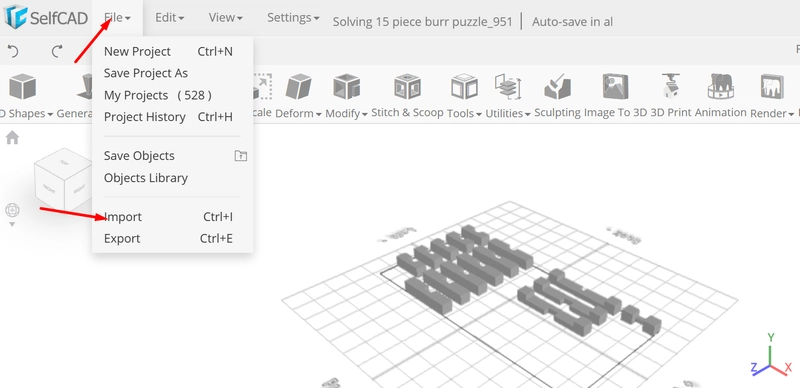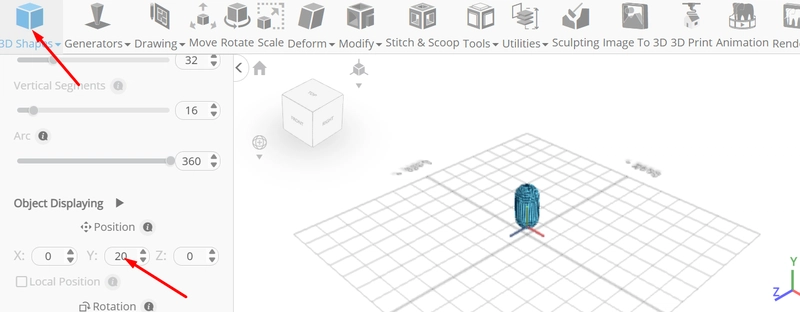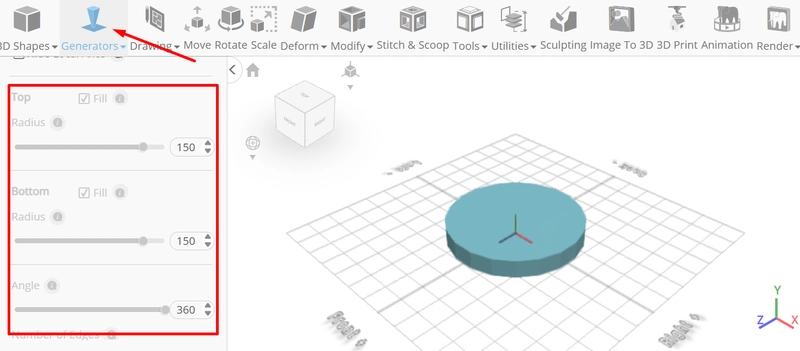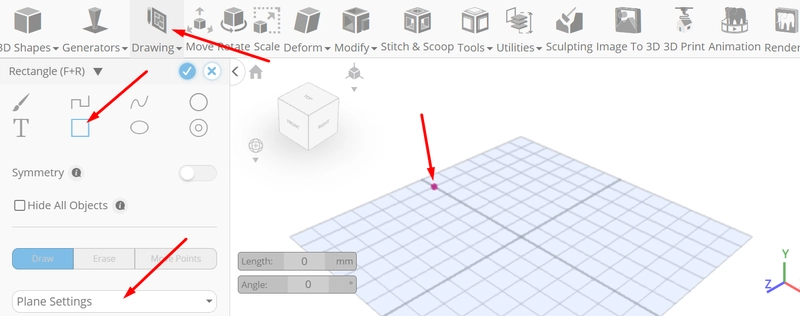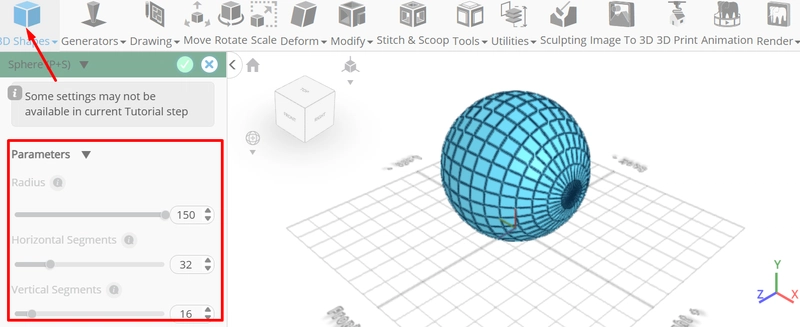How to Design a 15 Piece Burr Puzzle Using 3D CAD Software
Burr puzzles are classic interlocking brain teasers that challenge both spatial reasoning and problem-solving skills. Designing one digitally adds an extra layer of complexity and creativity to the process. With SelfCAD’s easy-to-use interface and precise modeling tools, creating a 15-piece burr puzzle becomes an engaging project that blends logic, geometry, and 3D design. This task not only pushes the limits of shape manipulation but also provides an excellent opportunity to explore how digital tools can bring mechanical puzzles to life.
In this article, we’ll walk through the step-by-step design of a 15-piece burr puzzle using SelfCAD. By the end, readers will understand how to model intricate components while maintaining functionality, precision, and aesthetic appeal, all within a digital workspace.
To access the interactive tutorial to this article, check out; https://www.selfcad.com/tutorials/5oo6p83l2v1041496eh1f21645356j375y1x
Once you’ve launched the editor;
From the file menu on the top toolbar click import; click load object from tutorial button to add object
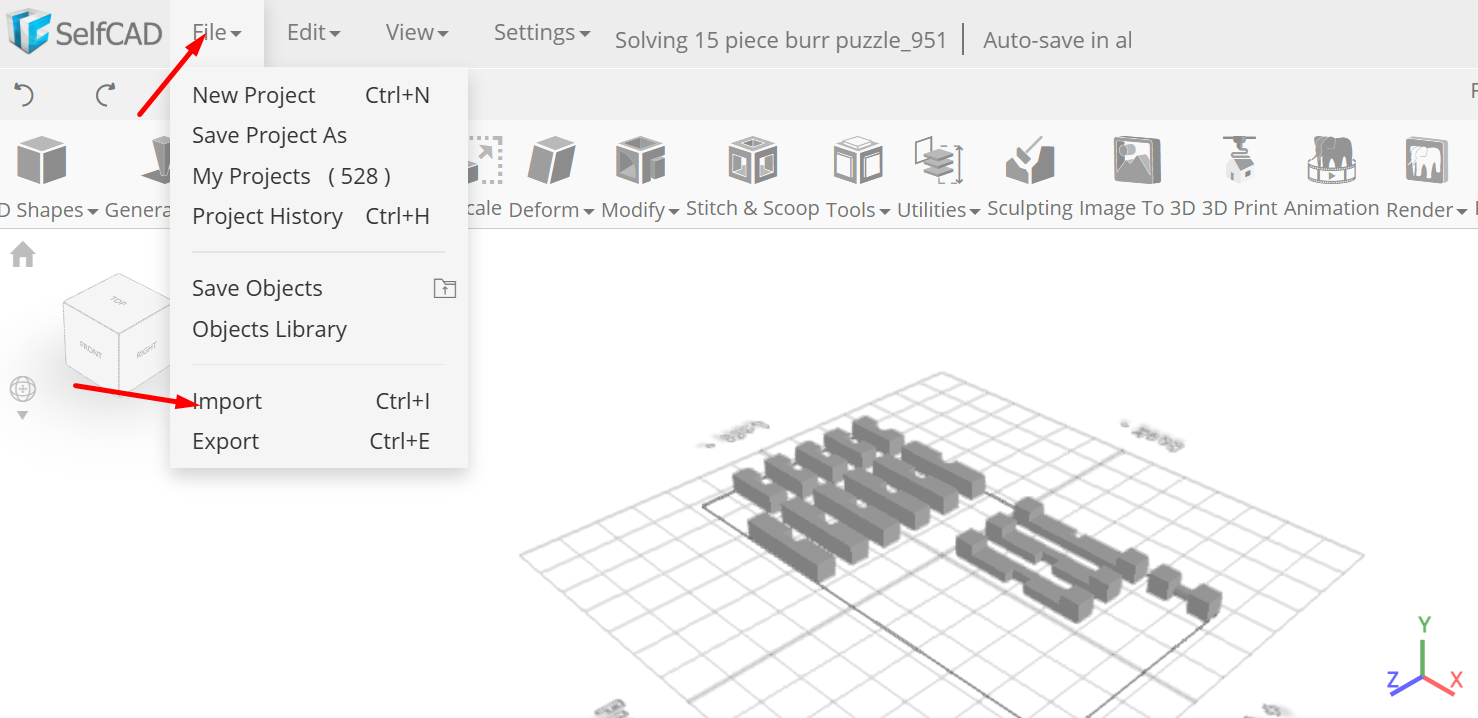
Deselect all the objects. Click on group_1_part14 to select
Click move on the toolbar; Set x to 0, y to 200, z to 0
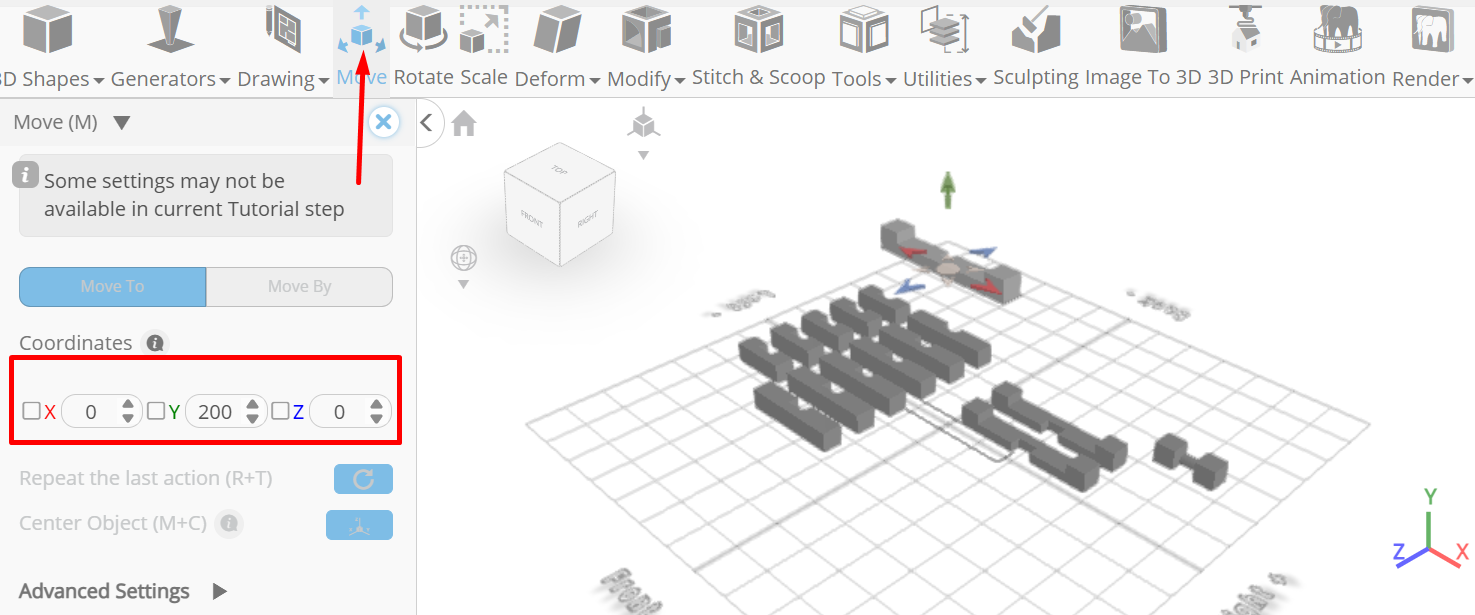
Click on group_1_part3 to select it. Click on group_1_part14 to deselect
Click rotate on the toolbar; Set z to -90, y to 270
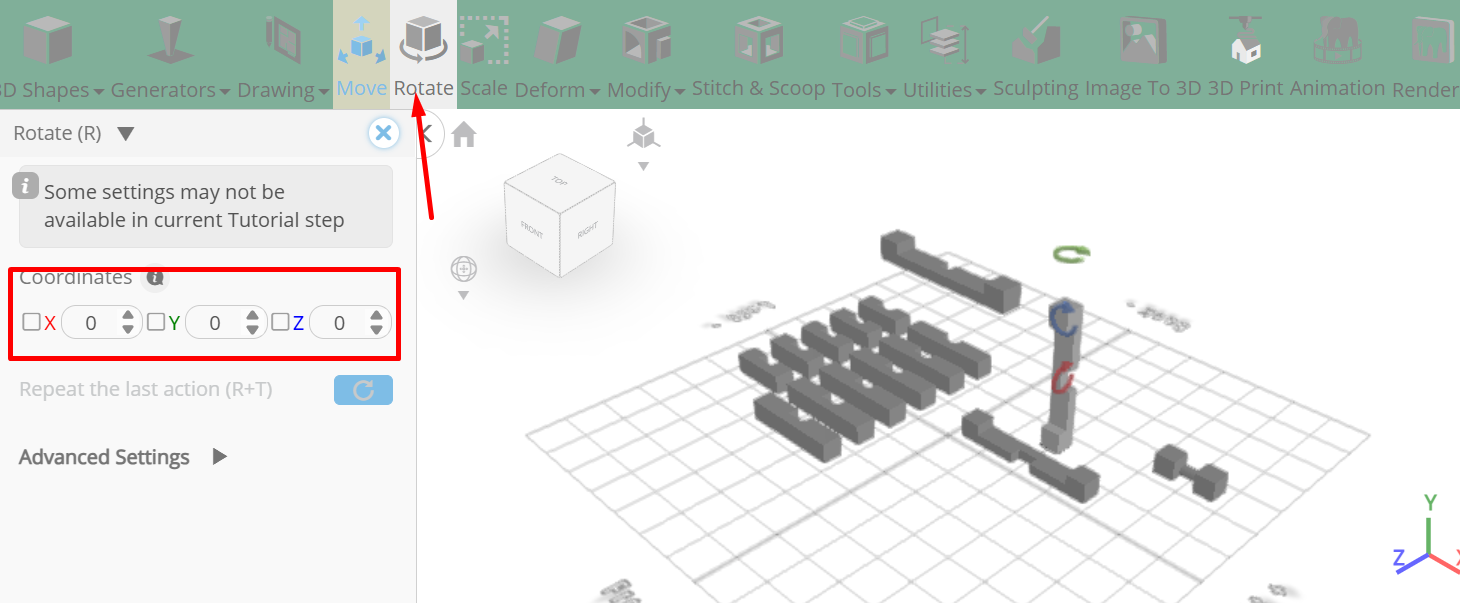
Click move on the toolbar; Set y to 122, z to 0 using highlighted gizmo, x to 0
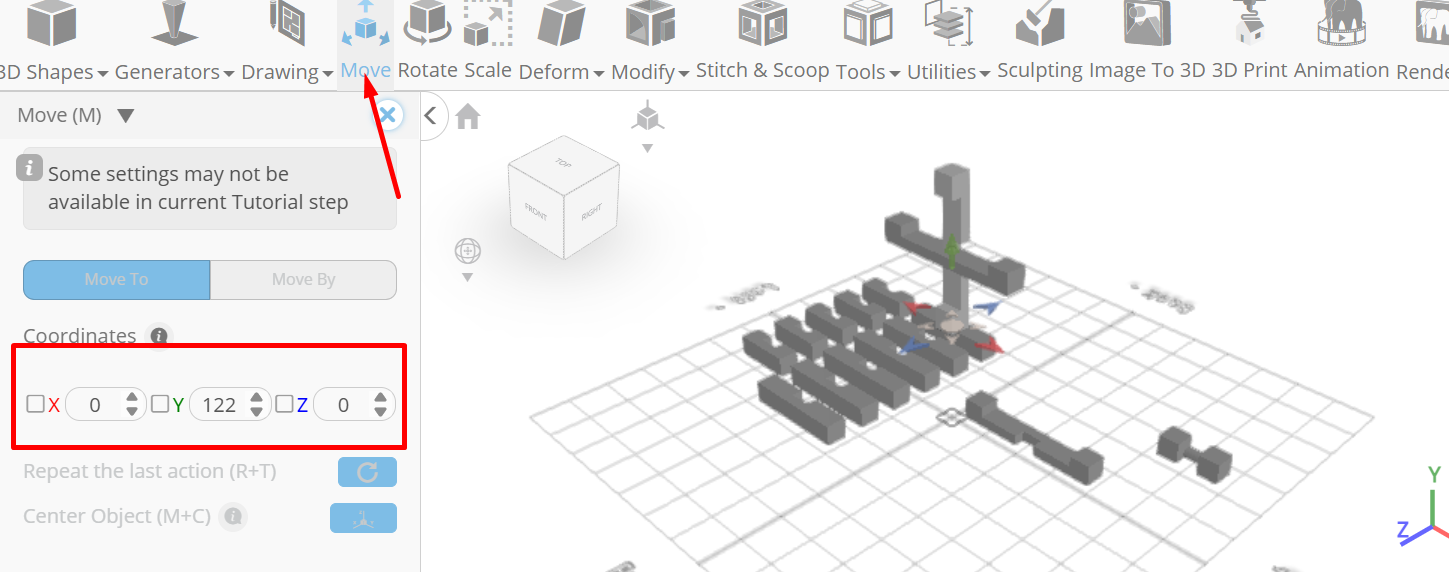
Click on group_1_part10 to select. Click on group_1_part3 to deselect it
Click rotate on the toolbar; Set x to -90, y to 90
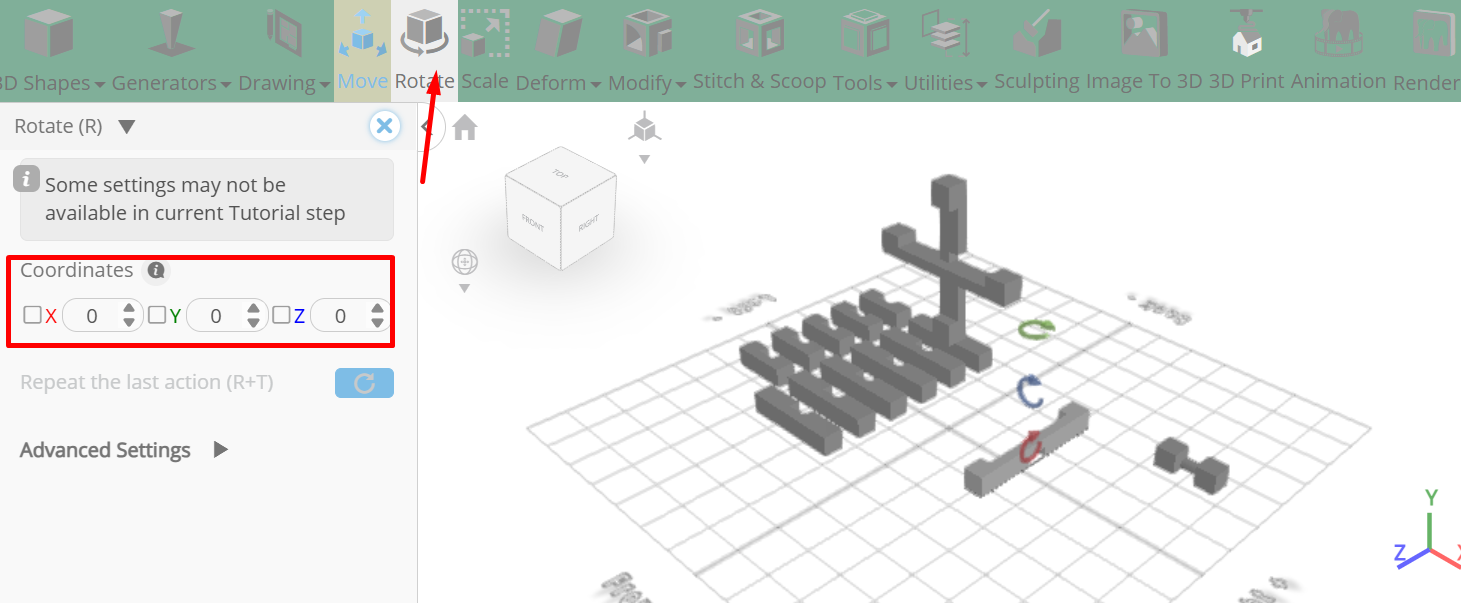
Click move on the toolbar; Set y to 200, x to 0, z to 0 using highlighted gizmo
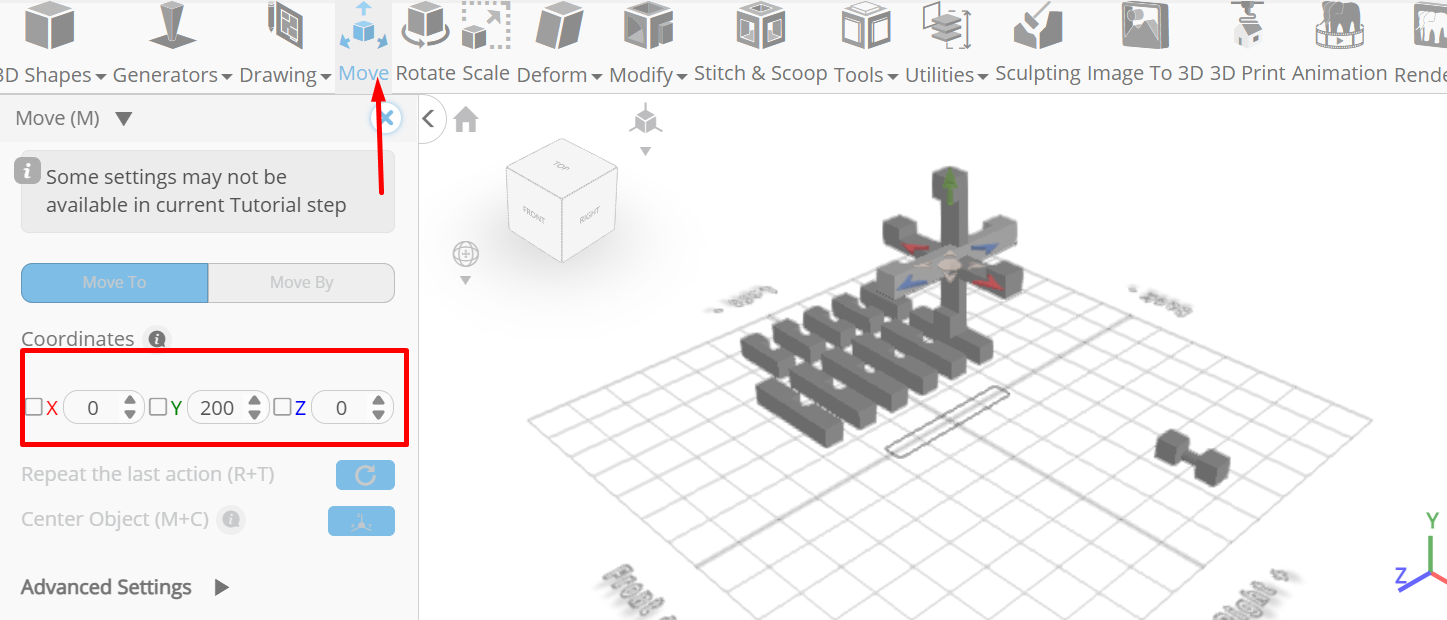
Click on group_1_part6, group_1_part5, group_1_part4, group_1_part7, group_1_part8 to select. Click on group_1_part10 to deselect
Set y to 26, x to -124 using highlighted gizmo
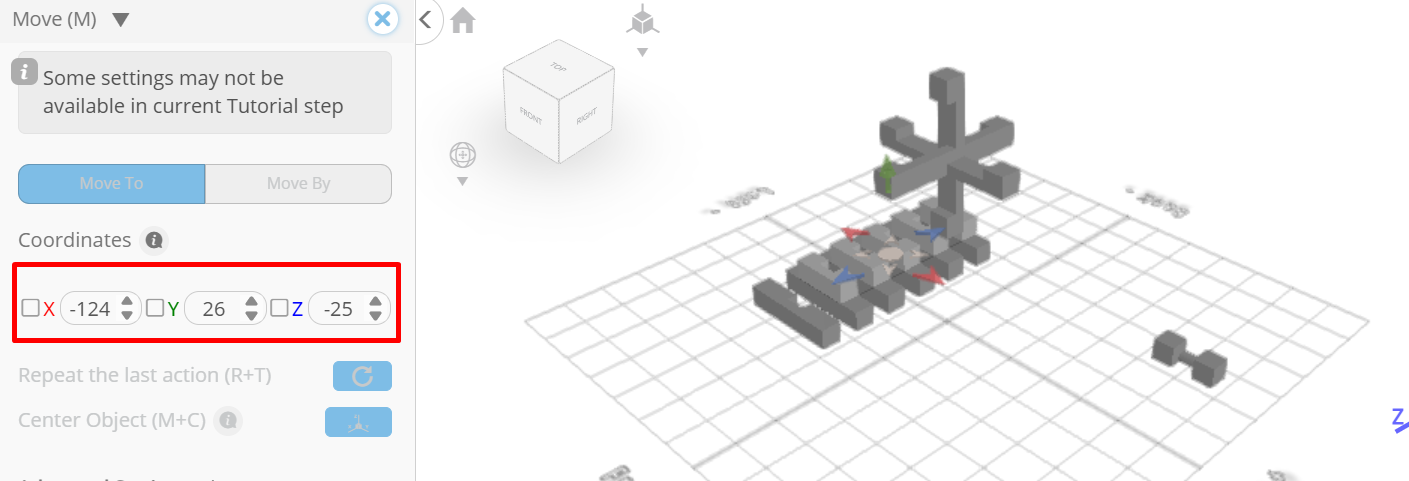
Click on group_1_part1 to select it. group_1_part6, group_1_part5, group_1_part4, group_1_part8 to deselect
Click move on the toolbar.
Set z to 0, y to 200, x to 39 using highlighted gizmo
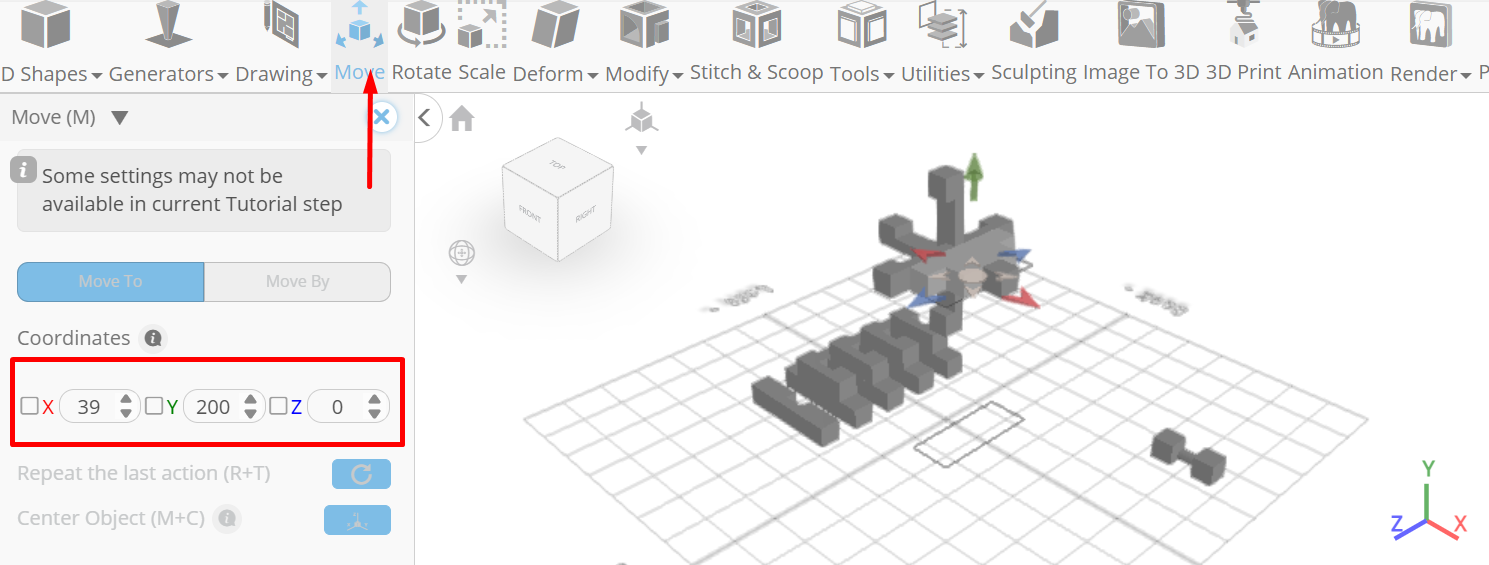
Click on group_1_part4, group_1_part12 to select. Click on group_1_part7, group_1_part1 to deselect
Click move on the toolbar; Set y to 148, x to 0, z to -39 using highlighted gizmo
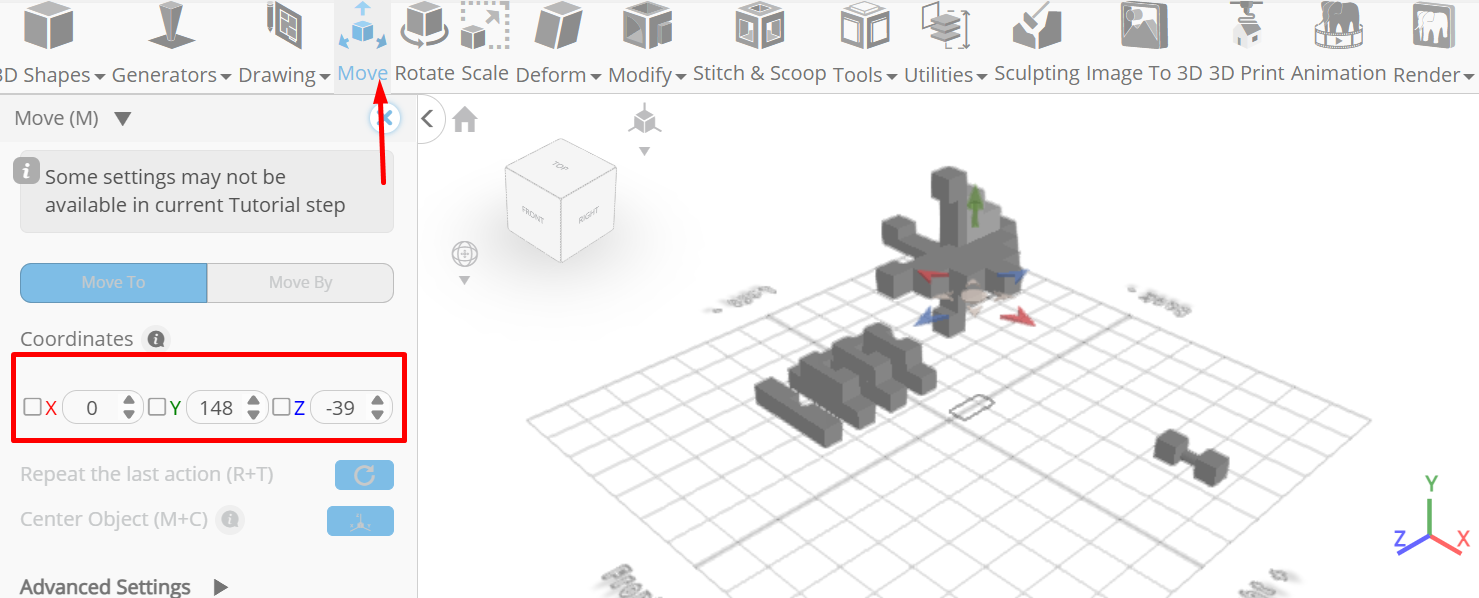
Click on group_1_part9 to select. Click on group_1_part4, group_1_part12 to deselect
Set x to -124, z to 125 using highlighted gizmo, y to 26
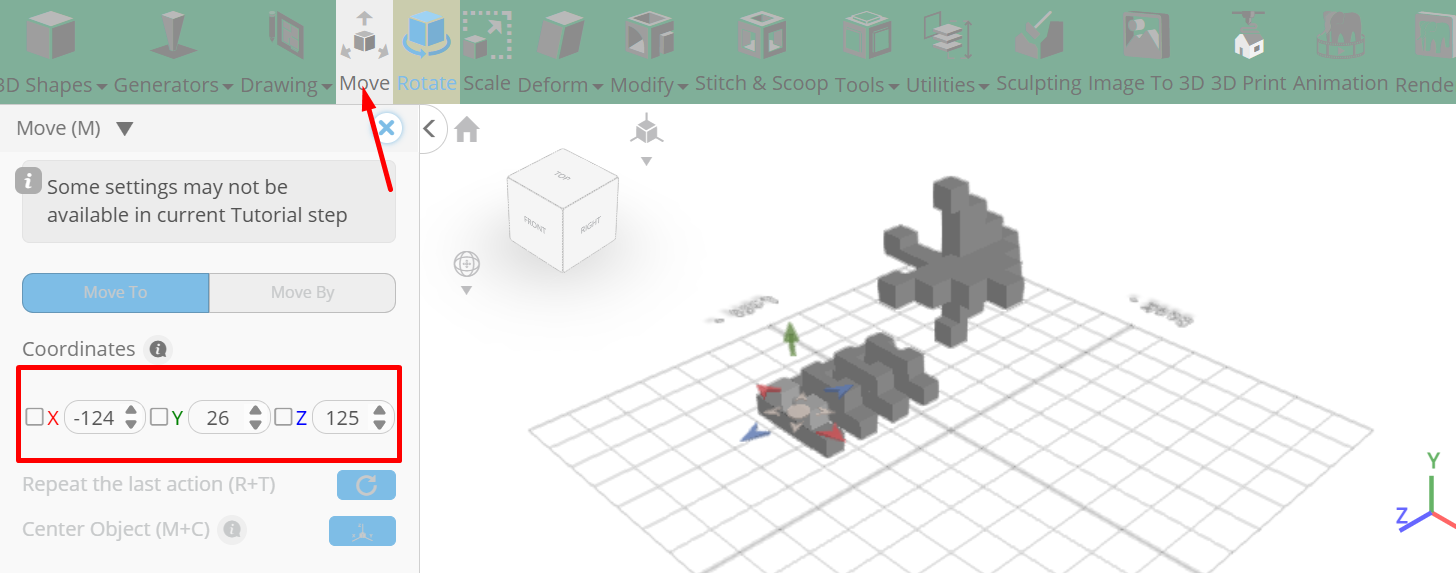
Click rotate on the toolbar; Click on group_1_part0 to select, Set y to 270, z to 270
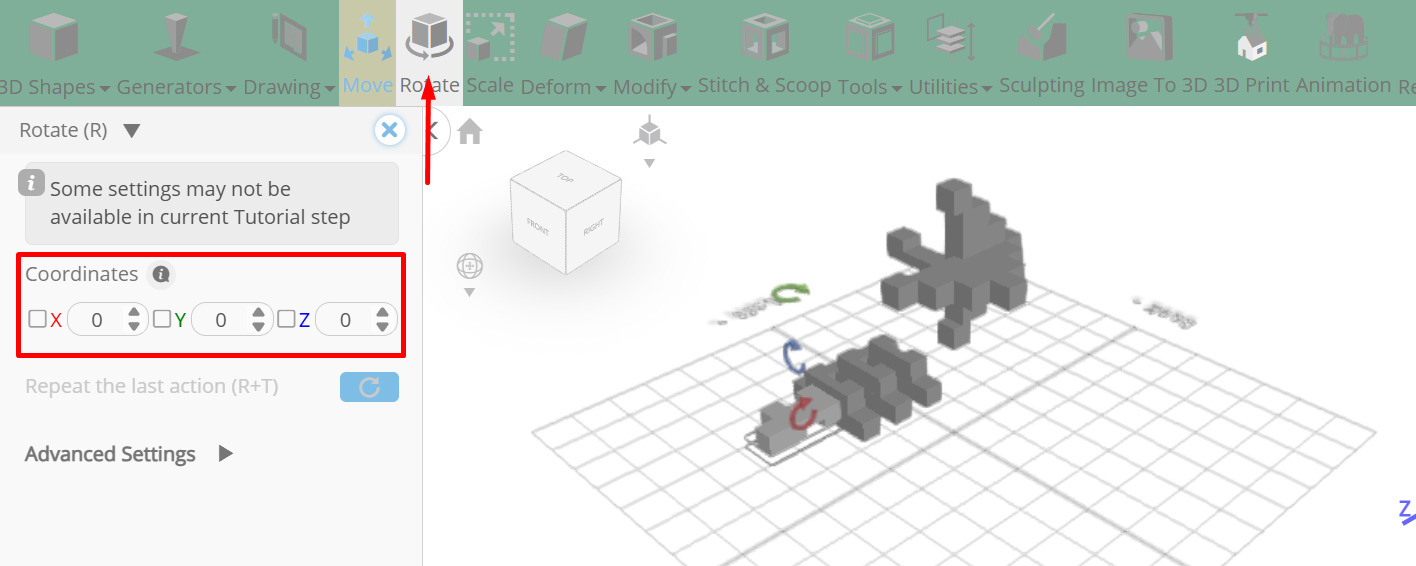
Click move on the toolbar; Set y to 200, z to 0, x to -39 using highlighted gizmo
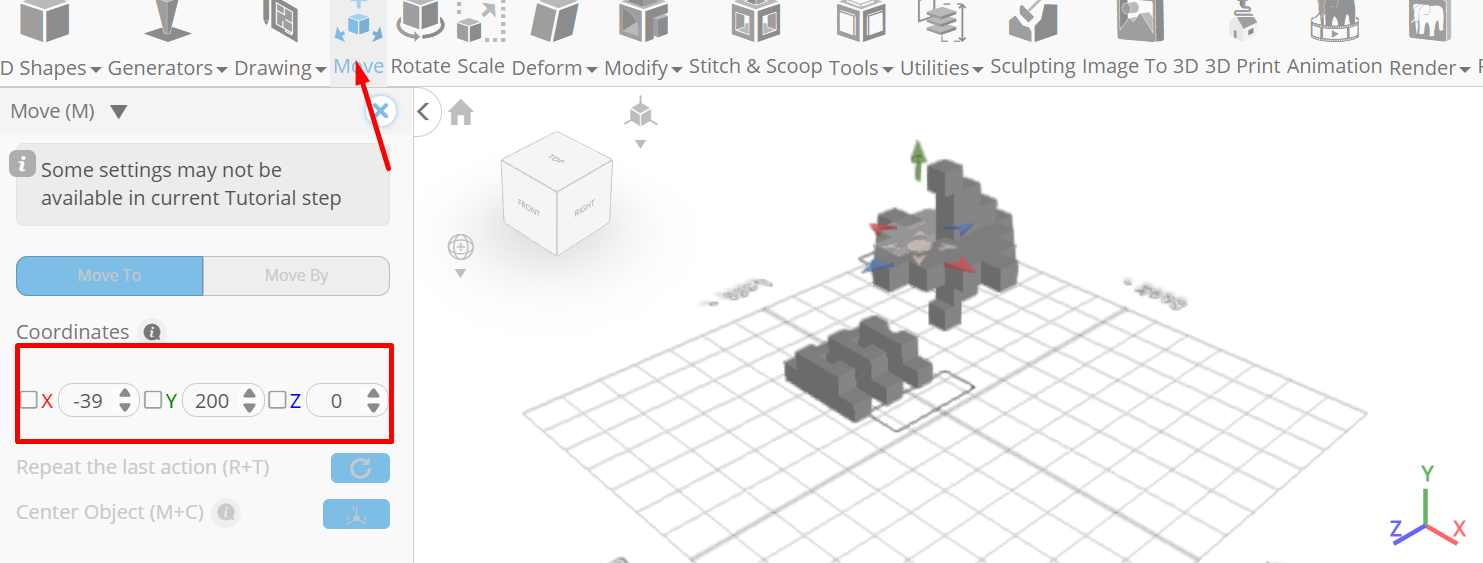
Click on group_1_part11, group_1_part6 to select. Click on group_1_part9, group_1_part0 to deselect
Set y to 226, x to 0, z to 0 using highlighted gizmo
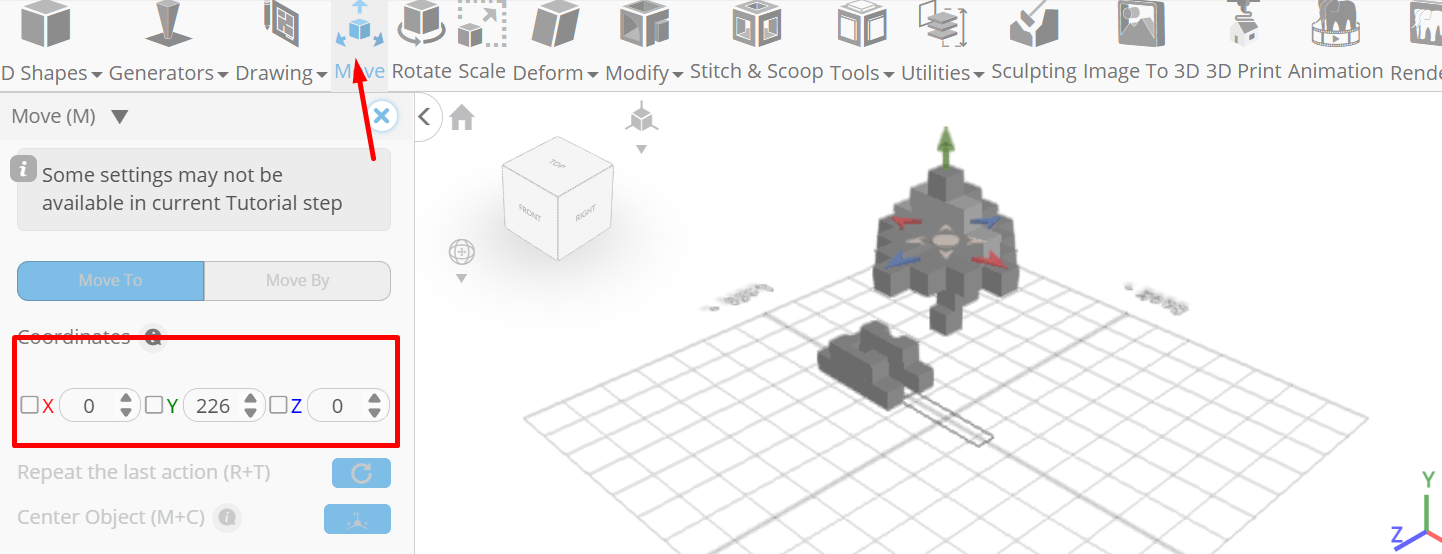
Click on group_1_part5, group_1_part2 to select. Click on group_1_part11, group_1_part6 to deselect
Click rotate on the toolbar; Set z to 270, y to 270.
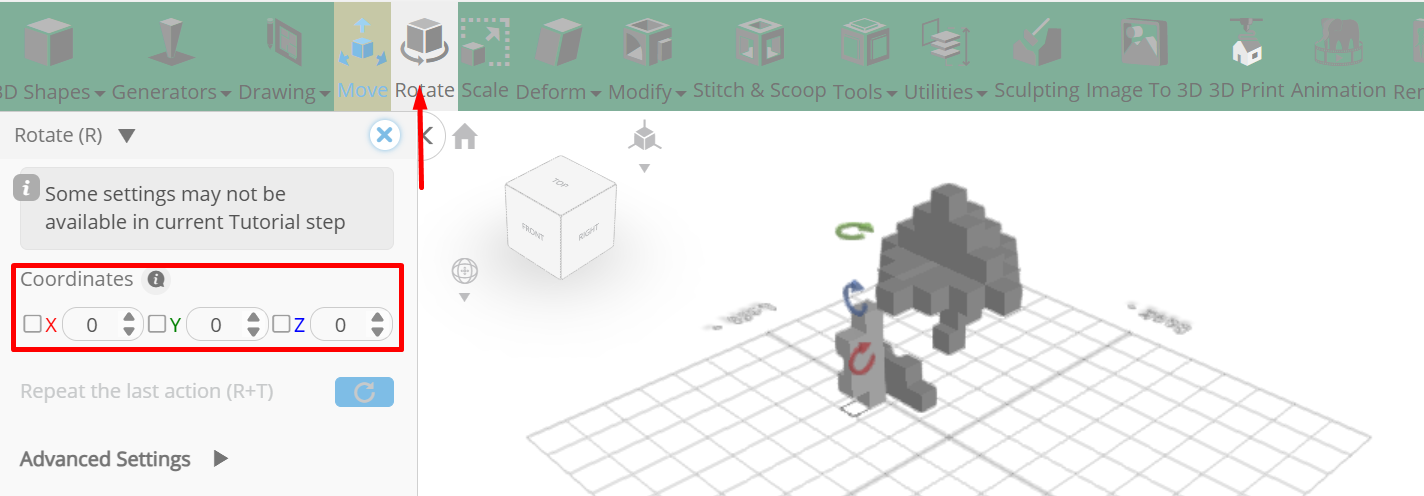
Click move on the toolbar; Set y to 148, z to 39, x to 0 using highlighted gizmo
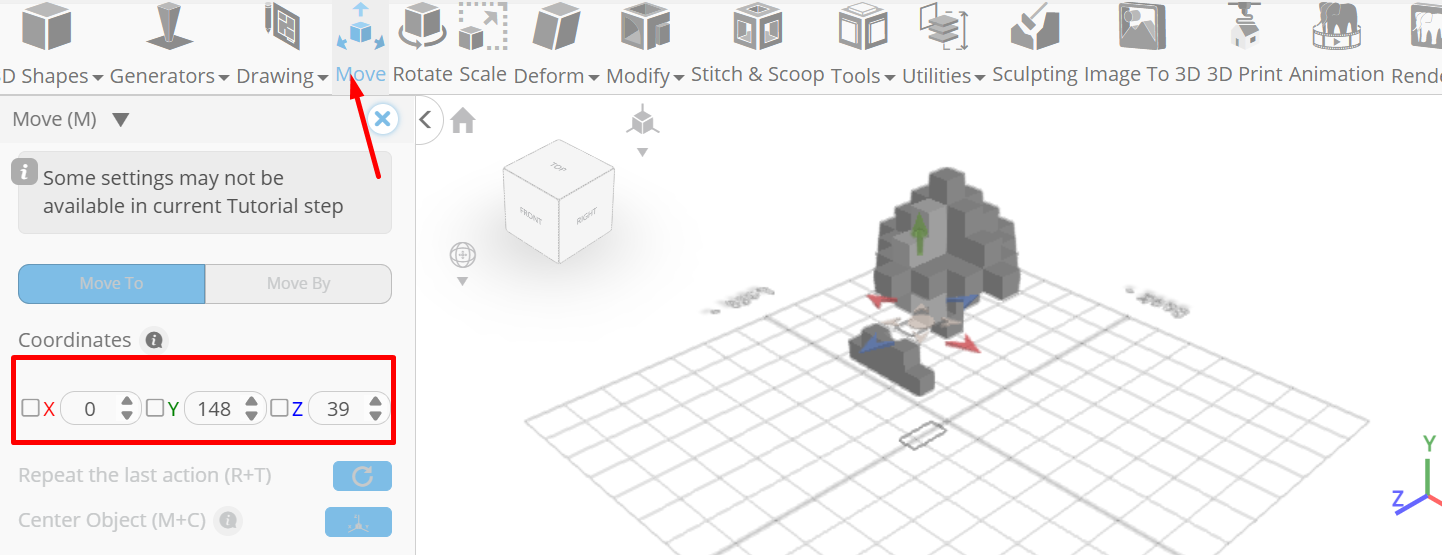
Click on group_1_part13, group_1_part8 to select. Click on group_1_part5, group_1_part2 to deselect
Set x to 0, z to 0, y to 148 using highlighted gizmo
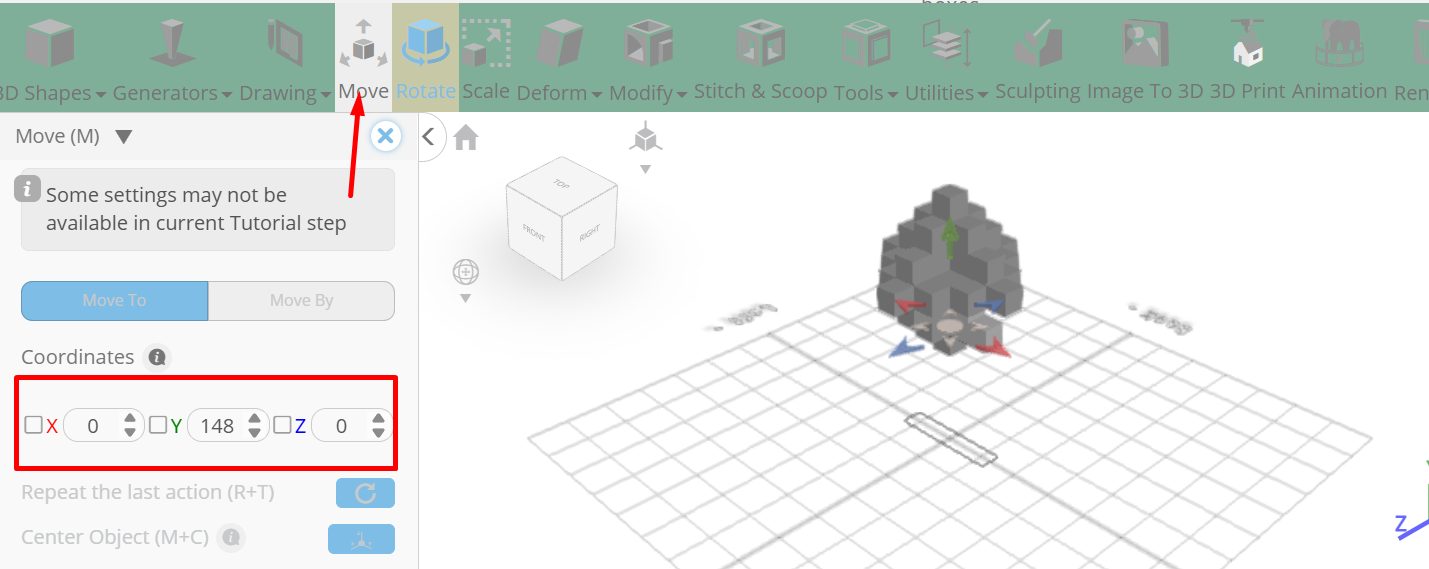
Click rotate on the toolbar; Set z to 180.
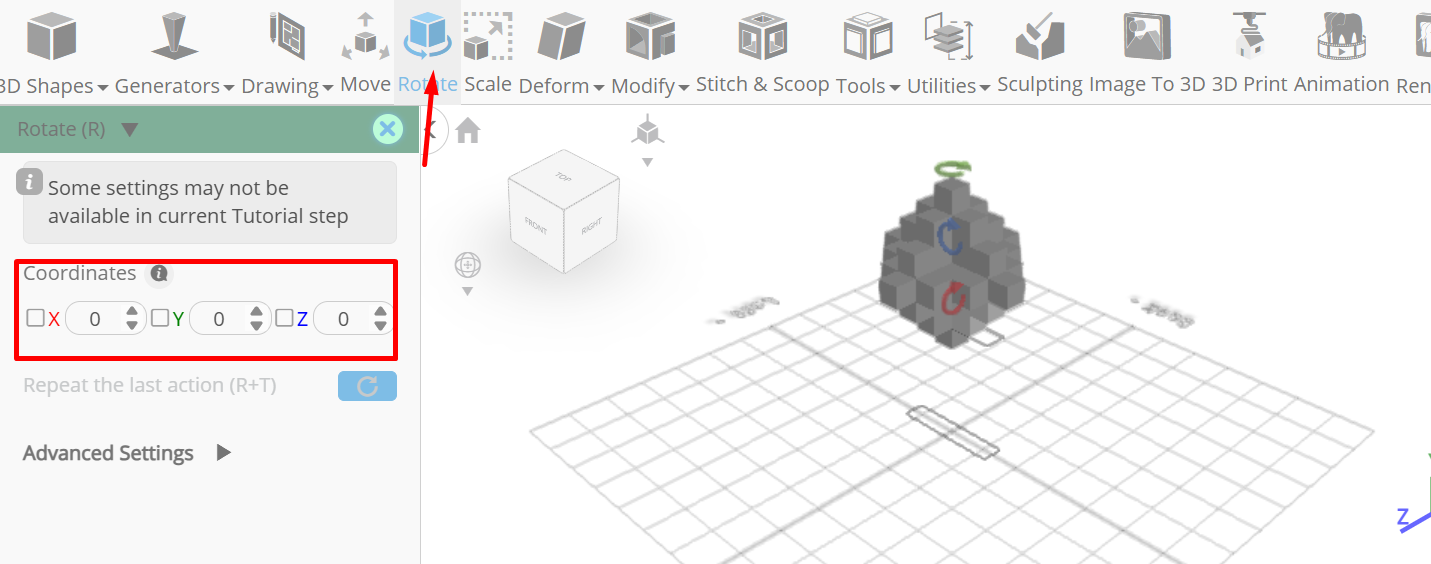
Click ‘x’ to close transformation panel
As you continue honing your design skills, remember that SelfCAD offers a wealth of resources to support your learning journey. To deepen your understanding and explore more advanced features, consider checking out the interactive tutorials (https://www.selfcad.com/tutorials) available on the SelfCAD website. The tutorials page provides a treasure trove of guides, tips, and tricks that cater to designers of all levels.
More structured learning experience can also be accessed at the SelfCAD Academy (https://www.selfcad.com/academy/curriculum/), https://www.youtube.com/@3dmodeling101, and 3D Modeling 101 series (https://www.youtube.com/playlist?list=PL74nFNT8yS9DcE1UlUUdiR1wFGv9DDfTB). This comprehensive resource offers in-depth courses taught by industry experts, allowing you to master the intricacies of SelfCAD at your own pace