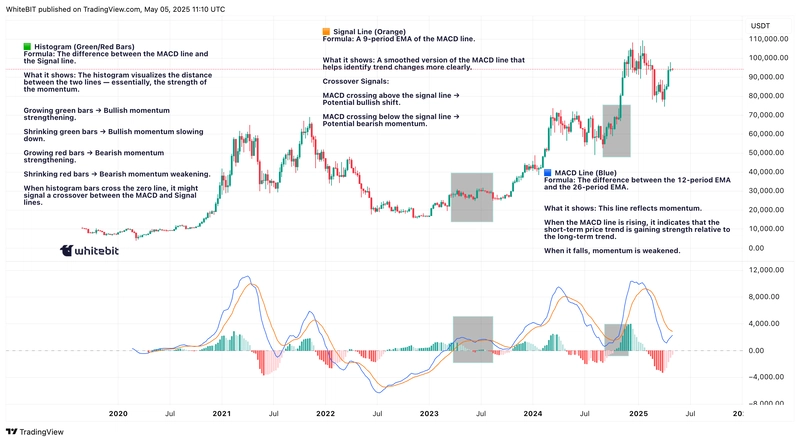Managing multiple GitHub accounts can quickly become a hassle if you're switching between personal, work, or client projects. Here's a comprehensive guide on setting up and managing multiple GitHub accounts effectively.
Why Use Multiple GitHub Accounts?
Many developers maintain separate accounts for different purposes:
- Professional: Dedicated to your work projects and collaborations.
- Personal: For personal or open-source contributions.
- Freelance/Client: Separate client or freelance work from your personal projects.
Step-by-Step Guide to Set Up Multiple GitHub Accounts
Step 1: Generate SSH Keys
To generate a new SSH key pair for each GitHub account, open your terminal (on macOS or Linux) or Git Bash (on Windows). Then execute the following command, replacing [email protected] with the email address associated with your GitHub account:
ssh-keygen -t ed25519 -C "[email protected]"Press Enter to accept the default location (~/.ssh/id_ed25519) or type a unique filename (e.g., ~/.ssh/id_ed25519_personal) to differentiate between multiple accounts. You can optionally add a passphrase for added security. For example, when prompted:
Enter passphrase (empty for no passphrase): your_secure_passphrase
Enter same passphrase again: your_secure_passphraseThis passphrase adds an extra layer of protection by encrypting your SSH key.
ssh-keygen -t ed25519 -C "[email protected]"Save each key to a unique file within the .ssh directory located in your user's home directory (typically at ~/.ssh). Examples of filenames include:
~/.ssh/id_ed25519_personal~/.ssh/id_ed25519_work
Step 2: Add SSH Keys to GitHub Accounts
Go to your GitHub account settings:
- Settings → SSH and GPG keys → New SSH key
- Paste the contents of your public key file (e.g.,
~/.ssh/id_ed25519_personal.pub)
Repeat this for each account.
Step 3: Configure SSH
Edit your SSH config file at ~/.ssh/config:
# Personal Account
Host github.com-personal
HostName github.com
User git
IdentityFile ~/.ssh/id_ed25519_personal
# Work Account
Host github.com-work
HostName github.com
User git
IdentityFile ~/.ssh/id_ed25519_workStep 4: Clone Repositories Using Custom Hosts
Instead of cloning normally, use your configured SSH host aliases:
git clone [email protected]:username/repo.git
# or
git clone [email protected]:companyname/repo.gitStep 5: Set Up Git Configuration per Repository
Configure Git user details within each cloned repository:
git config user.name "Your Name"
git config user.email "[email protected]"Alternatively, use conditional includes in your global git config (~/.gitconfig):
[includeIf "gitdir:~/work/"]
path = ~/work/.gitconfig-work
[includeIf "gitdir:~/personal/"]
path = ~/personal/.gitconfig-personalThen, create separate .gitconfig-work and .gitconfig-personal files:
[user]
name = Your Work Name
email = [email protected]Step 6: Verify Your Configuration
To verify your setup, run:
ssh -T [email protected]
ssh -T [email protected]You should see a success message indicating you're authenticated correctly.
Tips and Best Practices
- Always verify the SSH key in use before pushing sensitive changes (
ssh-add -l). - Clearly name SSH keys and configurations for easy management.
- Regularly update and rotate your keys for enhanced security.
Troubleshooting Common Issues
- SSH authentication fails: Verify the correct SSH key and configuration host are used.
- Pushing commits under the wrong identity: Double-check the Git configurations for user email and name in your repository settings.
Conclusion
Effectively managing multiple GitHub accounts ensures a clear separation between personal, professional, and client projects, enhancing security and organization. By following this structured approach, you can seamlessly work across different GitHub identities without confusion.