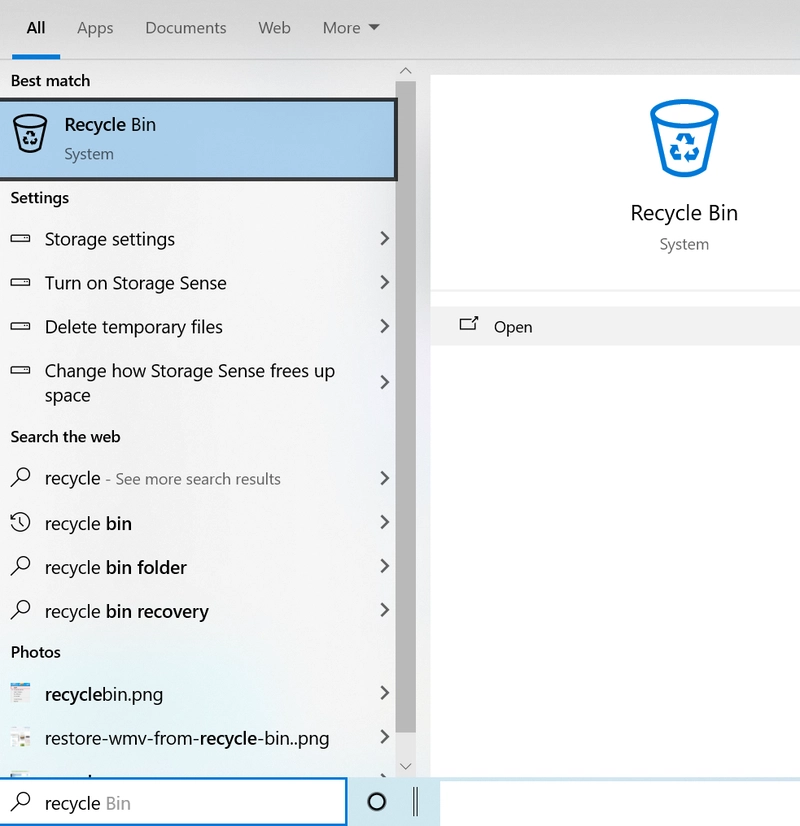External hard drives or disks have become a crucial part of our digital lives. They serve as a storage solution for important files, backups, photos, documents, and much more. However, it's not uncommon for users to accidentally delete data, or worse, face data loss due to other reasons such as drive corruption, accidental formatting, or system errors.
Fortunately, in many cases, it is possible to recover deleted data from an external hard drive using the right tools and techniques. In this blog post, we will explore methods to recover lost or deleted data, step-by-step.
Manual Procedure to Recover Lost Data from External Hard Drive
Here are easy steps to follow when you realize you've lost data from your external hard drive:
1. Stop Using the External Hard Drive
Once you realize your files are missing, the first step is to stop using the external hard drive. When you delete a file, it’s not immediately erased; instead, it’s marked as “available space” for new data. If you continue using the hard drive, new files could overwrite the deleted ones, making recovery difficult or impossible.
2. Check the Recycle Bin
- Open the Recycle Bin.
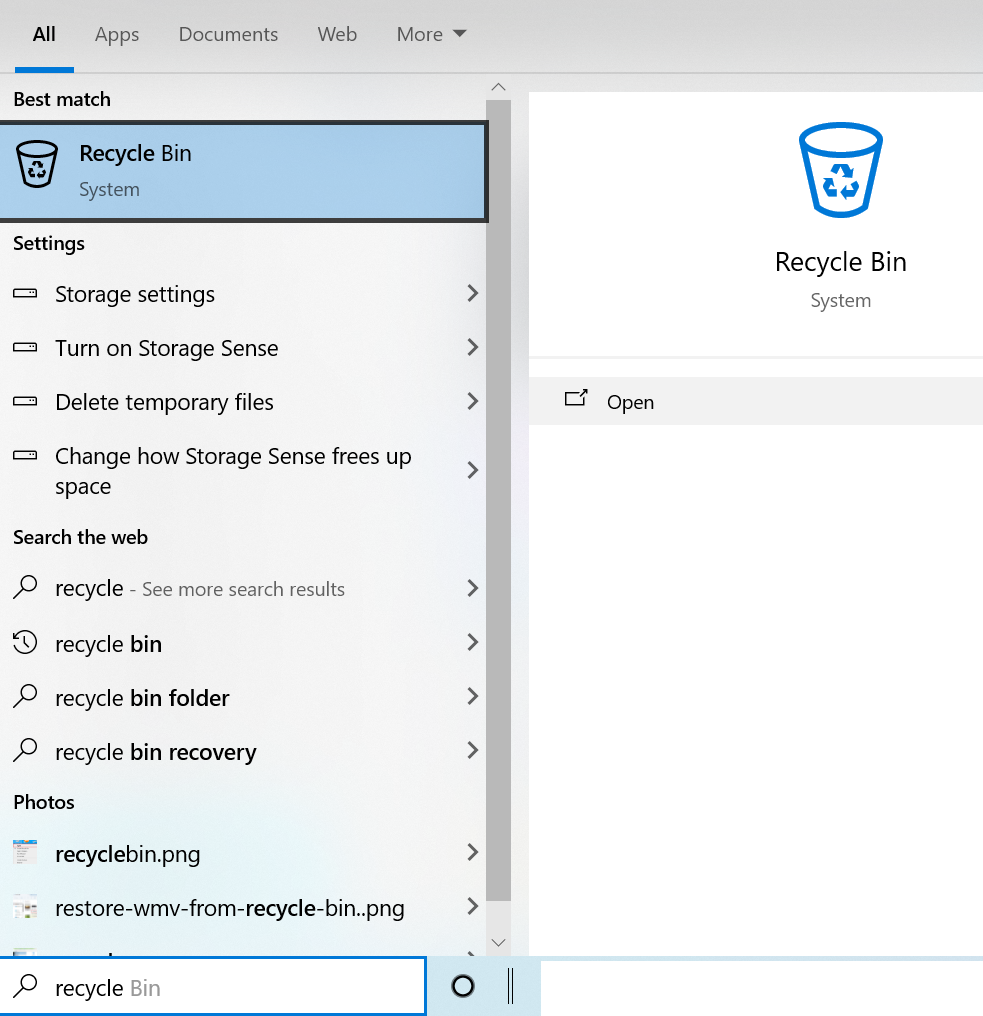
- Find your files.
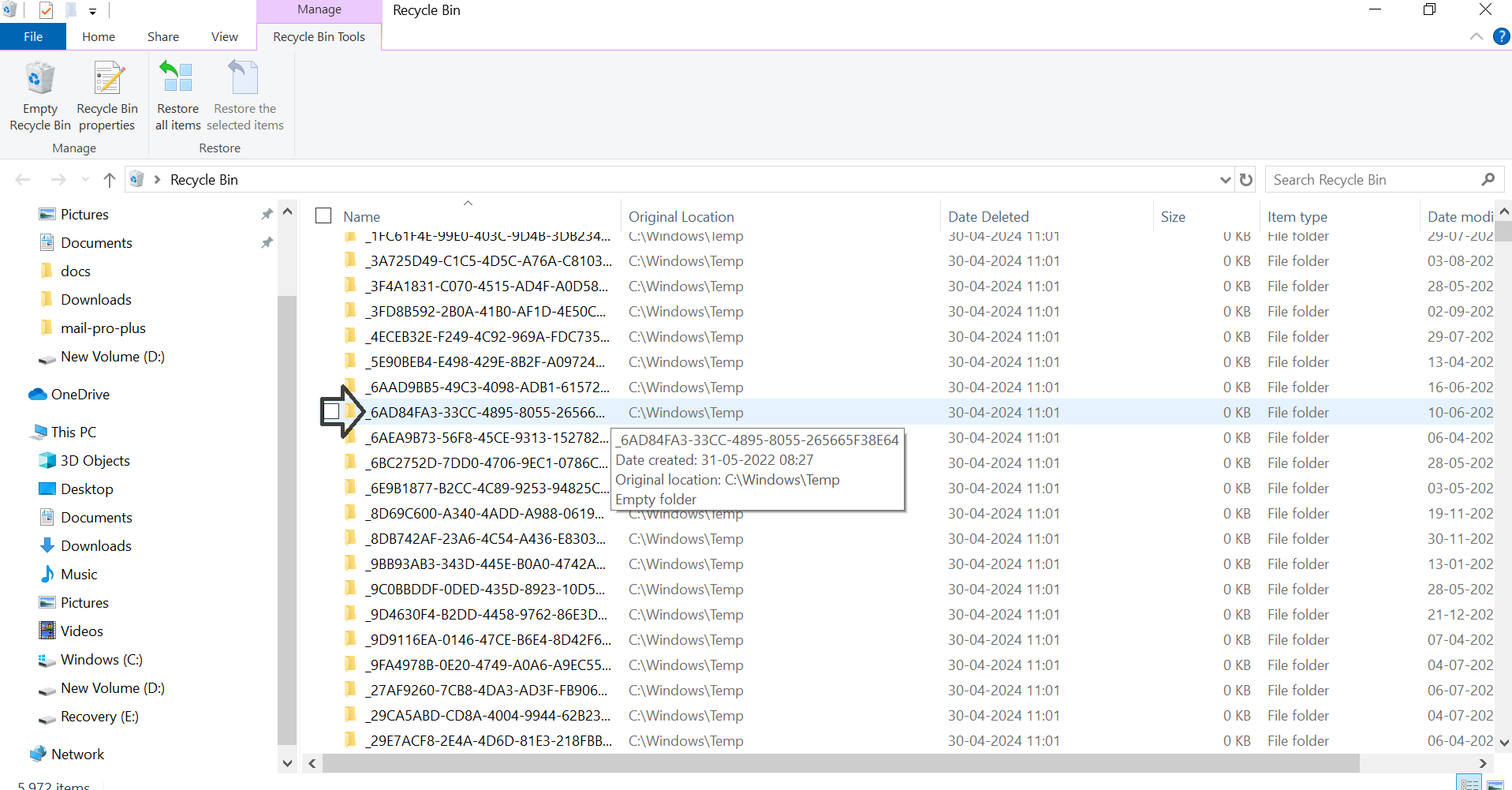
- Now, right-click, and Select the Restore option.
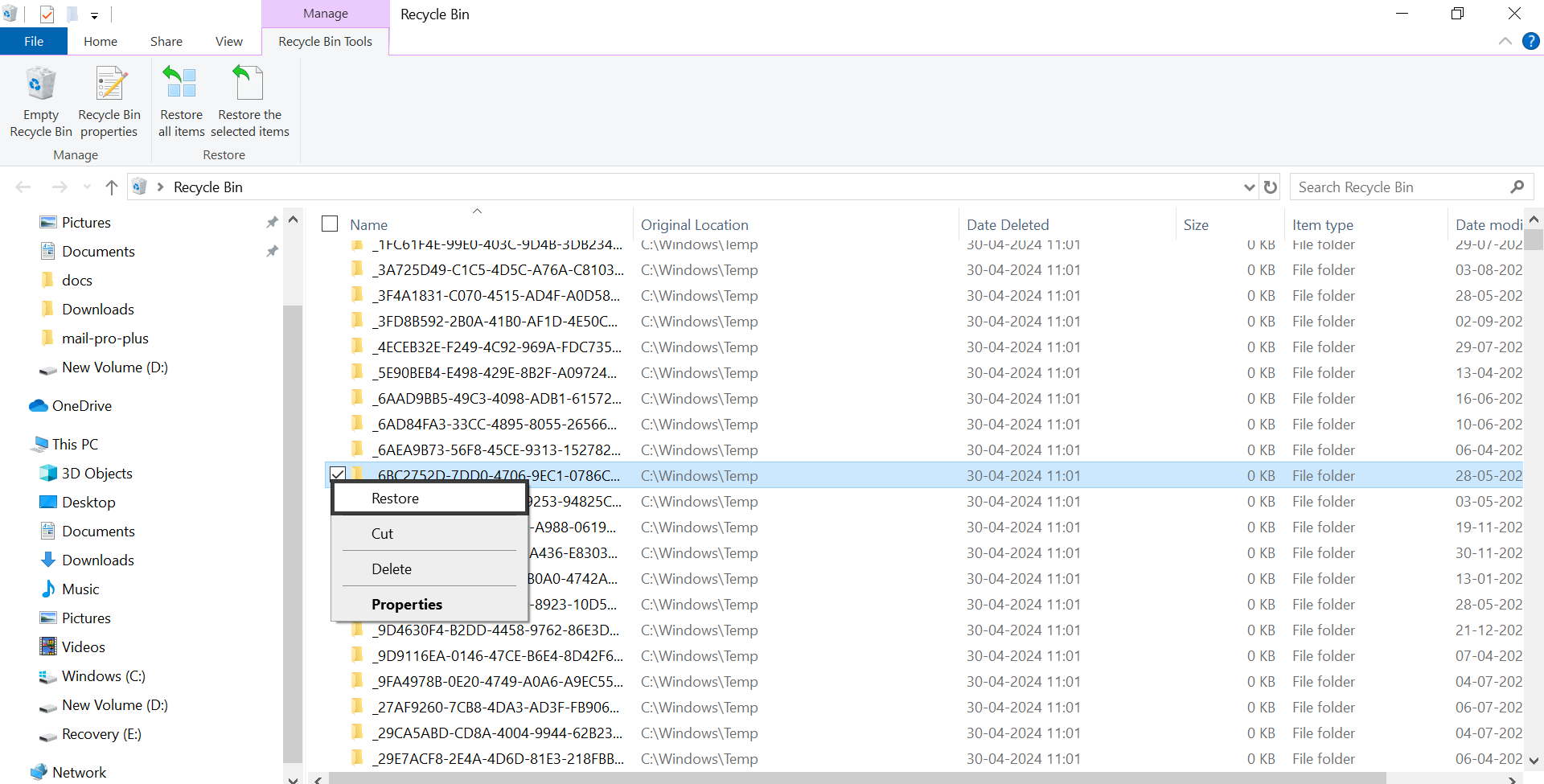
3. Use File History
If you're using Windows, there may be a built-in backup system that can help recover deleted files.
- If you’ve set up File History, you can restore previous versions of your files.
- Right select the folder where the file was stored and select the Restore previous versions.
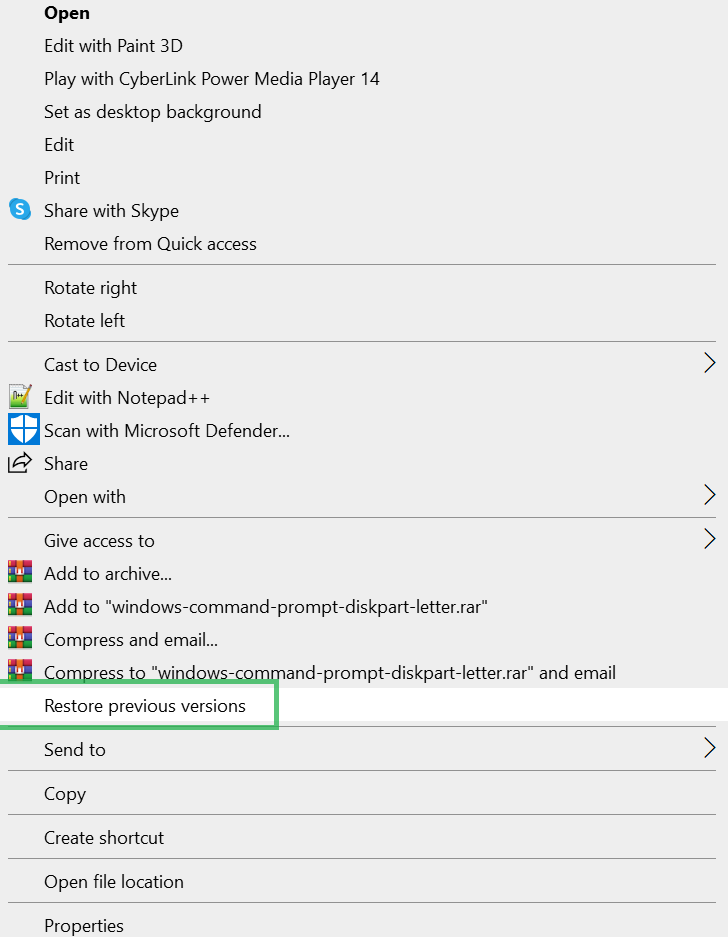
If your files aren’t there, don’t worry. You can proceed with a data recovery tool.
4. What If Data Can't Be Recovered?
If your files are not in the Recycle Bin or are not recoverable via backup solutions, using recovery software is your next best option. In such cases, Hard Disk Recovery Wizard might be your best bet. The software has consistently maintained its quality of output post recovery of data with advanced algorithms for NTFS and FAT File System lost data recovery quickly.
Quick Process to Recover Deleted Data from External Hard Drive
- Download and Install the Hard Dive Data Recovery Tool on your computer.
-
Choose the partition and press the Scan or Formatted Scan tab.
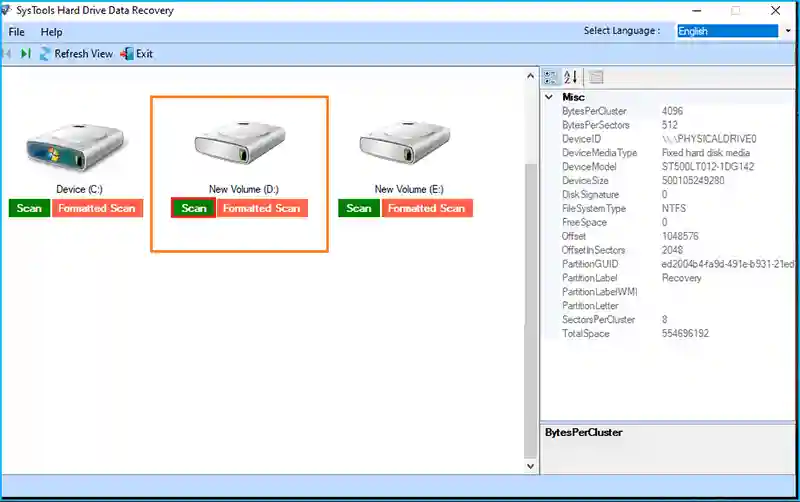
- After next, Preview all recovered data items in the Wizard panel.
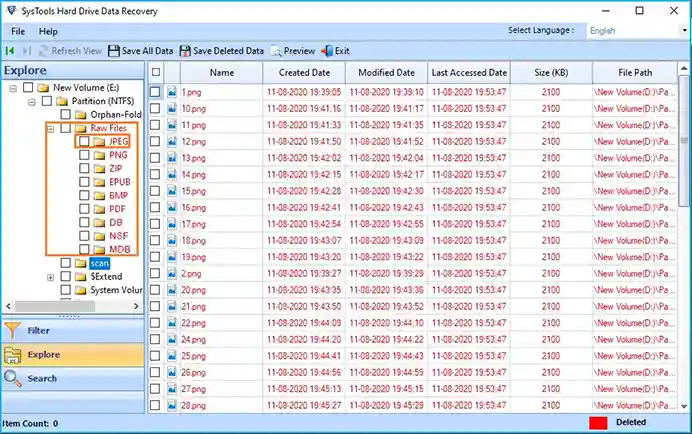
- Finally, Click on the Save tab to Save recover data on your system.
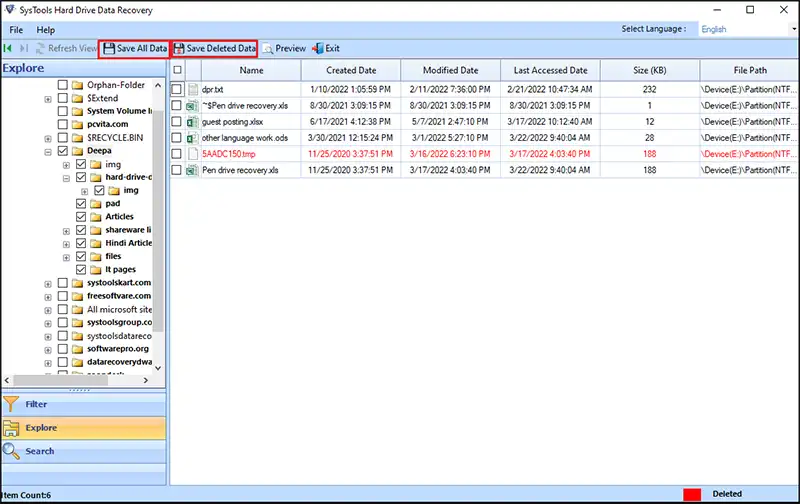
5. Use Command Prompt (Advanced Users)
If you're comfortable with using the command line interface, you can use the Command Prompt on Windows to attempt a file recovery. The process involves using the chkdsk utility to repair disk errors and recover data from a corrupted or damaged external hard drive.
- Open Command Prompt as an administrator.
- Type chkdsk X: /f, where X is the letter of your external hard drive.
- Press Enter. The system will attempt to fix any disk errors and might recover some deleted files in the process.
Note: This method doesn’t guarantee success, and it's typically more useful for recovering files from corrupted drives rather than deleted files.
6. Try Professional Data Recovery Services
If you’ve tried recovery methods and still can’t retrieve your files, you may need to turn to professional Data Recovery Toolkit. These experts have advanced tools and techniques to recover data from damaged or corrupted drives that software alone can’t handle.
The recovery Toolbox is able to recover accidentally or unintentionally removed data files from any type of storage device. It can be utilized to restore lost, deleted or erased data from both internal and external drives. This wide compatibility ensures seamless recovery across various environments.
Tips to Improve Your Chances of Recovery
Here are some helpful tips to keep in mind when trying to recover deleted data from your external hard drive:
- Act Quickly: The sooner you stop using the external hard drive after losing data, the higher your chances of recovering it. Don’t wait too long, as the space where the data resides could be overwritten.
- Don’t Install Recovery Software on the Same Drive: Always install recovery software on a different drive or partition to avoid overwriting the lost files.
- Use a Professional Data Recovery: If you're unable to recover the data yourself or the drive is damaged, consider using a professional data recovery service. They have advanced tools to retrieve data from damaged drives.
Conclusion
Losing important files from an external hard drive can be a nerve-wracking experience, but there are ways to recover deleted data from external hard drives. By acting quickly, using reliable data recovery software, and following the right steps, you can often retrieve your lost files.
To avoid future data loss, always backup your important files regularly and safely store them in multiple locations. By following the method in this guide, you can recover your deleted data and get back to work in no time.