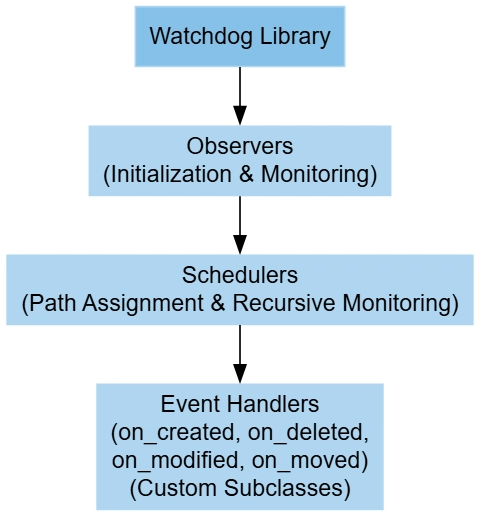Losing important files from a USB drive can be frustrating, but the good news is that it's often possible to recover deleted files with the right methods. Whether your files were deleted accidentally or the USB drive is showing as corrupted, you don't have to panic. This article will guide you through the process to recover lost files from USB drive from a USB drive.
Why Do Files Get Lost on a USB Drive?
Before diving into recovery methods, it’s important to understand why files might be lost or inaccessible in the first place. Here are some common reasons:
- Accidental Deletion: Files might have been deleted unintentionally by you or someone else.
- File System Corruption: If your USB drive has become corrupted, you might not be able to access your files.
- Virus or Malware Attack: A virus or malware can alter or delete files on your USB drive.
- Physical Damage: If your USB drive has been dropped or damaged, this can cause data loss.
- Unintentional Formatting: Sometimes, USB flash drives are accidentally formatted, erasing all the data on them.
No matter the cause, file recovery is still possible with the right approach.
How to Recover Lost Files from USB Drive? Manually
Here are some simple methods to recover your deleted files from a USB drive. Let's go step by step.
Method 1: Check the Recycle Bin
Before moving on to more advanced techniques, the first thing you should do is check your computer’s Recycle Bin. If you deleted files accidentally, they might still be there.
- Open the Recycle Bin on your computer.
- Look for the files you lost.
- Right-click on the files and select Restore to bring them back to their original location.
If you find your files here, the recovery process is simple and you’re done! But if they’re not in the Recycle Bin, don’t worry—there are other methods to try.
Method 2: Use the "Undo" Command
If you accidentally deleted files while transferring or modifying them on your USB drive, there is a simple fix: use the Undo command.
- Open the folder where your files were before deletion.
- Right-click in the window and select Undo or press Ctrl + Z on your keyboard. Your deleted files should be restored.
This method only works if you haven’t made any other changes to the drive since the files were deleted.
Method 3: Use Windows File Recovery Tool
Windows users have access to a built-in tool that can help recover lost files from a USB drive. It’s called Windows File Recovery.
- Download and Install the Windows File Recovery from the Microsoft Store.
- Join your USB flash drive to your computer.
- Open the
-
Command Prompt and type the recovery command. For example:
** winfr X: Y: /extensive**
- Replace X with the letter of your USB drive and Y with the location where you want the recovered files to go.
- Press Enter to start the recovery process.
- Wait for the tool to scan your USB drive. It will search for recoverable files and save them to your chosen location.
Method 5: Check for Hidden Files
Sometimes, your files are still on the USB drive, but they’re hidden. Here’s how to check for them:
- Open the File Explorer & locate your USB flash drive.
- Click the View tab and select Hidden items to show hidden files.
- If your files are hidden, you should now see them and can restore or copy them to another location.
Method 6: Use Recommended Solution - Recover Lost Files from USB Drive
If the above methods don’t work and the files are extremely important, you may want to consider seeking professional help. SysTools Pen Drive Data Recovery Software can handle damaged or physically corrupted USB drives. While these services can be expensive, they have specialized tools and expertise to recover data from a wide range of drive issues.
Steps to Recover Permanently Deleted and Lost Files from USB Drive
- Download and install your chosen P*en Drive recovery software*.
- Open the software and select your USB drive as the source for recovery.
- Choose the type of scan you need to perform (Scan or Formatted scan).
- Wait while the software scans your USB drive for recoverable files.
- Once the scanning process is done, preview the files and select the ones you want to recover.
Tips for Preventing Future Data Loss on USB Drives
While it’s good to know how to recover deleted files, it’s even better to prevent data loss in the first place. Here are few tricks to protect your files:
- Back Up Your Data Regularly: Store copies of your important files on a cloud storage service or external hard drive.
- Use Antivirus Software: This will help protect your USB drive from malware or virus infections that could corrupt or delete files.
- Eject the Pen Drive Safely: Always use the “Safely Remove Hardware” option to eject your USB drive from your computer. Improper removal can corrupt the data on the drive.
- Keep Your USB Drive Safe: Avoid physical damage by keeping your pen drive in a secure place and away from extreme temperatures or moisture.
Conclusion
Losing files from a USB drive doesn’t have to be the end of the world. By following the steps above, you can recover lost files from USB drive and avoid unnecessary stress. Whether you're using built-in Windows tools or professional data recovery services, there's a high chance you can get your files back.
Remember to back up your data regularly, keep your pen drive safe from physical damage, and always eject it properly to prevent future file loss. With a little patience and the right tools, you can quickly recover missing files and keep your data safe.