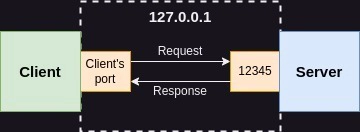🚀 How to Set Up a Python Development Environment (VS Code + Git)
So, you’ve decided to learn Python—great choice! 🎉 Now, let’s set up a proper coding environment to write, test, and manage Python projects efficiently.
Today, we’ll cover:
✅ Installing Python
✅ Setting up VS Code for Python
✅ Installing Git for version control
✅ Running your first Python script
Let’s get started!🚀
1️⃣ Install Python
First, you need to install Python on your system.
🔹 Download Python from the official site:
👉 Python Official Download
🔹 For Windows:
Download and run the installer.
Check "Add Python to PATH" before clicking "Install".
Open Command Prompt and type:
python --version
If it shows the Python version, you’re good to go! ✅
🔹 For Mac/Linux:
Use Homebrew on Mac:
brew install python3On Linux (Debian/Ubuntu):
sudo apt install python32️⃣ Install VS Code (Visual Studio Code)
Why VS Code?
✔️ Lightweight & Fast
✔️ Supports Python Extensions
✔️ Built-in Terminal & Git Support
🔹 Download & install VS Code:
👉 VS Code Official Site
🔹 Set Up Python in VS Code:
Open VS Code and install the Python Extension
Press Ctrl + Shift + P → Type Python: Select Interpreter → Choose Python 3.x
Open a folder, create a .py file, and start coding!
3️⃣ Install & Set Up Git for Version Control
Version control helps you track changes in your code. Git is the most popular tool for this!
🔹 Download Git:
👉 Git Official Site
🔹 Basic Git Setup (After Installation)
Open a terminal and set up your identity:
git config --global user.name "Your Name"
git config --global user.email "[email protected]"
🔹 Check if Git is Installed:
git --versionIf you see the version number, Git is ready! ✅
4️⃣ Run Your First Python Script
Now, let’s write and run your first Python script in VS Code.
🔹 Open VS Code, create a file named hello.py
🔹 Write this simple code:
print("Hello, World! Welcome to Python Development!")🔹 Run the script by clicking Run ▶️ or using the terminal:
python hello.pyCongrats! 🎉 You’ve successfully set up Python, VS Code, and Git!