Ok, this is just another "how-to on Google Colab" tutorial... but the purpose of this post is more like a note for my future self.
Step 1 - Install colab-xterm
First, we need to have access to a terminal within the Google Colab code cell. This way, we can install Ollama using the shell script approach.
!pip install colab-xterm
%load_ext colabxtermThis script will install the colab-xterm package (Perhaps an awesome tool! Thanks @popcornylu, you're awesome!), which allows us to use a terminal within our Colab notebook, even on the free tier.
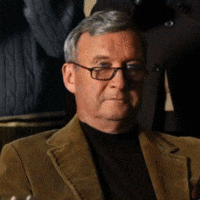
Step 2 - Open a terminal and install Ollama
To open a terminal, just run the following command in a new cell:
%xterm
#curl -fsSL https://ollama.com/install.sh | sh
#ollama serve & ollama pull llama3.2Then, paste the curl and ollama commands into the terminal and wait. Once it finishes, you're done!
Step 3 - Test the environment
Create a new cell and run:
!ollama listIf everything is good, it should return the name, ID, size, and last modified date of the model, as shown in the image below.

At this point, you should have a running Ollama server with the Llama3.2:latest model (with 3B parameters) ready to be used.
Step 4 - Clear
Once your session is over, you might want to remove Ollama models to free up space, so create a new cell and run:
!rm -rf /usr/local/bin/ollamaAnd it's done!
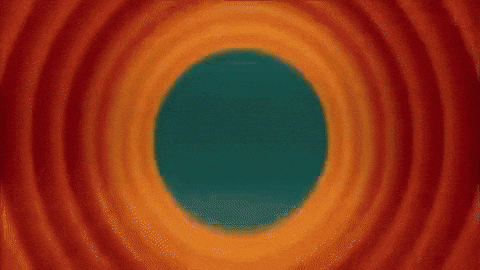
PS: A note from the past: you're welcome, future Gabriel! :)

