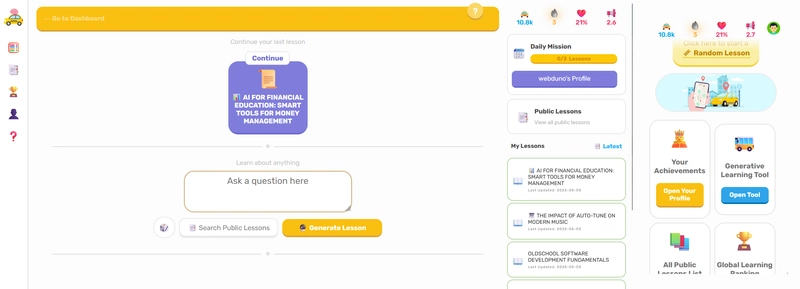Ever wanted to move files from your Android phone to your PC without using a cable or internet? With DropLine, it’s super easy — and the best part? You can do it straight from Windows File Explorer, no extra software needed!
In this guide, I’ll show you how to connect your PC to DropLine using the built-in FTP feature in Windows.
🛠 What You’ll Need
- ✅ An Android device with the DropLine FTP Server app installed
- ✅ A Windows PC (Windows 10/11)
- ✅ Both devices connected to the same Wi-Fi network
🚀 Step-by-Step: Access DropLine from File Explorer
🟢 1. Start the FTP Server
- Open the DropLine app on your Android phone
- Tap the “Start Server” button
- You’ll see an FTP address like:
ftp://192.168.0.105:2121
Note that IP and port may vary based on your network.
🖥️ 2. Open File Explorer on Your PC
- Press
Win + Eto open File Explorer - In the address bar at the top, type the FTP address you saw on DropLine, like:
ftp://192.168.0.105:2121- Hit Enter
⚠️ If you set a username/password in DropLine, a login prompt will appear. Just enter the same credentials.
📁 3. Browse, Copy, or Paste Files
- Boom! You’ll now see your Android phone’s shared folders and files
- You can drag and drop files between your PC and phone
- Treat it just like a regular folder
❓ Troubleshooting Tips
- 📶 Connection failed? Make sure both devices are connected to the same Wi-Fi network
- 🔐 Password issue? Double-check the credentials set in DropLine
- 🚫 Access denied? Ensure the correct folder permissions are allowed in the DropLine app
🧠 Why Use FTP with File Explorer?
Using DropLine with File Explorer is:
- 💨 Fast — No cloud uploads
- 🔒 Private — Local only, no data leaves your network
- 👶 Easy — No need for extra apps or FTP clients
- 🔋 Efficient — Uses low resources
💡 Pro Tip
You can bookmark the FTP address in File Explorer for quicker access next time:
- Right-click inside the FTP folder → Click “Pin to Quick Access”