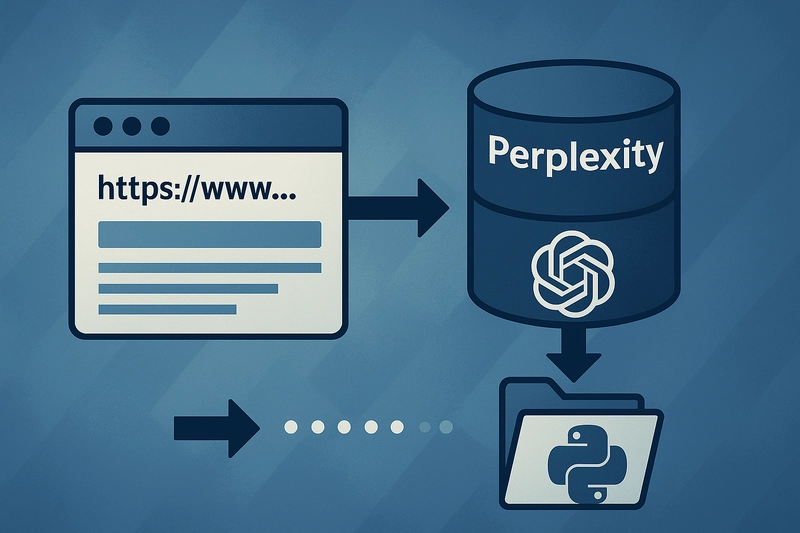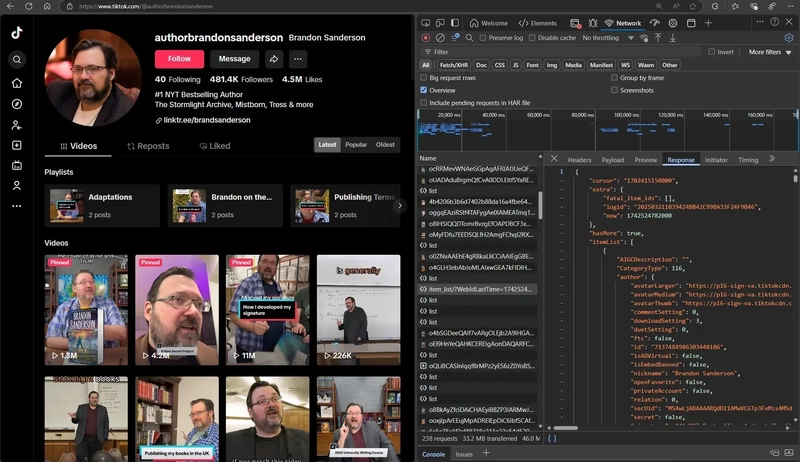Web scraping has become a powerful tool for extracting valuable insights from the internet. But when you’re dealing with dynamic content or websites heavily dependent on JavaScript, the usual scraping methods might fall short. That's where Selenium comes in.
Selenium isn’t just for testing—it’s a robust framework for automating web browsers, making it the perfect tool for scraping complex sites. If you’re looking to scrape content from websites that require user interactions or load data dynamically, Selenium is your best bet. In this guide, we’ll show you exactly how to use Selenium with Python to scrape websites like a pro, even if you’re just getting started.
Understanding Selenium
Selenium is an open-source tool primarily used for automating web browsers. While it's widely recognized for web testing, its ability to interact with dynamic websites and handle JavaScript elements gives it an edge for scraping tasks.
Here's why Selenium is a game-changer:
It allows you to interact with websites just like a user would—clicking buttons, filling out forms, and navigating through pages.
It’s perfect for scraping sites that load data dynamically or require user authentication (like social media or e-commerce sites).
Imagine scraping product listings from an e-commerce site, fetching real-time stock prices, or grabbing quotes from a page that loads more content as you scroll. Selenium handles it all.
Prerequisites
Before we dive in, let's make sure you have everything you need:
Python: Basic knowledge of Python is a must. You should be familiar with variables, loops, and functions.
Selenium: The heart of our project. You'll need to install it.
Web Browser: You’ll need a browser, and for this guide, we’ll stick with Chrome.
ChromeDriver: Selenium needs a driver to interface with Chrome. We'll walk through installing that.
Additional Packages: We’ll also install a couple of extra packages to help us along the way.
Getting Started
Install Python: Grab the latest version of Python from the official website.
Install Selenium: Open up your terminal and run:
pip install selenium
Install WebDriver: Selenium uses drivers to interact with your browser. Since we’ll be using Chrome, download ChromeDriver from the official site.
You can also make life easier by using webdriver_manager to automatically manage your drivers. Install it by running:
pip install webdriver-manager
Analyzing a Web Page
Now, let’s talk about how to find the data you want to scrape. When scraping, the key is to know how to target elements on the page. Here’s how to inspect and locate them:
Open Developer Tools: Right-click on the webpage and select Inspect or press Ctrl + Shift + I (Windows/Linux) or Cmd + Option + I (Mac).
Examine the HTML: Look for the tag name, class, id, and any other attributes that help you locate the elements.
Use CSS Selectors or XPath: Right-click on the element, choose Copy → Copy Selector or Copy XPath.
For example, let’s say you're scraping quotes from a page. If each quote is wrapped in a with the class text, you can use the selector .text or the XPath //span[@class='text'].
Setting Up Selenium
With everything in place, it’s time to write some code. Here’s a breakdown of what you need to do to start scraping with Selenium.
Import Selenium: You’ll need the right libraries:
from selenium import webdriver
from selenium.webdriver.common.by import ByCreate the WebDriver Instance: This will be your browser interface.
browser = webdriver.Chrome()Alternatively, if you're using webdriver_manager:
from webdriver_manager.chrome import ChromeDriverManager
browser = webdriver.Chrome(ChromeDriverManager().install())Navigate to the Page: Use get() to open the page you want to scrape.
browser.get("https://quotes.toscrape.com/")Locate Elements: Let’s say you’re scraping all the quotes on the page. You’d use find_elements:
quotes = browser.find_elements(By.CLASS_NAME, "quote")
for quote in quotes:
text = quote.find_element(By.CSS_SELECTOR, ".text").text
author = quote.find_element(By.CLASS_NAME, "author").text
print(f"Quote: {text}\nAuthor: {author}")Handling Pagination
Many sites break their content into multiple pages. For instance, the Quotes to Scrape website has pagination, meaning we need to handle moving from page to page. Here’s how:
Locate the Next Button: First, inspect the page for the "Next" button. On this site, it's a link with the text "Next".
Click the Next Button: Use find_element to locate and click it:
next_button = browser.find_element(By.LINK_TEXT, "Next")
next_button.click()Loop Over Pages: Use a loop to continue scraping until you’ve reached the last page:
while True:
# Scrape data from the current page...
try:
next_button = browser.find_element(By.LINK_TEXT, "Next")
next_button.click()
except:
breakStoring Your Data
After scraping the data, you’ll want to store it for later use. CSV is a simple format that works well for smaller datasets:
import csv
with open('quotes.csv', 'w', newline='', encoding='utf-8') as csvfile:
writer = csv.writer(csvfile)
writer.writerow(['Quote', 'Author'])
for quote, author in zip(all_quotes, all_authors):
writer.writerow([quote, author])If your project involves larger datasets, consider storing your data in a database (e.g., SQLite, MySQL).
Wrapping Up
You’ve just scraped your first website using Selenium. You’ve learned how to set up Selenium, inspect web pages, locate elements, handle pagination, and store the data.
But this is just the beginning. The beauty of Selenium lies in its ability to handle JavaScript-heavy sites and interactions. Dive deeper into its features and try scraping more complex sites. With Python and Selenium at your fingertips, you can automate virtually any task that requires interacting with a web page.