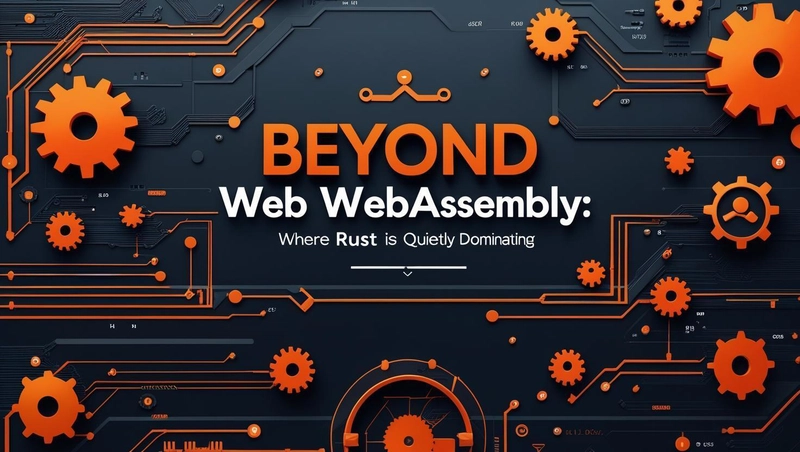Hey there, fellow developers! If you’ve ever wrestled with FFmpeg’s C API in Rust—or shuddered at the thought of memory leaks and unsafe blocks—this one’s for you. Today, we’re diving into ez-ffmpeg, a Rust library that makes implementing custom video and audio filters a breeze. Think safety, simplicity, and yes, even GPU acceleration—all wrapped in Rust’s ergonomic goodness. Ready to level up your multimedia game? Let’s get started.
Why This Matters: The Pain of Traditional FFmpeg
FFmpeg is a powerhouse for multimedia processing—encoding, decoding, filtering, you name it. But using its C API directly in Rust? That’s a different story:
- Complexity Overload: Manual memory management can feel like defusing a bomb—one wrong move, and boom, leaks or crashes.
-
Safety Risks: Foreign Function Interface (FFI) means
unsafeblocks, inviting bugs that Rust usually shields us from. - Steep Learning Curve: Custom filters demand deep FFmpeg knowledge—filter graphs, frame handling—not exactly beginner-friendly.
Enter ez-ffmpeg. It’s like a friendly guide that takes you from “FFmpeg newbie” to “filter pro” without the headaches. Whether you’re tweaking live streams, augmenting ML datasets, or spicing up game visuals, this library’s got your back.
What You’ll Learn
We’ll walk through three killer examples:
- Brighten Up: A CPU-based brightness filter for YUV420 video.
- Go Gray: A GPU-accelerated grayscale filter with OpenGL.
- Turn It Down: An audio volume adjustment filter.
Plus, we’ll explore real-world use cases and why ez-ffmpeg is a game-changer. Let’s dive in!
Getting Started: Setup
First, add ez-ffmpeg to your Cargo.toml:
[dependencies]
ez-ffmpeg = "*"For GPU fun later, enable the opengl feature:
ez-ffmpeg = { version = "*", features = ["opengl"] }You’ll need FFmpeg 7.0+ and Rust 1.80.0+ installed. Got that? Great—let’s code.
Example 1: Brighten Your Video (YUV420)
Most videos use YUV420, so let’s start with a brightness filter that tweaks the Y (luminance) component.
The Code
Here’s how we define the filter:
use ez_ffmpeg::core::filter::frame_filter::FrameFilter;
use ez_ffmpeg::core::frame::Frame;
use ez_ffmpeg::core::filter::frame_filter::FrameFilterContext;
use ffmpeg_sys_next::{AVMediaType, AVPixelFormat};
struct BrightnessFilter {
increment: i32,
}
impl FrameFilter for BrightnessFilter {
fn media_type(&self) -> AVMediaType {
AVMediaType::AVMEDIA_TYPE_VIDEO
}
fn filter_frame(&self, mut frame: Frame, _ctx: &FrameFilterContext) -> Result<Option<Frame>, String> {
if frame.format() != AVPixelFormat::AV_PIX_FMT_YUV420P {
return Err("Unsupported pixel format".to_string());
}
let y_data = frame.get_data_mut(0).ok_or("Failed to get Y plane")?;
for y in y_data.iter_mut() {
let new_y = (*y as i32 + self.increment).clamp(0, 255) as u8;
*y = new_y;
}
Ok(Some(frame))
}
}And here’s how to run it:
use ez_ffmpeg::{FfmpegContext, Output, FramePipelineBuilder};
use ffmpeg_sys_next::AVMediaType;
fn main() -> Result<(), Box<dyn std::error::Error>> {
let frame_pipeline_builder: FramePipelineBuilder = AVMediaType::AVMEDIA_TYPE_VIDEO.into();
let brightness_filter = BrightnessFilter { increment: 20 };
let frame_pipeline_builder = frame_pipeline_builder.filter("brightness", Box::new(brightness_filter));
FfmpegContext::builder()
.input("input.mp4")
.output(Output::from("output.mp4").add_frame_pipeline(frame_pipeline_builder))
.build()?
.start()?
.wait()?;
Ok(())
}What’s Happening?
- Filter Logic: We grab the Y plane, bump each value by 20, and clamp it between 0-255.
-
Pipeline: We plug the filter into a video processing pipeline, transforming
input.mp4into a brighteroutput.mp4.
Run it, and bam—your video’s glowing!
Example 2: Grayscale with GPU Power (OpenGL)
For real-time magic, let’s use the GPU. This grayscale filter leverages OpenGL for speed.
The Shader
Here’s the fragment shader:
#version 330 core
in vec2 TexCoord;
out vec4 FragColor;
uniform sampler2D texture1;
void main() {
vec4 color = texture(texture1, TexCoord);
float gray = 0.299 * color.r + 0.587 * color.g + 0.114 * color.b;
FragColor = vec4(gray, gray, gray, color.a);
}The Code
use ez_ffmpeg::{FfmpegContext, Output, FramePipelineBuilder};
use ez_ffmpeg::opengl::OpenGLFrameFilter;
use ffmpeg_sys_next::AVMediaType;
fn main() -> Result<(), Box<dyn std::error::Error>> {
let fragment_shader = r#"
#version 330 core
in vec2 TexCoord;
out vec4 FragColor;
uniform sampler2D texture1;
void main() {
vec4 color = texture(texture1, TexCoord);
float gray = 0.299 * color.r + 0.587 * color.g + 0.114 * color.b;
FragColor = vec4(gray, gray, gray, color.a);
}"#;
let filter = OpenGLFrameFilter::new_simple(fragment_shader);
let frame_pipeline_builder: FramePipelineBuilder = AVMediaType::AVMEDIA_TYPE_VIDEO.into();
let frame_pipeline_builder = frame_pipeline_builder.filter("opengl", Box::new(filter));
FfmpegContext::builder()
.input("input.mp4")
.output(Output::from("output.mp4").add_frame_pipeline(frame_pipeline_builder))
.build()?
.start()?
.wait()?;
Ok(())
}Why It Rocks
- Speed: GPU acceleration handles big frames fast—perfect for live streams.
- Simplicity: No fiddly CPU loops; the shader does the heavy lifting.
Your video’s now a stylish black-and-white masterpiece.
Example 3: Lower the Volume (Audio)
Let’s switch gears to audio with a volume adjustment filter.
The Code
use ez_ffmpeg::core::filter::frame_filter::FrameFilter;
use ez_ffmpeg::core::frame::Frame;
use ez_ffmpeg::core::filter::frame_filter::FrameFilterContext;
use ffmpeg_sys_next::{AVMediaType, AVSampleFormat};
struct VolumeFilter {
gain: f32,
}
impl FrameFilter for VolumeFilter {
fn media_type(&self) -> AVMediaType {
AVMediaType::AVMEDIA_TYPE_AUDIO
}
fn filter_frame(&self, mut frame: Frame, _ctx: &FrameFilterContext) -> Result<Option<Frame>, String> {
if frame.format() != AVSampleFormat::AV_SAMPLE_FMT_S16 {
return Err("Unsupported sample format".to_string());
}
let data = frame.get_data_mut(0).ok_or("Failed to get audio data")?;
let samples = unsafe { std::slice::from_raw_parts_mut(data.as_mut_ptr() as *mut i16, data.len() / 2) };
for sample in samples.iter_mut() {
let new_sample = (*sample as f32 * self.gain).clamp(-32768.0, 32767.0) as i16;
*sample = new_sample;
}
Ok(Some(frame))
}
}Run it like this:
use ez_ffmpeg::{FfmpegContext, Output, FramePipelineBuilder};
use ffmpeg_sys_next::AVMediaType;
fn main() -> Result<(), Box<dyn std::error::Error>> {
let frame_pipeline_builder: FramePipelineBuilder = AVMediaType::AVMEDIA_TYPE_AUDIO.into();
let volume_filter = VolumeFilter { gain: 0.5 };
let frame_pipeline_builder = frame_pipeline_builder.filter("volume", Box::new(volume_filter));
FfmpegContext::builder()
.input("input.mp4")
.output(Output::from("output.mp4").add_frame_pipeline(frame_pipeline_builder))
.build()?
.start()?
.wait()?;
Ok(())
}How It Works
-
Gain Factor:
gain: 0.5halves the volume (range: -32768 to 32767). - Safety: Rust keeps us crash-free while tweaking samples.
Now your audio’s perfectly chilled.
Where This Shines: Use Cases
- Live Streaming: Add effects like brightness or grayscale in real time.
- Machine Learning: Transform video frames for data augmentation.
- Gaming: Dynamic video effects for immersive experiences.
- Audio Tweaks: Fine-tune sound for podcasts or videos.
- Surveillance: Process feeds for motion detection.
With ez-ffmpeg, you skip FFmpeg’s filter graph maze and get straight to the fun stuff.
Why ez-ffmpeg Wins
- Safety First: Rust’s guarantees mean no memory woes.
- Ease of Use: Ergonomic APIs lower the entry barrier.
- Performance: CPU or GPU, pick your speed.
- Flexibility: Video, audio, real-time—handle it all.
What’s Next?
This is just the start. Explore ez-ffmpeg’s hardware encoding, streaming, or metadata tools. Check out the GitHub repo for more examples and docs.
So, what do you think? Ready to ditch the C API and go Rust? Drop a comment—I’d love to hear your ideas or projects!
Happy coding!