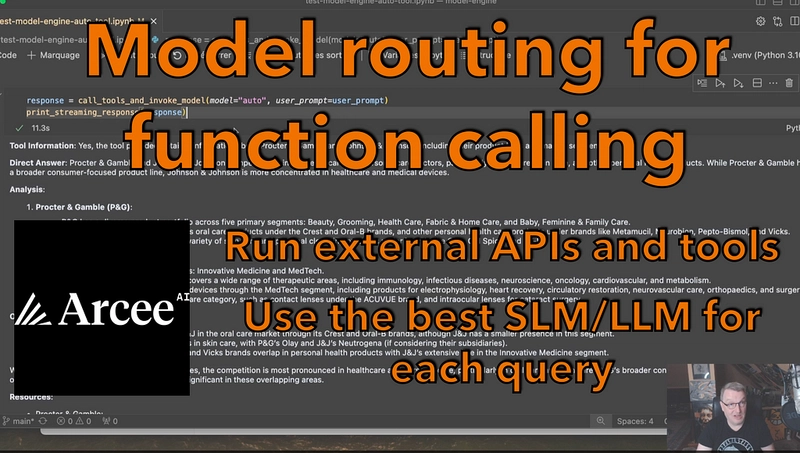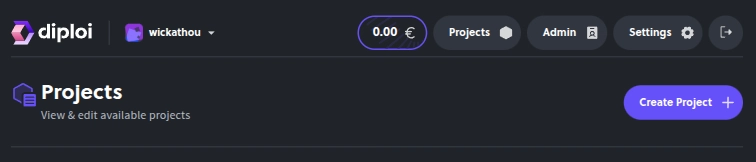In this post, we'll explore how to harness the power of Azure Cognitive Services within your .NET 8 Minimal APIs. Whether you're building applications that require sentiment analysis, language detection, or image processing, integrating Azure AI services can help elevate your application's intelligence with minimal effort.
Table of Contents
- Introduction
- Why Use Azure Cognitive Services with .NET 8 Minimal APIs?
- Setting Up Your Azure Cognitive Services Environment
- Code Example: Integrating Cognitive Services into a Minimal API
- Best Practices and Usage Guidelines
- Conclusion
Introduction
Microsoft Azure Cognitive Services offer a suite of AI-powered tools that can analyze text, images, videos, and more. By integrating these services into your .NET 8 Minimal APIs, you can build smarter applications that provide advanced functionality—such as sentiment analysis or image recognition—with minimal setup.
In this guide, we'll walk through the process of setting up Azure Cognitive Services and demonstrate how to incorporate AI features into your API endpoints.
Why Use Azure Cognitive Services with .NET 8 Minimal APIs?
.NET 8 Minimal APIs provide a lightweight and efficient way to build HTTP APIs with less boilerplate code. Combining this approach with Azure Cognitive Services gives you several advantages:
- Rapid AI Integration: Quickly add AI capabilities such as language understanding, sentiment analysis, and translation.
- Scalability: Leverage Azure's scalable cloud services to handle large volumes of data or high request rates.
- Simplicity: Use a lean codebase to implement complex AI features without overcomplicating your project.
- Flexibility: Integrate various AI models provided by Azure to tailor your solution to specific business needs.
Setting Up Your Azure Cognitive Services Environment
Before integrating Azure Cognitive Services in your .NET application, you'll need to:
1. Create a Cognitive Services Resource
- Log in to the Azure Portal.
- Create a new Cognitive Services resource (e.g., for Text Analytics or Computer Vision).
- Note your endpoint URL and API key.
2. Store the Credentials Securely
Use environment variables or a secure secrets store to manage your Azure Cognitive Services endpoint and API key.
Assumed environment variables:
-
AZURE_COGNITIVE_ENDPOINT AZURE_COGNITIVE_KEY
3. Install Necessary NuGet Packages
For Text Analytics, run the following command:
dotnet add package Azure.AI.TextAnalyticsCode Example: Integrating Cognitive Services into a Minimal API
Here’s a practical example showing how to use Azure Text Analytics in a .NET 8 Minimal API to perform sentiment analysis.
using Azure;
using Azure.AI.TextAnalytics;
using Microsoft.AspNetCore.Builder;
using Microsoft.Extensions.DependencyInjection;
using Microsoft.Extensions.Hosting;
// Create the web application builder.
var builder = WebApplication.CreateBuilder(args);
// Retrieve Azure Cognitive Services credentials from configuration.
string azureEndpoint = builder.Configuration["AZURE_COGNITIVE_ENDPOINT"];
string azureApiKey = builder.Configuration["AZURE_COGNITIVE_KEY"];
// Register the TextAnalyticsClient as a singleton for dependency injection.
builder.Services.AddSingleton(new TextAnalyticsClient(new Uri(azureEndpoint), new AzureKeyCredential(azureApiKey)));
var app = builder.Build();
// Define a Minimal API endpoint for sentiment analysis.
app.MapPost("/analyze-sentiment", async (TextAnalyticsClient client, SentimentRequest sentimentRequest) =>
{
if (string.IsNullOrWhiteSpace(sentimentRequest.InputText))
{
return Results.BadRequest("Input text is required.");
}
// Call Azure Cognitive Services to analyze the sentiment.
var response = await client.AnalyzeSentimentAsync(sentimentRequest.InputText);
return Results.Ok(response.Value);
});
app.Run();
public record SentimentRequest(string InputText);🧠 Explanation
- Configuration: The endpoint and key are loaded from environment variables.
-
Dependency Injection:
TextAnalyticsClientis injected directly into the endpoint. -
Endpoint Logic:
/analyze-sentimentreceives input, calls Azure's API, and returns the sentiment.
You can expand this example to support translation, language detection, and image processing.
Best Practices and Usage Guidelines
🔐 Secure Your Credentials
- Always store API keys and endpoints in environment variables or a secret manager.
- Never commit sensitive data to source control.
⚠️ Error Handling and Resilience
- Handle service failures, API timeouts, and rate limits.
- Use retry policies and circuit breakers for fault tolerance.
⚡ Optimize Performance
- Cache responses when appropriate to reduce repeated calls.
- Use
async/awaitfor non-blocking I/O operations.
📊 Monitor and Log
- Log request/response metadata to track usage and troubleshoot issues.
- Use Azure Monitor or Application Insights for insights.
✅ Test Thoroughly
- Write unit and integration tests to simulate real-world usage and roles.
- Validate your API under various load and error conditions.
Conclusion
Integrating Azure Cognitive Services with .NET 8 Minimal APIs enables you to build intelligent, responsive applications with minimal overhead. By following the steps and best practices outlined in this guide, you can quickly add AI functionality to your applications—whether it’s sentiment analysis, language detection, or any other cognitive feature.
I hope you found this guide helpful and inspiring as you venture into building smarter applications. Feel free to share your experiences, ask questions, or leave feedback in the comments below!
Happy coding!