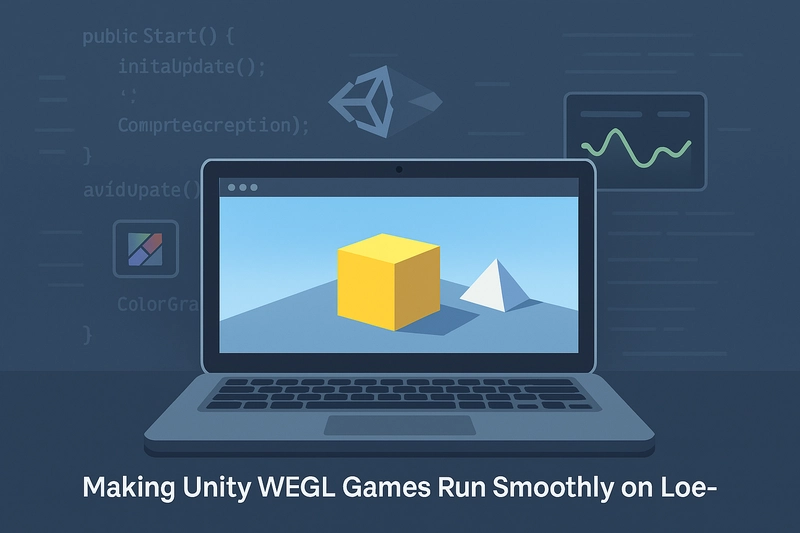Unity WebGL: Unleashing Peak Performance in the Browser
In the fast-paced world of web-based gaming, every millisecond counts. 🚀 As developers push the boundaries of what's possible with Unity WebGL, a critical challenge emerges: how to deliver lightning-fast performance without compromising on quality or user experience? The answer lies in mastering the art of optimization.
WebGL offers unprecedented opportunities for cross-platform game development, but it also presents unique hurdles. From graphics rendering to asset management, each aspect of your Unity project can impact loading times and gameplay smoothness. Fortunately, with the right strategies, you can transform your WebGL builds from sluggish to stellar. This guide will dive deep into seven key areas of optimization, equipping you with the tools to create WebGL experiences that are not just playable, but truly exceptional.
Understanding WebGL Performance Bottlenecks
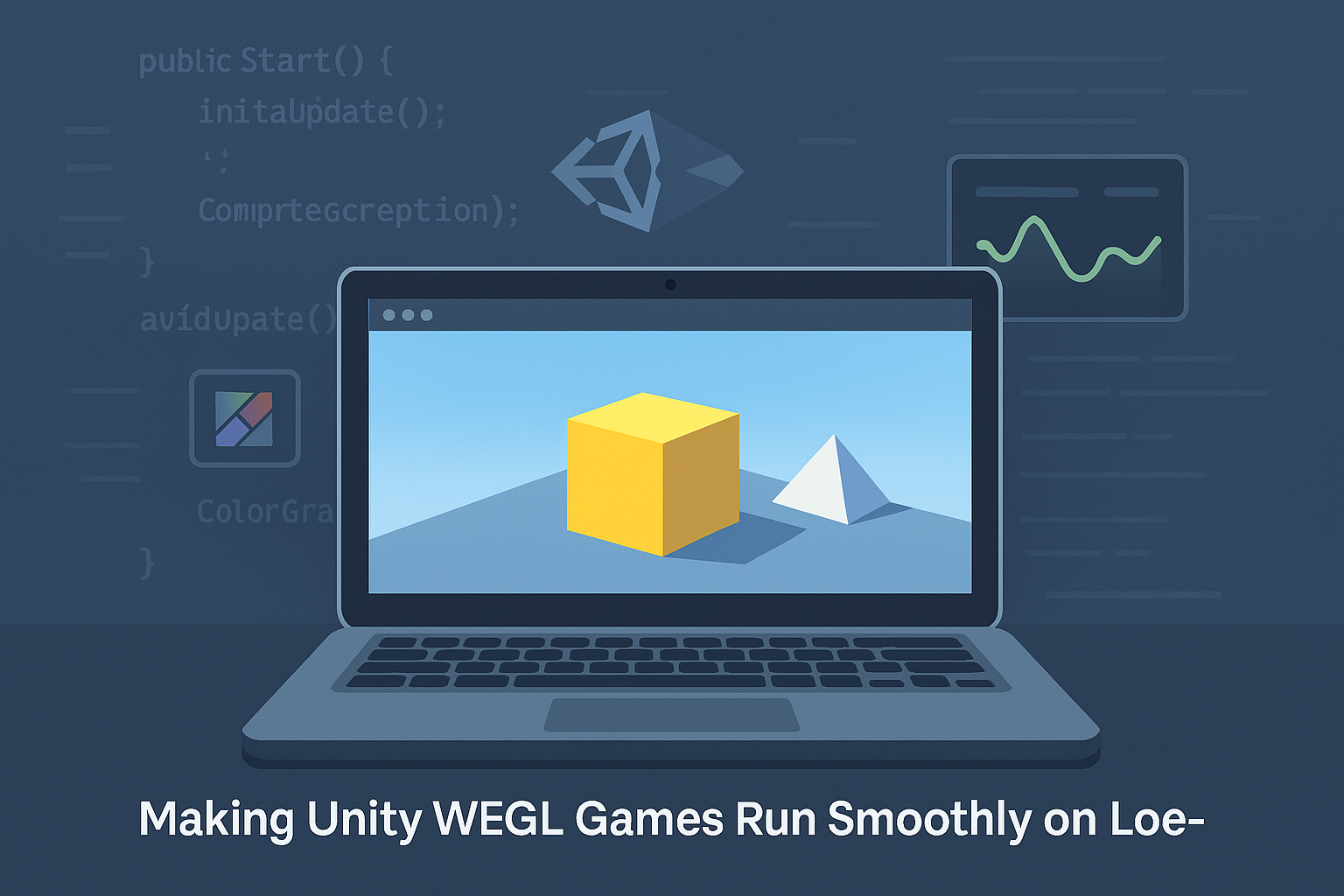
Identifying common performance issues
When developing Unity WebGL applications, several common performance issues can hinder smooth gameplay:
- Excessive draw calls
- High polygon count
- Large textures
- Inefficient scripting
- Memory leaks
To address these issues, developers should focus on:
- Batching objects to reduce draw calls
- Implementing LOD (Level of Detail) systems
- Compressing textures and using appropriate formats
- Optimizing scripts and using coroutines
- Proper object disposal and memory management
Analyzing frame rate and memory usage
Monitoring frame rate and memory usage is crucial for identifying performance bottlenecks. Unity provides built-in tools for this purpose:
| Tool | Purpose | Key Metrics |
|---|---|---|
| Stats Window | Real-time performance monitoring | FPS, Draw Calls, Batches |
| Memory Profiler | Detailed memory analysis | Total memory, GC Allocations |
| Frame Debugger | Visual analysis of rendering process | Render steps, Material properties |
Regularly checking these metrics during development helps identify areas that require optimization.
Using Unity profiler for WebGL builds
The Unity Profiler is an invaluable tool for deep-diving into performance issues specific to WebGL builds. Key steps for effective profiling include:
- Enable "Development Build" in Player Settings
- Use the "Connect Player" feature to profile WebGL builds
- Analyze CPU usage across different systems (Rendering, Scripts, Physics)
- Identify spikes in memory allocation and garbage collection
- Optimize based on profiler insights, focusing on the most resource-intensive operations
By leveraging these tools and techniques, developers can systematically identify and address performance bottlenecks in Unity WebGL projects, ensuring smooth and responsive gameplay across various browsers and devices.
Optimizing Graphics for WebGL Game

Reducing polygon count and texture sizes
To optimize graphics for WebGL, start by reducing polygon count and texture sizes. This is crucial for improving rendering performance and reducing memory usage.
Polygon Reduction Techniques:
- Decimation: Reduce vertex count while maintaining overall shape
- LOD models: Create multiple versions with varying detail levels
- Simplify complex geometry: Remove unnecessary details
| Technique | Pros | Cons |
|---|---|---|
| Decimation | Maintains shape | May lose some detail |
| LOD models | Flexible for different distances | Requires multiple models |
| Simplification | Quick performance boost | Can affect visual quality |
Texture Optimization:
- Resize textures: Use appropriate resolutions for different objects
- Compress textures: Utilize Unity's compression settings
- Use mipmaps: Improve rendering at various distances
Implementing level of detail (LOD) systems
LOD systems dynamically adjust model complexity based on camera distance, significantly improving performance.
- Create multiple model versions with varying detail levels
- Set up LOD groups in Unity
- Configure transition distances
Benefits of LOD:
- Improved frame rates
- Reduced draw calls
- Optimized memory usage
Utilizing texture atlases and sprite sheets
Texture atlases and sprite sheets combine multiple textures into a single image, reducing draw calls and improving performance.
Texture Atlas Creation:
- Identify frequently used textures
- Arrange textures in a single image file
- Update UV coordinates in your models
Sprite Sheet Benefits:
- Reduced memory usage
- Fewer state changes during rendering
- Improved batching for better performance
Optimizing shaders for WebGL
Shader optimization is crucial for WebGL performance. Focus on creating efficient, lightweight shaders that work well across different devices and browsers.
Shader Optimization Tips:
- Simplify complex calculations
- Use built-in functions when possible
- Avoid conditional statements in fragment shaders
- Utilize vertex shaders for computations when appropriate
By implementing these graphics optimization techniques, you'll significantly improve your Unity WebGL project's performance, ensuring smooth gameplay and faster loading times across various devices and browsers.
Streamlining Asset Loading and Management
Implementing asset bundling
Asset bundling is a crucial technique for optimizing Unity WebGL projects. By combining multiple assets into a single file, we can significantly reduce the number of HTTP requests and improve loading times. Here's a comparison of bundled vs. unbundled assets:
| Aspect | Unbundled Assets | Bundled Assets |
|---|---|---|
| File Count | Many individual files | Few consolidated files |
| Load Time | Slower due to multiple requests | Faster with fewer requests |
| Caching | Individual file caching | Efficient batch caching |
| Bandwidth Usage | Higher overhead | Reduced overhead |
To implement asset bundling:
- Use Unity's AssetBundle system
- Group related assets together
- Compress bundles for smaller file sizes
- Implement a versioning system for updates
Optimizing scene loading times
Efficient scene loading is essential for a smooth user experience. To optimize scene loading:
- Use additive scene loading
- Implement level streaming techniques
- Utilize object pooling for frequently used prefabs
- Employ occlusion culling to render only visible objects
Using asynchronous loading techniques
Asynchronous loading prevents the game from freezing during asset loading. Implement these techniques:
- Use Unity's AsyncOperation for non-blocking loads
- Employ coroutines for background loading tasks
- Implement a loading screen with progress indicators
- Prioritize essential assets for immediate loading
By adopting these strategies, Unity WebGL projects can achieve significantly faster load times and improved overall performance. Efficient asset management not only enhances user experience but also reduces bandwidth usage, benefiting both players and developers.
Enhancing JavaScript Interoperability
Minimizing JS to C# communication overhead
Effective communication between JavaScript and C# is crucial for Unity WebGL performance. To minimize overhead:
- Batch function calls
- Use typed arrays for data transfer
- Implement caching mechanisms
Here's a comparison of communication methods:
| Method | Performance | Use Case |
|---|---|---|
| SendMessage | Slow | Simple, infrequent calls |
| JSLib | Fast | Frequent, complex interactions |
| WebAssembly | Fastest | Performance-critical operations |
Optimizing data serialization
Efficient data serialization is key to smooth JS-C# interactions. Consider these techniques:
- Use binary formats (e.g., MessagePack) for large datasets
- Implement custom serializers for complex objects
- Leverage Unity's built-in JsonUtility for simple structures
Leveraging WebAssembly for improved performance
WebAssembly (Wasm) offers near-native performance for Unity WebGL projects. To harness its power:
- Identify performance-critical code sections
- Compile these sections to WebAssembly
- Use Emscripten for seamless integration
WebAssembly excels in computationally intensive tasks, such as physics simulations or complex AI algorithms. By offloading these operations to Wasm, developers can significantly boost overall application performance.
Next, we'll explore memory management techniques to further optimize Unity WebGL projects.
Memory Management Techniques in Unity Web GL

Implementing object pooling
Object pooling is a crucial technique for optimizing memory management in Unity WebGL projects. By reusing objects instead of constantly creating and destroying them, developers can significantly reduce memory allocation and garbage collection overhead.
Benefits of object pooling:
- Reduced memory fragmentation
- Lower CPU usage
- Improved frame rates
- Decreased garbage collection frequency
To implement object pooling effectively:
- Identify frequently created/destroyed objects
- Create a pool of pre-instantiated objects
- Activate/deactivate objects as needed
- Reset object properties when reusing
| Object Type | Pool Size | Allocation Strategy |
|---|---|---|
| Projectiles | 50-100 | Fixed |
| Particles | 200-500 | Dynamic |
| UI Elements | 20-50 | On-demand |
Reducing garbage collection frequency
Minimizing garbage collection (GC) events is essential for maintaining smooth performance in WebGL. Strategies to achieve this include:
- Using structs instead of classes for small, frequently-used data types
- Avoiding string concatenation in frequently-called methods
- Utilizing object pools for temporary allocations
- Employing custom memory management for large data structures
Optimizing memory allocation patterns
Efficient memory allocation patterns can significantly improve WebGL performance:
- Pre-allocate memory for known-size collections
- Use arrays instead of lists where possible
- Implement custom allocators for specialized use cases
- Avoid unnecessary boxing/unboxing of value types
Managing asset lifecycles efficiently
Proper asset lifecycle management is crucial for optimizing memory usage:
- Unload unused assets promptly
- Use asset bundles for dynamic loading/unloading
- Implement reference counting for shared resources
- Optimize texture compression and mipmap settings
By applying these memory management techniques, developers can significantly enhance the performance of their Unity WebGL projects, resulting in faster load times and smoother gameplay experiences.
Network Optimization Strategies
Implementing efficient data compression
Efficient data compression is crucial for optimizing network performance in Unity WebGL games. By reducing file sizes, developers can significantly decrease load times and improve overall game responsiveness. Here are some effective data compression techniques:
- Texture compression:
- Use DXT or ETC formats for textures
- Implement mipmap generation for better performance
- Utilize texture atlases to reduce draw calls
- Audio compression:
- Convert audio files to MP3 or OGG formats
- Adjust bitrates based on audio quality requirements
- Use streaming for long audio files
- Model optimization:
- Reduce polygon count in 3D models
- Simplify complex geometries
- Implement LOD (Level of Detail) systems
| Compression Technique | Pros | Cons |
|---|---|---|
| Texture compression | Reduced file size, faster loading | Slight quality loss |
| Audio compression | Smaller audio files, quicker streaming | Potential audio degradation |
| Model optimization | Improved rendering performance | May affect visual fidelity |
Optimizing server communication protocols
Efficient server communication is essential for smooth gameplay experiences in Unity WebGL games. Implementing optimized protocols can reduce latency and enhance overall network performance:
- WebSockets:
- Use for real-time bidirectional communication
- Implement binary WebSocket messages for faster data transfer
- Implement heartbeat mechanisms to maintain connections
- RESTful APIs:
- Utilize for non-real-time data exchanges
- Implement proper caching strategies
- Use compression for API responses
- Protocol Buffers:
- Employ for serializing structured data
- Reduce payload size compared to JSON
- Improve parsing efficiency
Utilizing content delivery networks (CDNs)
Content Delivery Networks play a crucial role in optimizing the delivery of game assets and reducing load times for Unity WebGL games. Implementing CDNs offers several advantages:
- Geographical distribution:
- Serve content from servers closest to the user
- Reduce latency and improve load times
- Load balancing:
- Distribute traffic across multiple servers
- Enhance overall game performance and stability
- Caching:
- Store frequently accessed assets on CDN servers
- Reduce the load on origin servers
| CDN Feature | Benefit |
|---|---|
| Geographical distribution | Reduced latency, faster content delivery |
| Load balancing | Improved performance, increased stability |
| Caching | Faster asset loading, reduced server load |
By implementing these network optimization strategies, developers can significantly enhance the performance of their Unity WebGL games, ensuring smoother gameplay and improved user experiences across various network conditions.
Browser-Specific Optimizations
Leveraging browser caching mechanisms
Browser caching is a powerful tool for optimizing Unity WebGL performance. By utilizing browser caching mechanisms effectively, developers can significantly reduce load times and improve overall user experience.
Key caching strategies:
- Asset Caching
- Application Cache Manifest
- Service Workers
| Caching Method | Pros | Cons |
|---|---|---|
| Asset Caching | Simple implementation, Reduces server load | Limited control over cache duration |
| App Cache Manifest | Offline functionality, Faster subsequent loads | Being phased out in modern browsers |
| Service Workers | Fine-grained control, Background sync | Requires HTTPS, More complex implementation |
Implementing a combination of these caching strategies can lead to substantial performance gains. For instance, using Service Workers for critical assets and Asset Caching for less frequently updated resources can create an optimal balance between performance and freshness of content.
Optimizing for different JavaScript engines
Different browsers use various JavaScript engines, each with its own performance characteristics. Optimizing Unity WebGL applications for these engines can lead to significant performance improvements across browsers.
Key optimization techniques:
- Minimize DOM manipulation
- Utilize WebAssembly for computationally intensive tasks
- Implement efficient garbage collection practices
Addressing cross-browser compatibility issues
Cross-browser compatibility remains a crucial aspect of Unity WebGL optimization. Developers must ensure consistent performance and functionality across different browsers and versions.
Strategies for cross-browser optimization:
- Use feature detection instead of browser detection
- Implement polyfills for unsupported features
- Conduct thorough testing across multiple browsers and devices
By addressing these browser-specific optimizations, developers can ensure that their Unity WebGL applications perform optimally across a wide range of browsers and devices, providing users with a seamless and responsive experience.
Conclusion
Optimizing Unity WebGL projects is crucial for delivering exceptional user experiences across various browsers and devices. By addressing performance bottlenecks, streamlining graphics and assets, enhancing JavaScript interoperability, and implementing effective memory management techniques, developers can significantly improve their WebGL applications' speed and responsiveness. Additionally, focusing on network optimization and browser-specific enhancements further contributes to creating high-performance web-based games and applications.
As the web continues to evolve, staying up-to-date with the latest Unity WebGL optimization techniques is essential for developers looking to push the boundaries of what's possible in browser-based 3D experiences. By implementing these optimization strategies, developers can create lightning-fast Unity WebGL applications that captivate users and set new standards for web-based interactive content.
Read More: