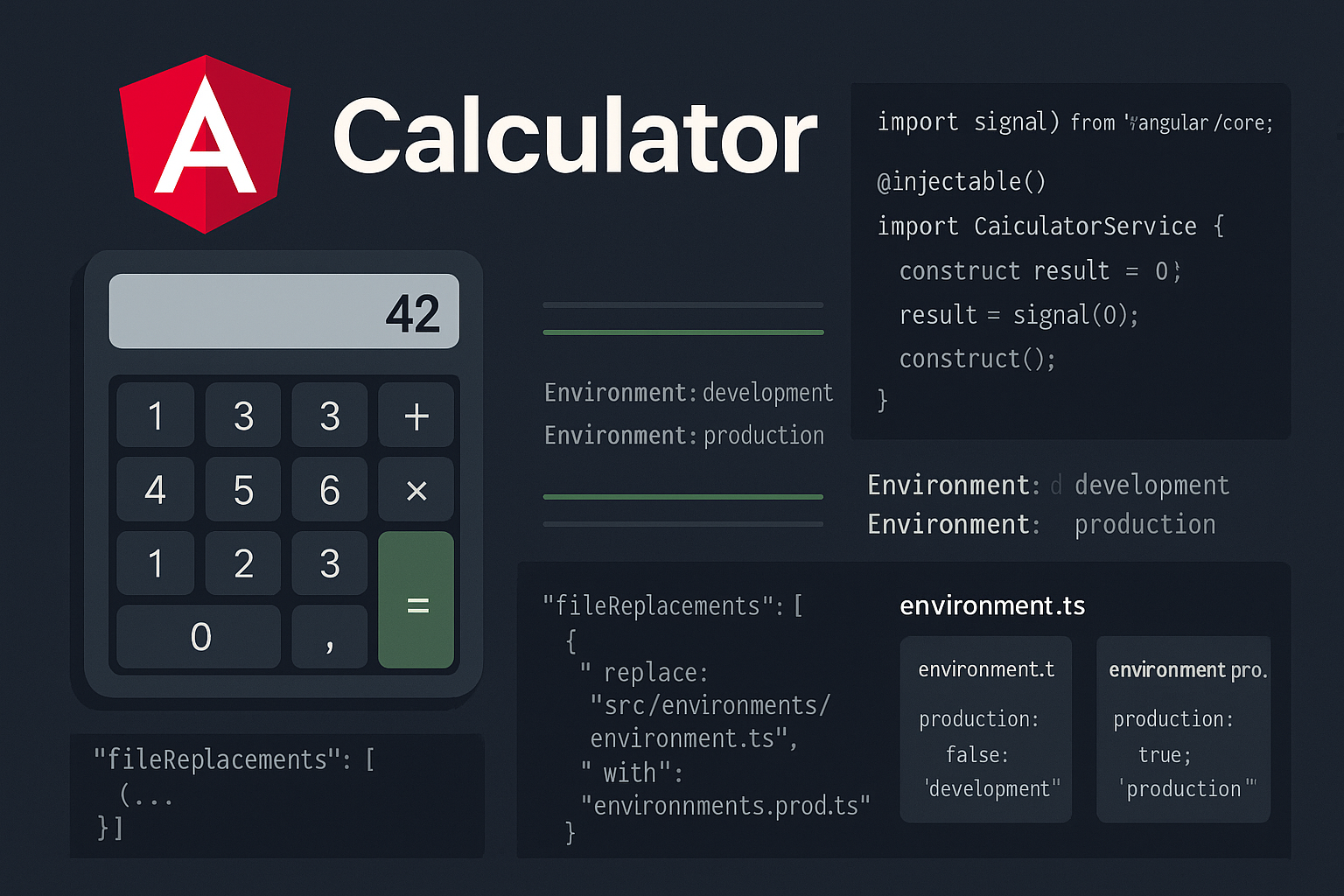
Mastering Angular Environments and Path Aliases with Signals: A Calculator Example
In modern Angular development, using environments, path aliases, and Signals properly can elevate your architecture to enterprise-grade clarity and flexibility.
In this article, we’ll walk through:
- ✅ Using Angular’s environment configuration with
fileReplacements - ✅ Configuring path aliases like
@environments - ✅ Creating a Signal-based service
- ✅ Building a working calculator component
- ✅ Professional Angular 19 standards in practice
Step 1: Environment File Setup
We define multiple environment files under src/environments/:
src/
app/calculator
calculator.component.ts
environments/
environment.ts
environment.development.ts
environment.production.ts
environment.ts (default reference)
export const environment = {
production: false,
apiUrl: 'http://localhost:4200'
};
environment.production.ts
export const environment = {
production: true,
apiUrl: 'https://api.myapp.com'
};Step 2: Configure File Replacements
In angular.json, add:
"fileReplacements": [
{
"replace": "src/environments/environment.ts",
"with": "src/environments/environment.development.ts"
}
]
Step 3: Create a Path Alias @environments
Update your tsconfig.json:
"baseUrl": ".",
"paths": {
"@environments/*": ["src/environments/*"]
}Now you can import your environment file like a pro:
import { environment } from '@environments/environment';Step 4: Create the Signal-Powered Calculator Service
import { Injectable, signal } from '@angular/core';
import { environment } from '@environments/environment';
@Injectable({ providedIn: 'root' })
export class CalculatorService {
private result = signal(0);
get value() {
return this.result;
}
add(x: number, y: number) {
const sum = x + y;
this.log(`Adding: ${x} + ${y} = ${sum}`);
this.result.set(sum);
}
subtract(x: number, y: number) {
const diff = x - y;
this.log(`Subtracting: ${x} - ${y} = ${diff}`);
this.result.set(diff);
}
private log(message: string) {
if (!environment.production) {
console.log(`[DEV LOG] ${message}`);
}
}
}Step 5: Create a Standalone Calculator Component
import { Component } from '@angular/core';
import { FormsModule } from '@angular/forms';
import { CalculatorService } from '../calculator.service';
@Component({
imports: [FormsModule],
standalone: true,
template: `Calculator
Add
Substract
Result: {{ calculator.value() }}
`
})
export class CalculatorComponent {
x = 0;
y = 0;
substract() {
this.calculator.subtract(this.x, this.y);
}
add() {
this.calculator.add(this.x, this.y);
}
constructor(public calculator: CalculatorService){}
}Summary
| Feature | Purpose |
|---|---|
environment.ts |
Control behavior per environment |
| Path aliases | Clean imports like @environments
|
signal() |
Reactive state without subscriptions |
fileReplacements |
Seamless dev/prod switching |
Final Thoughts
When combined, Signals + Environments + Path Aliases make Angular feel like an elegant framework again. This pattern isn’t just scalable — it’s a pleasure to maintain.
Happy building, and may your configs always compile the right file! ⚡

