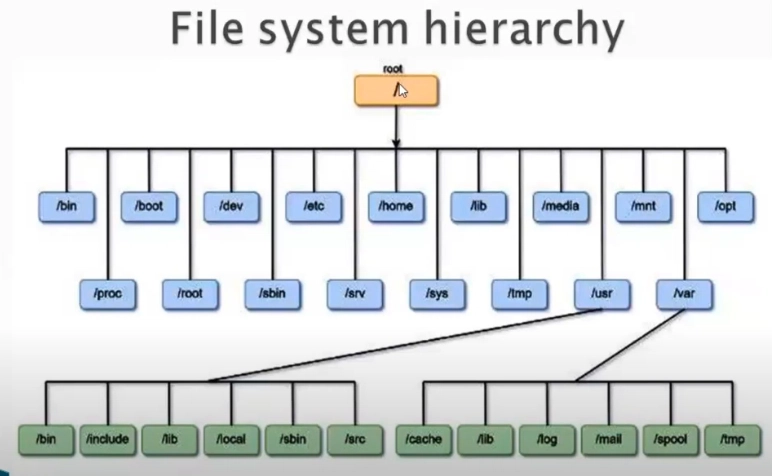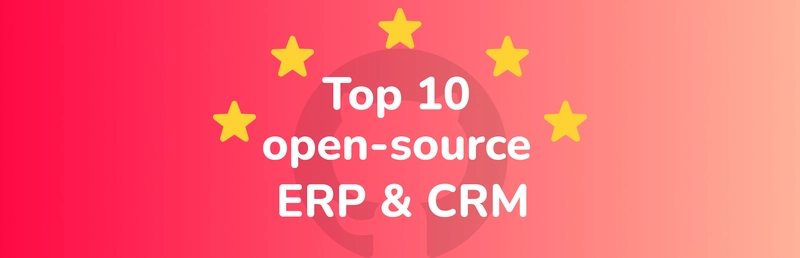Introduction
The Linux file system is the backbone of the operating system, providing a structured way to store, manage, and access data. For businesses and IT professionals alike, understanding its layout is crucial for optimizing systems, ensuring security, and driving efficiency.
Its hierarchical design, governed by the Filesystem Hierarchy Standard (FHS), ensures consistency and predictability across Linux distributions. This article will explore the key directories in the Linux file system, their purposes, and practical use cases for IT professionals and businesses.
Index
- Root Directory (/)
- User Directories (/home and /root)
- System Configuration (/etc)
- Boot Files (/boot)
- Binary Executables (/bin and /sbin)
- Device Files (/dev)
- Process Information (/proc)
- Temporary Files (/tmp and /run)
- Logs and Variable Data (/var)
- Mount Points (/mnt and /media)
- Libraries (/lib and /usr/lib)
- Summary
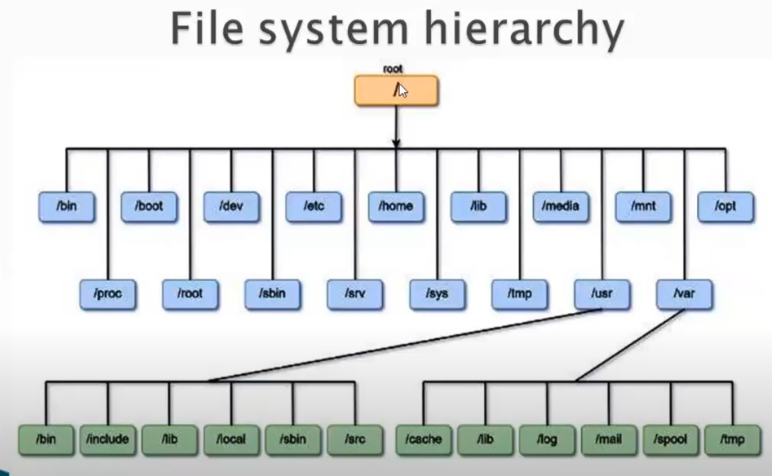
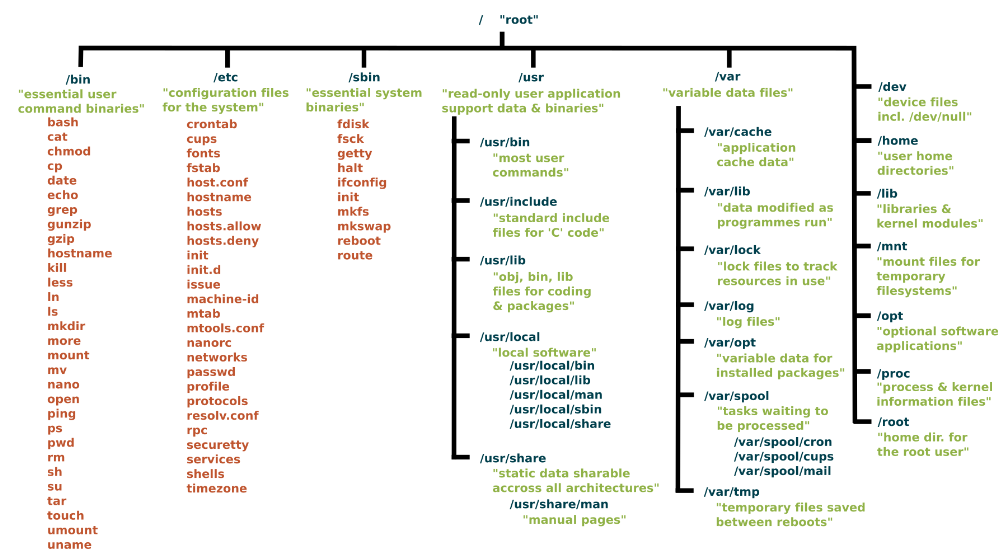
Root Directory (/)
Business Use Case:
The root directory serves as the foundation for organizing critical paths in enterprise systems, such as storing web server configurations (/etc/apache2) or website data (/var/www). Businesses rely on this structure to streamline operations and ensure consistent data management.
IT Use Case:
System administrators use the root directory to manage the hierarchy of files and directories, ensuring that paths are correctly structured for efficient system management and troubleshooting.User Directories (/home and /root)
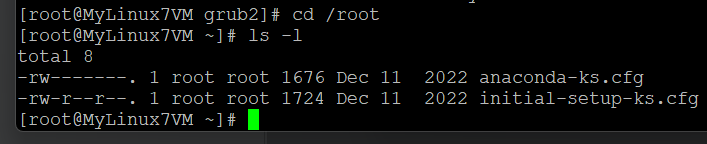

Business Use Case:
/home: Businesses use this directory to provide isolated workspaces for employees, ensuring privacy while fostering productivity.
/root: Enterprises rely on IT administrators using the root directory for privileged tasks such as installing software or performing system upgrades.
IT Use Case:
IT professionals configure user accounts under /home to manage permissions effectively while using /root for administrative tasks that require elevated privileges.
- System Configuration (/etc)
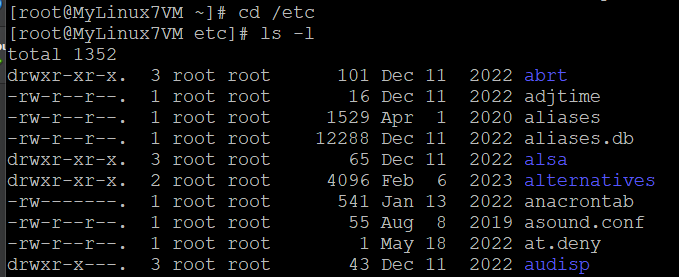
This directory contains the configuration files and lot of them will be .conf files.
Business Use Case:
Businesses rely on /etc for storing critical configuration files like network settings or application configurations. For example, backing up grub.cfg ensures smooth multi-OS booting setups in enterprise environments.
IT Use Case:
IT teams use /etc to modify system-wide settings, such as IP configurations stored in ifconfig. Before making changes, they back up files to prevent accidental disruptions.
- Boot Files (/boot)
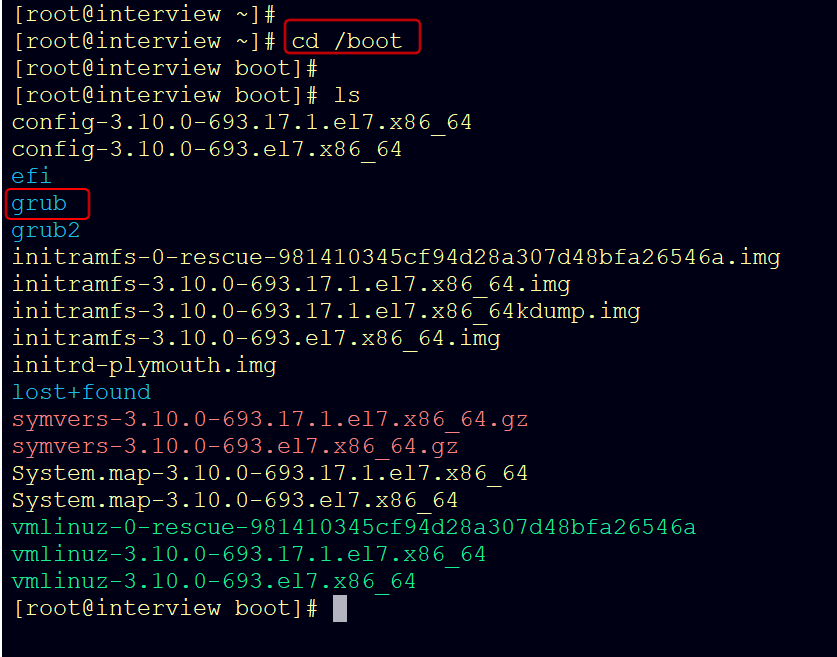
/boot – this file is used by the boot loader (grub.cfg) and grub 2 this is for booting
Business Use Case:
Enterprises with dual-boot setups use /boot to manage GRUB configuration files, enabling seamless switching between operating systems for testing or operational purposes.
IT Use Case:
IT administrators use this directory to troubleshoot boot issues or update kernel images critical for maintaining system stability.
- Binary Executables (/bin and /sbin)

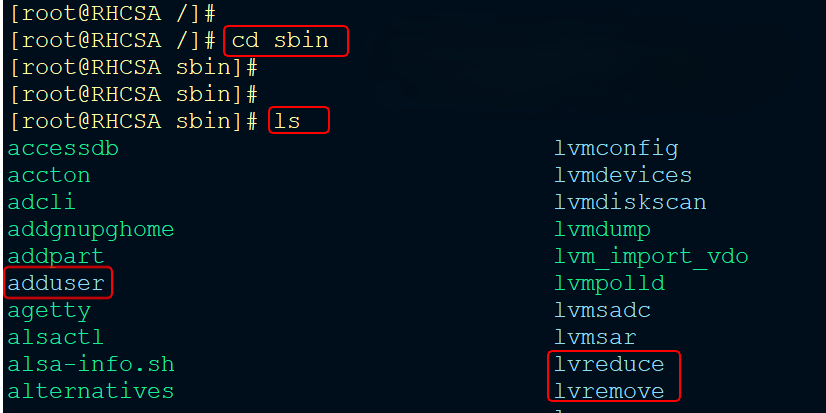
Business Use Case:
/bin: Employees use commands like ls, pwd, and cp daily to interact with the operating system efficiently.
/sbin: Businesses rely on IT teams using administrative commands like fsck (file system check) to ensure operational integrity.
IT Use Case:
IT professionals access /bin for essential commands used in routine operations and /sbin for advanced administrative tasks like configuring file systems or recovering corrupted drives.
- Device Files (/dev)
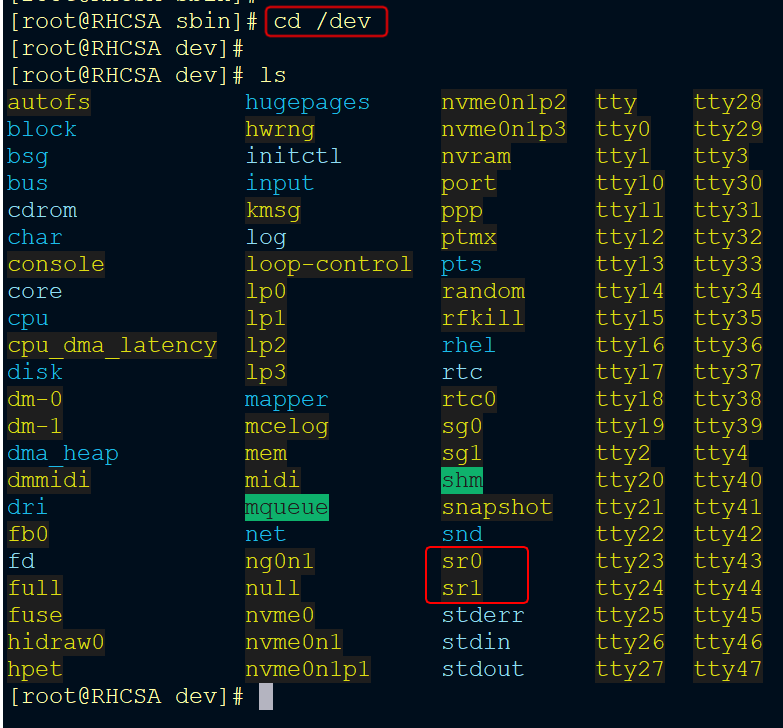
This stores information for different hard disks you may have partitioned.
Business Use Case:
Businesses utilize device files like /dev/sda to manage storage devices efficiently, enabling partitioning or formatting tasks critical for enterprise storage solutions.
IT Use Case:
IT teams use /dev to interact with hardware devices (e.g., disks, USB drives) during troubleshooting or setup processes.
- Process Information (/proc)
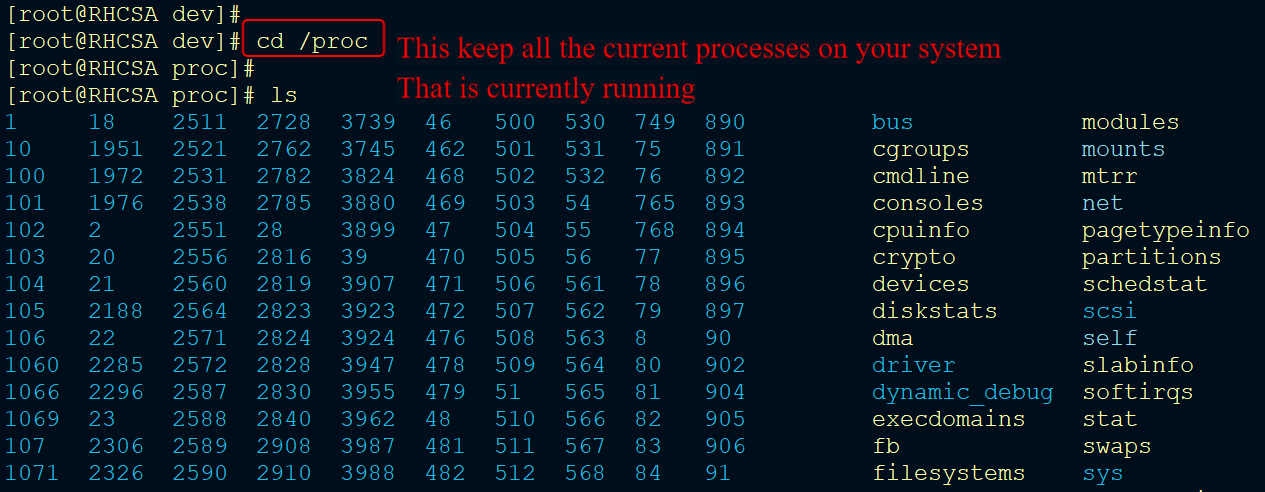
Business Use Case:
Businesses monitor real-time performance metrics stored in /proc, such as CPU usage or memory allocation, helping optimize resource utilization.
IT Use Case:
System administrators access process files in /proc, such as cpuinfo, to diagnose performance bottlenecks or debug running processes.
- Temporary Files (/tmp and /run)
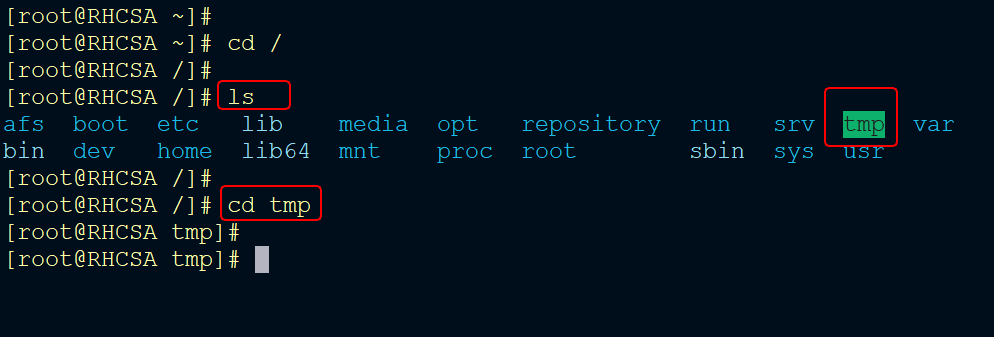
Business Use Case:
Developers working in agile environments use temporary files stored in /tmp during application debugging or testing phases.
IT Use Case:
IT teams inspect runtime data stored in /run, such as process IDs (PIDs), created early during boot processes to ensure smooth operation of services.
- Logs and Variable Data (/var)
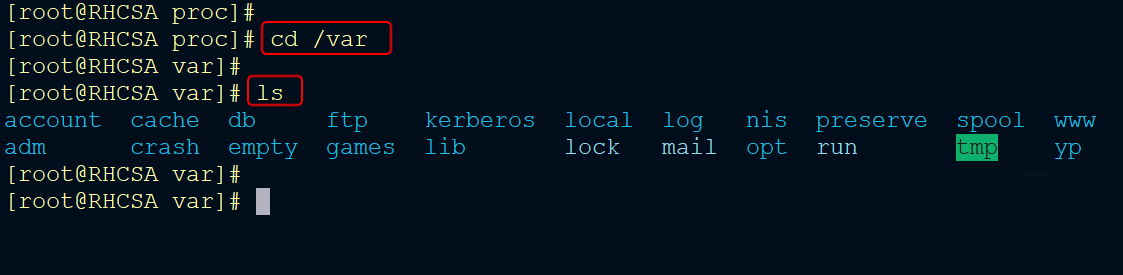
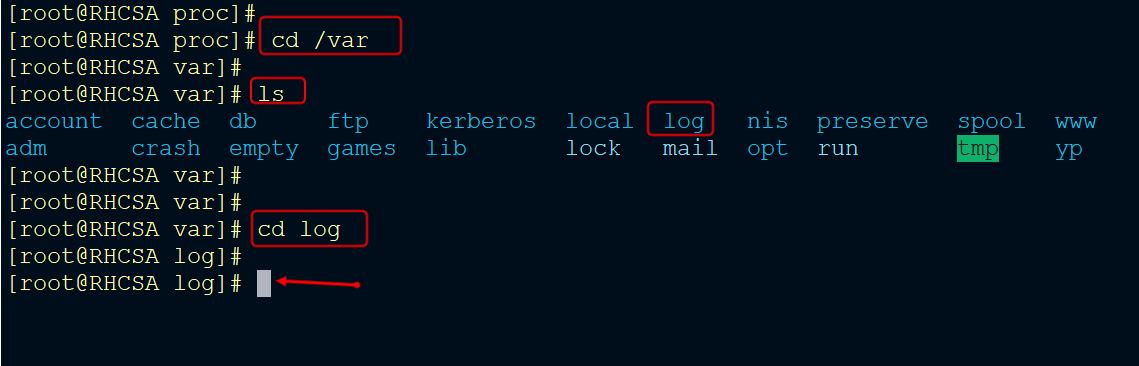
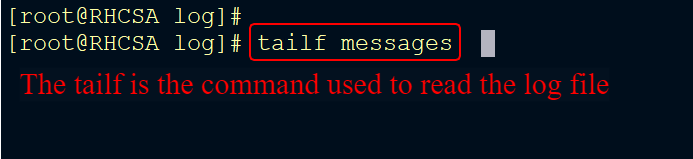
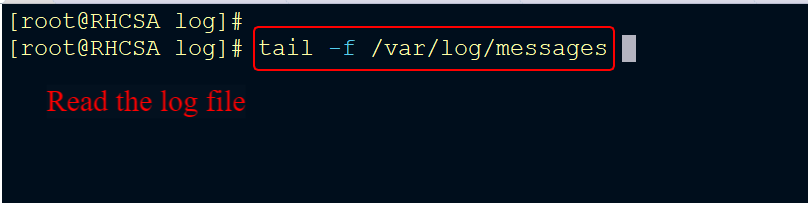
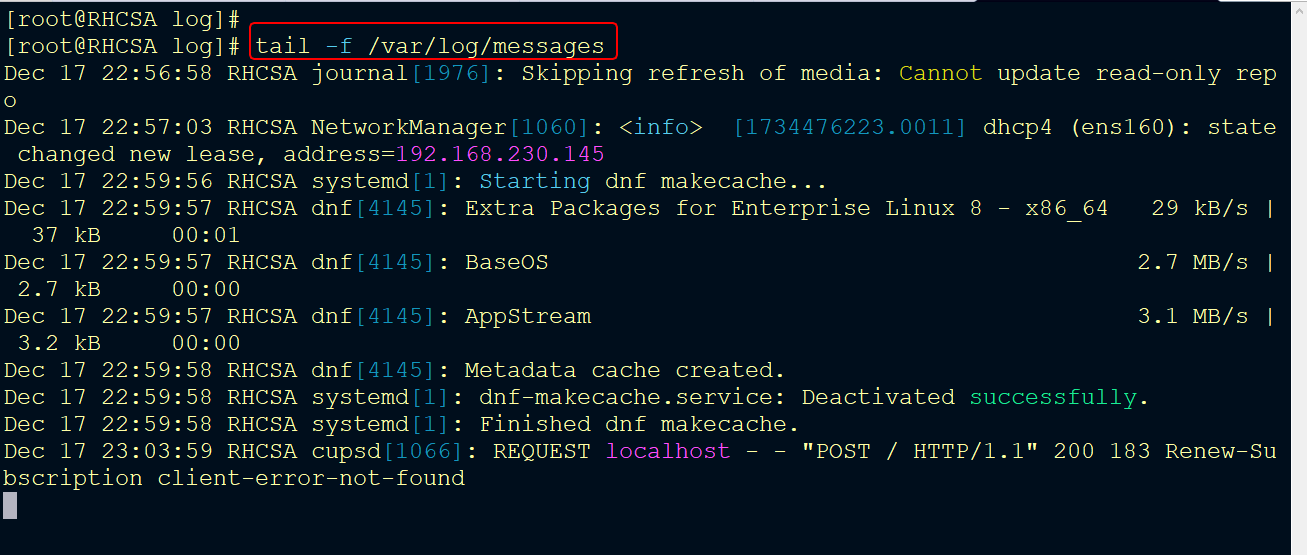
This is where Linux stores log files for just about everything — system messages, app activity, error reports, etc. In case the system crashes, it will log information on the log file.
Business Use Case:
Businesses analyze logs stored in /var/log, such as messages, to troubleshoot application errors or security incidents proactively.
IT Use Case:
IT professionals monitor logs in real time using commands like tail -f /var/log/messages, aiding in identifying issues quickly during system maintenance.
- Mount Points (/mnt and /media)
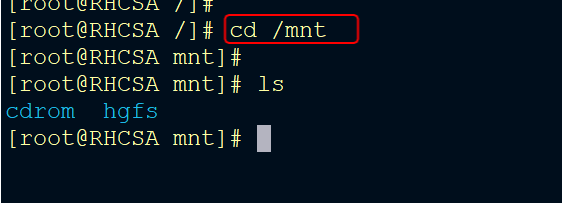
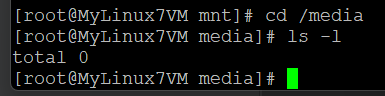
This is where you mount your external drive etc. If you insert a drive inside Linux you need to mount it. It is not like Windows that can pick it up automatically. Any disk you want to mount should be under this section otherwise it won’t work.
Business Use Case:
Enterprises mount external file systems under /mnt/share for secure data transfer across systems or remote collaboration projects.
IT Use Case:
IT administrators use /media to automatically detect removable media like USB drives or CDs while mounting external drives under /mnt.
- Libraries (/lib and /usr/lib)
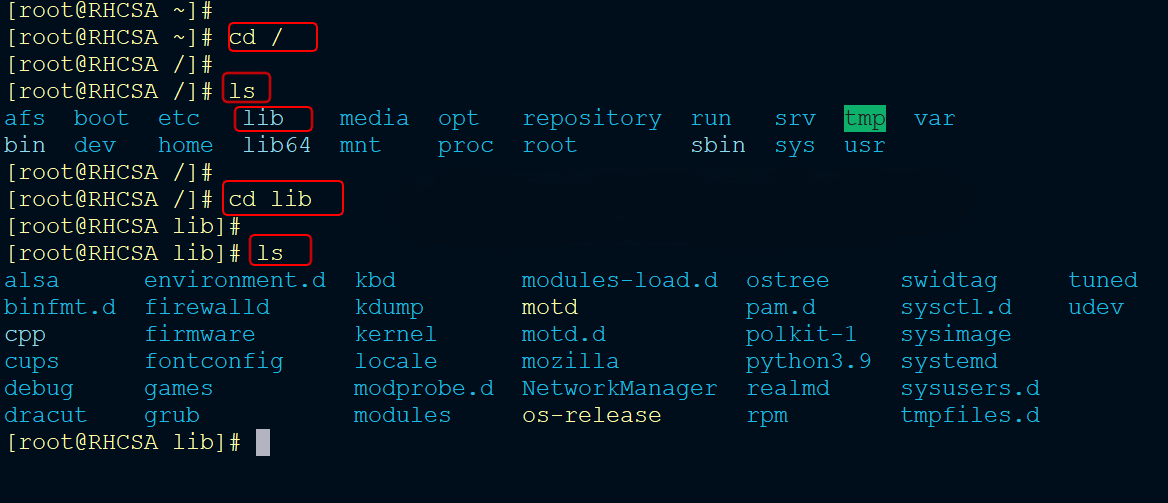
Business Use Case:
Developers inspect libraries in these directories during application deployment to resolve dependency issues, ensuring compatibility with enterprise software solutions.
IT Use Case:
IT teams verify shared libraries stored here when troubleshooting compatibility issues between applications and commands.
Summary
The Linux file system is more than just a collection of directories, it’s a meticulously organized structure that ensures efficiency, security, and scalability in IT environments. Understanding its layout empowers professionals to manage systems effectively, troubleshoot issues quickly, and optimize performance.
The Linux file system is a powerful tool that supports both business operations and IT management through its organized structure. By understanding its key directories, businesses can optimize workflows while IT professionals ensure stability, security, and scalability.
Whether you're a developer debugging applications or an administrator managing enterprise systems—mastering the Linux file system is essential for success!
Linux #Automation #CloudComputing #DevOps #AWS #RedHat #30DaysLinuxChallenge #DevOps #AWS #CloudEngineer
Let's connect on LinkedIn
www.linkedin.com/in/alex-enson-a6692815a