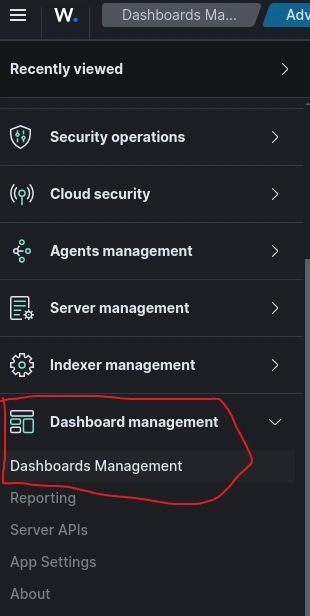Working on Wazuh in a bright interface can sometimes strain your eyes, especially during those long sessions. Luckily, Wazuh offers a sleek dark mode! Here’s a straightforward guide to enable it if you’re running Wazuh in a single-node Docker setup.
Steps to turn On Dark Mode:
- Access the Dashboard Open your Wazuh web interface and log in.
- Navigate to Dashboard Management Click on the hamburger menu (those three horizontal lines in the top-left corner). From there, select Dashboard Management.
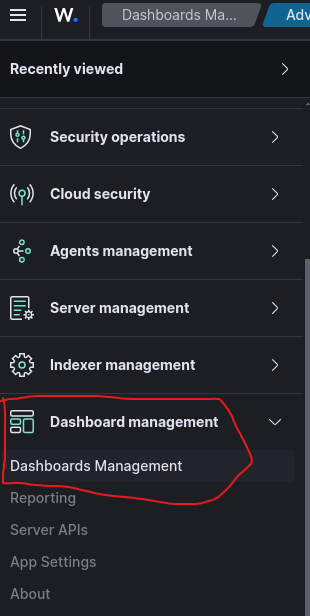
- Find Advanced Settings In the Management Menu, scroll down until you see Advanced Settings. Click on it.
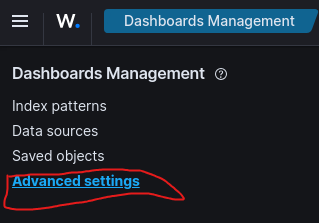
- Change Appearance Settings In the Advanced Settings section:
Look for the Appearance category.
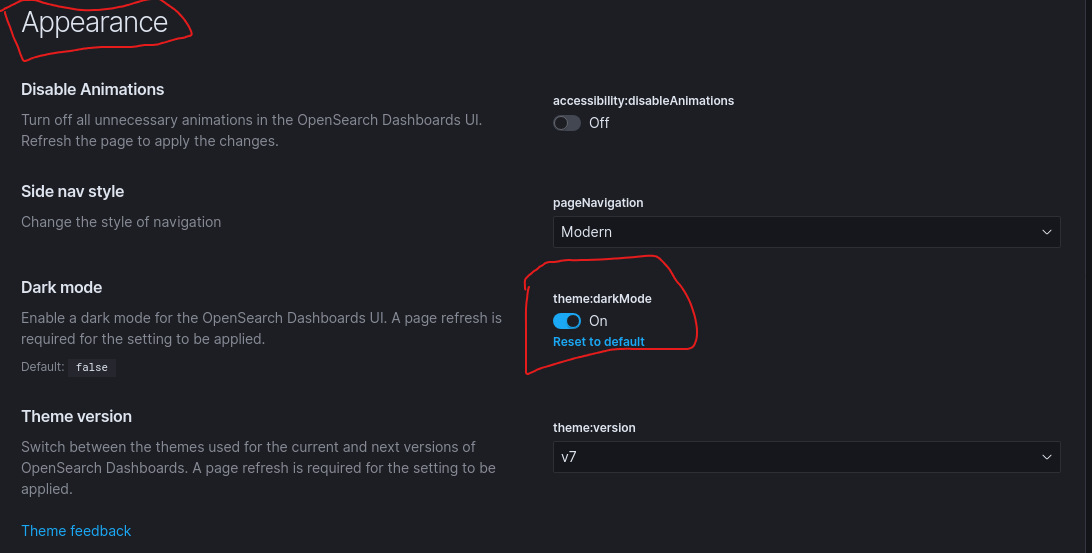
You’ll see an option for Dark Mode with a toggle labeled theme:darkMode.
Enable Dark Mode Switch the toggle to On. A quick page refresh might be required for the new theme to take effect.