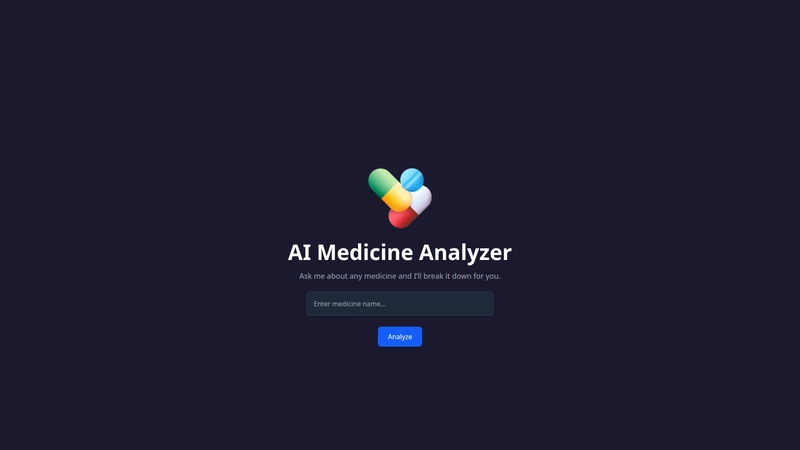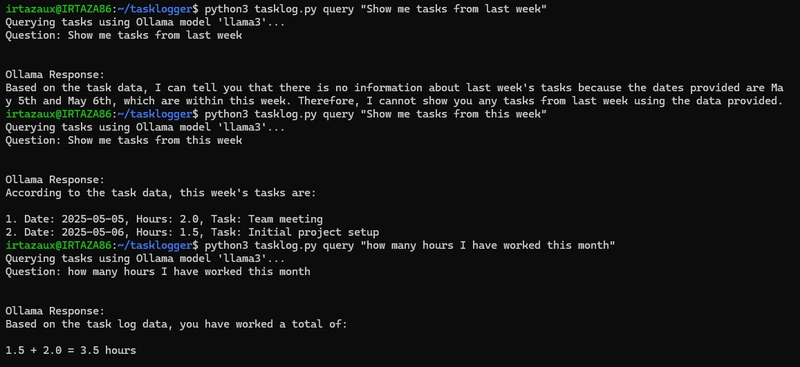The Superior Alternative to Cat in Linux
When working in Linux, the cat command is often the default choice for viewing file contents. While it has served us well for decades, the tech world is evolving, and so are our tools. Meet bat;a modern, feature-rich alternative to cat that not only enhances functionality but also improves readability and user experience. For Linux users, developers, and sysadmins alike, bat is a worthy upgrade.
Why Choose Bat Over Cat?
What makes bat stand out? While cat efficiently displays file contents, it lacks the modern touches needed in today’s workflows. Bat brings the following features to the table:
Syntax Highlighting
Automatically detects the programming language or file type and highlights keywords, making it easier to read and debug code files.Line Numbers
Includes line numbers by default, which is invaluable when analyzing scripts or configuration files.Git Integration
Shows changes in Git-tracked files with color-coded annotations (e.g., additions, deletions).Ease of Use
Fully compatible withcatsyntax but with additional, user-friendly options.
Bat in Action: Syntax and Examples
- Viewing a File:
bat myfile.txtThis displays the file with syntax highlighting and line numbers:
────────┬────────────
Line │ File: myfile.txt
────────┼────────────
1 │ #!/bin/bash
2 │ echo "Hello, world!"
3 │ exit 0
────────┴────────────- Side-by-Side File Comparison: Compare the contents of two files:
bat file1.txt file2.txt-
Paging Through Large Files:
For lengthy outputs, use
bat's built-in pager:
bat largefile.txt-
Highlight Specific Sections:
Use standard tools like
grepalongsidebat:
bat log.txt | grep "ERROR"- Git File Changes: Visually inspect Git-modified files:
bat --diff myscript.pyDebugging Configuration Files
Imagine you’re troubleshooting a Kubernetes YAML file on a production server. Instead of using cat, switch to bat:
bat deployment.yaml- Highlight YAML keywords (e.g.,
kind,metadata,spec). - Display the exact line numbers, making it easier to pinpoint issues.
- Showcase any uncommitted Git changes (if applicable).
With bat, you save time and avoid mistakes by effortlessly identifying problems in your configurations.
Installation and Adoption
To install bat, use your system’s package manager:
- Ubuntu/Debian:
sudo apt install bat- CentOS/RHEL:
sudo yum install bat- macOS:
brew install batOnce installed, consider aliasing it for convenience:
alias cat="bat"Summary
Tools like bat reflect the beauty of open-source innovation—modernizing even the simplest commands. Whether you're a seasoned Linux veteran or a curious beginner, adopting bat will supercharge your workflow. Replace cat with bat today and discover a smarter, more efficient way to navigate your files.
This professional yet accessible article is structured to engage readers and highlight the immense value of bat. Does this resonate with your audience goals? Let me know if you’d like refinements!
https://www.linkedin.com/in/alexandjickneba/