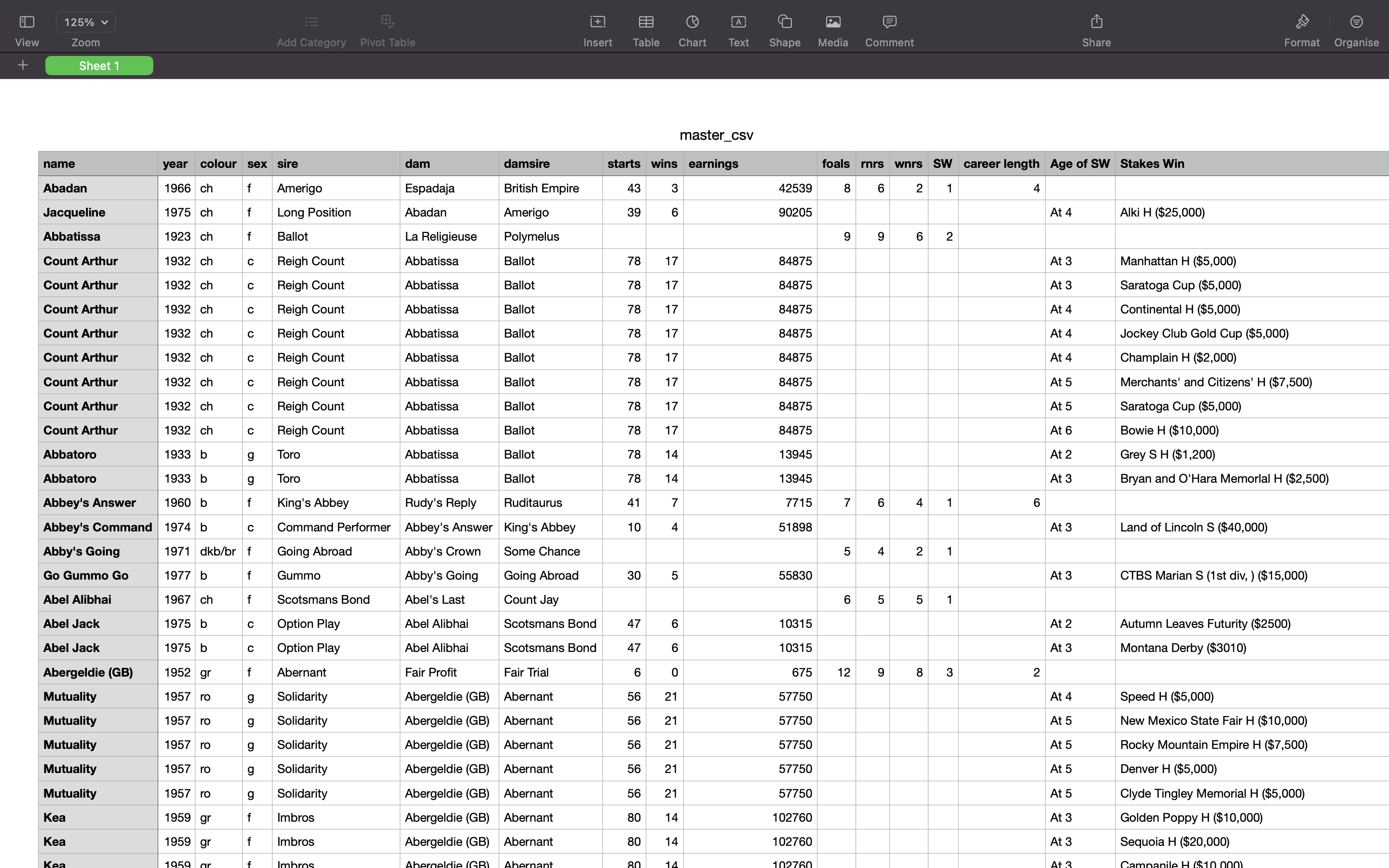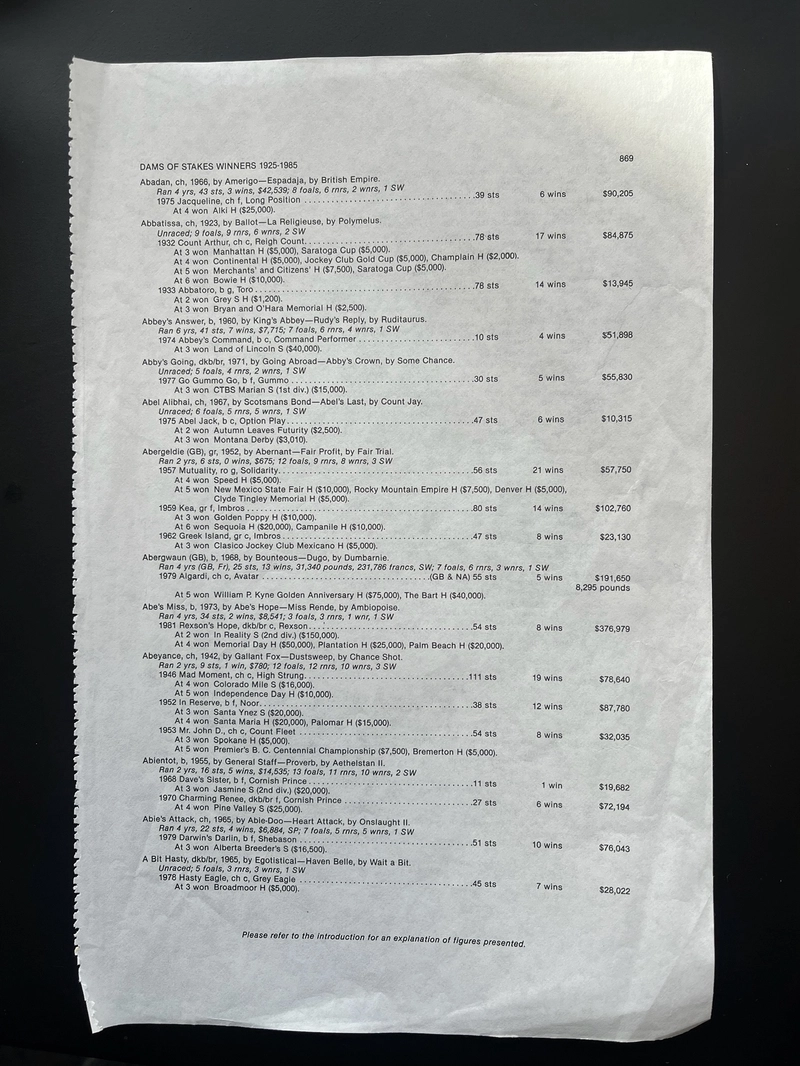Easily convert scanned or photographed documents into editable, machine-readable text using Optical Character Recognition (OCR).
From this:
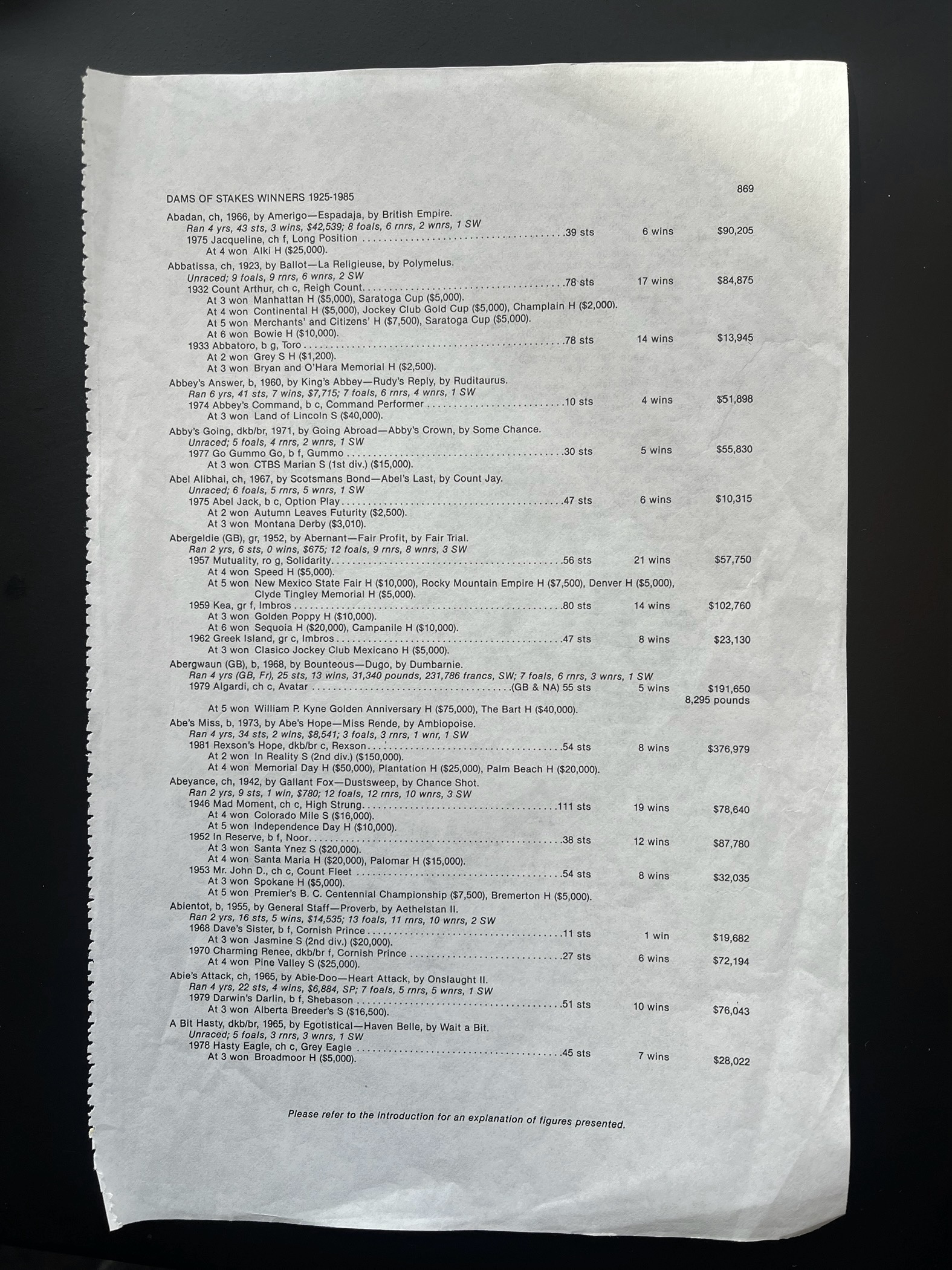 ]
]
To This:
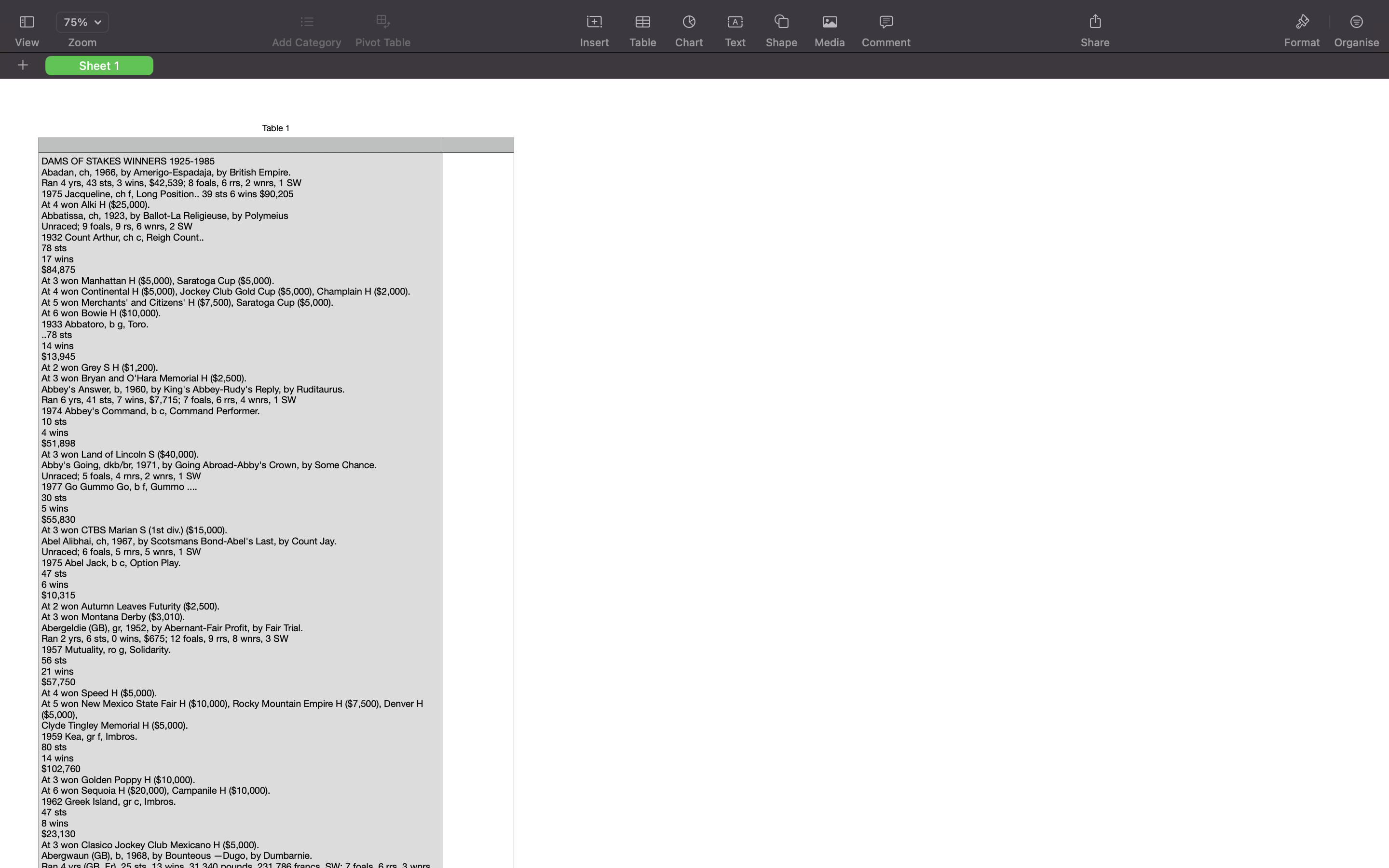
Method 1: Using AWS Textract API
This method leverages Amazon's powerful Textract OCR service to extract text from images. It works well for printed text, especially on structured documents.
Features:
- Batch process multiple files
- Automatically saves extracted content to .txt files
- Supports line-by-line text extraction
- Easy to extend and integrate
Sample code:
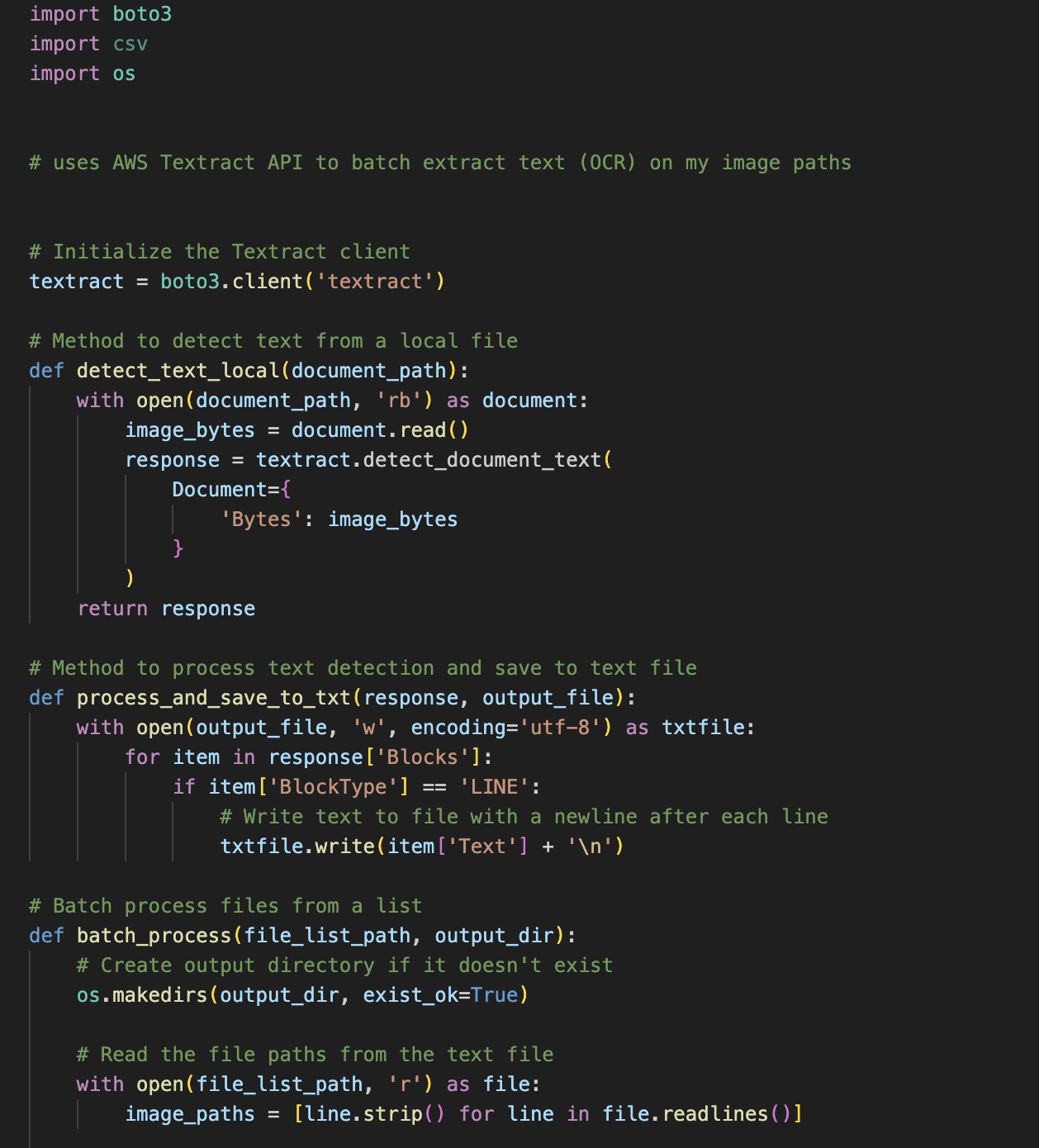
Method 2: Pytesseract
Tools We Use
- Python
- OpenCV – For image processing
- Pytesseract – A Python wrapper for Google’s Tesseract-OCR Engine
- Pillow (PIL) – For additional image support
- CSV – To export results
Before diving into the code, make sure you have Tesseract installed and properly linked in your script. For macOS users:
pytesseract.pytesseract.tesseract_cmd = r'/opt/homebrew/bin/tesseract'
Step 1: Image Preprocessing Pipeline
OCR engines work best when the input text is clear, contrast-rich, and isolated from background noise. Here's the sequence of transformations applied to each image:
Grayscale Conversion
Converting the image to grayscale helps reduce complexity and makes it easier to isolate text.Sharpening
We apply a Laplacian filter to enhance edges and make the text pop.Inversion
OCR engines often perform better when text is black on a white background.Thresholding
We binarise the image using Otsu’s method, separating text from background.Denoising
Removing small artifacts with a median blur filter.Font Smoothing (Optional)
If text appears too thin or thick, you can apply morphological operations (dilation/erosion).
Step 2: OCR Text Extraction
Once the image is processed, we convert it back to RGB (required by Tesseract) and extract the text.
Step 3: Save to CSV
Finally, we store the extracted text in a CSV file for later use.
Sample code:
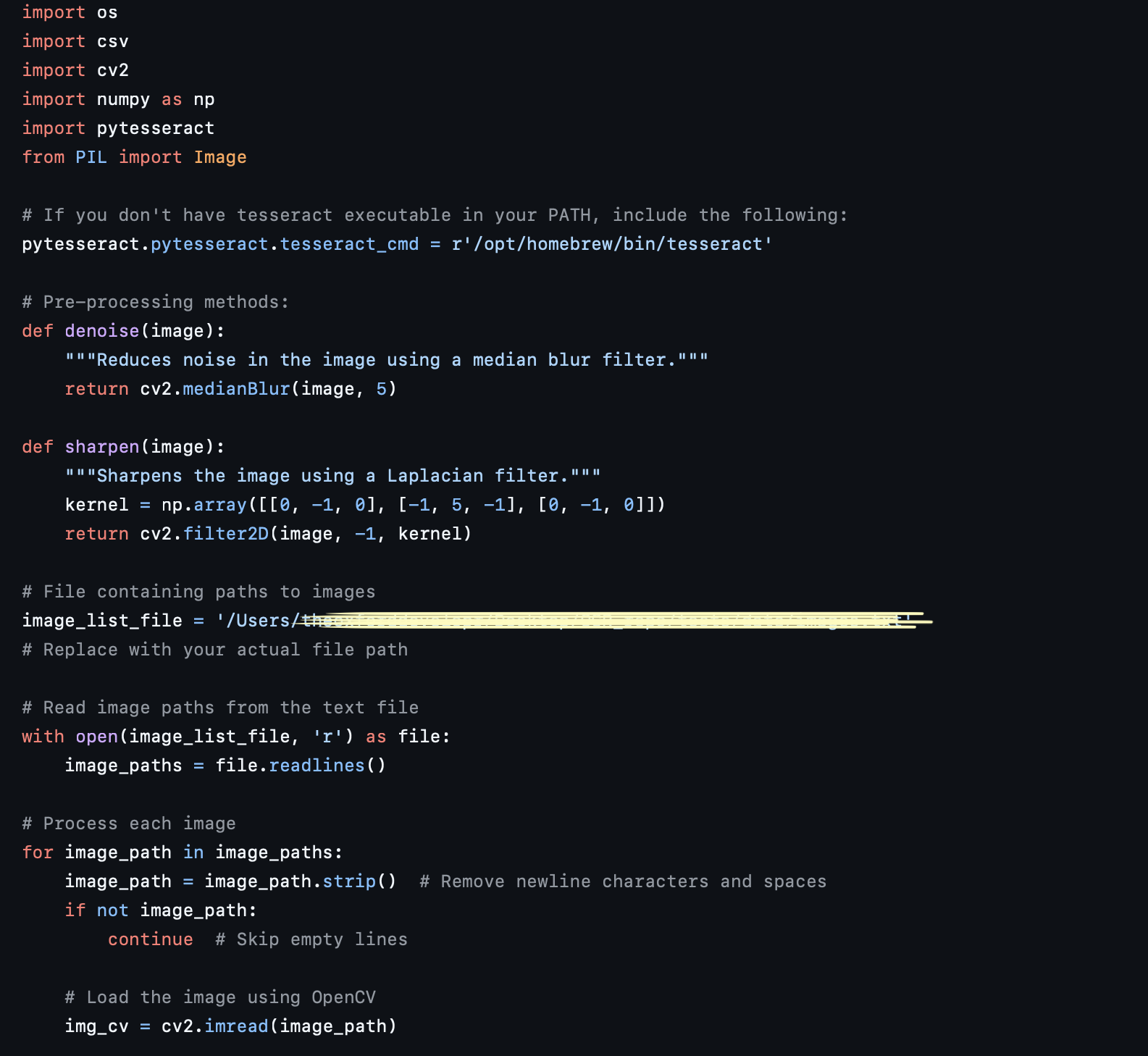
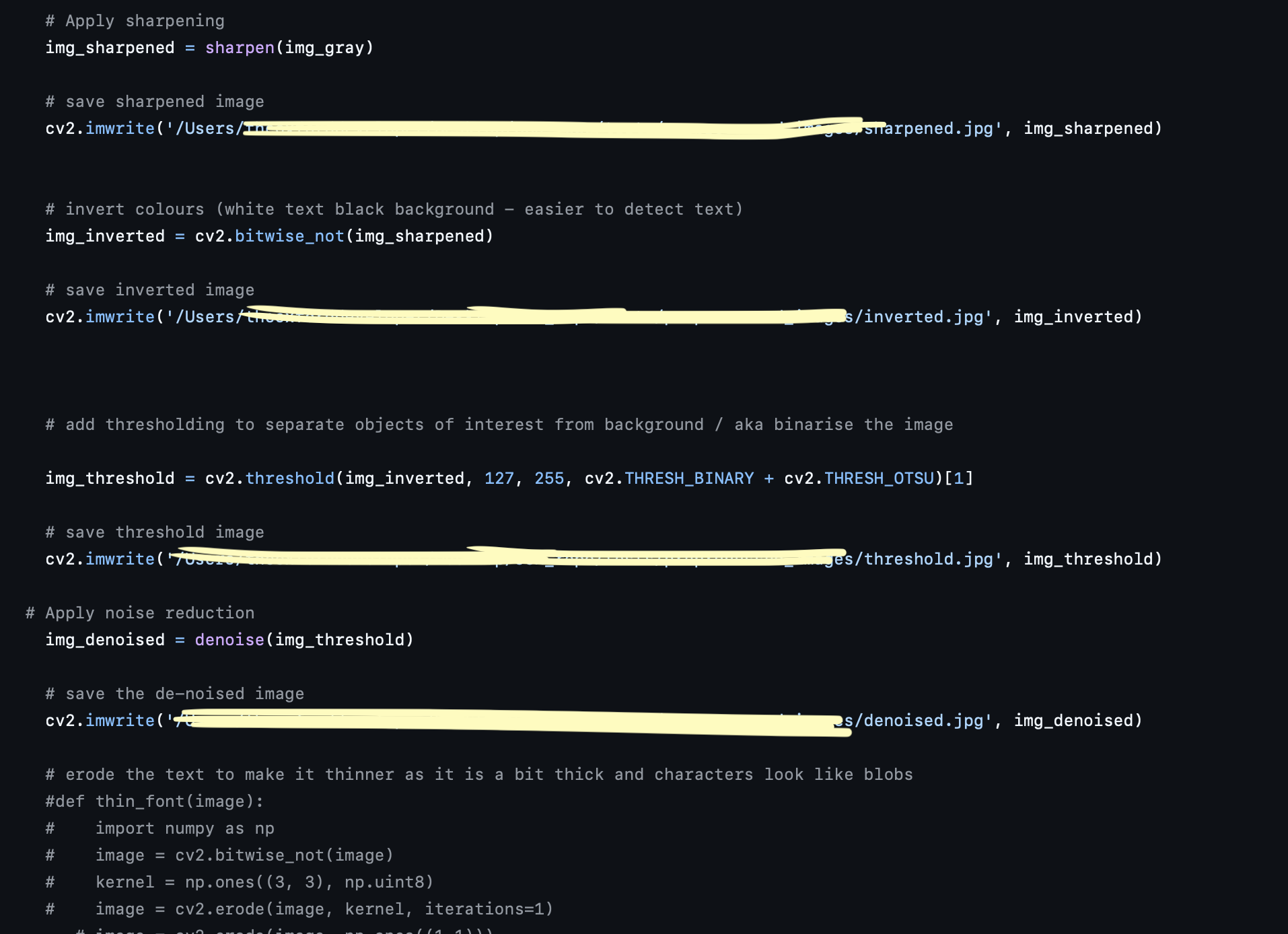
What Next?
Once your text is extracted, check out my companion repository:
https://github.com/TheOxfordDeveloper/Parsing-unstructured-data.git
It shows how to clean and convert raw OCR text into structured, tabular formats, like this: