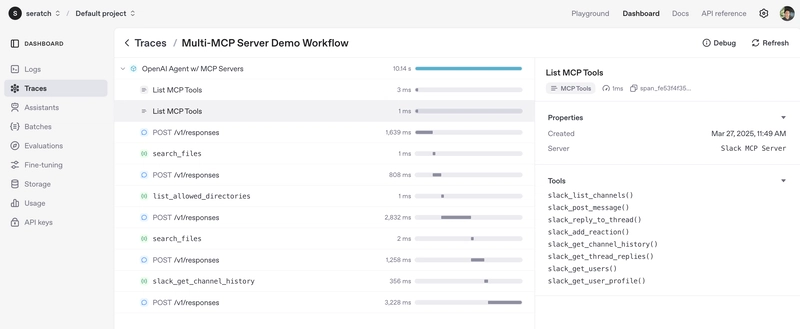OpenAI Agents SDK (Python) now supports Model Context Protocol (MCP) servers as tools!
The examples in the Agents SDK repository do not yet include one that runs multiple MCP servers at a time, so let's walk through a simple code demonstration of how to do that. In this quick guide, we'll use two MCP servers:
- Filesystem MCP Server: allows the agent to interact with your local file system.
- Slack MCP Server: enables the agent to interact with your Slack workspace.
Python and Node
First, ensure you have the required dependencies:
pip install -U openai-agents
npm install -g npxSlack App
Also, if you try the Slack MCP server out, you need to create a Slack app (=Slack integration) and pass its bot token and installed workspace's team ID.
Step 1: Head to https://api.slack.com/apps, click "Create New App", select "From a manifest", select your workspace, switch to YAML, and then past the following YAML data (you can change the app name if you want):
display_information:
name: Test MCP Connector
features:
bot_user:
display_name: Test MCP Connector
oauth_config:
scopes:
bot:
- channels:history
- channels:read
- chat:write
- reactions:write
- users:readStep 2: Go to Settings > Install App; click the "Install to (workspace name)" button to enable the app in your Slack workspace and then set the following two variables on the terminal to run your agent app:
# Settings > Install App > Bot User OAuth Token
export SLACK_BOT_TOKEN=xoxb-....
# You can find this by running the following API call:
# curl -s -XPOST https://slack.com/api/auth.test -H"Authorization: Bearer ${SLACK_BOT_TOKEN}" | jq .team_id
export SLACK_TEAM_ID=T....Step 3: Invite "Test MCP Connector" to the channels you want to read/write via MCP
Now, you're ready for your first agentic workflow with multiple MCP servers!
Python Demo Script
Here is a complete Python code to run. You can create a Python script named app.py and then run python app.py. Please note that pip install -U openai-agents and npm install -g npx should be done beforehand.
#
# Demo: OpenAI Agents SDK + MCP Servers
#
# How to run this app:
# $ pip install -U openai-agents
# $ python app.py
#
# See also:
# - https://openai.github.io/openai-agents-python/mcp/
# - https://github.com/openai/openai-agents-python/tree/main/examples/mcp
# - https://github.com/modelcontextprotocol/servers/tree/main/src/
import asyncio
import os
import shutil
import logging
from agents import Agent, Runner, gen_trace_id, trace
from agents.mcp import MCPServerStdio
logging.basicConfig(level=logging.WARNING)
# If you want to see more logs, enable the following lines:
# logging.basicConfig(level=logging.INFO)
# logging.getLogger("openai.agents").setLevel(logging.DEBUG)
async def main():
# ----------------------------------------------------
# Filesystem MCP Server
# ----------------------------------------------------
# How to enable this server:
# Step 1: Set the directory you wish to allow access
path_to_allow_access = os.path.dirname(os.path.abspath(__file__))
fs_command = f"npx -y @modelcontextprotocol/server-filesystem {path_to_allow_access}"
fs_server = MCPServerStdio(
name="FS MCP Server",
params={"command": fs_command.split(" ")[0], "args": fs_command.split(" ")[1:]},
)
# ----------------------------------------------------
# Slack MCP Server
# ----------------------------------------------------
# How to enable this server:
# Step 1: Head to https://api.slack.com/apps and then create a new app using the following YAML:
"""
display_information:
name: Test MCP Connector
features:
bot_user:
display_name: Test MCP Connector
oauth_config:
scopes:
bot:
- channels:history
- channels:read
- chat:write
- reactions:write
- users:read
"""
# Step 2: Install the app into your Slack workspace and then set the following two variables:
# export SLACK_BOT_TOKEN=xoxb-....
# export SLACK_TEAM_ID=T....
# Step 3: Invite "Test MCP Connector" to the channels you want to read/write via MCP
slack_command = "npx -y @modelcontextprotocol/server-slack"
slack_server = MCPServerStdio(
name="Slack MCP Server",
params={
"command": slack_command.split(" ")[0],
"args": slack_command.split(" ")[1:],
"env": {
"SLACK_BOT_TOKEN": os.environ["SLACK_BOT_TOKEN"],
"SLACK_TEAM_ID": os.environ["SLACK_TEAM_ID"],
},
},
)
# ----------------------------------------------------
# Run the agentic workflow with these two MCP servers
# ----------------------------------------------------
async with fs_server as fs, slack_server as slack:
trace_id = gen_trace_id()
print(f"View trace: https://platform.openai.com/traces/{trace_id}\n")
with trace(workflow_name="Multi-MCP Server Demo Workflow", trace_id=trace_id):
agent = Agent(
name="OpenAI Agent w/ MCP Servers",
instructions="Use the tools to access the filesystem and slack workspaces.",
mcp_servers=[fs, slack],
)
prompt = input("Enter a prompt (MCP servers (fs, slack) are available): ")
result = await Runner.run(starting_agent=agent, input=prompt)
print(result.final_output)
if __name__ == "__main__":
if not shutil.which("npx"):
error = "npx is not installed. Please install it with `npm install -g npx`."
raise RuntimeError(error)
asyncio.run(main())If everything works fine, you will see the output like below. I tested with "Can you help me find where app.py is, and also let me know the summary of the last 10 hours in #cat-lovers (C06CS8GRPC2)?" . You can use either of the two MCP servers for a prompt or both.
$ python app.py
Secure MCP Filesystem Server running on stdio
Allowed directories: [ '/Users/seratch/tmp/mcp-sample' ]
Starting Slack MCP Server...
Connecting server to transport...
Slack MCP Server running on stdio
View trace: https://platform.openai.com/traces/trace_*****************
Enter a prompt (MCP servers (fs, slack) are available): Can you help me find where app.py is, and also let me know the summary of the last 10 hours in #cat-lovers (C06CS8GRPC2)?
Received ListToolsRequest
Received CallToolRequest: {
method: 'tools/call',
params: {
name: 'slack_get_channel_history',
arguments: { channel_id: 'C06CS8GRPC2', limit: 100 }
}
}
The `app.py` file is located at:
- `/Users/seratch/tmp/app.py`
### Summary from #cat-lovers in the last 10 hours:
1. **User <@U08KR020GLA> joined the channel.**
2. **User <@U03E94MK0> shared:**
- Tried doing yoga, but the cat assumed it was “attack the moving limbs” hour 🧘♂️🧶
- Mentioned their cat zooming around the house like she’s late for a nap 🐈💨
- Reminded everyone that every keyboard serves as a cat bed, intended or not 🐾🧶⌨️
Feel free to ask if you need more information or any further assistance!If you're curious, the reason I included the channel ID is that when there are many channels in a workspace, the default MCP server seems unable to identify a channel without an ID. If you implement your own MCP server that uses API response pagination, it should be able to find a channel just by its name, although it may take longer.
Tracing feature is enabled by default when you use Agents SDK! So, you will be able to check detailed tracing of the workflow execution like below:
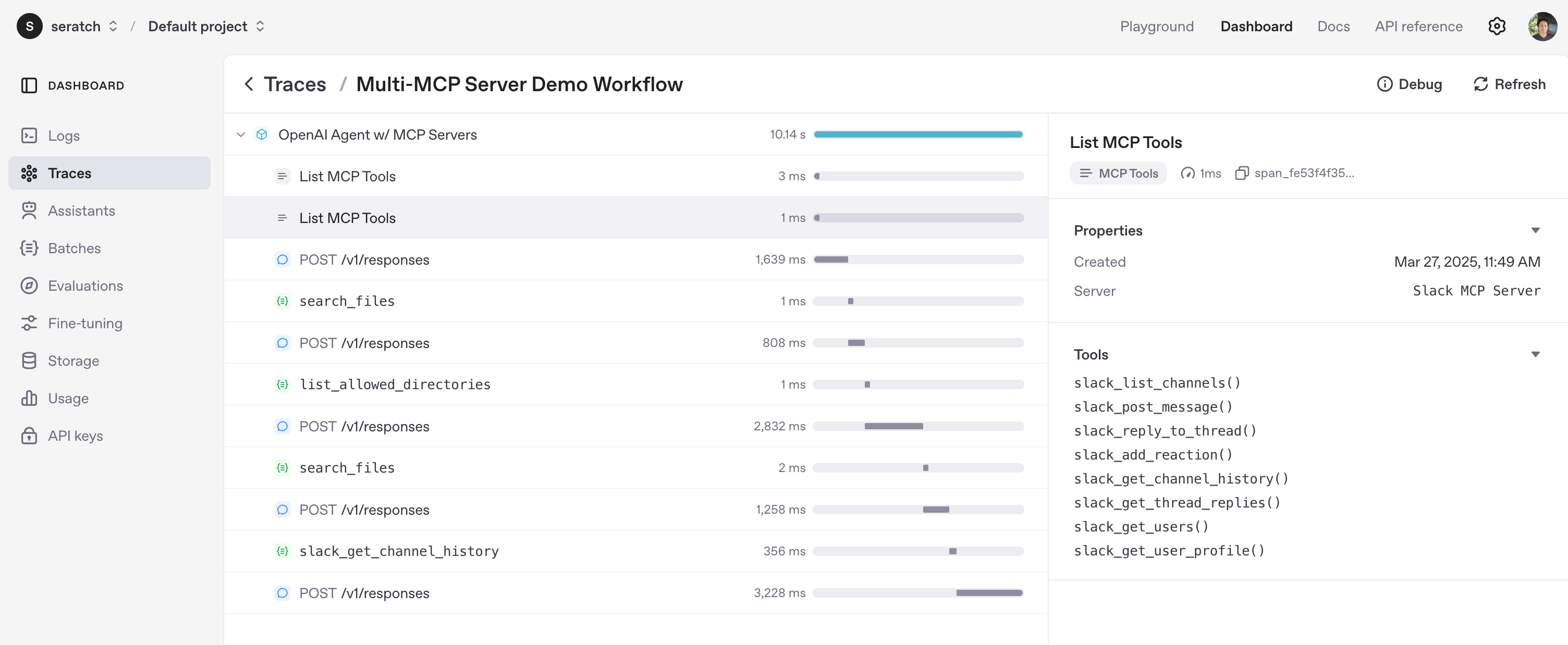
Wrap up
I hope this post was helpful to you. Using MCP servers can enable your agentic workflows to have more capabilities without implementing a lot on your own. Enjoy coding your agents to interact with MCP servers!