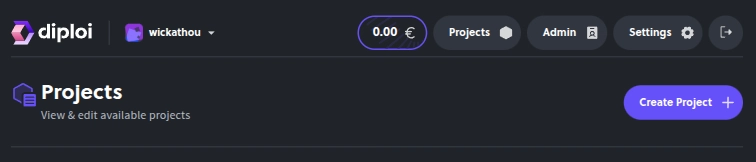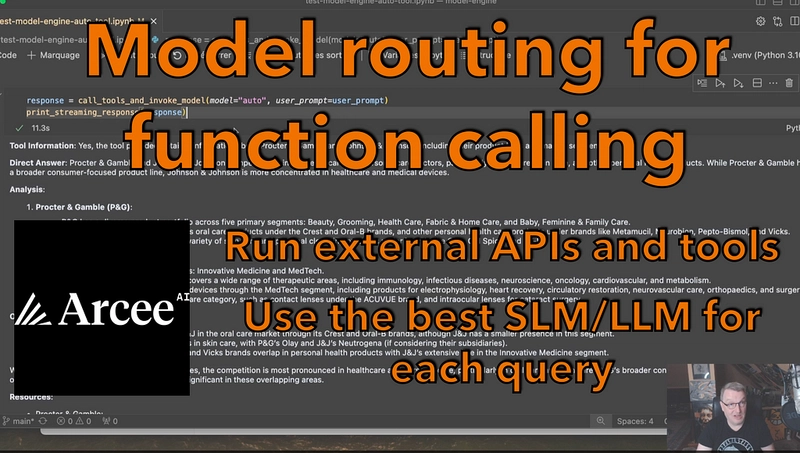Now you can connect to your remote development environments on Diploi using Cursor
Diploi is deployment platform for applications with support for remote development
Vibing on Diploi ✨
We just added support for Cursor, which means that now you can start coding your application without installing anything locally and vibe your way to production
How it works?
Don't want to read? Check the video demo
If you prefer reading, let's go step by step:
If you have a development environment already created, you can skip to step 2
1. Create a project
You can launch the project creation page from your dashboard's project page
https://console.diploi.com//projects
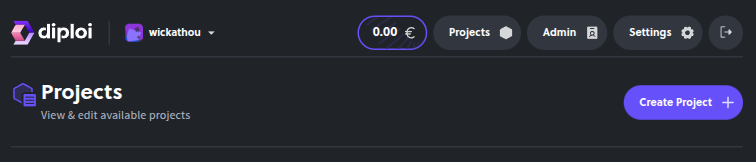
Now choose the stack for your application. For this guide, I'll select Bun and Nue.js with Postgres for my demo app
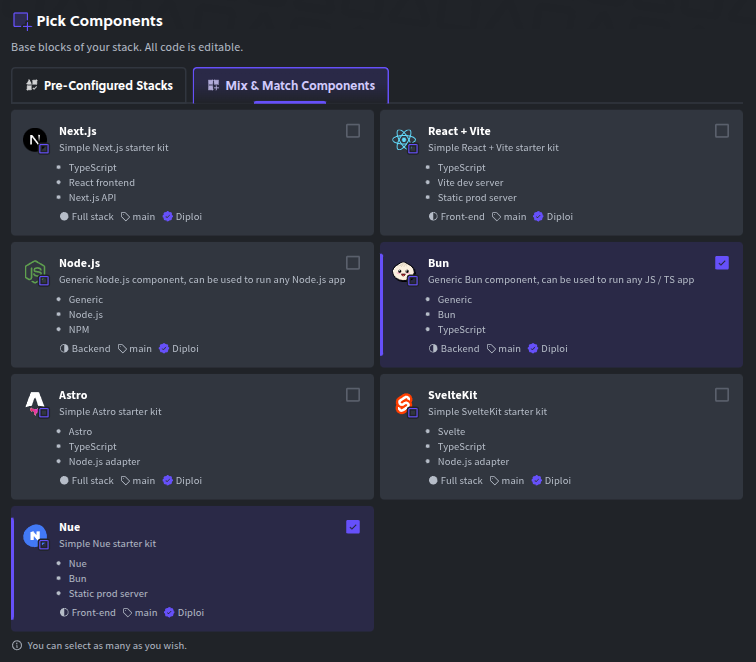
After clicking on Launch Stack, the Diploi creates a development deployment by default, but just in case I'll show how you can create a development deployment for our application
Creating a development deployment
From your project page, click the Create Deployment button
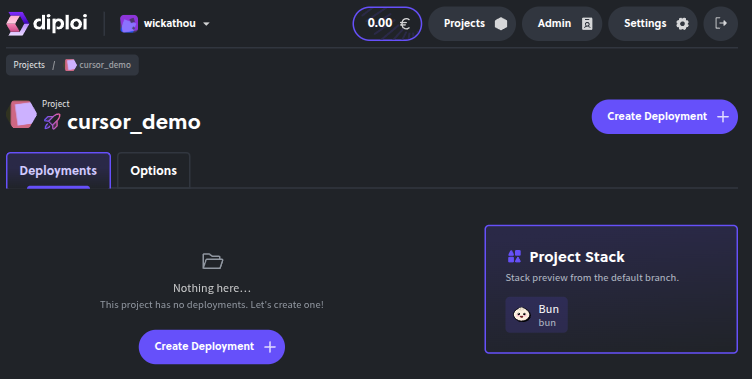
Select Development, which will allow you to start developing your app without having to run anything locally
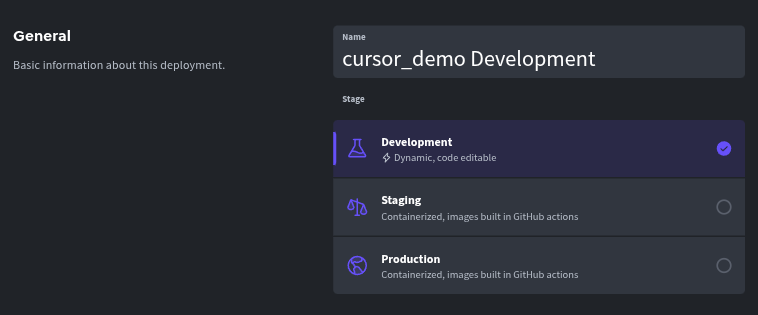
We recommend you use size M for your development environments, since the remote development environment will need additional resources to run your application in development mode
After you finish configuring your development deployment, your new environment will start
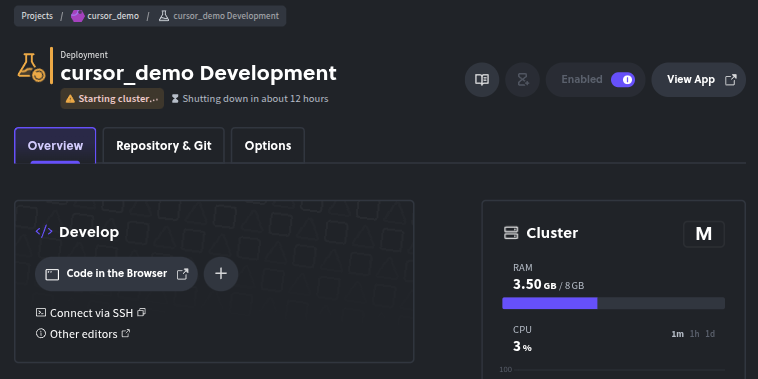
2. Connect to your development deployment using Cursor
Now that your deployment is configured and starting, you will be able to connect remotely when the button Code in the Browser inside the Develop section of your deployment changes from gray to blue
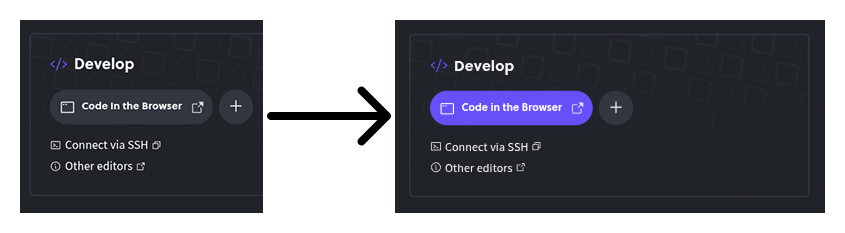
You might be thinking, "that's not connect to Cursor" and you are right, all you need to do is click on the plus + next to Code in the Browser, which will open a dropdown where you can select to open your development environment with Cursor
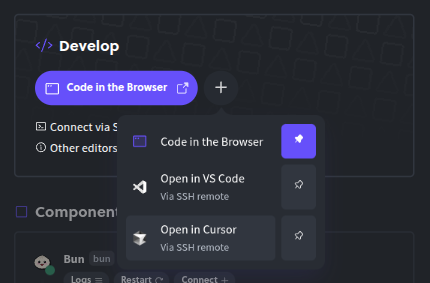
If you have issues connecting, it might be due to missing SSH keys. Follow this guide explaining how to add a new SSH key to your Diploi account https://docs.diploi.com/guides/add-ssh-key/
In case you prefer to make "Open in Cursor" a default action for your deployment, you can click on the pin "📌" icon, to pin it on your Develop section
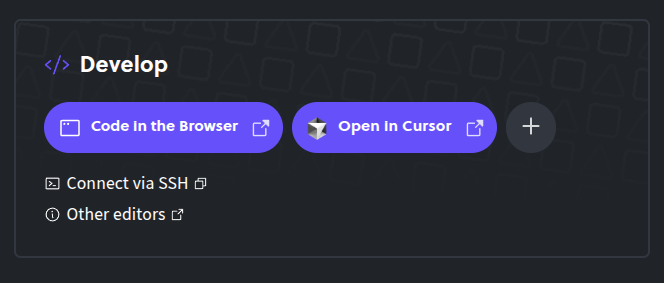
And now you should be able to open your deployment with Cursor and vibe out your app without having to install anything locally 💎
If you don't have a Diploi account, you can still try launching a server for free, no registration needed
If you have been using Diploi for a while, you might notice that we updated our deployment page UI. We'll talk about our design process in another post
That's all for now! Go out there and vibe friend 🪄
Try Diploi for free ✨
References:
https://docs.diploi.com/guides/add-ssh-key/
https://docs.diploi.com/guides/remote-development/