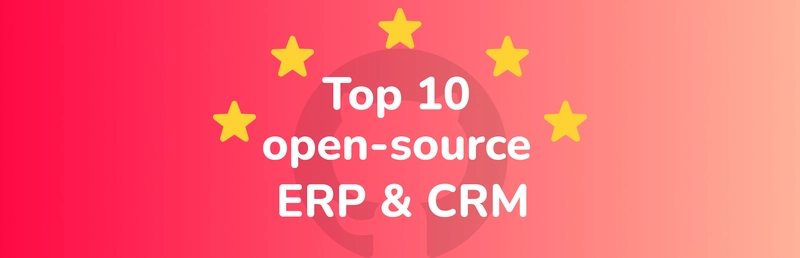Let's continue our shell scripting series in Linux.
Today we will be looking at the 'Continue'command and the use cases for this command to be used in your script.
In Linux shell scripting, the continue command is used inside loops (like for, while, or until) to skip the rest of the current iteration and move on to the next one.
🔁 How it works:
• When continue is hit, the script jumps straight to the next loop cycle, bypassing any remaining commands in the current iteration.
🔧 IT Use Case: Skipping Certain Files During Batch Processing
Scenario: A system administrator writes a script to scan a directory and apply security patches or audits to all .sh files, but wants to skip any files with the word test in the filename.
Benefit: This ensures that test scripts are excluded from production-level audits, reducing risk and processing time. It makes the automation cleaner and more intelligent.
💼 Business Use Case: Processing Customer Records and Skipping Inactive Accounts
Scenario: A business analyst creates a shell script to analyze customer records from a CSV file. The analyst wants to skip rows where the status is inactive.
Benefit: The script saves time and resources by ignoring irrelevant data, ensuring the analysis focuses only on engaged customers. This improves marketing targeting and ROI calculations.
The -r option in the read command in Bash stands for "raw", and it prevents backslashes () from being interpreted as escape characters.
💡 When to Use -r?
Always use -r unless you explicitly want to interpret escape sequences like \n, \t, or \. It's especially important when reading file paths, raw strings, or data from CSV files to avoid unexpected transformations.
Create the script in VIM.

Write the script in VIM and save it.
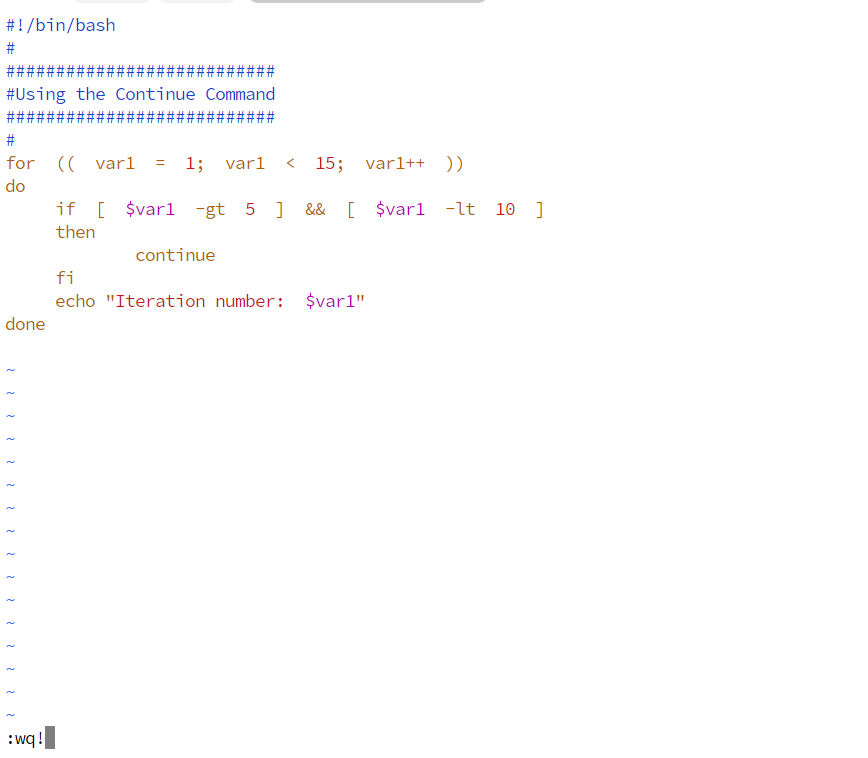
Apply the necessary permissions, so the script can be executed.

If we do a ls –ltrh we can confirm that the script has been created and the execute permissions has been applied to it, as it is in green colour.
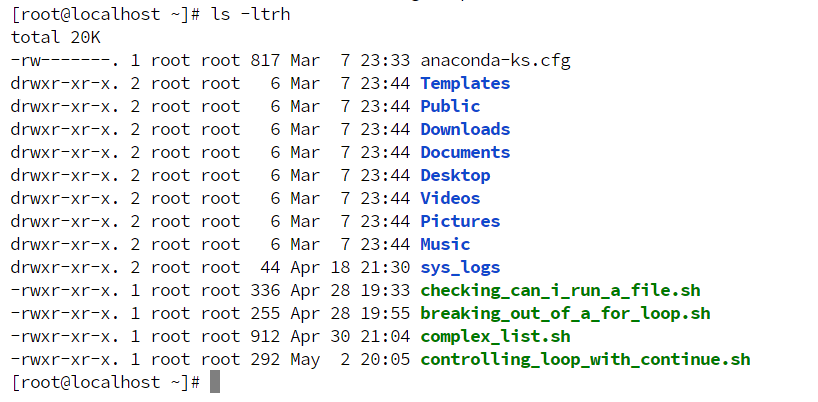
Execute the script with ./

Output after executing the script.
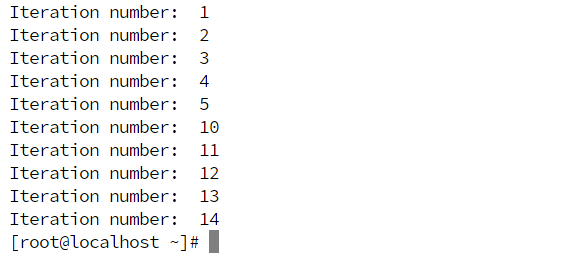
You can say that only the false statements are displaying, not the true statements.
Stay tuned, part 6 in the series coming tomorrow!
Connect with me on LinkedIn
#30DaysLinuxChallenge #RedHatEnterpriseLinux
#CloudWhistler #CloudEngineer #Linux
#DevOps #RedHat #OpenSource
#CloudComputing #Automation
#CloudEngineer #SysAdmin #ITSecurity #TechTips #BusinessIT #Leadership