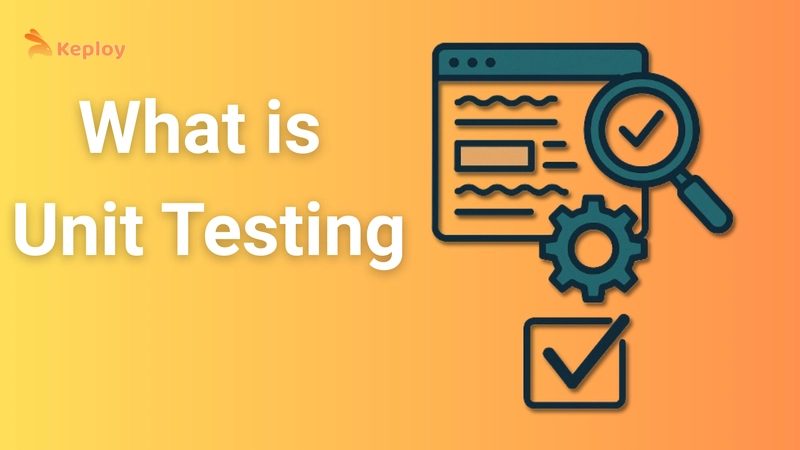Ever find yourself doing the same clicks, typing the same text, or navigating the same pages on websites over and over again? Filling out forms, clicking through search results, or grabbing information can feel like a tedious, manual chore. What if you could teach your computer to do those repetitive tasks for you? That's the magic of web automation!
Web automation allows you to programmatically control a web browser. Instead of using your mouse and keyboard, you write code that tells the browser exactly what to do: navigate to a URL, find an element on the page, click a button, type text into a field, and so on. It's incredibly powerful for things like testing web applications, scraping data, or just automating personal workflows.
One of the most popular tools for web automation is Selenium. It's a powerful framework that works across different browsers and operating systems. And when you combine it with Python, a programming language known for its readability and simplicity, you get a fantastic combination that's perfect for beginners looking to dive into automation.
Why Start with Selenium and Python?
If you're new to automation, Python is a brilliant choice. Its clear syntax means you can often read the code and understand what it's doing without getting bogged down in complex structure. Selenium provides the necessary tools (called "bindings") to connect your Python code to a web browser. Together, they make seeing your code control a live browser an exciting and relatively straightforward experience.
Ready to write your very first automation script? Let's get you set up!
Getting Ready: Setting Up Your Environment (Simplified)
Before we write code, we need a couple of things:
Python: Make sure you have Python installed on your computer. You can download it from the official python.org website if you don't have it.
Selenium Library: We need to install the Selenium library for Python. Open your terminal or command prompt and type:
Bash
pip install selenium
pip is Python's package installer, and this command tells it to download and install the Selenium library so you can use it in your scripts.
Browser Driver: Selenium needs a small helper program called a "driver" to communicate with a specific browser (like Chrome, Firefox, Edge, etc.). For simplicity in this beginner's guide, we'll focus on Chrome. The easiest way to manage the Chrome driver is often using a library like webdriver-manager. Install it with:
Bash
pip install webdriver-manager
This library will automatically download the correct driver for your Chrome version, saving you a manual step.
Your Very First Automation Script
Okay, environment ready? Let's write some code! Create a new file named automate_example.py and open it in your favorite code editor.
Now, paste this code:
Python
from selenium import webdriver
from selenium.webdriver.common.by import By
from selenium.webdriver.common.keys import Keys
from webdriver_manager.chrome import ChromeDriverManager
import time
1. Set up the Chrome Driver using webdriver_manager
driver = webdriver.Chrome(ChromeDriverManager().install())
2. Open a website
driver.get("https://www.google.com")
Optional: Add a small wait to see the page load
time.sleep(3)
3. Find the search box element (using its name attribute)
search_box = driver.find_element(By.NAME, "q")
4. Type something into the search box
search_box.send_keys("Selenium with Python Tutorial")
5. Press Enter
search_box.send_keys(Keys.ENTER)
Optional: Add a small wait to see the search results
time.sleep(5)
6. Close the browser
driver.quit()
print("Automation script finished!")
Running Your Script
Save the automate_example.py file. Open your terminal or command prompt, navigate to the folder where you saved the file, and run the script using the command:
Bash
python automate_example.py
Watch your screen! You should see a Chrome browser window pop up. It will automatically go to Google, type "Selenium with Python Tutorial" into the search bar, and press Enter. After a few seconds, the browser window will close.
What Just Happened?
You just wrote and ran your first automation script! Let's break down what the code did:
from ... import ...: These lines import the necessary tools from the libraries we installed.
driver = webdriver.Chrome(...): This line starts the Chrome browser, handled by the driver.
driver.get(...): This tells the browser to go to the specified URL.
time.sleep(...): This is a simple way to pause the script so you can see what's happening (useful for beginners!). In real automation, you'd use more intelligent "waits."
driver.find_element(By.NAME, "q"): This is how you locate a specific item (an "element") on the webpage. Here, we're finding the element that has a name attribute set to "q" (which is the search box on Google). By.NAME is one of many ways to find elements.
search_box.send_keys(...): This sends keyboard input to the element we found (the search box).
search_box.send_keys(Keys.ENTER): This sends the "Enter" key press to the search box.
driver.quit(): This command closes the browser and ends the WebDriver session.
You've successfully automated opening a browser, navigating, finding an element, interacting with it, and closing the browser – the fundamental building blocks of web automation!
If you're excited by what you've done, the next step is to delve deeper with a comprehensive Selenium with Python Tutorial. You can learn more ways to find elements, how to click buttons, handle dropdowns, wait for pages to load properly, and much more.
This first script is just the beginning. Selenium with Python can automate incredibly complex workflows. Experiment with finding other elements on simple pages (like buttons or links) and see if you can interact with them. Ready to automate more tasks and build even cooler scripts? Finding the right Selenium with Python Tutorial is the perfect way to continue your journey. Happy automating!