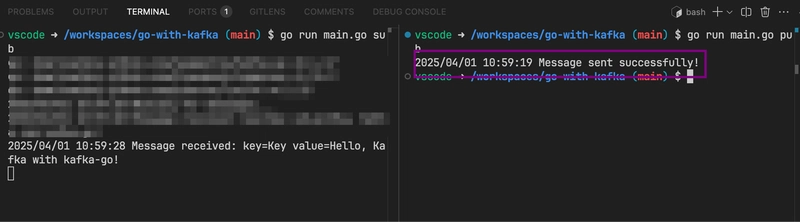The Pain of Setting Up Development Environments
How much time have you lost configuring your environment to run multiple applications at the same time? Maybe an hour? Or even a whole month? Then, after coding for weeks, your computer crashes, and the only solution is a hard reset. Now, you find yourself in the same situation, rebuilding everything from scratch. A personal nightmare, right? 😅
Fortunately, VSCode offers a solution: running your application inside a Docker container. With this approach, the only setup you need is Docker. Like magic! ✨
What is a DevContainer?
The DevContainer feature in VSCode allows developers to configure their application environment once and run it anywhere. In this article, I'll show you how to build a Go application with Kafka using a DevContainer.
Why Go and Kafka?
Go and Kafka make a powerful combination for building high-performance microservices. Kafka allows you to distribute workloads using partitions, while Go's lightweight goroutines help maximize performance. Imagine allocating threads based on Kafka partitions—Kafka efficiently manages message distribution while Go ensures optimal processing.
🚀 Let's Get Started
1️⃣ Initialize Your Go Project
First, create a project folder and initialize a Go module:
mkdir go-with-kafka
cd go-with-kafka && go mod init go-with-kafka2️⃣ Set Up a DevContainer
Open your project in VSCode and create a .devcontainer folder. This will contain all the Docker configurations needed for development.
Create boot.sh
This script initializes the environment and sets up a Kafka topic:
#!/bin/zsh
# Update package list
sudo apt update
# Install Go dependencies
go mod tidy
# Change ownership of Go directories to vscode user
sudo chown -R vscode:vscode .
# Creating a Kafka topic
echo "Waiting for Kafka to start..."
sleep 10
kafka-topics --create \
--bootstrap-server kafka:29092 \
--replication-factor 1 \
--partitions 1 \
--topic example-topic || echo "The topic already exists."
echo "Topic created."
Create docker-compose.yml
This file defines services for your Go application, Kafka, and Zookeeper:
version: '3'
services:
app:
build:
context: ..
dockerfile: .devcontainer/Dockerfile
environment:
- VISUAL="code --wait"
- APPNAME=go-with-kafka
volumes:
- ../..:/workspaces:cached
- ~/.ssl:/home/vscode/.ssl:ro
command: sleep infinity
zookeeper:
image: confluentinc/cp-zookeeper:latest
environment:
ZOOKEEPER_CLIENT_PORT: 2181
ZOOKEEPER_TICK_TIME: 2000
kafka:
image: confluentinc/cp-kafka:latest
depends_on:
- zookeeper
ports:
- "9092:9092"
environment:
KAFKA_BROKER_ID: 1
KAFKA_ZOOKEEPER_CONNECT: zookeeper:2181
KAFKA_ADVERTISED_LISTENERS: INSIDE://kafka:29092,OUTSIDE://localhost:9092
KAFKA_LISTENER_SECURITY_PROTOCOL_MAP: INSIDE:PLAINTEXT,OUTSIDE:PLAINTEXT
KAFKA_INTER_BROKER_LISTENER_NAME: INSIDE
KAFKA_AUTO_CREATE_TOPICS_ENABLE: true
Create Dockerfile
FROM mcr.microsoft.com/devcontainers/go
# [Optional] Uncomment this section to install additional OS packages.
RUN apt-get update && export DEBIAN_FRONTEND=noninteractive \
&& apt-get -y install --no-install-recommends🏗️ Building a Simple Kafka Pub/Sub in Go
Create main.go
package main
import (
"context"
"log"
"os"
"github.com/segmentio/kafka-go"
)
func main() {
if len(os.Args) < 2 {
log.Fatalf("Usage: %s [pub|sub]", os.Args[0])
}
mode := os.Args[1]
brokers := []string{"kafka:29092"}
topic := "example-topic"
switch mode {
case "pub":
publish(brokers[0], topic)
case "sub":
subscribe(brokers[0], topic)
default:
log.Fatalf("Invalid mode: %s. Use 'pub' to publish or 'sub' to consume.", mode)
}
}
func publish(broker string, topic string) {
writer := kafka.Writer{
Addr: kafka.TCP(broker),
Topic: topic,
Balancer: &kafka.LeastBytes{},
}
defer writer.Close()
message := kafka.Message{
Key: []byte("Key"),
Value: []byte("Hello, Kafka with kafka-go!"),
}
err := writer.WriteMessages(context.Background(), message)
if err != nil {
log.Fatalf("Error sending message: %v", err)
}
log.Println("Message sent successfully!")
}
func subscribe(broker string, topic string) {
reader := kafka.NewReader(kafka.ReaderConfig{
Brokers: []string{broker},
Topic: topic,
Partition: 0,
MinBytes: 10e3, // 10KB
MaxBytes: 10e6, // 10MB
})
defer reader.Close()
log.Println("Waiting for messages...")
for {
message, err := reader.ReadMessage(context.Background())
if err != nil {
log.Fatalf("Error reading message: %v", err)
}
log.Printf("Message received: key=%s value=%s\n", string(message.Key), string(message.Value))
}
}🎯 Running the Application
In VSCode, press Ctrl + Shift + P (or Cmd + Shift + P on macOS) and select Rebuild and Reopen in Container. Wait for the setup to complete. Once inside the container, open a terminal and run:
Start the subscriber:
go run main.go subPublish a message:
go run main.go pub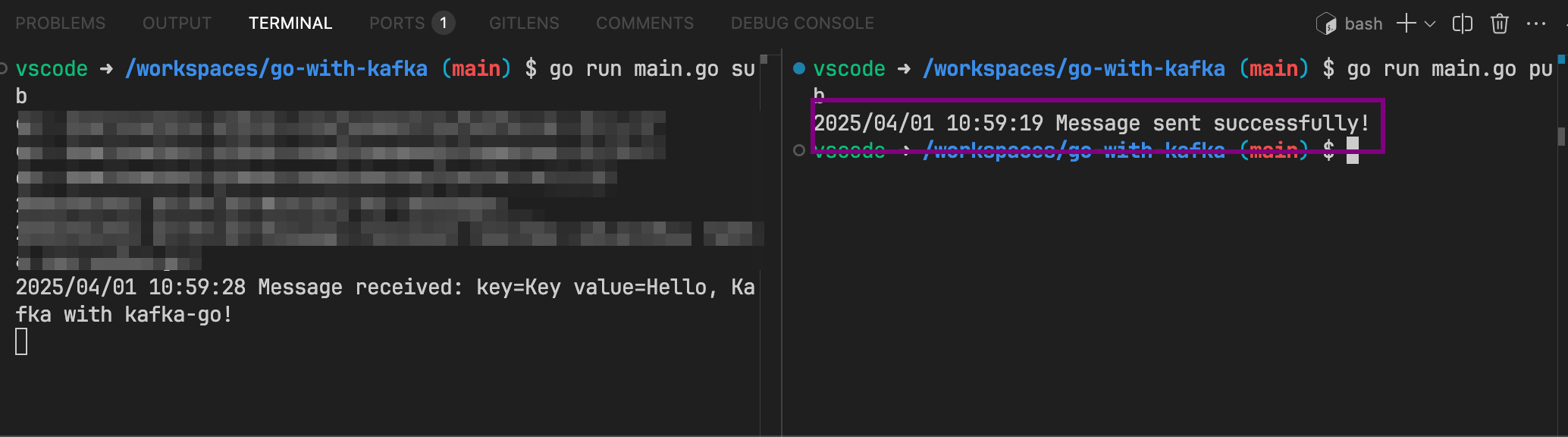
If everything works, you now have a Kafka-based Go application running inside a DevContainer! 🎉
🌟 Why Use DevContainers?
DevContainers are powerful for developers who don’t want to waste time configuring their local machine. Using containers ensures that your setup is portable and consistent across different environments.
🔗 Check out more DevContainer templates: GitHub - devcontainers/templates