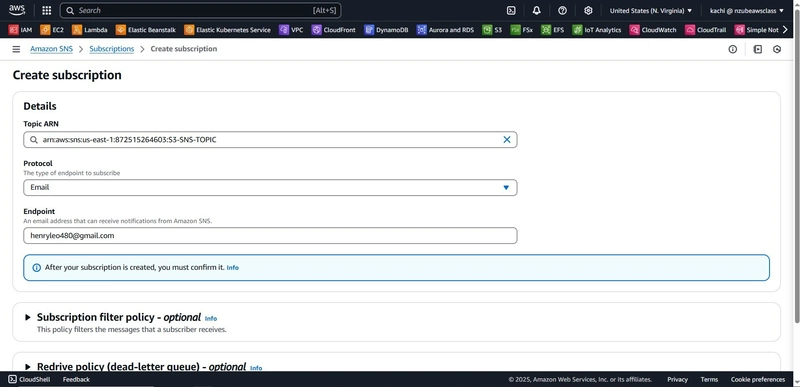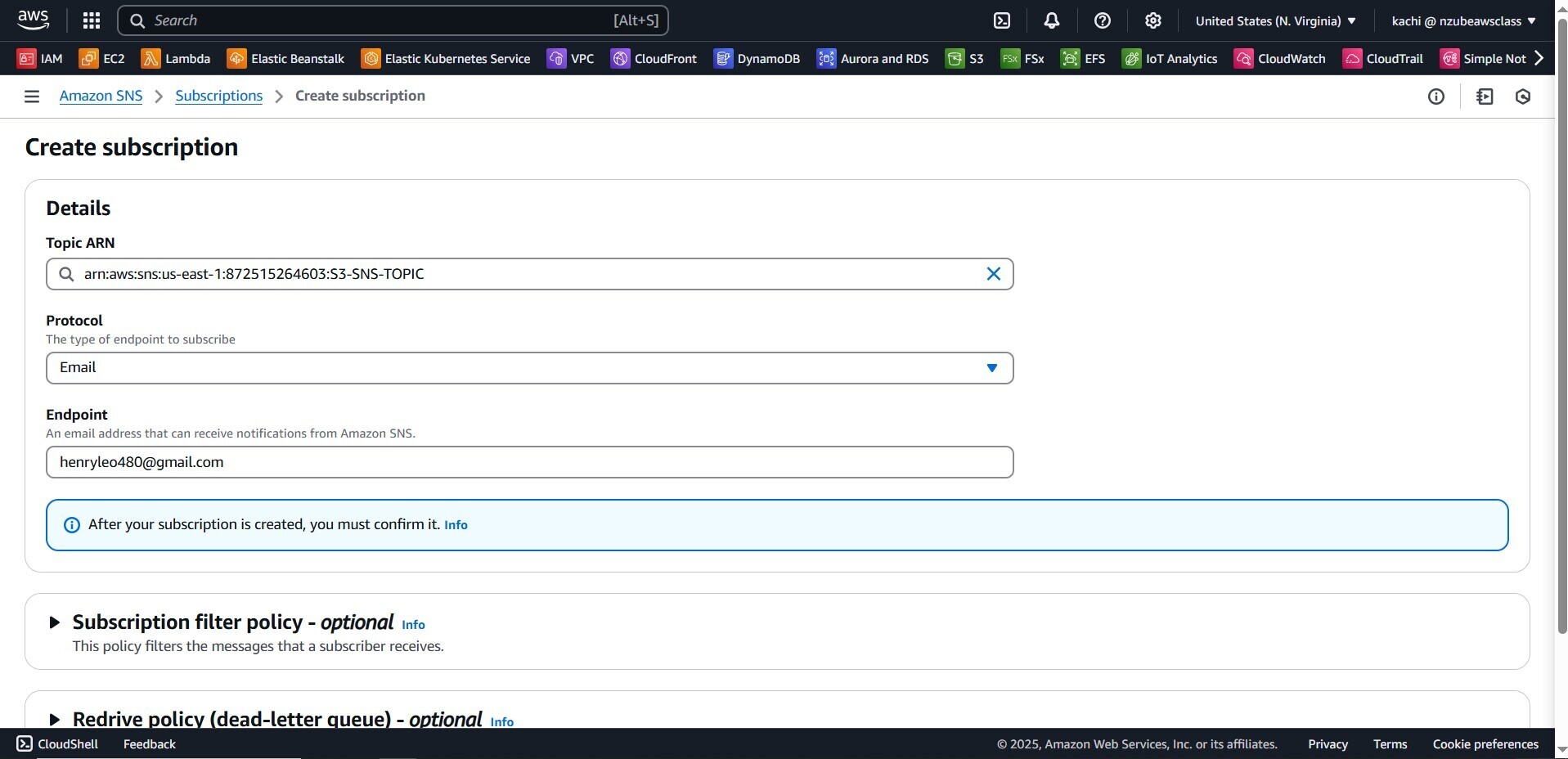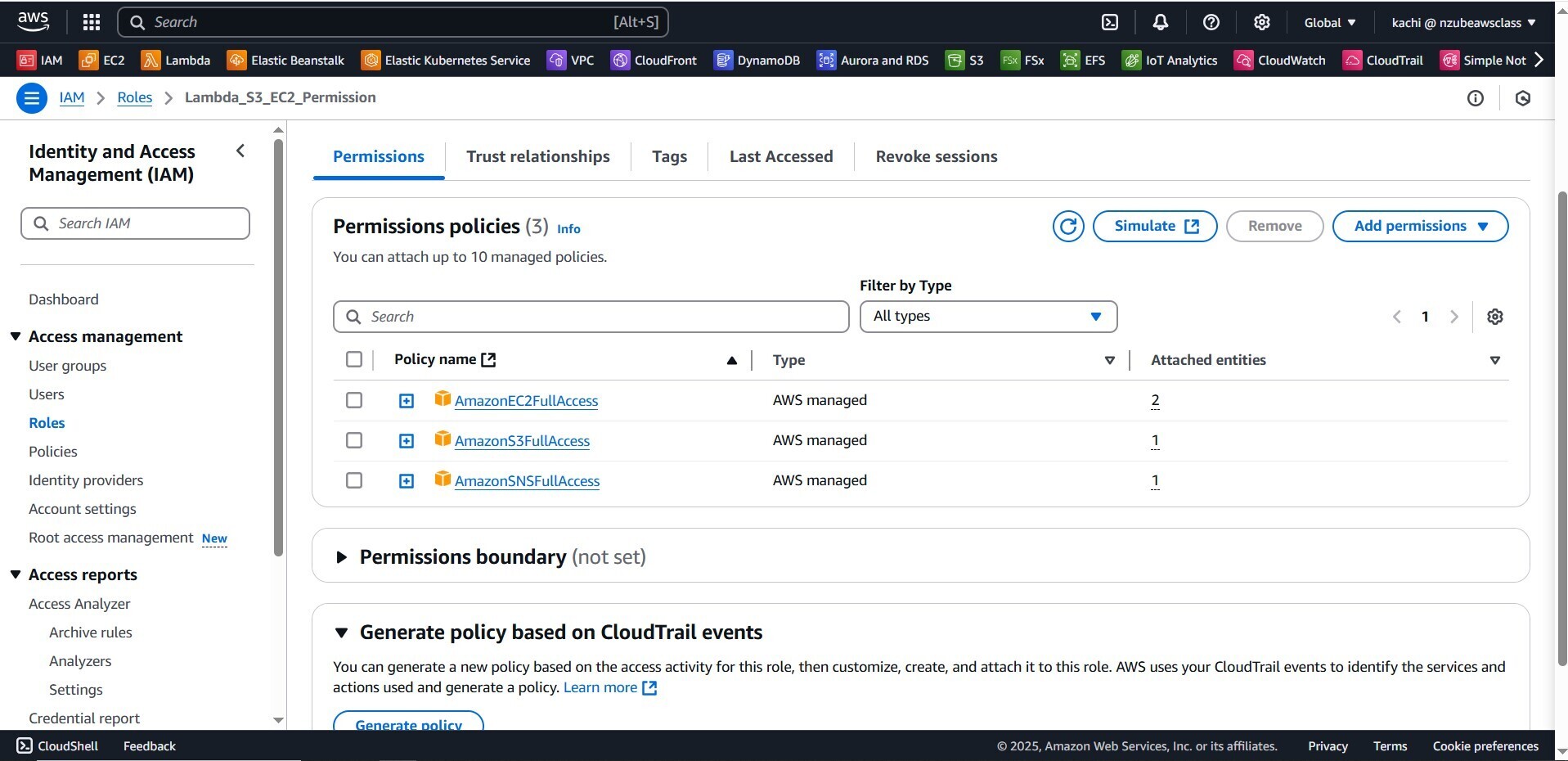Create an SNS Topic for Email Alerts
- Go to AWS Console > SNS > Topics
- Click Create topic
- Type: Standard
- Name:
AlertTopic
- Click Create
- Under Subscriptions, click Create subscription
- Protocol:
Email - Endpoint: your email address
- Protocol:
- Check your email inbox and confirm the subscription
IAM Role for Lambda
You’ll need a role with permissions to control EC2, publish to SNS, and read from S3.
- Go to IAM > Roles > Create Role
- Select AWS Service > Lambda
- Attach policies:
AmazonEC2FullAccessAmazonSNSFullAccessAmazonS3ReadOnlyAccess
- Name the role:
LambdaAutomationRole
Enable Cross-Region Replication (CRR)
- Go to S3 > Create two buckets:
- Source:
my-source-bucket-123 - Destination:
my-destination-bucket-123 - Must be in different AWS regions
- Source:
- Enable versioning on both buckets.
- In the source bucket, go to Management > Replication rules
- Add a rule:
- Source: Entire bucket
- Destination: Your destination bucket
- IAM Role: Create one or use an existing S3 replication role
- Add a rule:
- Save the rule — CRR is now enabled.
Create Lambda for S3 CRR Monitoring
- Go to Lambda > Create Function
- Name:
MonitorCRR - Runtime: Python 3.10
- Permissions: Choose
Use existing role> SelectLambdaAutomationRole
- Name:
- Paste the code:
import boto3
import json
def lambda_handler(event, context):
s3 = boto3.client('s3')
sns = boto3.client('sns')
for record in event['Records']:
bucket = record['s3']['bucket']['name']
key = record['s3']['object']['key']
message = f"New object '{key}' added to bucket '{bucket}'. Check replication status."
sns.publish(
TopicArn='arn:aws:sns:your-region:your-account-id:AlertTopic',
Message=message,
Subject='[CRR Monitor] New S3 Upload'
)
return {
'statusCode': 200,
'body': json.dumps('CRR notification sent.')
}Click Deploy
Connect S3 to Trigger Lambda
- Go to S3 > Your source bucket > Properties
- Scroll to Event Notifications
- Click Create Event Notification
- Name:
NewUploadTrigger - Event type:
All object create events - Destination: Lambda function > Choose
MonitorCRR
- Name:
Create Lambda to Start/Stop EC2 with SNS
-
Go to Lambda > Create Function
- Name:
EC2ControlNotify - Runtime: Python 3.10
- Role: Use
LambdaAutomationRole
- Name:
Paste this code:
import boto3
ec2 = boto3.client('ec2')
sns = boto3.client('sns')
def lambda_handler(event, context):
instance_id = 'i-xxxxxxxxxxxxxxxxx' # Replace with your EC2 instance ID
action = 'start' # or 'stop'
if action == 'start':
ec2.start_instances(InstanceIds=[instance_id])
message = f"Started EC2 instance {instance_id}"
else:
ec2.stop_instances(InstanceIds=[instance_id])
message = f"Stopped EC2 instance {instance_id}"
sns.publish(
TopicArn='arn:aws:sns:your-region:your-account-id:AlertTopic',
Message=message,
Subject=f'[EC2 Control] {action.upper()} action performed'
)
return {'status': 'success', 'message': message}Click Deploy
(Optional) Trigger EC2 Lambda Automatically
If you want to start/stop EC2 on schedule:
- Go to CloudWatch > Rules > Create rule
- Event Source:
Schedule- Example:
cron(0 18 * * ? *)for 6 PM UTC daily
- Example:
- Target: Lambda function > Choose
EC2ControlNotify
Test Everything
- Upload an object to the source S3 bucket → Check your email for CRR alert.
- Run EC2 Lambda manually → Instance should start/stop and email should arrive.
- Check CloudWatch Logs for debugging.
Bonus Tip: Secure Your Setup
- Use environment variables in Lambda to avoid hardcoding instance IDs or SNS ARNs.
- Add logging and error handling.
- Use CloudTrail to audit changes.