Are you tired of manually executing the same sequence of commands in Visual Studio Code? Do you wish there was an easier way to streamline repetitive tasks? Look no further! The TangoMan vscode-command-cycle extension is here to revolutionize your workflow.
🔁 What is TangoMan vscode-command-cycle?
TangoMan vscode-command-cycle is a lightweight and powerful Visual Studio Code extension that allows you to loop through a user-defined sequence of commands with every press of the same keybinding. Whether you're transforming text, automating tasks, or cycling through tools, this extension makes it effortless to execute commands in a predefined order.
⚡ Key Features
- Command Cycling: Define a sequence of commands and execute them in a loop with a single keybinding.
-
Customizable: Configure your command sequences directly in
keybindings.jsonto suit your workflow. - Privacy: No telemetry, no collection of personal data, no Google Analytics or any other third-party tracking services included.
- Open Source: Fully open source and licensed under MIT, so you can use, modify, and contribute freely.
🔧 How It Works
Using TangoMan vscode-command-cycle is as simple as 1-2-3:
🚀 1. Install the Extension
Launch VSCode Quick Open (Ctrl+P), paste the following command, and press Enter.
ext install TangoMan75.command-cycle
⚙️ 2. Configure Your Keybindings
Add a custom keybinding in your keybindings.json file to define the commands you want to cycle through. For example:
{
"key": "ctrl+e",
"command": "command-cycle.loop",
"args": {
"commands": [
"Command1",
"Command2",
"Command3"
]
}
}To open the keybindings.json file: Open Keyboard Shortcuts editor (Ctrl+K Ctrl+S), and then select the Open Keyboard Shortcuts (JSON) button on the right of the editor title bar.
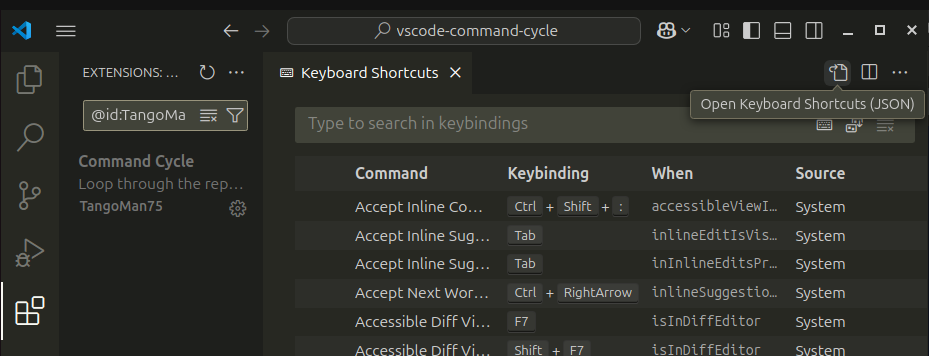
🔁 3. Execute Commands in a Loop
Press the configured keybinding (e.g., Ctrl+E) to execute the commands in the specified order. Each subsequent press cycles to the next command.
🌟 Why Use TangoMan vscode-command-cycle?
- Boost Productivity: Save time by automating repetitive tasks.
- Simplify Workflows: Execute complex command sequences with ease.
- Customizable for Any Use Case: From text transformations to tool integrations, the possibilities are endless.
- Seamless Integration: Works natively with Visual Studio Code's command system.
🔥 Example Use Case: Text Case Transformation
While working on code you often need to change text case formats (e.g., camelCase, kebab-case,CONSTANT_CASE, etc.). With TangoMan vscode-command-cycle, you can configure a keybinding to cycle through these transformations effortlessly:
{
"key": "ctrl+k ctrl+t",
"command": "command-cycle.loop",
"args": {
"commands": [
"extension.changeCase.sentence",
"extension.changeCase.title",
"extension.changeCase.camel",
"extension.changeCase.pascal",
"extension.changeCase.no"
]
},
"when": "editorTextFocus && !editorReadonly"
}Now, every time you press Ctrl+K Ctrl+T, the text will transform to the next case in the sequence.
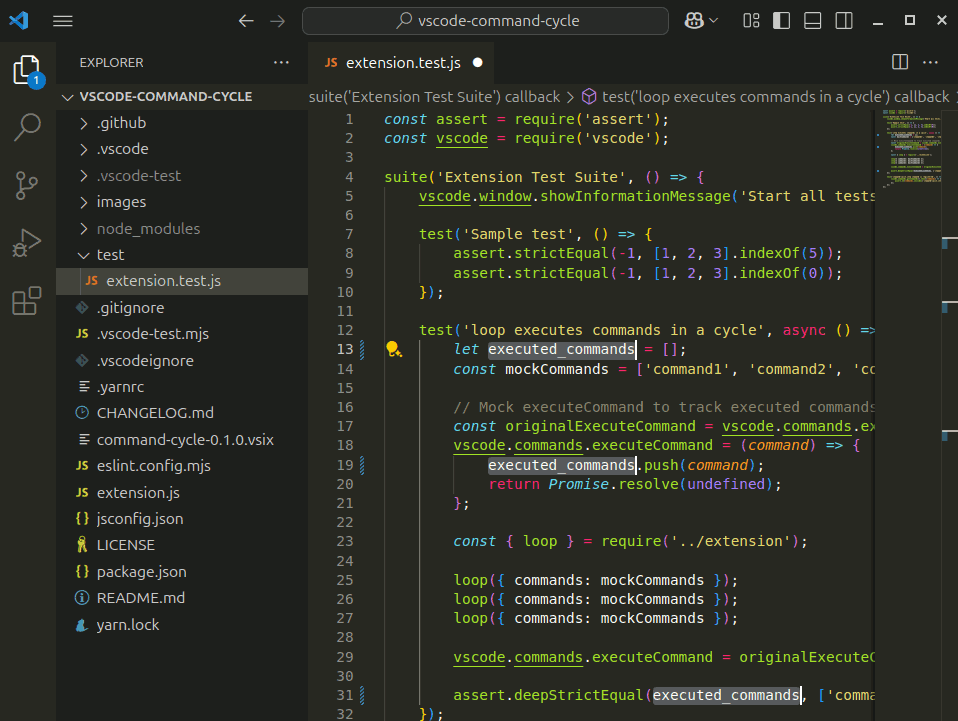
🤝 Contribute to the Project
TangoMan vscode-command-cycle is an open-source project, and we welcome contributions from the community. Whether you want to report a bug, suggest a feature, or contribute code, check out the GitHub repository to get started.
📜 License
This extension is licensed under the MIT License, so you can use it freely in your projects.
Ready to take your Visual Studio Code experience to the next level? Install TangoMan vscode-command-cycle today and start cycling through commands with ease!
👉 GitHub Repository
👉 VSCode Marketplace
If you find this extension helpful, don't forget to star the repository and share it with your friends and colleagues!
