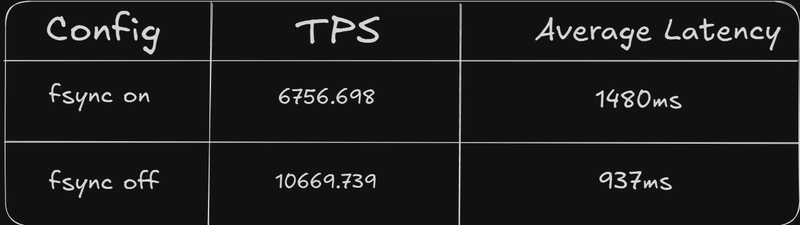Installing Redash was supposed to be straightforward. Spoiler alert: it wasn’t. What I thought would be a smooth process turned into a five-day marathon of uninstalling and reinstalling Docker, Redash, and pgAdmin4, five times! It was exhausting, frustrating, and at some points, I considered giving up. But through trial, error, and a lot of troubleshooting, I finally cracked the code. Here’s how it went down.
Day 1: The Internal Error That Started It All
The first issue I encountered was an ominous “Internal Error.” I dug into my docker-compose.yaml file, making edits in hopes of a quick fix. I even created a .env file and added a COOKIE_SECRET and a SECRET_KEY, thinking security configurations might be the culprit. Spoiler alert again: they weren’t.
After more digging, I realized the issue stemmed from my PostgreSQL container. The database was missing expected tables, causing SQL queries to fail and crash the entire process. At this point, I turned to the internet, hoping someone had faced (and solved) this nightmare before.
Day 2: The Red Herring of Database Migrations
I found a post on Restack where someone had encountered the same issue and resolved it by reinitializing the database. Excited, I ran the suggested command:
docker-compose run --rm server manage db upgradeBut no luck—the same failure persisted. I then adjusted the network settings in docker-compose.yaml to ensure all containers were communicating properly. By this point, I had reinstalled Redash at least three times.
Day 3: A Flicker of Hope, Then Another Failure
After editing and saving my docker-compose.yaml file with nano, I fired up Redash and loaded localhost:5001. Success! The login page appeared—but something was off. The Redash icon didn’t load, hinting at another problem. I ignored it and eagerly entered my credentials (I already had an existing account). The moment I clicked “Log In,” I was met with a dreaded FileNotFoundError.
At this point, I was both relieved (progress!) and frustrated (another error!). I decided to sleep on it and come back with a fresh perspective.
Day 4: The Ultimate Reset
Determined to start fresh, I uninstalled Redash, pgAdmin4, and even deleted the PostgreSQL directory from my PC. This time, I wanted to ensure every credential and configuration was correct from the ground up. I meticulously installed all dependencies—Yarn, Poetry, Python—before cloning the Redash repository again.
With cautious optimism, I built the containers once more. This time, I didn’t get an Internal Error. Instead, I faced a Programming Error—a step forward, at least!
Day 5: The Game Changer
After setting up a dedicated PostgreSQL server (redash) and initializing database migrations, I confirmed that tables were finally installed using:
docker exec -it redash-postgres-1 psql -U postgres\dtThe tables were there! But Redash still wasn’t connecting. Frustrated yet determined, I took a deeper look at the REDASH_DATABASE_URL in my docker-compose.yaml file. That’s when I realized the problem: Redash was defaulting to the wrong PostgreSQL server.
By default, REDASH_DATABASE_URL was set to:
postgresql://postgres:password@postgres/postgresHowever, my PostgreSQL container was named redash, not postgres. Changing this to the actual server name or its IP address was the missing piece. Here’s how I fixed it:
postgresql://postgres:[email protected]:5432/postgresOnce I made this adjustment, Redash finally connected, and the web interface loaded perfectly. Victory at last!
Lessons Learned
- Check your database migrations. Missing tables will break everything.
-
Be mindful of PostgreSQL container names. If your database isn't named
postgres, update theREDASH_DATABASE_URLaccordingly. - Network configurations matter. Ensuring all containers are on the same network can save you hours of debugging.
- Persistence is key. Debugging is often about patience, trial and error, and methodically eliminating potential causes.
After five long days, countless errors, and multiple reinstallations, I finally got Redash up and running. If you’re going through something similar, don’t give up—sometimes, the solution is just one configuration tweak away!