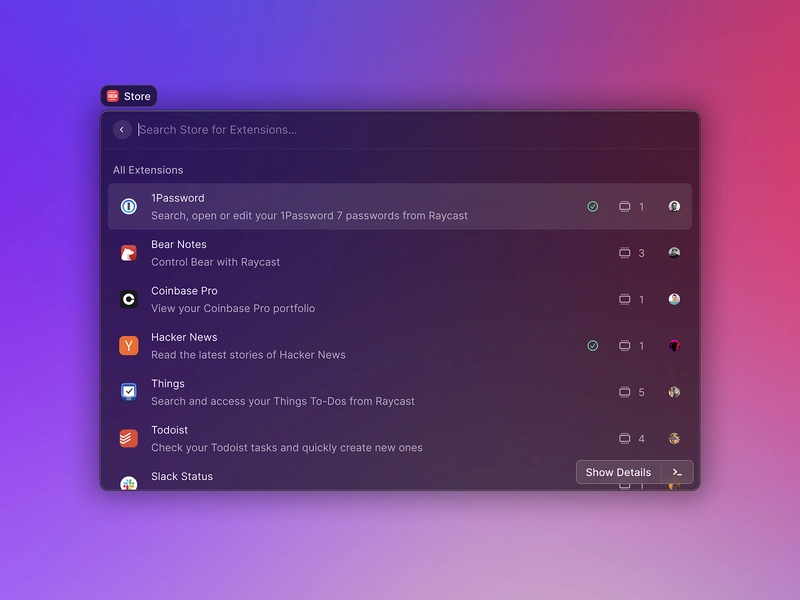I’m a productivity app junkie, no shame. Whether it’s managing my day, staying focused, or shaving minutes off my workflow, I’m always testing new tools that promise to make life just a bit smoother.
For me, it’s all about speed, simplicity, and that spark of originality. If an app helps me work smarter and has a clean, intuitive feel? I’m hooked. And while I’ve tried more apps than I can count, these are the top 10 that actually earned a spot in my daily rotation for 2025.
Disclaimer: This article does not use affiliate links. All pricing will be shown as price for a single user (not teams)
1. Notion
Okay, I know, I know. Notion is probably the most predictable pick for a productivity app list. But here’s the thing: It’s popular for a reason. Notion’s flexibility, customisation, and overall smooth user experience make it a standout, no matter how many times it pops up on productivity lists. Whether you’re organising tasks, taking notes, or creating databases, Notion lets you make the workspace your own. It’s a joy to use, and honestly, it’s hard to beat for an all-in-one tool that handles almost every aspect of productivity. Even though it’s not a new or unique choice, it’s consistently my go-to because it just works.
2. Raycast
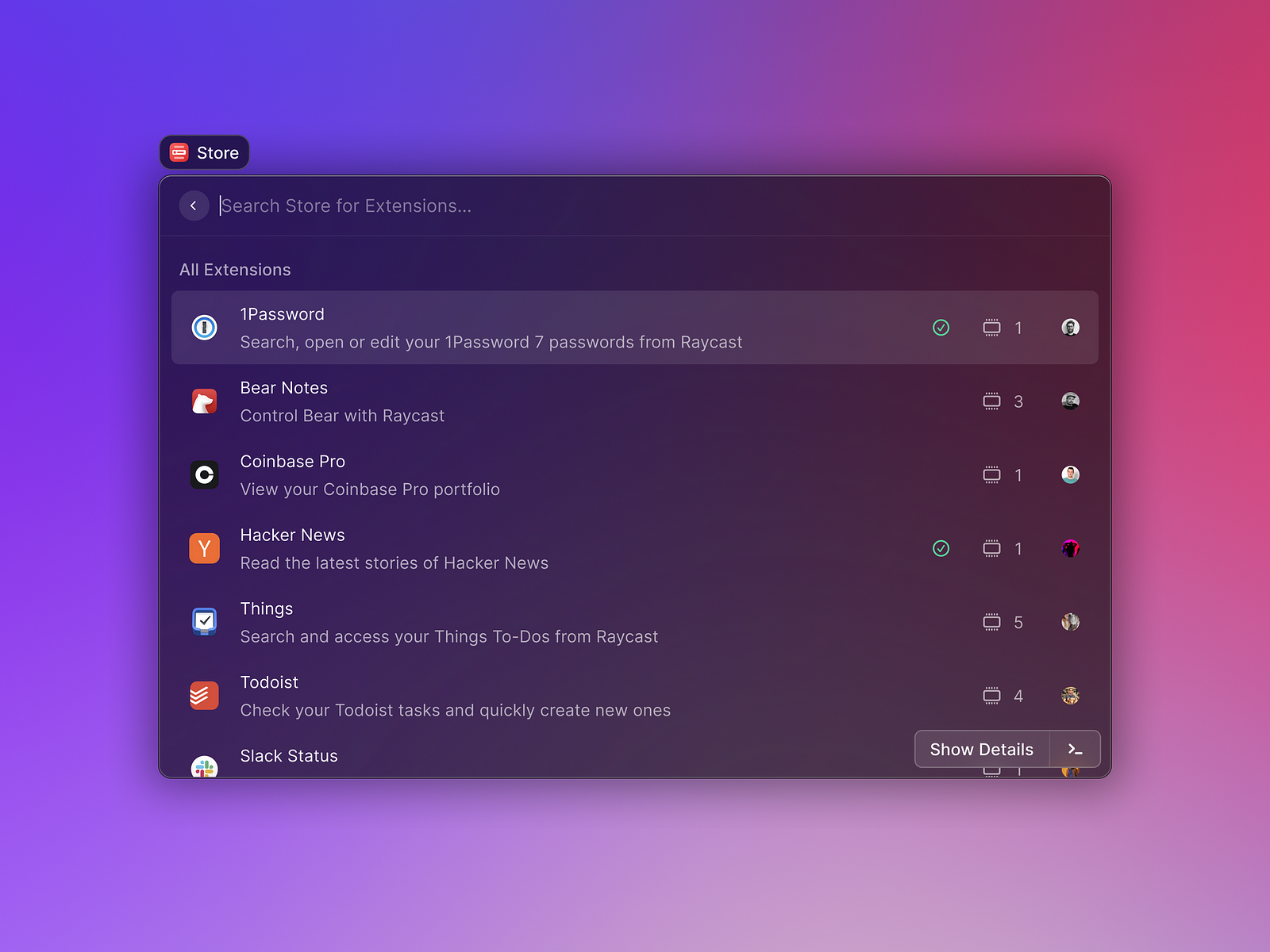
Since my first Mac, I’ve always used Alfred, but Raycast has quickly stolen the crown when it comes to Spotlight search. Raycast is a powerful alternative that consolidates multiple functionalities into a single, sleek interface. It eliminates the need for separate apps like Rectangle for window management or Paste for clipboard history. Ideal for developers, it integrates with GitHub, VS Code, and allows for running scripts directly. It can also handle quick tasks like web searches, definitions, conversions, and math calculations, all without opening a browser. There is a pro version but the free tier is enough for me.
3. Chunk
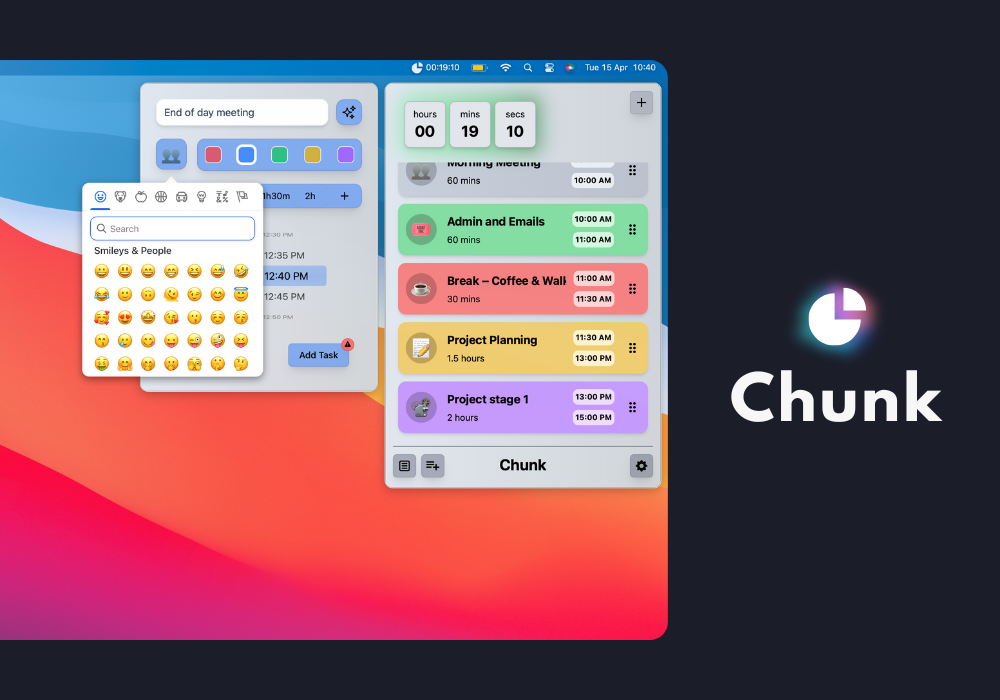
Chunk is a new tool I’ve started using, and it’s simple but fills a crucial gap for anyone looking for a straightforward single-day planner. As someone with ADHD, I find it perfect for keeping track of my day without feeling overwhelmed. The app sits quietly in the menubar, and there’s no unnecessary setup it just works right out of the box. If you’re into timeblocking, Chunk is definitely worth checking out. The team has kept it minimalist, and that simplicity is what makes it stand out. It’s free for the first week without requiring a credit card, and after that, you pay less than $10 for a lifetime license.
4. Magnet
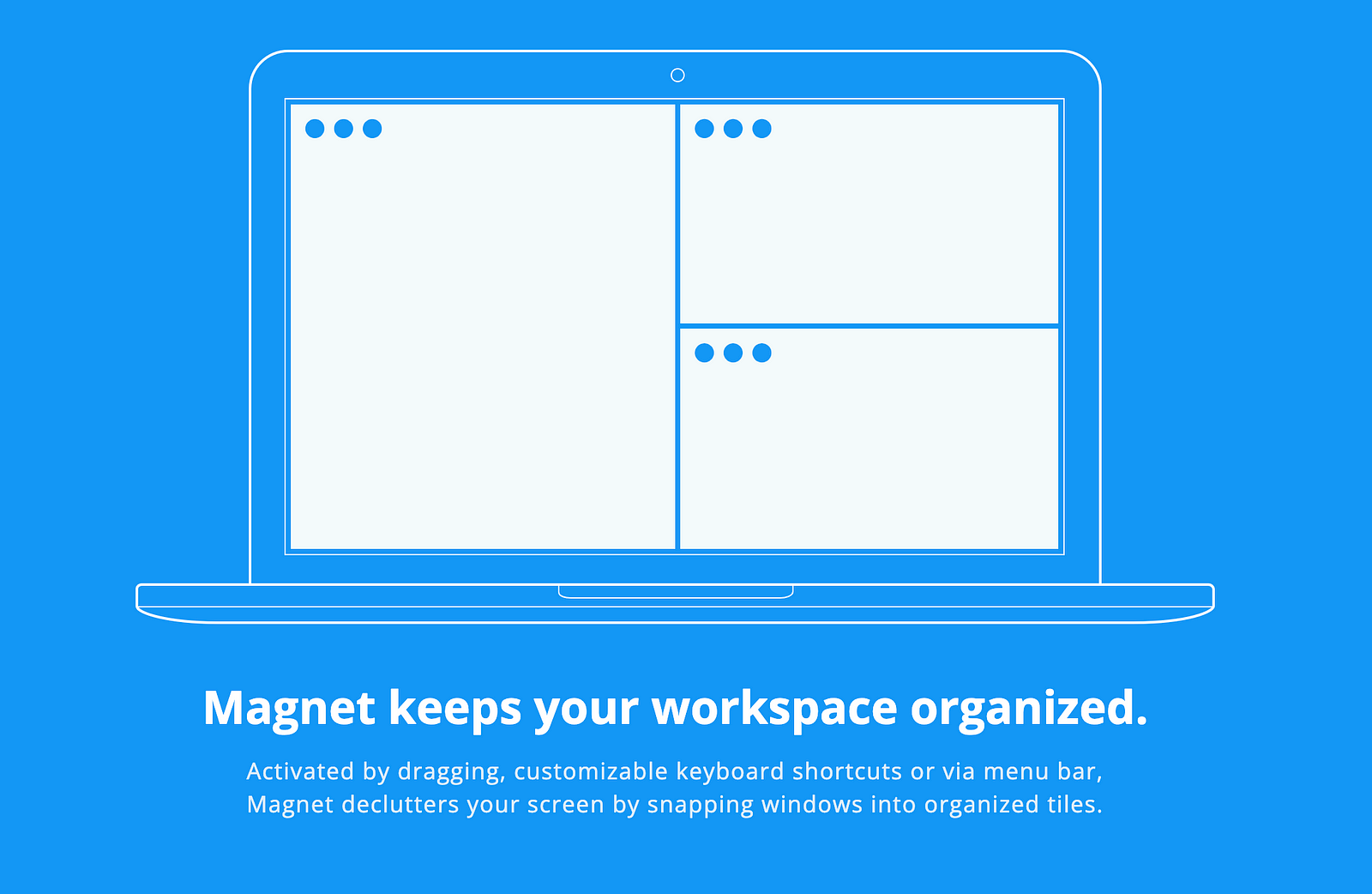
Magnet is one of those apps that you dont think about but if someone removed it from your laptop, it wouldnt take long to realise. It brings proper window snapping to macOS. While Mac has basic tools, Magnet makes it fast and effortless to snap windows into halves, quarters, or thirds with simple shortcuts or drag actions. It’s clean, lightweight, and does exactly what it promises. Not much more to say about this one other than it’s very useful.
5. Dark Reader (Safari Extension)
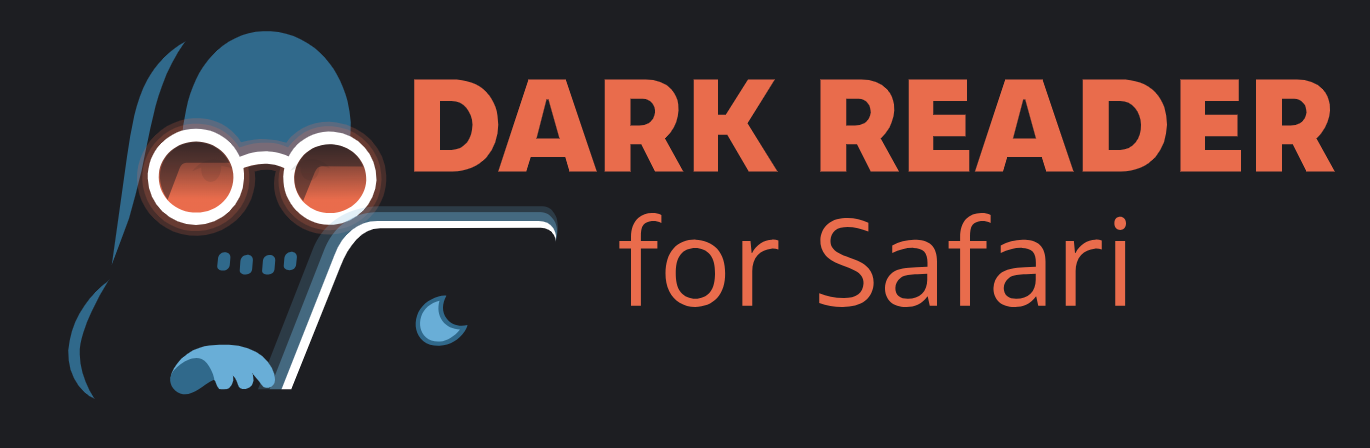
I live for dark mode. Anyone who’s worked with me knows how much I reject working in light mode. Seriously, I don’t know how you light-moders stay relaxed with so much brightness. That said, when it comes to browsing the web, it’s sometimes hard to avoid the bright white background of a blog or article. With one click, Dark Reader strips it all away and returns me to the calm of dark mode. There are a few of these extensions around, but I really like that this one has sliders to fully customise the darkness.
6. Amphetamine
I use Amphetamine almost daily. It’s one of those tiny apps that just gets me. Sometimes I need my Mac to stay awake during long uploads, Zoom calls, or while reading something. Amphetamine keeps it from going to sleep without messing with system settings. It sits in the menubar, lets you set sessions with custom timers or triggers, and just works. No fuss, no random screen dimming, just pure reliability.
Click here for Amphetamine. (the app 😉)
7. CleanShot X
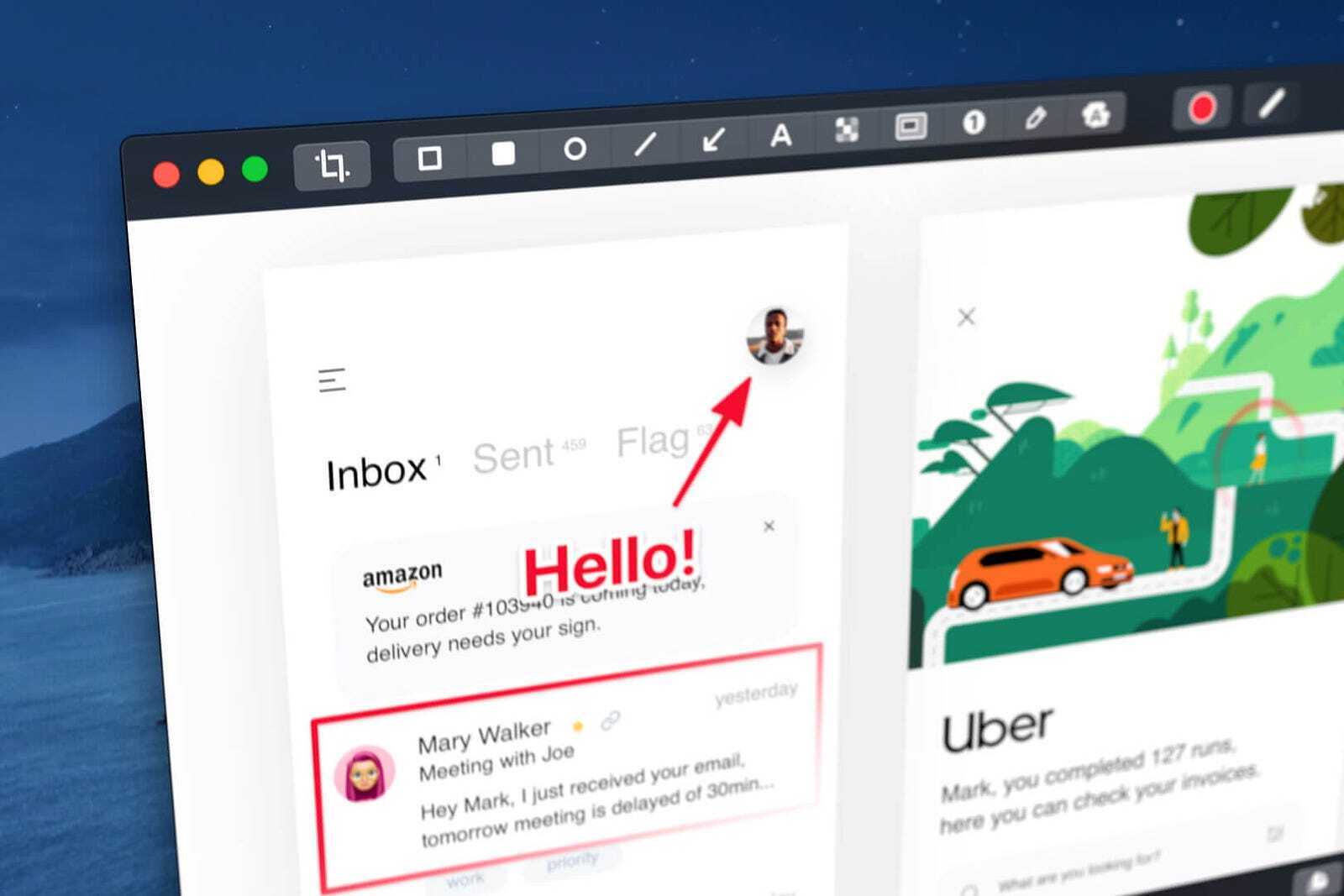
Screenshots, screen recordings, annotations — CleanShot X just crushes it. It replaces the clunky default screenshot tools with something way more powerful and polished. You can blur sensitive info, add arrows and text, and even record GIFs. If you do anything involving tutorials, feedback, or content creation, this one’s an essential
8. Trello
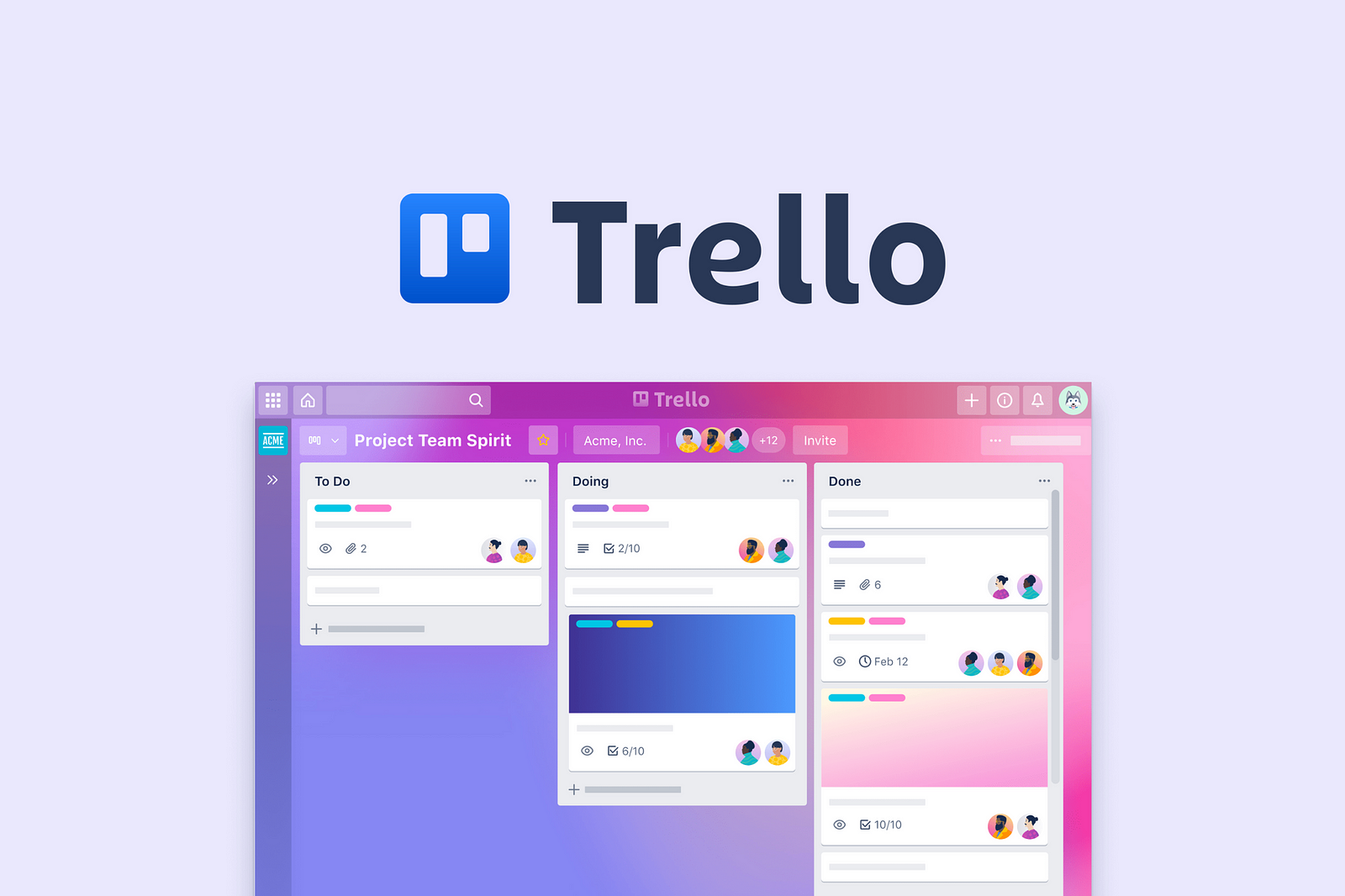
Trello is great for keeping track of all the stages of a project. It’s basically a visual to-do list on steroids. I use it when I need to plan something with more structure than just ticking things off — like launching a side project or organising a trip. Boards, lists, and cards might sound like overkill at first, but once you start dragging things around, it just clicks. Bonus: it feels really satisfying to move a task into ‘Done’.
9. PDFGear
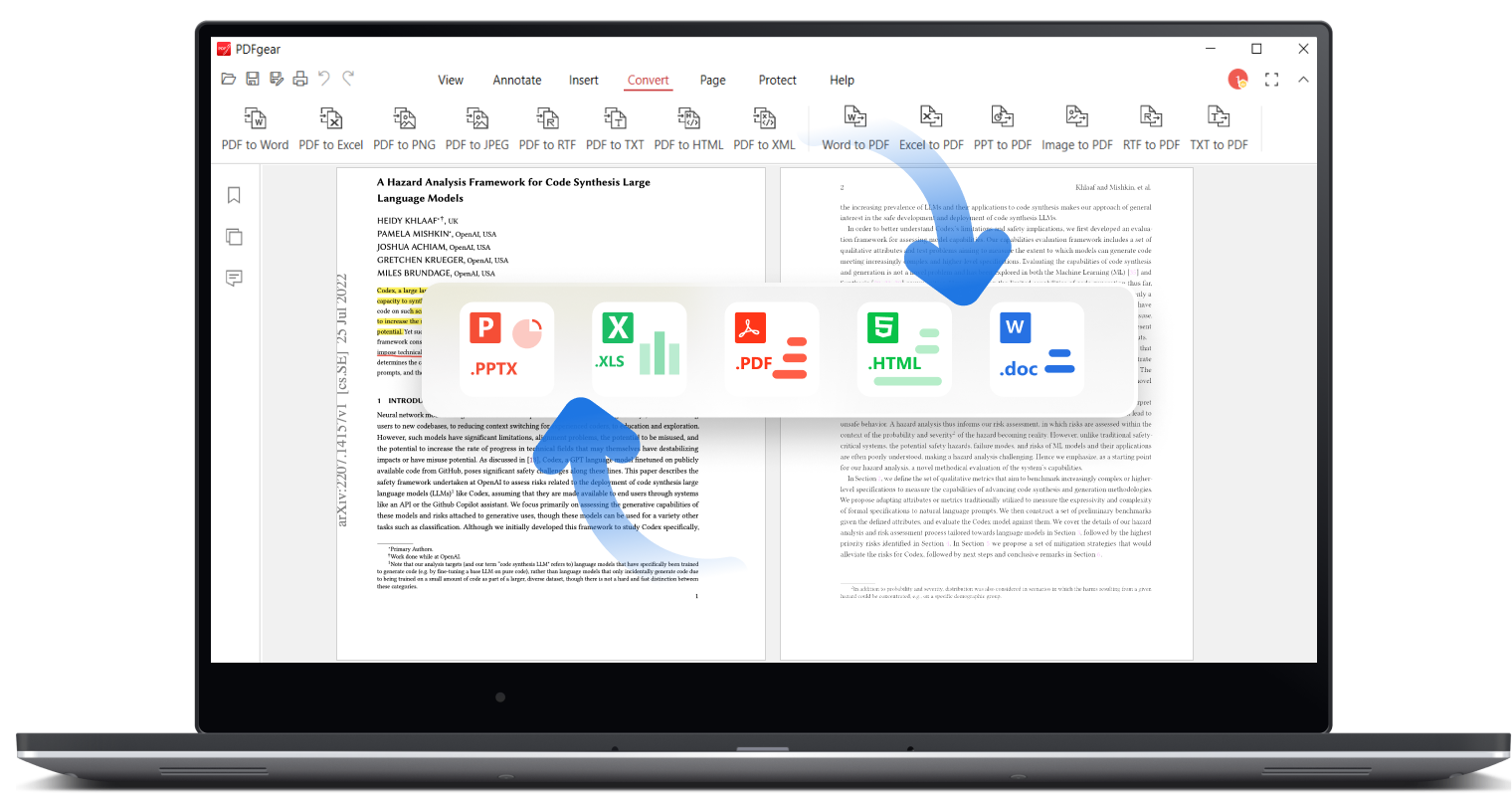
PDF Editors can be really overpriced but if you deal with PDFs a lot and reformatting documents this is a great one for you. I have the free option and it does everything I need and allows easy editing of pdf without a hidden paywall like many of the other apps out there. I’m always really suprised by how much you get with this app completely free.
10. Google Calendar
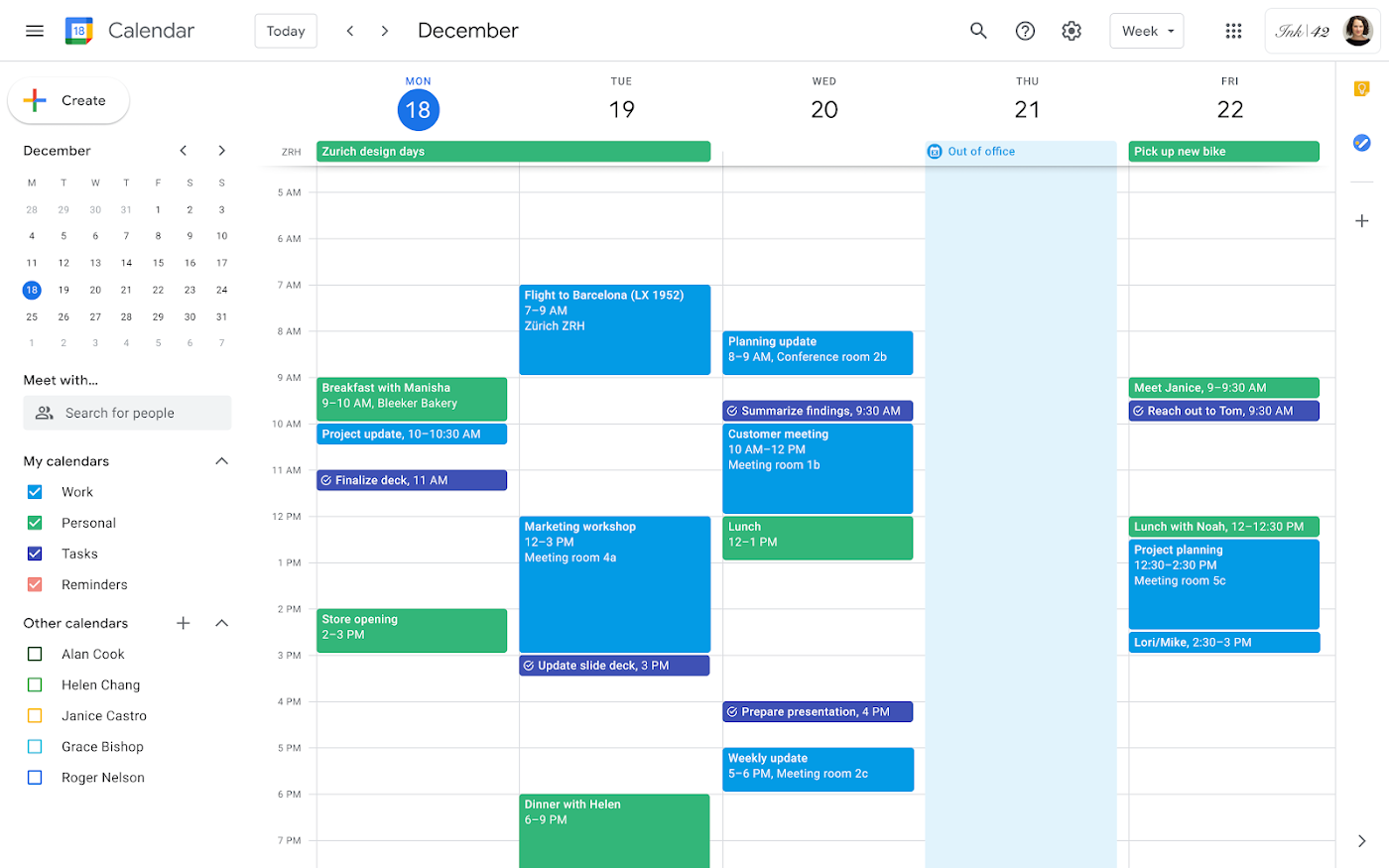
I’ve tried more calendar apps than I care to admit - paid, free, minimal, feature-packed, but I always end up coming back to Google Calendar. Some of the premium options come close, but when Google Cal is this solid and free, it’s hard to justify the switch.
It’s clean, fast, and syncs instantly across all my devices. I can quickly toggle between day, week, and month views, colour-code events, set custom reminders, and share calendars with others. The natural language input (“Dinner with Alex at 7pm tomorrow”) is a lifesaver, and the built-in integration with Gmail and Google Meet just makes life easier.
Nothing fancy, just a solid workhorse that keeps my week in check.
Click here for Google Calendar