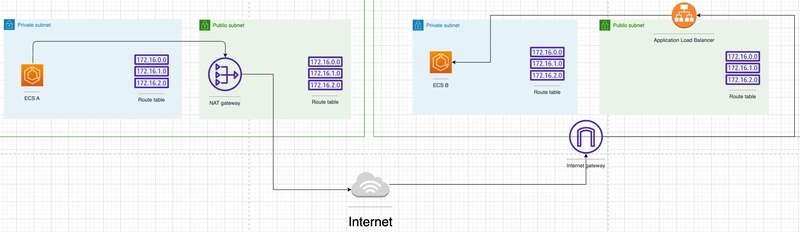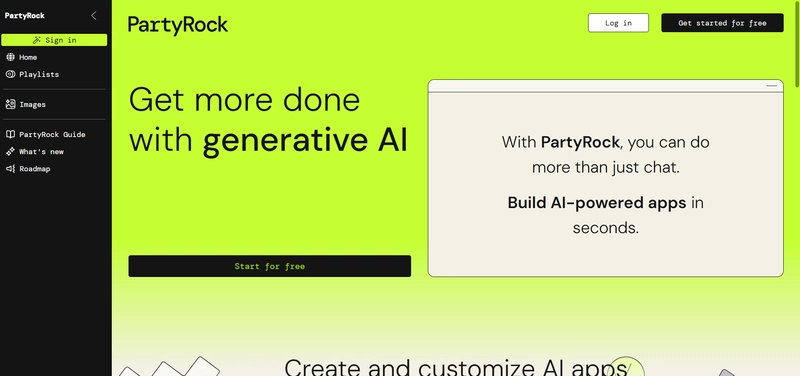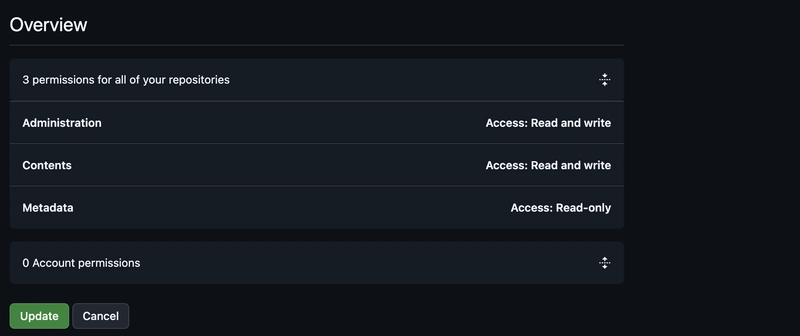Understanding application log time frame is crucial troubleshooting task where application log time could be different from your local machine clock. In this post I will provide simple examples and terms on understanding the time frames.
P.S> attribution to ChatGPT for helping me write my very first dev.to blog
When you're debugging an issue or investigating an incident, logs are your best friends. But nothing is more frustrating than realizing the timestamp in your application logs doesn't match your local time. You might see a log line saying 2025-04-24T10:00:00Z, but you're pretty sure the event happened at 3 PM your time.
In this post, we’ll break down:
- What are the time formats commonly used in application logs
- What UTC time is
- How to identify the time zone used in your logs
- How to convert between log time and your local machine’s time
- Simple examples to bring it all together
🕒 1. What Time Format Do Application Logs Use?
Most modern applications use UTC (Coordinated Universal Time) in logs. This is a global time standard not affected by daylight saving time or local time zones. It keeps things consistent when logs are aggregated across servers in different regions.
Here are some common log time formats you might see:
| Format | Example | Description |
|---|---|---|
| ISO 8601 (UTC) | 2025-04-24T10:00:00Z | The Z means "Zulu time" (another term for UTC). |
| UNIX Timestamp | 1713952800 | Number of seconds since Jan 1, 1970 (UTC). |
| Local Time Format | Apr 24 03:30:00 PM | Varies depending on the server’s time zone. |
| Custom Formats | 24/Apr/2025:10:00:00 +0000 | Often used in web server logs (like Apache/Nginx). The +0000 means UTC offset. |
🌍 2. What Is UTC and Why Is It Used?
UTC (Coordinated Universal Time) is the time standard used across the world. Servers, cloud platforms, and applications prefer UTC to:
Avoid confusion from local daylight saving time changes.
Easily correlate logs across distributed systems.
Think of it as the "common ground" for global systems.
If you're in Sri Lanka, your local time is UTC+5:30. So if an application logs a timestamp of 2025-04-24T10:00:00Z, that event happened at 3:30 PM Sri Lanka time.
🕵️ 3. How to Know What Time Zone a Log Uses?
Look for hints in the log format:
- A Z at the end → UTC
- A number like +0530 → UTC+5:30
- No timezone at all? 😬 Then check your application/server settings. It might be in local time or UTC depending on configuration.
🔄 4. How to Convert Log Time to Your Local Time?
Example 1: ISO 8601 UTC to Local Time (Sri Lanka)
Log Time: 2025-04-24T10:00:00Z
Local Time: UTC+5:30 → Add 5 hours and 30 minutes
Result: 2025-04-24 03:30 PM
Example 2: Apache-style Timestamp
Log Time: 24/Apr/2025:10:00:00 +0000
Still UTC, so same conversion as above → 2025-04-24 03:30 PM
Example 3: UNIX Timestamp
Log Time: 1713952800
This needs to be converted using a tool or script (e.g., Python or an online converter):
# In Linux terminal
date -d @1713952800🛠️ 5. Tips to Work with Different Timezones in Logs
Always check your local time zone offset (especially during daylight saving time).
Use tools like date, timedatectl, or tzutil (Windows) to confirm your current local time setting.
Many log aggregation tools (like Splunk, Datadog, CloudWatch, etc.) can automatically convert UTC to your local time in the UI.
If you’re writing logs yourself, prefer UTC + ISO 8601 format. It’s clean, unambiguous, and machine-friendly.
Conclusion
When reviewing logs from servers or applications, always ask yourself: "What time zone is this in?" Knowing how to read and convert log times accurately will help you:
- Correlate issues faster
- Understand when exactly something happened
- Avoid confusion when comparing logs from multiple systems
Whether you're troubleshooting an incident or analyzing patterns, this understanding is a small step with big impact.