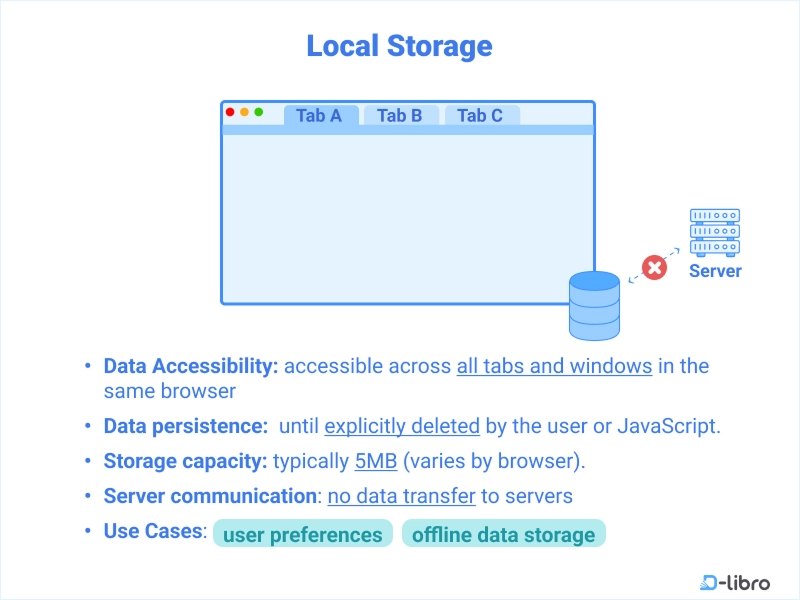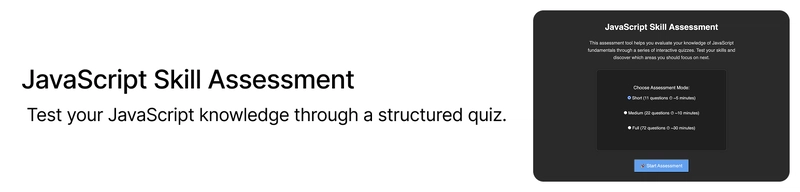Building dynamic, interactive web apps is one of the most exciting aspects of JavaScript. But if you’ve ever wondered how to remember things like user preferences, session data, or even items in a shopping cart, then browser storage is your answer.
Whether you’re creating an app that saves user settings or stores temporary data like form submissions, knowing how to use browser storage is crucial for making your app more efficient and user-friendly. In this post, we’ll walk through the three main types of browser storage in JavaScript — Local Storage, Session Storage, and Cookies — and explore how and when to use each one.
What is browser storage?
Simply put, browser storage allows you to store data directly on the user’s device through the browser. This is super useful when you want to save data between sessions or for a single session, without the need to rely on the server. By using browser storage, your app can become more responsive, reduce server load, and allow for offline access.
There are three main types of storage you’ll need to know about:
Local Storage: Persistent storage that remains even after the browser is closed.
Session Storage: Temporary storage that only lasts until the browser or tab is closed.
Cookies: Small pieces of data that are sent with every HTTP request.
Let’s dive into each one to see how they work and when you should use them.
1. Local Storage
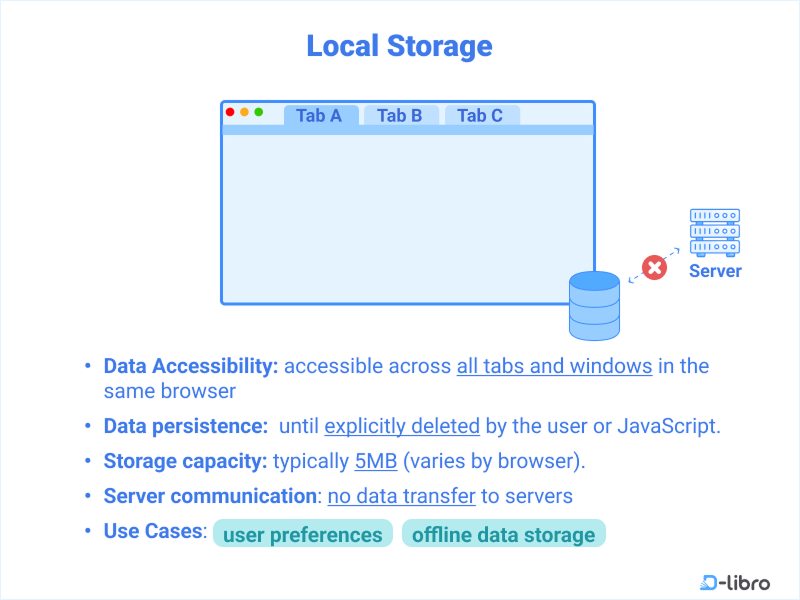
Think of Local Storage as your app’s way of remembering things, even after the browser is closed. Whether it’s user settings, theme preferences, or even a shopping cart, Local Storage makes sure that information stays available across sessions.
It’s an excellent choice when you want data to persist, but you don’t need to send it to the server every time the user makes a request.
How to use local storage
Here’s a basic overview of how Local Storage works:
Store data:
localStorage.setItem('theme', 'dark');Retrieve data:
let theme = localStorage.getItem('theme');
console.log(theme); // darkRemove data:
localStorage.removeItem('theme');Clear all data:
localStorage.clear();For example, you can use Local Storage to save the user’s theme preference (light or dark mode), ensuring it’s applied the next time they visit the site.
When to use local storage
Persistent data: Ideal for things like preferences or settings that users expect to persist across sessions.
Avoid sensitive data: Since it’s not encrypted, you should avoid storing sensitive information like passwords.
2. Session Storage
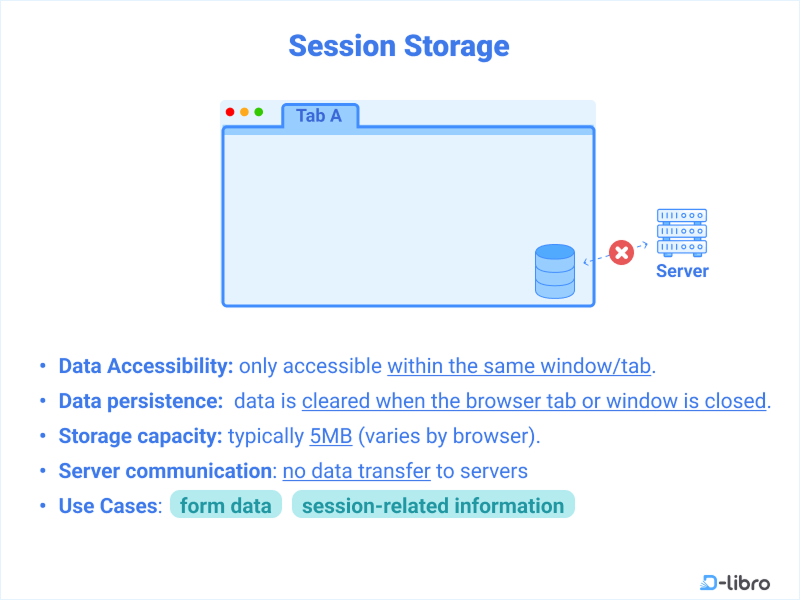
If you only need data to last for a single session (like user input during a form submission), Session Storage is perfect. The data is cleared once the user closes the tab or browser, making it ideal for temporary storage needs.
For example, you can store a user’s progress on a multi-step form and keep it even if they navigate between pages, but once the session ends, the data is gone.
How to use session storage
Session Storage is used similarly to Local Storage:
Store data:
sessionStorage.setItem('username', 'JaneDoe');Retrieve data:
let username = sessionStorage.getItem('username');
console.log(username); // JaneDoeRemove data:
sessionStorage.removeItem('username');Clear all data:
sessionStorage.clear();When to use session storage
- Temporary data: Perfect for tracking user progress on a form or storing data that doesn’t need to persist after the session ends.
3. Cookies
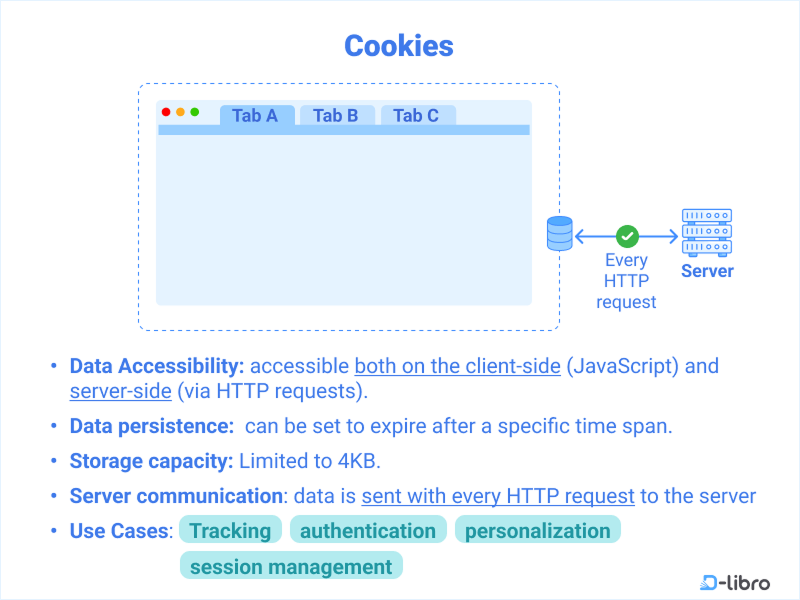
Cookies are small text files stored in the browser and sent to the server with every HTTP request. While Local and Session Storage are more flexible for client-side storage, cookies are essential for tasks like managing user authentication or tracking user activity across multiple sessions.
What makes cookies stand out is that they can be set to expire after a certain period, making them ideal for things like session management.
How to use cookies in JavaScript
Cookies are managed using the document.cookie property:
Set a cookie:
document.cookie = "user=JohnDoe; expires=Thu, 18 Dec 2025 12:00:00 UTC; path=/";Read cookies:
let cookies = document.cookie;
console.log(cookies); // user=JohnDoeDelete cookies:
document.cookie = "user=; expires=Thu, 01 Jan 1970 00:00:00 UTC; path=/";When to use cookies
Cross-session tracking: Cookies are great for things like remembering login states, user preferences, or tracking analytics.
Send data to the server: Since cookies are automatically sent with every HTTP request, they’re essential for things like authentication.
Check your JavaScript skills
We’ve put together a short skill check to help you assess where you are. It covers the essentials—just enough to let you know if you should review a few things or move ahead.
You can take the assessment at this link.
Final thoughts
Mastering browser storage in JavaScript is a key skill for any web developer. Whether you’re using Local Storage for persistent data, Session Storage for temporary needs, or Cookies for managing user sessions, each type of storage has its place in building more dynamic and user-friendly web applications.
And with AI tools helping you every step of the way, learning how to implement these features has never been easier. You don’t need to memorize every detail — just describe what you need, and AI will help you write the code, test it, and troubleshoot along the way.
So, the next time you’re building a web app, consider how browser storage can make your application more interactive and efficient. You’re one step closer to creating apps that don’t just work, but feel smart and responsive.
This article is a summary of “Learn JavaScript with AI — A Smarter Way to Code” by D-Libro.