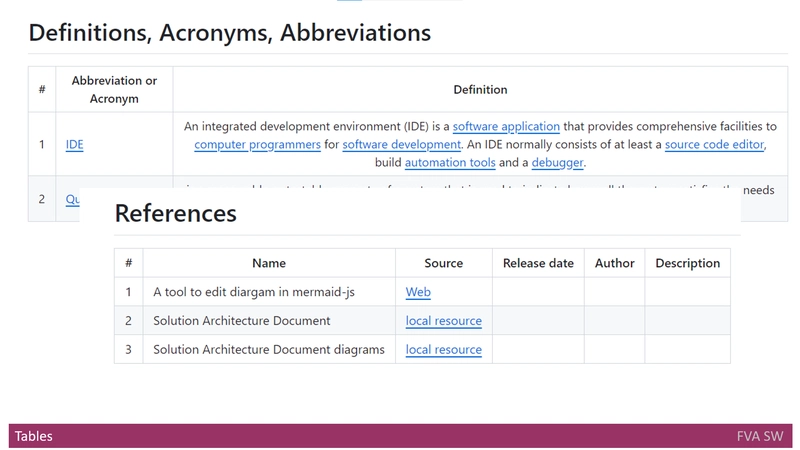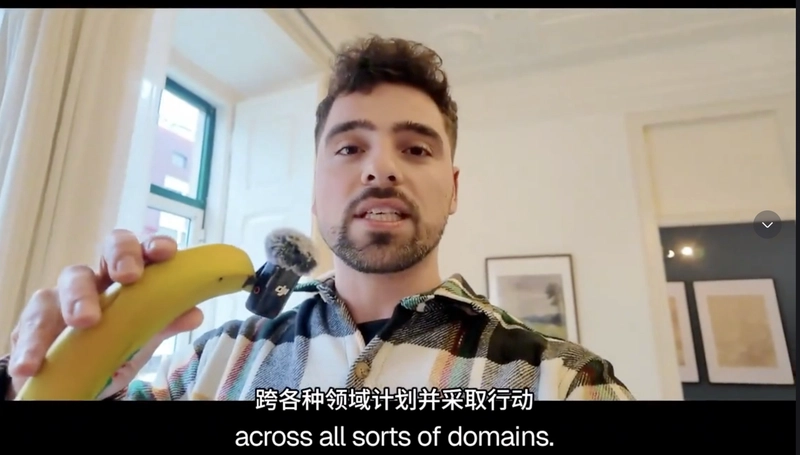🔗 Hello Connectors!
May your VPC remain secure and your network forever connected! 🛡️🌐
📚 All code, docs, and resources are available in my GitHub repository:
 madhurimarawat
/
Cloud-Computing
madhurimarawat
/
Cloud-Computing
This repository focuses on cloud computing and demonstrates how to set up virtual machines, S3, and other services using LocalStack. It provides a comprehensive guide to simulating AWS services locally for development and testing purposes.
Cloud-Computing
This repository focuses on cloud computing and demonstrates how to set up virtual machines, S3, and other services using LocalStack. It provides a comprehensive guide to simulating AWS services locally for development and testing purposes.
Tools and Technologies ⚙️💻
1. AWS CLI
AWS Command Line Interface (CLI) is a powerful tool that allows users to interact with AWS services directly from the terminal. It simplifies managing cloud resources by providing commands for a wide range of AWS services, enabling tasks such as provisioning, managing, and automating workflows with ease.
2. LocalStack
LocalStack is a fully functional, local testing environment for AWS services. It enables developers to simulate AWS services on their local machines, facilitating the development and testing of cloud-based applications without needing access to an actual AWS account.
3. Docker
Docker is a containerization platform that allows developers to build, share, and run applications in isolated environments called…
previous article
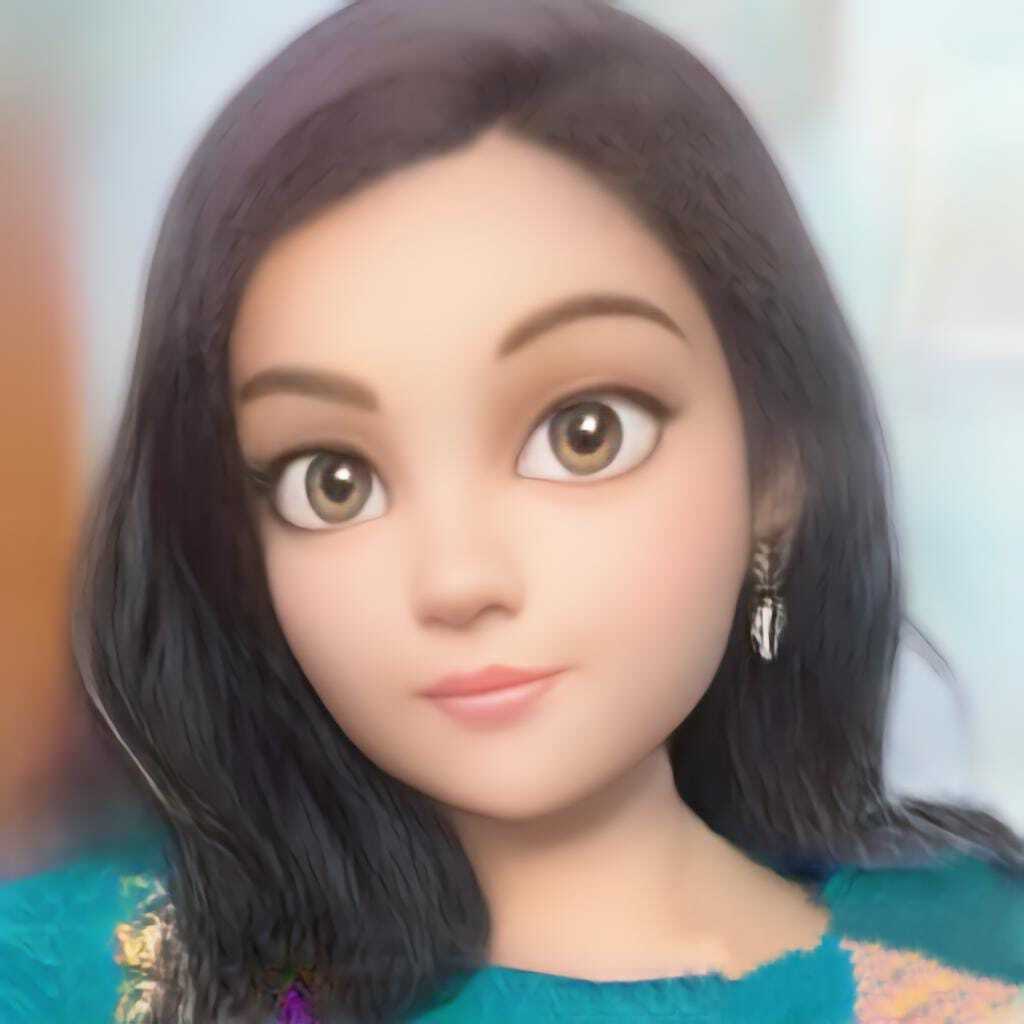
📡 Setting Up and Configuring Cloud Networking 🔐
Madhurima Rawat ・ Apr 13
we talked about cloud networking, exploring how to set up secure and efficient connections with VPCs, subnets, and security groups.
Now, we move on to the backbone of cloud computing: Serverless Lambda — (not your math lambda! 😉)
We’ll explore how AWS Lambda lets you run code without worrying about servers, scaling, or heavy lifting.
Stay tuned — it’s time to go serverless and unleash the power of the cloud! ⚡☁️
What is Serverless Computing and AWS Lambda?
What is Serverless Computing?
Serverless computing is a cloud computing model where the cloud provider manages the underlying infrastructure. The term "serverless" doesn’t mean servers are absent; rather, it means developers don't need to manage them. The provider handles provisioning, scaling, and maintenance, allowing developers to concentrate solely on building and deploying code.
What is AWS Lambda?
AWS Lambda is a serverless compute service by Amazon Web Services (AWS) that allows users to run code without provisioning or managing servers. Developers simply focus on writing application logic, while AWS automatically handles server infrastructure, scaling, and maintenance.
AWS Lambda is a key example of serverless computing. It lets you execute code in response to events—such as HTTP requests, file uploads, or database updates—without worrying about managing servers. Lambda functions integrate seamlessly with services like API Gateway, S3, DynamoDB, and more.
Key Features of AWS Lambda
-
Event-Driven Execution
- Functions are triggered by events like HTTP requests, S3 uploads, or database changes.
-
Automatic Scaling
- Lambda automatically scales to handle varying workloads, from a few requests to thousands per second.
-
Cost-Efficient
- You only pay for the compute time your code uses, rather than pre-paying for idle servers.
-
No Server Management
- AWS handles all backend server management, freeing developers from infrastructure concerns.
-
Multiple Language Support
- Supports Python, Node.js, Java, C#, Go, Ruby, and more.
-
Stateless Functions
- Lambda functions are stateless; they do not retain data between invocations. External storage like databases is used for persistence.
Common Use Cases of AWS Lambda
-
Real-Time File Processing
- Process images, audio, or documents immediately upon upload to S3.
-
Microservices Architecture
- Build small, independent services that can be deployed and scaled individually.
-
API Backends
- Power RESTful APIs by integrating Lambda with API Gateway.
-
Data Processing and ETL Tasks
- Transform or move data automatically in response to database events or file uploads.
-
Automation and Scheduled Tasks
- Schedule regular tasks like backups, cleanups, or report generation without server setup.
-
Event-Driven Applications
- React to events instantly, such as sending alerts when a new user signs up.
Visual Understanding of AWS Lambda
First Image: AWS Lambda Overview
This image provides a snapshot of AWS Lambda's serverless model: developers upload code, and AWS automatically manages provisioning, scaling, and monitoring. Lambda seamlessly interacts with other AWS services, enabling event-driven solutions.
Second Image: AWS Lambda Workflow and Integrations

This deeper dive illustrates how Lambda connects with services like API Gateway, S3, and DynamoDB, showing its ability to handle real-time data processing, microservices communication, and backend automation.
Pros and Cons of AWS Lambda
Pros
- Cost-Effective: Only pay for what you use; no charge when idle.
- Automatic Scaling: Handles sudden spikes in traffic effortlessly.
- Reduced Operational Overhead: No need to manage, patch, or scale servers.
- Fast Deployment: Applications can be updated and deployed rapidly.
- Security Integration: Works with AWS Identity and Access Management (IAM) for controlled access.
Cons
- Cold Start Latency: A delay may occur if a function is triggered after being idle.
- Execution Time Limit: Functions can run a maximum of 15 minutes per invocation.
- Statelessness: Developers must handle persistence externally.
- Resource Constraints: Limited memory and compute power compared to traditional servers.
Practical Real-World Example:
Imagine a photo-sharing application:
- A user uploads a photo to an S3 bucket.
- An AWS Lambda function triggers automatically to resize the image.
- The resized images are saved back to S3 for use across devices.
No server provisioning, scaling, or manual monitoring is required—the entire pipeline runs seamlessly, triggered by simple events.
Real Companies Using AWS Lambda 🚀
- Netflix 🎬: Uses Lambda for real-time file encoding, system monitoring, and automation—processing billions of video streams without managing servers.
- Airbnb 🏠: Relies on Lambda for image processing, automated backups, and real-time data analysis.
- Coca-Cola 🥤: Powers vending machine transactions with Lambda, paying only per use—cutting infrastructure costs.
- Reuters 📰: Uses Lambda to resize and format images instantly for fast publishing in their global news delivery system.
- iRobot 🤖: Employs Lambda to manage data from its connected home devices, enabling seamless IoT integration and event-driven automation.
Simple Lambda Function with LocalStack
Step-by-Step Creation of a Lambda Function with LocalStack
1. Creating the Lambda Function:
To create a Lambda function using LocalStack, the first step involves writing the Lambda function code. The function will be triggered by an event and should return a simple response.
-
Example Lambda Function Code (
lambda_function.py):
def lambda_handler(event, context):
return {
'statusCode': 200,
'body': 'Hello from LocalStack Lambda!'
}This function will output a basic response with a 200 OK status code when invoked.
2. Deploying the Lambda Function:
Before deploying the Lambda function, the Python code needs to be packaged into a ZIP file. This ZIP file will be used to deploy the function to LocalStack.
-
Steps for Packaging the Lambda Function (on Windows):
- Navigate to the directory where your
lambda_function.pyfile is located. - Right-click the
lambda_function.pyfile and select Send to > Compressed (zipped) folder from the context menu. - Rename the resulting
.zipfile tofunction.zip.
- Navigate to the directory where your
After the Lambda function is packaged, it is ready for deployment.
3. Checking the Function Creation Status:
After the Lambda function is deployed, its status can be checked to ensure it has been successfully created. Initially, the status might be in a Pending state, indicating that LocalStack is still processing the request to create the function.
- Command to Check the Function’s Status:
aws --endpoint-url=http://localhost:4566 lambda get-function
--function-name myLambdaFunctionIf the function is still in the Pending state, wait for a few moments before checking again. Once the function’s status is Active or Available, it can be invoked.
4. Invoking the Lambda Function:
After the function is in the Active state, it can be invoked using the AWS CLI. The invocation will trigger the Lambda function and return the response in a file (in this case, output.txt).
- Command to Invoke the Function:
aws --endpoint-url=http://localhost:4566 lambda invoke
--function-name myLambdaFunction output.txtThis will execute the Lambda function and store the output in the output.txt file.
Here is the error message:
---
## | GetFunction |
## | Code |
| Location | http://s3.localhost.localstack |
| | .cloud:4566/awslambda-us-east-1 |
| | -tasks/snapshots/000000000000/ |
| | myLambdaFunction-88a260f7-7427 |
| | -46dc-8226-b7f079a11527?AWS |
| | AccessKeyId=949334387222& |
| | Signature=DksEUmpzW5tO%2FXj49v |
| | KMaIqPNwM%3D&Expires=1739893833|
---
## | RepositoryType | S3 |
## | Configuration |
| CodeSha256 | G16xwAmelqgPBfzQVMlj7SR/dZS5l |
| | TV2WSY8mGqvvRw= |
---
## | CodeSize | 312 KB |
## | Description | |
| FunctionArn | arn:aws:lambda:us-east-1:0000 |
| | 00000000:function:myLambdaFunc |
| | tion |
---
## | FunctionName | myLambdaFunction |
| Handler | lambda_function.lambda_handle |
| | r |
---
| LastModified | 2025-02-18T13:15:50.795443+00 |
| | 00 |
---
## | LastUpdateStatus | Failed |
## | MemorySize | 128 MB |
## | PackageType | Zip |
| RevisionId | b27b563d-ede9-4878-bb36-013a3 |
| | 5678f00 |
---
| Role | arn:aws:iam::000000000000:rol |
| | e/execution_role |
---
## | Runtime | python3.8 |
## | State Details |
## | State | Failed |
| StateReason | Error while creating lambda: |
| | public.ecr.aws/lambda/python:3.8 |
---
## | StateReasonCode | InternalError |Troubleshooting Lambda Creation Issues:
It’s common to face issues when setting up Lambda functions with LocalStack. For example, if LocalStack is unable to fetch the required Lambda runtime (in this case, Python 3.8), the creation will fail. In the example provided, the Lambda function was in a Failed state with the error message:
- State:
Failed - StateReason:
Error while creating lambda: public.ecr.aws/lambda/python:3.8 - StateReasonCode:
InternalError
This indicates that LocalStack could not retrieve the Python 3.8 runtime image from the repository (public.ecr.aws/lambda/python:3.8). The error is internal, likely caused by an issue with LocalStack’s ability to access or fetch the necessary container image from the registry.
Why Did the Lambda Function Fail?
The Lambda function failed due to an issue where LocalStack was unable to fetch the Python 3.8 runtime from the expected image repository (public.ecr.aws/lambda/python:3.8). This led to an InternalError.
- State:
Failed - StateReason:
Error while creating lambda: public.ecr.aws/lambda/python:3.8 - StateReasonCode:
InternalError
This error indicates that LocalStack could not access or retrieve the Lambda runtime, which caused the function creation process to fail.
Troubleshooting and Resolving the issue using Docker
How to Resolve This Issue?
1. Ensure the Correct Lambda Runtime is Available
LocalStack uses Docker-based Lambda runtimes. To ensure that LocalStack can properly run the Lambda function, it is necessary to manually pull the required Docker image. In this case, LocalStack requires the Python 3.8 Lambda runtime.
To resolve this, follow these steps to pull the necessary Docker image:
docker pull public.ecr.aws/lambda/python:3.8Once this command is executed, Docker will download the required Python 3.8 Lambda image. Below is the expected output when the image is successfully pulled:
Expected Output After Pulling the Image:
C:\Users\rawat\Documents\8 SEMESTER\Cloud
Computing\Lab\Experiment 5\Codes>docker pull
public.ecr.aws/lambda/python:3.8
3.8: Pulling from lambda/python
bc2b3a540f9b: Pull complete
7e7a8ab075f3: Pull complete
eb63e7acde8e: Pull complete
35e8cd243a50: Pull complete
d4160264f321: Pull complete
32e94a394cab: Pull complete
Digest: sha256:93e78742873d3ad0c28582366b217
ce5169889f4d63d61179598c2a3dc6142ff
Status: Downloaded newer image for public.ecr.aws/lambda/python:3.8
public.ecr.aws/lambda/python:3.82. Verify the Image Availability Locally
To confirm that the image has been successfully downloaded, use the following command to list all the Docker images present on the system:
docker imagesThe output should list the public.ecr.aws/lambda/python:3.8 image among other available images. Below is an example of the output you should expect:
C:\Users\rawat\Documents\8 SEMESTER\Cloud
Computing\Lab\Experiment 5\Codes>docker images
REPOSITORY TAG IMAGE ID
CREATED SIZE
flask-app latest 269bf42596ed
12 days ago 126MB
44b808030263
2 weeks ago 126MB
063caad47b0a
2 weeks ago 126MB
localstack/localstack latest b686f3948f42
3 weeks ago 1.18GB
hello-world latest 74cc54e27dc4
3 weeks ago 10.1kB
public.ecr.aws/lambda/python 3.8 348b357f1c82
4 weeks ago 575MBThis verifies that the image is available locally.
3. Retry the Lambda Function Creation
Once the Python 3.8 Lambda runtime image is available locally, LocalStack should be able to retrieve the runtime successfully. Retry the Lambda function creation process, and it should deploy without issues.
By following these steps, the error related to the missing Lambda runtime will be resolved, ensuring that LocalStack can properly run the Lambda function without any further issues.
Running a Simple Lambda Function with LocalStack After Resolving Issues
Recreating and Invoking the Lambda Function with LocalStack
Step 1: Recreate the Lambda Function
The first step is to create a new Lambda function in LocalStack. To do so, the AWS CLI create-function command is used. This command tells LocalStack to create a Lambda function with the specified configurations.
Command to Create the Lambda Function:
aws --endpoint-url=http://localhost:4566 lambda create-function \
--function-name myLambdaFunction \
--runtime python3.8 \
--role arn:aws:iam::000000000000:role/execution_role \
--handler lambda_function.lambda_handler \
--zip-file fileb://lambda_function.zipHere’s a breakdown of what each part of the command does:
-
aws --endpoint-url=http://localhost:4566:
- This specifies that the AWS CLI should interact with LocalStack rather than the actual AWS cloud.
localhost:4566is the default endpoint for LocalStack's services.
-
lambda create-function:
- This is the AWS CLI command used to create a new Lambda function.
-
--function-name myLambdaFunction:
- This specifies the name of the Lambda function being created. In this case, the function is named
myLambdaFunction.
-
--runtime python3.8:
- This sets the runtime for the Lambda function to Python 3.8. LocalStack uses Docker to run Lambda functions with specific runtimes, and Python 3.8 is chosen here.
-
--role arn:aws:iam::000000000000:role/execution_role:
- This assigns an IAM role to the Lambda function. The
execution_roleis required for Lambda functions to execute. In LocalStack, this is a placeholder, and a specific role ARN is not needed for local execution.
-
--handler lambda_function.lambda_handler:
- This specifies the function within the code to be executed when the Lambda function is invoked. The handler format is
file_name.function_name, which tells LocalStack to look in thelambda_function.pyfile for thelambda_handlerfunction to run.
-
--zip-file fileb://lambda_function.zip:- This points to the zip file containing the Lambda function code. The
fileb://prefix tells AWS CLI that the file is on the local file system. Thelambda_function.zipfile must contain the Python script (lambda_function.py).
- This points to the zip file containing the Lambda function code. The
Step 2: Invoke the Lambda Function
Once the function is created successfully, it can be invoked using the AWS CLI. This triggers the Lambda function and stores the output in a file.
Command to Invoke the Lambda Function:
aws --endpoint-url=http://localhost:4566 lambda invoke
--function-name myLambdaFunction output.txtHere’s a breakdown of what each part of the invoke command does:
-
aws --endpoint-url=http://localhost:4566:
- Just like before, this specifies that the command should interact with LocalStack on the specified endpoint.
-
lambda invoke:
- This AWS CLI command triggers the Lambda function and executes it.
-
--function-name myLambdaFunction:
- This specifies the name of the Lambda function that should be invoked. In this case, it's
myLambdaFunction, which was created in the previous step.
-
output.txt:- This is the file where the output of the Lambda function invocation will be stored. After the function runs, its response will be written to
output.txt.
- This is the file where the output of the Lambda function invocation will be stored. After the function runs, its response will be written to
Step 3: View the Output
After invoking the Lambda function, the results are stored in the output.txt file. The type command in Windows can be used to display the contents of this file.
Command to View the Output:
type output.txtThis command displays the content of the output.txt file. The expected output looks like this:
{"statusCode": 200, "body": "Hello from LocalStack Lambda!"}Explanation of the Output:
The content of the output.txt file is a JSON response returned by the Lambda function:
-
statusCode: 200:
- This indicates that the Lambda function executed successfully and returned an HTTP status code of
200, which signifies a successful response.
-
body: "Hello from LocalStack Lambda!":- This is the body of the response. It contains the message
"Hello from LocalStack Lambda!", which was defined in the Lambda function. This message is returned as part of the response when the function is triggered.
- This is the body of the response. It contains the message
Summary of Commands and Outputs:
Recreate the Lambda Function: The
create-functioncommand defines the function, its runtime (Python 3.8), execution role, and handler function. It also links the Lambda function to thelambda_function.zipfile containing the code.Invoke the Lambda Function: The
invokecommand runs the Lambda function and stores the response inoutput.txt.View the Output: The
typecommand shows the contents ofoutput.txt, which contains a JSON response indicating the Lambda function executed successfully.
By following these steps, the Lambda function is successfully created, invoked, and the output is captured and displayed.
Complex Lambda Function with Payload with LocalStack
Detailed Commands, Redeployment, and Output for Lambda Function with Payload Processing
Updated Lambda Function Code:
Here is the updated Lambda function code that processes a payload with an input event and performs some computations:
import json
import logging
# Set up logging for debugging and monitoring
logging.basicConfig(level=logging.INFO)
logger = logging.getLogger()
# Function versioning for tracking updates
VERSION = "1.0.0"
def lambda_handler(event, context):
"""
Handles AWS Lambda execution by processing event data
and performing basic computations.
**Parameters:**
- event (dict): The input event data, expected to contain:
- `"name"` (str, optional): The name of the user.
Defaults to `"Guest"` if not provided.
- `"number"` (int, optional): A number to be processed.
Defaults to `0` if not provided.
- context (object): AWS Lambda context object
(not used in this function).
**Returns:**
- dict: JSON-formatted response with:
- `"message"` (str): Greeting message.
- `"processedNumber"` (int): The input number multiplied by 2.
- `"version"` (str): Function version identifier.
"""
# Log event details for debugging
logger.info(f"Function invoked with event: {json.dumps(event)}")
logger.info(f"Lambda function version: {VERSION}")
# Extract 'name' from the event, defaulting to "Guest"
name = event.get("name", "Guest")
greeting = f"Hello, {name}!"
# Extract 'number' from the event and process it
number = event.get("number", 0) # Default to 0 if not provided
result = number * 2 # Double the input number
# Construct the response payload
response = {
"statusCode": 200, # HTTP status code indicating success
"body": json.dumps(
{
"message": greeting, # Greeting message
"processedNumber": result, # Computed number result
"version": VERSION, # Function version for tracking
}
),
}
# Log response details before returning
logger.info(f"Returning response: {json.dumps(response)}")
return responseExplanation of the Code:
- Logging:
The
loggingmodule is used to track and debug the Lambda function. It logs the event data received, the function version, and the response returned. TheINFOlevel ensures that relevant details are logged for debugging.The
logger.infostatements are used to print the function invocation details and the response.
- Complex Logic:
- The function checks if the
nameparameter exists in the event data. If not, it defaults to"Guest". - It retrieves the
numberparameter and doubles the number as an example of computation (i.e.,number * 2).
-
Versioning:
- The
VERSIONvariable tracks the version of the Lambda function (e.g.,"1.0.0"). This can be updated whenever changes are made to the code.
- The
Steps to Fix and Redeploy the Lambda Function:
1. Delete the Existing Lambda Function:
Before updating the function with the new code, it’s essential to delete the old version of the function in LocalStack to avoid conflicts.
Command to Delete the Old Lambda Function:
aws --endpoint-url=http://localhost:4566 lambda delete-function
--function-name myLambdaFunctionThis command deletes the function named myLambdaFunction from LocalStack, preparing for the redeployment with updated code.
2. Recreate the Lambda Function with Updated Code:
Once the old function is deleted, zip the updated code and recreate the function. Make sure the updated lambda_function.py is in your current directory.
Step 1: Zip the Updated Code:
zip lambda_function.zip lambda_function.pyThis command creates a .zip file containing the updated lambda_function.py file. This zip file will be used to deploy the new version of the Lambda function.
Step 2: Recreate the Lambda Function:
aws --endpoint-url=http://localhost:4566 lambda create-function \
--function-name myLambdaFunction \
--runtime python3.8 \
--role arn:aws:iam::000000000000:role/execution_role \
--handler lambda_function.lambda_handler \
--zip-file fileb://lambda_function.zipThis command creates a new Lambda function in LocalStack with the updated code:
-
--function-name myLambdaFunction: Specifies the function name (myLambdaFunction). -
--runtime python3.8: Sets the runtime to Python 3.8. -
--role arn:aws:iam::000000000000:role/execution_role: Assigns the execution role (this role can be any placeholder role in LocalStack). -
--handler lambda_function.lambda_handler: Defines the entry point for the Lambda function (lambda_handlerin thelambda_function.pyfile). -
--zip-file fileb://lambda_function.zip: Points to the.zipfile containing the updated code.
3. Invoke the Lambda Function with Payload:
Now that the function is updated, you can invoke it by passing a JSON payload. The payload should be contained in a file (e.g., event.json), which includes input data like "name" and "number".
Example Payload (event.json):
{
"name": "Madhurima",
"number": 5
}Command to Invoke the Lambda Function:
aws --endpoint-url=http://localhost:4566 lambda invoke
--function-name myLambdaFunction --payload file://event.json output.txtThis command invokes the Lambda function with the provided payload and stores the result in the output.txt file.
-
--function-name myLambdaFunction: Specifies the function to invoke. -
--payload file://event.json: Points to the input data (theevent.jsonfile) that contains the payload for the function. -
output.txt: This file will store the output from the Lambda function.
4. Check the Output:
Finally, to view the result of the Lambda invocation, use the type command to display the content of output.txt.
Command to View Output:
type output.txtThe output will look like this:
{
"statusCode": 200,
"body": "{\"message\": \"Hello, Madhurima!\",
\"processedNumber\": 10, \"version\": \"1.0.0\"}"
}Explanation of the Output:
-
statusCode: 200:- The Lambda function executed successfully and returned an HTTP status code of
200, which signifies success.
- The Lambda function executed successfully and returned an HTTP status code of
-
body:- This contains the actual response from the Lambda function in JSON format. The
bodyfield includes: -
"message": A greeting message,"Hello, Madhurima!", generated by the function based on thenameinput from the payload. -
"processedNumber": The result of the computation (doubling thenumbervalue from the payload). For the input5, the result is10. -
"version": The version of the Lambda function, which is"1.0.0"in this case.
- This contains the actual response from the Lambda function in JSON format. The
Summary:
-
Delete Old Function: Use the
delete-functioncommand to remove the existing Lambda function. -
Recreate Lambda Function: Package the updated code into a zip file and use the
create-functioncommand to deploy it. -
Invoke the Function: Use the
invokecommand with a payload to test the updated Lambda function. -
Check the Output: View the output in
output.txtto ensure the Lambda function processed the payload correctly and returned the expected response.
By following these steps, the updated Lambda function processes the payload, performs the computation, and returns the desired results.
Useful Resources for Learning about AWS Lambda
1. VTI Cloud - AWS Lambda Introduction and Configuration for Beginners
This article offers a beginner-friendly introduction to AWS Lambda, explaining the service and its configuration for those just starting with serverless computing.
2. AWS Lambda Documentation - Welcome to AWS Lambda
The official AWS documentation provides a comprehensive overview of AWS Lambda, including how to get started, manage functions, and integrate with other AWS services.
3. Dev.to - A Beginner's Guide to AWS Lambda
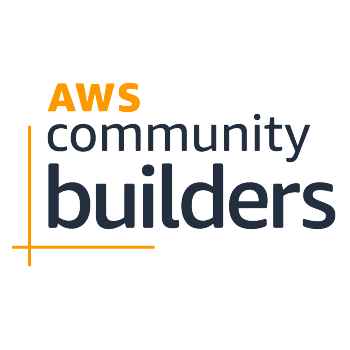
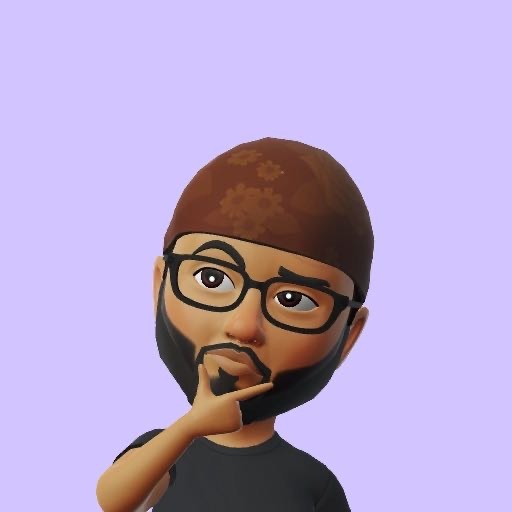
A Beginner's Guide to AWS Lambda
Sedat SALMAN for AWS Community Builders ・ Apr 6 '23
4. Medium - The Complete Beginner’s Guide to Creating an AWS Lambda Function from Scratch
This comprehensive guide takes readers through the process of creating AWS Lambda functions, starting from scratch and exploring best practices.
5. Medium - AWS Lambda Functions: A Comprehensive Guide
A detailed guide that explains AWS Lambda functions, providing insights into their structure, functionality, and use cases in serverless computing.
6. Medium - Learn AWS Lambda in 10 Minutes
A quick tutorial for learning AWS Lambda in 10 minutes. This resource is perfect for those who want to quickly understand the basics of Lambda and its use in cloud applications.
📄 Want to see the output step by step? Check it out here:
🧠 Curious about how each Lambda function runs and responds? See the detailed input-output flow here:
🖥️ AWS Lambda Execution Flow and Output (PDF)
🎉 And that's a wrap! Huge congratulations—you’ve just taken your first steps into the powerful world of serverless computing! 🎖️
You now know how to create, configure, and run AWS Lambda functions — all without touching a single server.
💡 I hope this guide helped you! I added a lot of examples and detailed breakdowns because when I started, serverless felt magical and mysterious! ✨
So, I wanted to make it as clear and beginner-friendly as possible. Would love to hear your thoughts and questions!
🔥 Stay tuned for the next article!
We’re diving into Cloud Load Balancing and Auto Scaling — the dynamic duo that keeps your apps lightning fast ⚡ and super resilient 💪 under any traffic!
💬 Did you enjoy this guide?
Drop a comment if it helped, share your favorite Lambda use-cases, or tell me about your first serverless project!
Let’s keep scaling new heights in the cloud! 🚀☁️















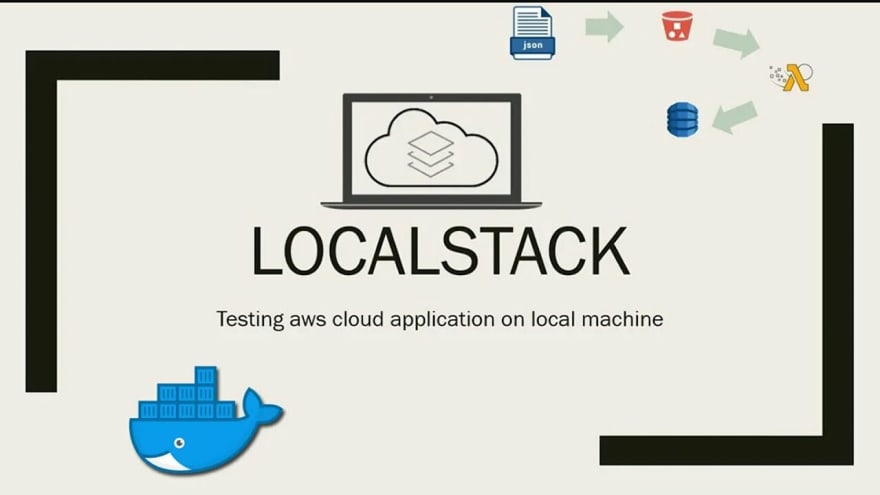
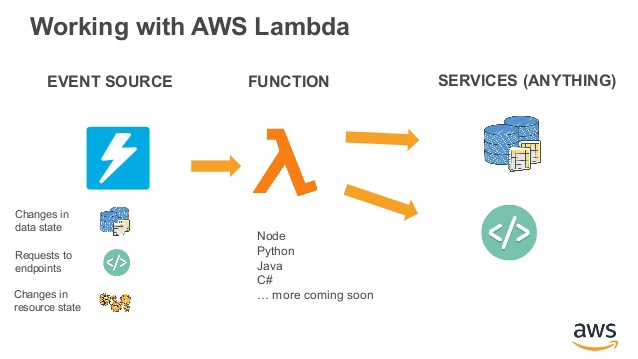
 vticloud.io
vticloud.io