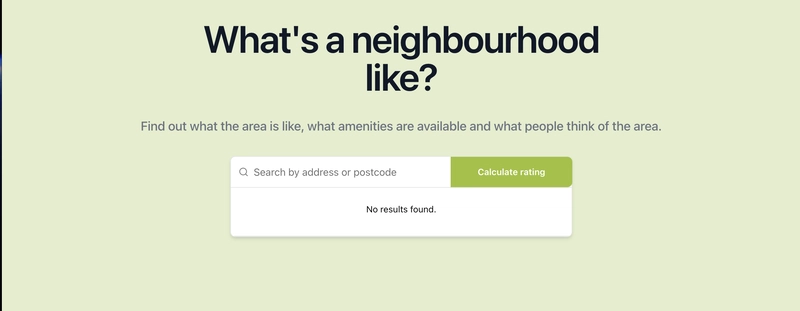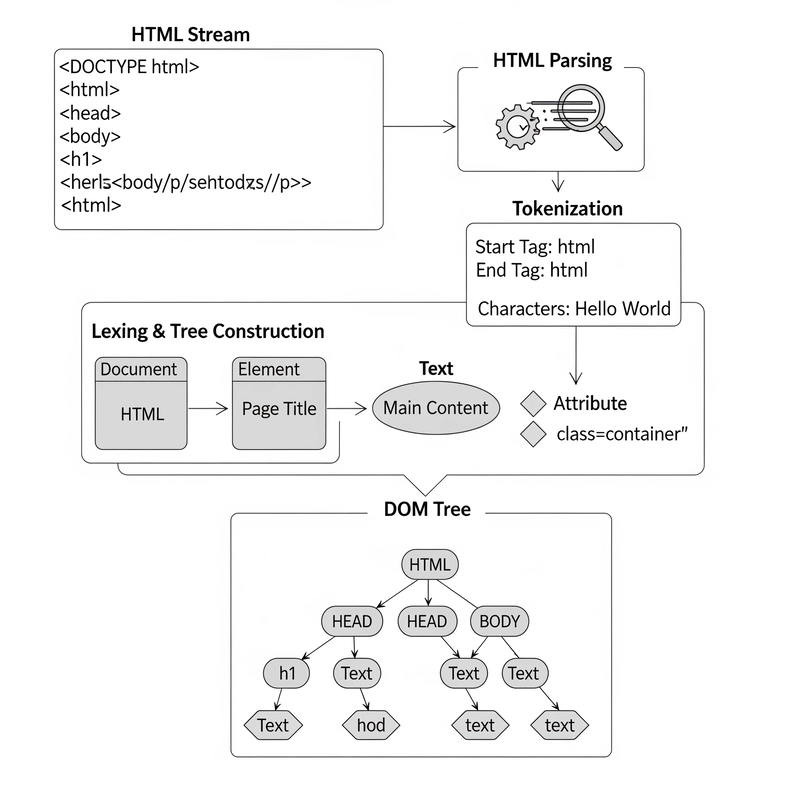Autocomplete is one of those UI elements that feels simple until you try to build one that looks great, feels responsive, and is flexible enough to extend. That’s where shadcn/ui comes in.
Check out the full project here (Still a WIP)
What is shadcn/ui?
shadcn/ui is a component library that brings together the flexibility of headless UI, the utility of Tailwind CSS, and the aesthetics of pre-styled components—all while keeping your codebase in control.
Why Should You Use It?
Here’s what makes it stand out:
- Open Code: You own the top layer. Easily customize anything without hacking around abstraction.
- Composition: Components are built with predictable, composable patterns.
- Distribution: Simple CLI and flat-file system make setup and updates seamless.
- Beautiful Defaults: Clean, modern styles out of the box.
- AI-Ready: Because the code is open and modular, it’s easy for LLMs to analyze and suggest improvements.
Installation (Next.js)
pnpm dlx shadcn@latest initThis sets up the base config and connects the CLI to your project.
The Command Component
This is the core of the autocomplete feature. It’s a dynamic, accessible component designed for fuzzy search and filtering.
Install it:
pnpm dlx shadcn@latest add commandImport the component and structure your layout.
"use client";
import { useState, useCallback } from "react";
import {
Command,
CommandEmpty,
CommandGroup,
CommandInput,
CommandItem,
CommandList,
CommandSeparator,
} from "@/components/ui/command";Create the component
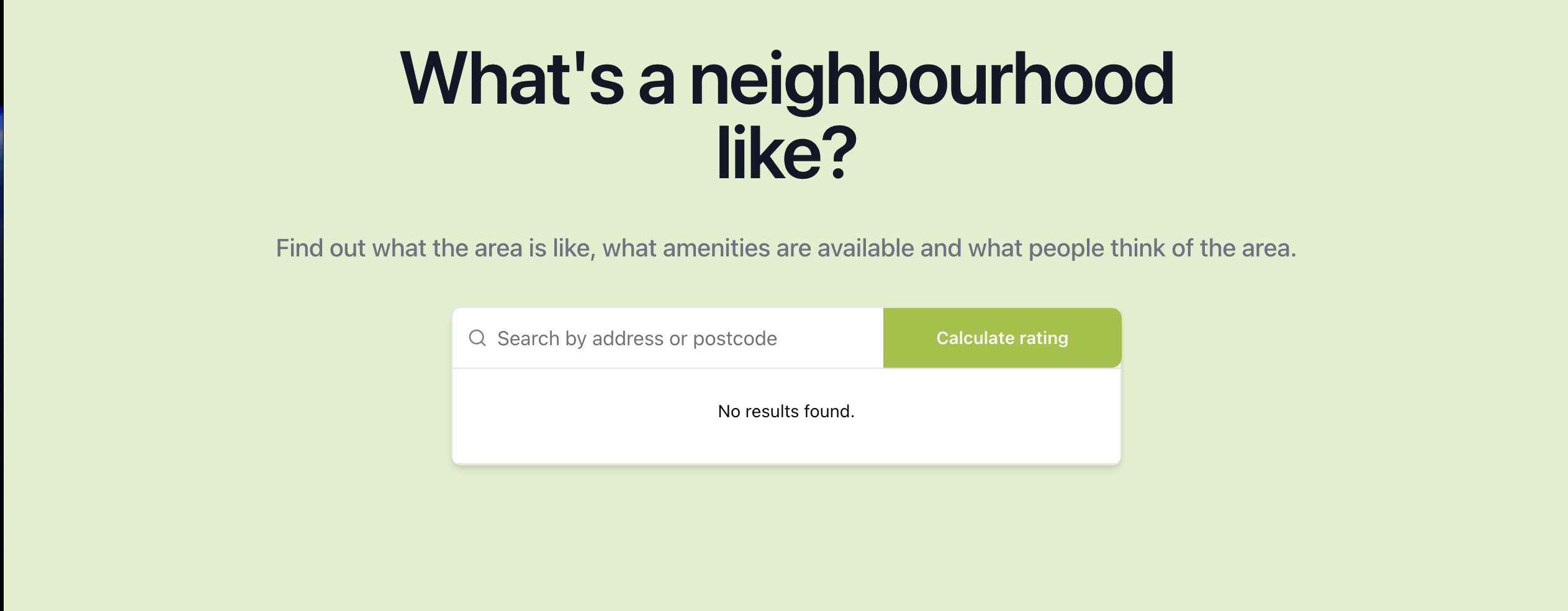
<>
handleUserInput(v)}
className="block w-[480px] h-[48px] -mr-16 text-base text-gray-900"
/>
No results found.
{predictions.map((prediction) => (
handleSelectedPlace(value)}
>
{prediction.placePrediction?.text.text}
))}
Calculate rating
>I used the CommandInput to handle user input and the CommandList to render results from the API call. It is important to not that Shadcn\ui handles state changes for you.
Tip: Use the
shouldFilterprop to control search behavior—great for more advanced use cases like server-side filtering or custom ranking.
Create event handlers to handle user input and rendering the results.
const [predictions, setPredictions] = useState<
google.maps.places.AutocompleteSuggestion[]
>([]);
const handleUserInput = useCallback(
debounce((input: string) => {
setUserInput(input);
fetchPredictions(input);
}, 1000),
[]
);
async function fetchPredictions(input: string) {
const queryBody = {
input: input,
includedRegionCodes: ["uk"],
includeQueryPredictions: true,
};
try {
const res = await PlacesApi.post("places:autocomplete", queryBody);
const data = await res.json();
if (!res.ok) throw new Error("Failed to fetch predictions");
console.log("received suggestings ->", data.suggestions);
setPredictions(data.suggestions ?? []);
} catch (error) {
console.log(error);
}
}
const handleSelectedPlace = (placeId: string) => {
const selectedInput = predictions.filter(
(prediction) => prediction.placePrediction?.placeId === placeId
);
setUserInput(String(selectedInput[0].placePrediction?.text.text));
handleGetSelectedPlaceRating(placeId);
};Here's a simple explanation of my code.
- The
predictionstate stores the response from the Google Maps API -
handleUserInputhelps rate limit the user input by using the debounce helper function. -
fetchPredictionstakes a string and uses the PlacesApi helper function to GET the predictions and sets the array of predictions into state. -
handleSelectedPlaceuses theCommandItemvalue which is theplace Idto get the text the user selected and then calls a function prop from the parent component.
Key challenged faced: Google Autocomplete Types
I initially found it tricky to properly type Google Maps results but after pair programming with my friend @opeadeyomoye, we were able to find the DefintelyTyped Google Maps Types and it was a live saver!